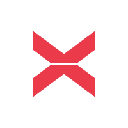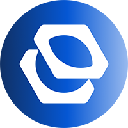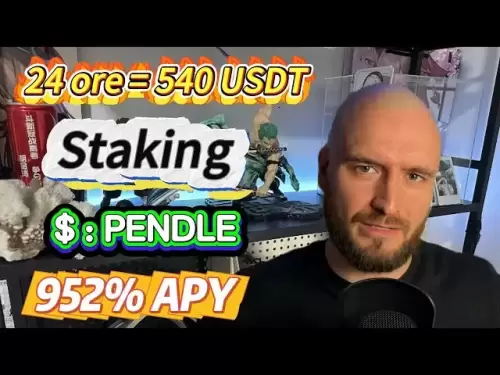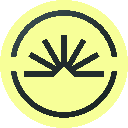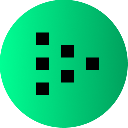-
 Bitcoin
Bitcoin $107,341.7259
0.15% -
 Ethereum
Ethereum $2,438.6204
0.70% -
 Tether USDt
Tether USDt $1.0003
-0.02% -
 XRP
XRP $2.1866
1.94% -
 BNB
BNB $649.0952
0.36% -
 Solana
Solana $150.9602
5.63% -
 USDC
USDC $0.9999
0.00% -
 TRON
TRON $0.2742
0.40% -
 Dogecoin
Dogecoin $0.1645
1.93% -
 Cardano
Cardano $0.5669
1.18% -
 Hyperliquid
Hyperliquid $37.8286
4.19% -
 Bitcoin Cash
Bitcoin Cash $491.4669
-2.74% -
 Sui
Sui $2.8150
3.06% -
 Chainlink
Chainlink $13.4184
2.91% -
 UNUS SED LEO
UNUS SED LEO $9.0809
0.27% -
 Avalanche
Avalanche $18.0295
2.60% -
 Stellar
Stellar $0.2396
1.19% -
 Toncoin
Toncoin $2.8587
0.13% -
 Shiba Inu
Shiba Inu $0.0...01160
2.59% -
 Litecoin
Litecoin $86.4192
1.45% -
 Hedera
Hedera $0.1486
1.19% -
 Monero
Monero $308.4324
0.87% -
 Polkadot
Polkadot $3.4202
1.43% -
 Bitget Token
Bitget Token $4.6436
-0.34% -
 Dai
Dai $0.9998
-0.02% -
 Ethena USDe
Ethena USDe $1.0002
0.00% -
 Uniswap
Uniswap $7.1527
3.29% -
 Pi
Pi $0.5357
-8.45% -
 Pepe
Pepe $0.0...09588
4.61% -
 Aave
Aave $259.9759
0.81%
How to use the browser extension of the MetaMask wallet?
MetaMask lets you interact with Ethereum dApps via a browser extension; install, set up your wallet, and manage crypto securely and efficiently.
Apr 02, 2025 at 03:08 pm
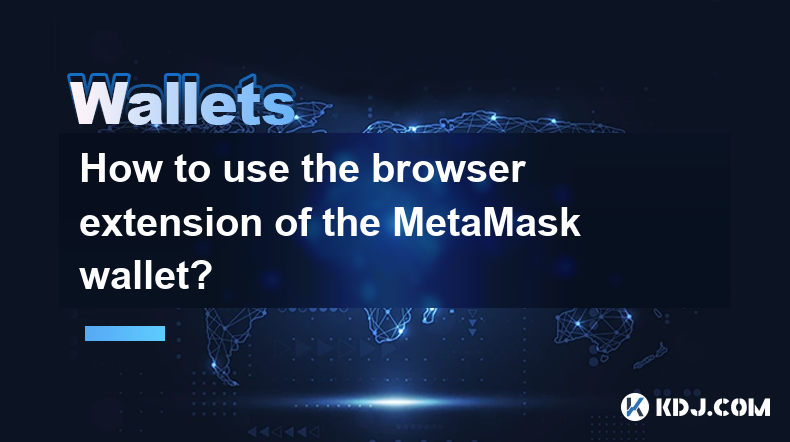
Using the MetaMask wallet browser extension is a straightforward process that allows you to interact with decentralized applications (dApps) on the Ethereum blockchain directly from your web browser. To get started, you need to install the extension, set up your wallet, and then use it to manage your cryptocurrencies and interact with dApps. Here, we will walk you through the steps to effectively use the MetaMask browser extension, ensuring you can securely and efficiently navigate the world of decentralized finance (DeFi) and other blockchain-based services.
Installing the MetaMask Browser Extension
To begin using MetaMask, you first need to install the browser extension. MetaMask is compatible with popular browsers such as Google Chrome, Firefox, Brave, and Microsoft Edge. Here are the steps to install it:
- Open your preferred browser and navigate to the MetaMask website.
- Click on the "Download" button, which will redirect you to the extension page on your browser's store.
- Click "Add to [Browser Name]" to install the extension.
- Once installed, the MetaMask fox icon will appear in your browser toolbar.
Setting Up Your MetaMask Wallet
After installing the extension, you need to set up your wallet. This involves creating a new wallet or importing an existing one. Follow these steps:
- Click on the MetaMask icon in your browser toolbar to open the extension.
- Click "Get Started" if you are a new user, or "Import Wallet" if you already have a MetaMask wallet.
- If creating a new wallet, you will be prompted to create a password. Choose a strong password and remember it, as you will need it to access your wallet.
- After setting your password, MetaMask will generate a Secret Recovery Phrase. This phrase is crucial for recovering your wallet if you lose access. Write it down and store it securely offline.
Using Your MetaMask Wallet
Once your wallet is set up, you can start using it to interact with the Ethereum blockchain. Here’s how:
- Click on the MetaMask icon in your browser toolbar to open the extension.
- Enter your password to unlock your wallet.
- You will see your Ethereum address and the current balance of your wallet.
- To send Ethereum or tokens, click "Send", enter the recipient's address, the amount, and click "Next" to confirm the transaction.
- To receive Ethereum or tokens, click "Account 1" (or the name you gave your account) to copy your Ethereum address, which you can share with others to receive funds.
Interacting with dApps Using MetaMask
One of the primary uses of MetaMask is to interact with decentralized applications. Here’s how you can do that:
- Navigate to a dApp website that supports MetaMask, such as Uniswap or Compound.
- The dApp should detect MetaMask automatically. If it doesn’t, you can click the MetaMask icon and select "Connect to Site" to manually connect.
- Once connected, you can use the dApp’s interface to perform actions like swapping tokens, lending, or borrowing.
- When you initiate a transaction through the dApp, MetaMask will prompt you to confirm the transaction details before it is executed on the blockchain.
Managing Your Tokens in MetaMask
MetaMask allows you to manage not just Ethereum but also other ERC-20 tokens. Here’s how to add and manage tokens:
- To add a new token, click on "Add Token" in the MetaMask interface.
- You can search for the token by name or enter the token’s contract address manually.
- Once added, the token will appear in your asset list, and you can view its balance and send it to other addresses.
- To manage your tokens, you can click on any token in your asset list to see its details and perform actions like sending or receiving.
Securing Your MetaMask Wallet
Security is paramount when dealing with cryptocurrencies. Here are some tips to secure your MetaMask wallet:
- Always keep your Secret Recovery Phrase offline and never share it with anyone.
- Use a strong, unique password for your MetaMask wallet and change it regularly.
- Enable two-factor authentication (2FA) if available on the platforms you use with MetaMask.
- Be cautious of phishing attempts. Always ensure you are on the official MetaMask website or dApp before entering your credentials.
- Regularly update the MetaMask extension to the latest version to benefit from the latest security enhancements.
Troubleshooting Common Issues
Sometimes, you might encounter issues while using MetaMask. Here are some common problems and their solutions:
- Transaction stuck: If a transaction is stuck, you can try increasing the gas fee to expedite it or cancel the transaction if it hasn’t been mined yet.
- Connection issues with dApps: Ensure that you are connected to the correct Ethereum network (Mainnet, Testnet, etc.) and that the dApp supports MetaMask.
- Wallet not syncing: Try refreshing the page, restarting your browser, or reinstalling the MetaMask extension if the wallet fails to sync.
Advanced Features of MetaMask
MetaMask offers several advanced features that can enhance your experience with decentralized applications. Here are some of them:
- Custom Networks: You can add custom Ethereum networks to MetaMask, allowing you to interact with different blockchains or testnets.
- Hardware Wallet Integration: MetaMask supports integration with hardware wallets like Ledger and Trezor, providing an additional layer of security for your assets.
- Swaps: MetaMask includes a built-in token swap feature, allowing you to exchange tokens directly within the wallet interface.
Using MetaMask on Mobile Devices
While this article focuses on the browser extension, it’s worth noting that MetaMask also offers a mobile app for iOS and Android. The mobile app provides similar functionality to the browser extension, allowing you to manage your wallet and interact with dApps on the go. To use MetaMask on your mobile device:
- Download the MetaMask app from the App Store or Google Play Store.
- Set up your wallet using the same steps as the browser extension, or import your existing wallet using your Secret Recovery Phrase.
- Use the app to send and receive cryptocurrencies, interact with dApps, and manage your tokens.
Common Questions Related to Using the MetaMask Wallet Browser Extension
Q: How do I install the MetaMask browser extension?
A: To install the MetaMask browser extension, visit the MetaMask website, click on "Download", and then add the extension from your browser's store. The MetaMask icon will appear in your browser toolbar once installed.
Q: What is the Secret Recovery Phrase, and why is it important?
A: The Secret Recovery Phrase is a set of words generated by MetaMask that allows you to recover your wallet if you lose access. It is crucial to keep this phrase secure and offline, as anyone with access to it can control your wallet.
Q: Can I use MetaMask to interact with dApps?
A: Yes, MetaMask is designed to interact with decentralized applications. Simply navigate to a dApp that supports MetaMask, and the extension will automatically detect and connect to it, allowing you to perform transactions and other actions.
Q: How do I add new tokens to my MetaMask wallet?
A: To add new tokens, click on "Add Token" in the MetaMask interface. You can search for the token by name or enter its contract address manually. Once added, the token will appear in your asset list.
Q: What should I do if a transaction gets stuck in MetaMask?
A: If a transaction is stuck, you can try increasing the gas fee to expedite it or cancel the transaction if it hasn’t been mined yet. Check the transaction details in MetaMask and adjust the gas fee accordingly.
Q: Is it possible to use MetaMask with a hardware wallet?
A: Yes, MetaMask supports integration with hardware wallets like Ledger and Trezor. This provides an additional layer of security for your assets by keeping your private keys offline.
Q: Can I use MetaMask on my mobile device?
A: Yes, MetaMask offers a mobile app for iOS and Android. You can download it from the App Store or Google Play Store and set up or import your wallet using the same steps as the browser extension.
Disclaimer:info@kdj.com
The information provided is not trading advice. kdj.com does not assume any responsibility for any investments made based on the information provided in this article. Cryptocurrencies are highly volatile and it is highly recommended that you invest with caution after thorough research!
If you believe that the content used on this website infringes your copyright, please contact us immediately (info@kdj.com) and we will delete it promptly.
- Bitcoin Wallets: Safeguarding Your Cryptocurrency Assets Like a New Yorker
- 2025-06-29 16:50:12
- Dogwifhat, Crypto Rally, and the Unexpected Challenger: A Meme Coin Mania?
- 2025-06-29 16:30:12
- Pi Network's Token Unlock: Sell-Off Fears or Future Fuel?
- 2025-06-29 16:30:12
- Altcoin Update: Vitalik Buterin on Major Changes in Governance and Digital Identity
- 2025-06-29 17:07:13
- Bitcoin Price, Moving Averages, and the Liftoff Question
- 2025-06-29 16:56:46
- Ripple's $RLUSD and the Stablecoin Boom: What's the Deal?
- 2025-06-29 17:15:12
Related knowledge

Coinbase price alert settings: real-time monitoring of market fluctuations
Jun 29,2025 at 07:00am
Setting Up Coinbase Price AlertsTo begin real-time monitoring of market fluctuations on Coinbase, users can utilize the built-in price alert feature. This function allows you to receive notifications when a cryptocurrency reaches a specific price point. To access this setting, open the Coinbase app or log in via the web platform. Navigate to the 'Prices...

How to stake cryptocurrencies on Coinbase? Benefits and risks
Jun 27,2025 at 06:36pm
Understanding Cryptocurrency Staking on CoinbaseStaking cryptocurrencies involves locking up digital assets to support the operations of a blockchain network, typically in return for rewards. Coinbase, one of the most popular cryptocurrency exchanges globally, offers staking services for several proof-of-stake (PoS) coins. Users can stake their holdings...

Differences between Coinbase Pro and Coinbase: platform function comparison and analysis
Jun 29,2025 at 08:21am
Overview of Coinbase and Coinbase ProWhen exploring the cryptocurrency trading landscape, users often encounter two platforms under the same parent company: Coinbase and Coinbase Pro. While both are operated by the same organization, they cater to different types of users and offer varying features. Coinbase is primarily designed for beginners and casua...

How to contact Coinbase customer service? Support channels and response times
Jun 28,2025 at 01:29pm
Contacting Coinbase Customer Service: Support Channels and Response TimesIf you're a user of Coinbase, reaching their customer service team may become necessary for various reasons, such as account verification issues, transaction disputes, or technical difficulties. Understanding the different support channels available and what to expect in terms of r...

Coinbase advanced trading function usage tutorial: limit orders and market orders
Jun 28,2025 at 09:07pm
Understanding the Difference Between Limit Orders and Market OrdersWhen using Coinbase's advanced trading features, it is crucial to understand the fundamental difference between limit orders and market orders. A market order executes immediately at the best available price on the market. This type of order ensures that your trade goes through quickly, ...
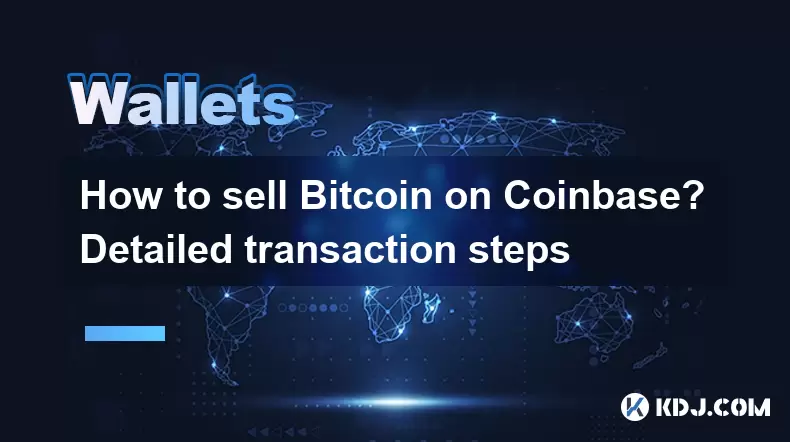
How to sell Bitcoin on Coinbase? Detailed transaction steps
Jun 29,2025 at 04:22am
Setting Up Your Coinbase Account for TransactionsBefore you can sell Bitcoin on Coinbase, you must ensure your account is fully set up and verified. Coinbase requires identity verification to comply with regulatory standards. This process involves uploading a government-issued ID, confirming your address, and sometimes submitting a selfie holding the ID...

Coinbase price alert settings: real-time monitoring of market fluctuations
Jun 29,2025 at 07:00am
Setting Up Coinbase Price AlertsTo begin real-time monitoring of market fluctuations on Coinbase, users can utilize the built-in price alert feature. This function allows you to receive notifications when a cryptocurrency reaches a specific price point. To access this setting, open the Coinbase app or log in via the web platform. Navigate to the 'Prices...

How to stake cryptocurrencies on Coinbase? Benefits and risks
Jun 27,2025 at 06:36pm
Understanding Cryptocurrency Staking on CoinbaseStaking cryptocurrencies involves locking up digital assets to support the operations of a blockchain network, typically in return for rewards. Coinbase, one of the most popular cryptocurrency exchanges globally, offers staking services for several proof-of-stake (PoS) coins. Users can stake their holdings...

Differences between Coinbase Pro and Coinbase: platform function comparison and analysis
Jun 29,2025 at 08:21am
Overview of Coinbase and Coinbase ProWhen exploring the cryptocurrency trading landscape, users often encounter two platforms under the same parent company: Coinbase and Coinbase Pro. While both are operated by the same organization, they cater to different types of users and offer varying features. Coinbase is primarily designed for beginners and casua...

How to contact Coinbase customer service? Support channels and response times
Jun 28,2025 at 01:29pm
Contacting Coinbase Customer Service: Support Channels and Response TimesIf you're a user of Coinbase, reaching their customer service team may become necessary for various reasons, such as account verification issues, transaction disputes, or technical difficulties. Understanding the different support channels available and what to expect in terms of r...

Coinbase advanced trading function usage tutorial: limit orders and market orders
Jun 28,2025 at 09:07pm
Understanding the Difference Between Limit Orders and Market OrdersWhen using Coinbase's advanced trading features, it is crucial to understand the fundamental difference between limit orders and market orders. A market order executes immediately at the best available price on the market. This type of order ensures that your trade goes through quickly, ...
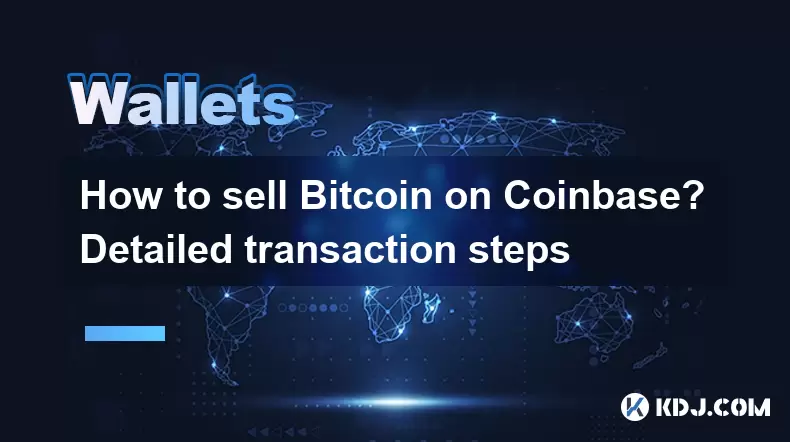
How to sell Bitcoin on Coinbase? Detailed transaction steps
Jun 29,2025 at 04:22am
Setting Up Your Coinbase Account for TransactionsBefore you can sell Bitcoin on Coinbase, you must ensure your account is fully set up and verified. Coinbase requires identity verification to comply with regulatory standards. This process involves uploading a government-issued ID, confirming your address, and sometimes submitting a selfie holding the ID...
See all articles