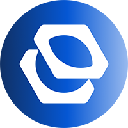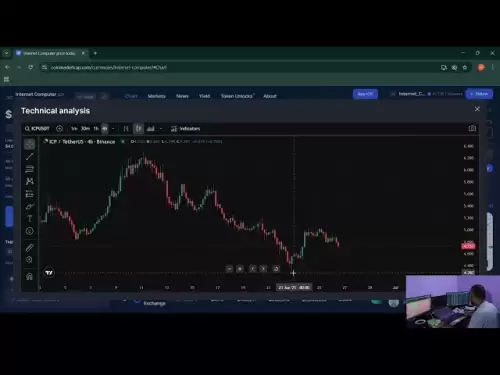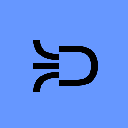-
 Bitcoin
Bitcoin $107,247.2038
-0.18% -
 Ethereum
Ethereum $2,424.7947
0.34% -
 Tether USDt
Tether USDt $1.0003
-0.02% -
 XRP
XRP $2.1171
-3.33% -
 BNB
BNB $645.6618
0.06% -
 Solana
Solana $141.5898
-1.32% -
 USDC
USDC $0.9998
0.00% -
 TRON
TRON $0.2710
-0.41% -
 Dogecoin
Dogecoin $0.1602
-2.99% -
 Cardano
Cardano $0.5553
-2.28% -
 Hyperliquid
Hyperliquid $36.3019
-2.42% -
 Bitcoin Cash
Bitcoin Cash $491.7212
2.04% -
 Chainlink
Chainlink $13.0810
-0.23% -
 Sui
Sui $2.6080
-5.06% -
 UNUS SED LEO
UNUS SED LEO $9.0040
-0.05% -
 Stellar
Stellar $0.2350
-3.06% -
 Avalanche
Avalanche $17.2294
-2.31% -
 Toncoin
Toncoin $2.8075
-1.05% -
 Shiba Inu
Shiba Inu $0.0...01121
-3.43% -
 Litecoin
Litecoin $84.2215
-0.32% -
 Hedera
Hedera $0.1429
-4.88% -
 Monero
Monero $312.2199
-0.90% -
 Dai
Dai $0.9997
-0.01% -
 Ethena USDe
Ethena USDe $0.9999
-0.02% -
 Polkadot
Polkadot $3.2973
-2.60% -
 Bitget Token
Bitget Token $4.4742
3.12% -
 Pi
Pi $0.5631
-10.10% -
 Uniswap
Uniswap $6.7817
-2.06% -
 Pepe
Pepe $0.0...09252
-3.74% -
 Aave
Aave $251.3830
-2.24%
How to adjust the language in OKX Wallet? How to switch between multiple languages
OKX Wallet's language settings are easy to adjust, enhancing accessibility for global users; follow simple steps to switch between languages like English, Chinese, and more.
May 18, 2025 at 08:28 pm

Adjusting the language in OKX Wallet is a straightforward process that allows users to navigate the platform in their preferred language. This feature enhances user experience by making the wallet more accessible to a global audience. In this article, we will guide you through the steps to change the language settings in OKX Wallet and explore how to switch between multiple languages.
Accessing the Language Settings
To begin adjusting the language settings in OKX Wallet, you first need to access the settings menu. Here's how you can do it:
- Open the OKX Wallet app on your mobile device or navigate to the OKX Wallet website on your desktop.
- Tap or click on the profile icon located in the top right corner of the screen. This will open a dropdown menu.
- Select 'Settings' from the dropdown menu. This will take you to the settings page where you can adjust various preferences.
Navigating to Language Options
Once you are in the settings page, you need to find the language options. Follow these steps:
- Scroll down until you see the 'General' section. This section contains various general settings for the wallet.
- Look for the 'Language' option. It should be listed among other general settings like currency and time zone.
Changing the Language
After locating the language option, you can change the language to your preferred one. Here's how:
- Tap or click on the 'Language' option. This will open a list of available languages.
- Select your preferred language from the list. The available languages may include English, Chinese, Spanish, French, and others.
- Confirm your selection. The wallet interface will automatically switch to the selected language.
Switching Between Multiple Languages
OKX Wallet allows users to switch between multiple languages easily. If you need to use the wallet in different languages, follow these steps:
- Repeat the steps to access the language settings as described above.
- Choose a different language from the list of available languages.
- Confirm the new selection. The wallet interface will now display in the newly selected language.
Troubleshooting Language Issues
Sometimes, users may encounter issues with language settings. Here are some common problems and their solutions:
- Language not changing: If the language does not change after selecting a new one, try closing and reopening the app or refreshing the webpage.
- Missing languages: If your preferred language is not listed, it may not be supported yet. You can check OKX's official announcements for updates on supported languages.
- Interface not fully translated: If some parts of the interface are not translated, it could be due to incomplete translation updates. Contact OKX support for assistance.
Using Language Settings on Different Devices
The process of changing language settings is similar across different devices. However, there might be slight variations based on the device type. Here's how to adjust language settings on different devices:
- Mobile Devices: Follow the steps outlined above. The interface is designed to be user-friendly on mobile devices.
- Desktop: On the desktop version of OKX Wallet, the steps are the same. Ensure you are using the latest version of your browser for the best experience.
- Tablets: The process is identical to mobile devices. The larger screen may make it easier to navigate through the settings.
Importance of Language Accessibility
Having multiple language options in OKX Wallet is crucial for its global user base. Language accessibility ensures that users from different regions can use the wallet comfortably and efficiently. It also helps in reducing errors that may occur due to language barriers.
Customizing Your Experience
Beyond just changing the language, OKX Wallet offers other customization options that can enhance your user experience. For instance, you can adjust the currency display, set up notifications, and customize security settings. Exploring these options can make your interaction with the wallet more personalized and secure.
Frequently Asked Questions
Q: Can I set different languages for different sections of the OKX Wallet?
A: Currently, OKX Wallet does not support setting different languages for different sections. The entire interface changes to the selected language.
Q: Is there a way to suggest new languages to be added to OKX Wallet?
A: Yes, you can submit feedback through the OKX Wallet app or website. Look for the 'Feedback' or 'Contact Us' section to suggest new languages.
Q: Will changing the language affect my wallet's functionality or security?
A: No, changing the language will not affect the functionality or security of your wallet. It only changes the display language.
Q: Can I use OKX Wallet in offline mode with different languages?
A: OKX Wallet requires an internet connection to function fully, including changing languages. However, once the language is set, you can use the wallet offline for certain operations, but the language will remain as set.
Disclaimer:info@kdj.com
The information provided is not trading advice. kdj.com does not assume any responsibility for any investments made based on the information provided in this article. Cryptocurrencies are highly volatile and it is highly recommended that you invest with caution after thorough research!
If you believe that the content used on this website infringes your copyright, please contact us immediately (info@kdj.com) and we will delete it promptly.
- MAGACOIN, Ethereum, and Dogecoin: Navigating the Crypto Landscape in 2025
- 2025-06-27 08:50:12
- Shiba Inu, Portfolio, and Cryptocurrency: Navigating the Meme Coin Mania in 2025
- 2025-06-27 08:30:12
- Quantum Threat, Bitcoin Encryption, Experts Warn: Is Your BTC Safe?
- 2025-06-27 08:50:12
- Wall Street Pepe (WEPE) Price Up: The Meme Coin Making Waves on Wall Street
- 2025-06-27 08:50:13
- Bitcoin Rises as Altcoins Slump: A New Era for Crypto?
- 2025-06-27 08:50:13
- Dogecoin's Wild Ride: Support Levels and Open Interest Under the Microscope
- 2025-06-27 08:55:12
Related knowledge

What are the categories of cryptocurrency wallets? How to choose and use them safely?
Jun 21,2025 at 10:42pm
Understanding Cryptocurrency WalletsCryptocurrency wallets are essential tools for anyone involved in the digital asset ecosystem. They allow users to store, send, and receive cryptocurrencies securely. Unlike traditional wallets that hold physical money, crypto wallets manage cryptographic keys—private and public—which interact with blockchain networks...
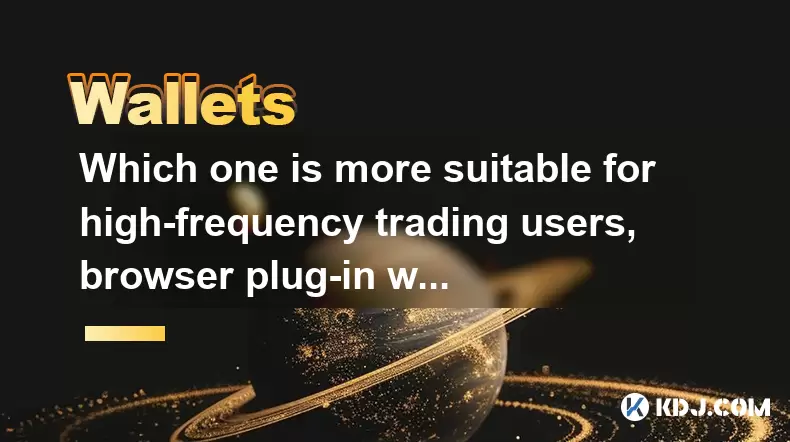
Which one is more suitable for high-frequency trading users, browser plug-in wallets or independent application wallets?
Jun 23,2025 at 08:22am
Understanding the Role of Wallets in High-Frequency TradingFor high-frequency trading (HFT) users in the cryptocurrency market, wallet selection is critical due to the need for speed, security, and seamless integration with trading platforms. HFT involves executing a large number of trades within seconds or even milliseconds, which demands a wallet that...

What are the differences between the operating mechanisms of on-chain wallets and off-chain wallets? Is there a big difference in transaction fees?
Jun 25,2025 at 08:49am
Understanding On-Chain WalletsOn-chain wallets are digital wallets that directly interact with the blockchain network. These wallets store users' private keys, which are essential for signing and authorizing transactions on the blockchain. When using an on-chain wallet, every transaction must be recorded and verified by the decentralized nodes in the ne...

Which is more convenient to recover, a mnemonic wallet or a private key wallet? Will security be compromised?
Jun 20,2025 at 06:36am
Understanding Mnemonic Wallets and Private Key WalletsIn the world of cryptocurrency, wallet recovery is a crucial aspect that users must understand before storing digital assets. Two popular methods for securing and recovering wallets are mnemonic phrases and private keys. Both serve as gateways to access funds, but they differ significantly in terms o...

What is the difference in security between a mobile wallet and a desktop wallet?
Jun 22,2025 at 12:35pm
Understanding the Security Aspects of Mobile WalletsMobile wallets are digital wallets designed to run on smartphones, allowing users to store, send, and receive cryptocurrencies conveniently. The security of mobile wallets largely depends on how well the device is protected from malware, phishing attacks, and unauthorized access. One key feature of mob...
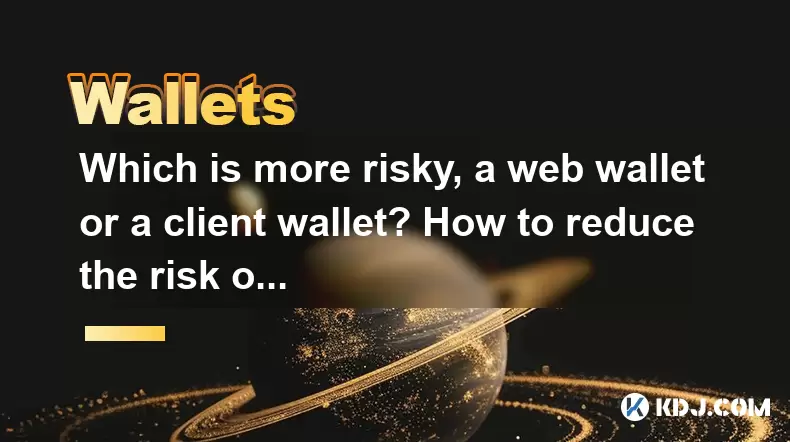
Which is more risky, a web wallet or a client wallet? How to reduce the risk of use?
Jun 22,2025 at 09:21pm
Understanding Web Wallets and Client WalletsWhen managing cryptocurrencies, choosing the right type of wallet is crucial. Web wallets and client wallets are two popular options among users, each with its own set of advantages and disadvantages. A web wallet operates through a browser interface and is usually hosted online by third-party services. This m...

What are the categories of cryptocurrency wallets? How to choose and use them safely?
Jun 21,2025 at 10:42pm
Understanding Cryptocurrency WalletsCryptocurrency wallets are essential tools for anyone involved in the digital asset ecosystem. They allow users to store, send, and receive cryptocurrencies securely. Unlike traditional wallets that hold physical money, crypto wallets manage cryptographic keys—private and public—which interact with blockchain networks...
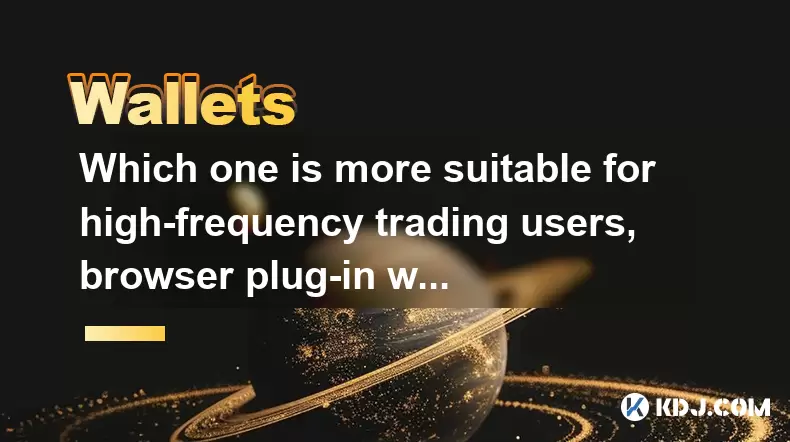
Which one is more suitable for high-frequency trading users, browser plug-in wallets or independent application wallets?
Jun 23,2025 at 08:22am
Understanding the Role of Wallets in High-Frequency TradingFor high-frequency trading (HFT) users in the cryptocurrency market, wallet selection is critical due to the need for speed, security, and seamless integration with trading platforms. HFT involves executing a large number of trades within seconds or even milliseconds, which demands a wallet that...

What are the differences between the operating mechanisms of on-chain wallets and off-chain wallets? Is there a big difference in transaction fees?
Jun 25,2025 at 08:49am
Understanding On-Chain WalletsOn-chain wallets are digital wallets that directly interact with the blockchain network. These wallets store users' private keys, which are essential for signing and authorizing transactions on the blockchain. When using an on-chain wallet, every transaction must be recorded and verified by the decentralized nodes in the ne...

Which is more convenient to recover, a mnemonic wallet or a private key wallet? Will security be compromised?
Jun 20,2025 at 06:36am
Understanding Mnemonic Wallets and Private Key WalletsIn the world of cryptocurrency, wallet recovery is a crucial aspect that users must understand before storing digital assets. Two popular methods for securing and recovering wallets are mnemonic phrases and private keys. Both serve as gateways to access funds, but they differ significantly in terms o...

What is the difference in security between a mobile wallet and a desktop wallet?
Jun 22,2025 at 12:35pm
Understanding the Security Aspects of Mobile WalletsMobile wallets are digital wallets designed to run on smartphones, allowing users to store, send, and receive cryptocurrencies conveniently. The security of mobile wallets largely depends on how well the device is protected from malware, phishing attacks, and unauthorized access. One key feature of mob...
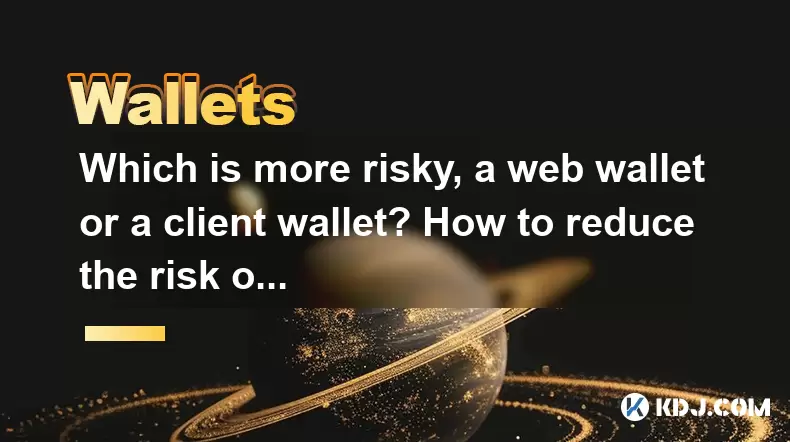
Which is more risky, a web wallet or a client wallet? How to reduce the risk of use?
Jun 22,2025 at 09:21pm
Understanding Web Wallets and Client WalletsWhen managing cryptocurrencies, choosing the right type of wallet is crucial. Web wallets and client wallets are two popular options among users, each with its own set of advantages and disadvantages. A web wallet operates through a browser interface and is usually hosted online by third-party services. This m...
See all articles