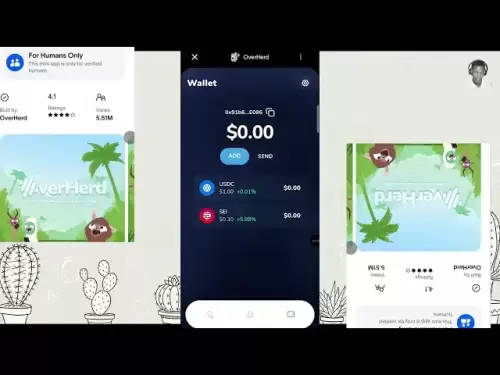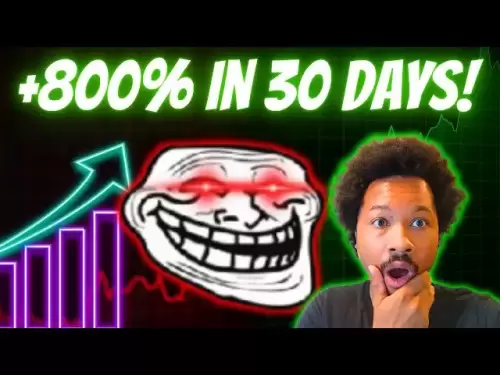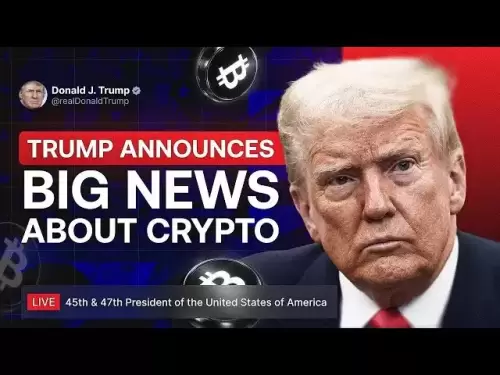-
 Bitcoin
Bitcoin $113600
-0.89% -
 Ethereum
Ethereum $3589
-2.33% -
 XRP
XRP $2.932
-4.03% -
 Tether USDt
Tether USDt $1.000
0.03% -
 BNB
BNB $749.6
-1.98% -
 Solana
Solana $163.0
-3.40% -
 USDC
USDC $1.000
0.02% -
 TRON
TRON $0.3322
-0.70% -
 Dogecoin
Dogecoin $0.1980
-4.93% -
 Cardano
Cardano $0.7186
-4.54% -
 Hyperliquid
Hyperliquid $37.47
-2.40% -
 Stellar
Stellar $0.3903
-5.01% -
 Sui
Sui $3.390
-4.44% -
 Bitcoin Cash
Bitcoin Cash $554.6
-3.01% -
 Chainlink
Chainlink $16.20
-4.35% -
 Hedera
Hedera $0.2354
-5.05% -
 Ethena USDe
Ethena USDe $1.001
0.01% -
 Avalanche
Avalanche $21.79
-4.49% -
 Litecoin
Litecoin $118.6
-2.39% -
 UNUS SED LEO
UNUS SED LEO $9.003
0.58% -
 Toncoin
Toncoin $3.166
-6.57% -
 Shiba Inu
Shiba Inu $0.00001200
-3.59% -
 Uniswap
Uniswap $9.486
-4.51% -
 Polkadot
Polkadot $3.596
-2.54% -
 Dai
Dai $1.000
0.01% -
 Monero
Monero $289.7
-3.54% -
 Bitget Token
Bitget Token $4.271
-2.32% -
 Cronos
Cronos $0.1386
-0.92% -
 Pepe
Pepe $0.00001007
-5.23% -
 Aave
Aave $253.1
-4.66%
How to adjust the Gas Limit in MetaMask? What happens if it is set too high?
Adjusting the Gas Limit in MetaMask is crucial for efficient Ethereum transactions; set it too high, and you risk higher costs and potential errors.
May 07, 2025 at 11:07 am

When using MetaMask to interact with the Ethereum blockchain, one of the critical settings you might need to adjust is the Gas Limit. The Gas Limit determines the maximum amount of gas you're willing to spend on a transaction. Adjusting this setting correctly can be crucial for the success and efficiency of your transactions. In this article, we'll walk through how to adjust the Gas Limit in MetaMask, and discuss the implications of setting it too high.
Understanding Gas and Gas Limit
Before diving into how to adjust the Gas Limit, it's important to understand what gas is in the context of Ethereum. Gas is a unit that measures the computational effort required to execute operations on the Ethereum network. Each operation has a specific gas cost, and the Gas Limit is the maximum amount of gas you're willing to use for a transaction.
Accessing the Gas Settings in MetaMask
To adjust the Gas Limit in MetaMask, follow these steps:
- Open MetaMask: Click on the MetaMask extension in your browser to open the wallet.
- Initiate a Transaction: Navigate to the dApp or interface where you want to perform a transaction. Click on the action that triggers the transaction.
- Edit Gas Settings: Before confirming the transaction, click on the "Edit" button next to the gas fee estimate.
- Adjust Gas Limit: You'll see a field labeled "Gas Limit." Here, you can enter the desired Gas Limit for your transaction.
How to Set an Appropriate Gas Limit
Setting an appropriate Gas Limit is crucial for ensuring your transaction is processed correctly. Here's how to do it:
- Check Recommended Limits: Many dApps and interfaces will provide a recommended Gas Limit. This is a good starting point.
- Understand the Operation: Different operations require different amounts of gas. For example, a simple token transfer might require less gas than a complex smart contract interaction.
- Use Gas Estimators: Some blockchain explorers and tools offer gas estimators that can help you determine the right Gas Limit for your transaction.
What Happens if the Gas Limit is Set Too High?
Setting the Gas Limit too high can have several consequences:
- Increased Transaction Cost: You'll pay for the gas you use, so a higher Gas Limit can lead to higher costs, even if the transaction doesn't use all the allocated gas.
- Risk of Overestimation: If the Gas Limit is significantly higher than necessary, you're essentially paying for gas that you don't need, which is inefficient.
- Potential for Errors: In some cases, setting a Gas Limit too high can lead to errors or rejections by the network, especially if the transaction exceeds the block gas limit.
Practical Example of Adjusting Gas Limit
Let's walk through a practical example of adjusting the Gas Limit for a token transfer:
- Open MetaMask and Navigate to the Token Transfer Interface: Go to the dApp or interface where you can transfer tokens.
- Initiate the Transfer: Enter the recipient's address and the amount of tokens you want to transfer.
- Click on "Edit" Next to Gas Fee: This will open the gas settings panel.
- Enter a New Gas Limit: For example, if the recommended Gas Limit is 21,000, but you want to set it to 30,000, enter "30000" in the Gas Limit field.
- Confirm the Transaction: Review the new Gas Limit and other settings, then click "Confirm" to proceed with the transaction.
Monitoring the Transaction
After adjusting the Gas Limit and submitting the transaction, it's important to monitor its progress:
- Check Transaction Status: Use a blockchain explorer like Etherscan to track your transaction's status.
- Verify Gas Used: Once the transaction is mined, you can see how much gas was actually used. This can help you fine-tune your Gas Limit for future transactions.
Frequently Asked Questions
Q: Can I set the Gas Limit to zero?
A: No, setting the Gas Limit to zero is not possible. Every transaction on the Ethereum network requires a minimum amount of gas to be processed.
Q: What is the maximum Gas Limit I can set?
A: The maximum Gas Limit you can set is limited by the block gas limit of the Ethereum network, which varies but is typically around 30 million gas per block.
Q: Does adjusting the Gas Limit affect transaction speed?
A: Adjusting the Gas Limit itself does not directly affect transaction speed. However, setting an appropriate Gas Limit can help ensure your transaction is processed more efficiently.
Q: Can I change the Gas Limit after submitting a transaction?
A: No, once a transaction is submitted, you cannot change the Gas Limit. If you need to adjust it, you'll need to cancel the transaction and resubmit it with the new Gas Limit.
Disclaimer:info@kdj.com
The information provided is not trading advice. kdj.com does not assume any responsibility for any investments made based on the information provided in this article. Cryptocurrencies are highly volatile and it is highly recommended that you invest with caution after thorough research!
If you believe that the content used on this website infringes your copyright, please contact us immediately (info@kdj.com) and we will delete it promptly.
- DeriW Mainnet: Zero Gas Fees Revolutionize On-Chain Derivatives Trading
- 2025-08-06 10:30:11
- IOTA, Cloud Mining, and Eco-Friendly Crypto: A New York Investor's Take
- 2025-08-06 10:30:11
- Kaspa (KAS) Price Prediction: August 6 - Will It Break Free?
- 2025-08-06 10:50:12
- Meme Coin Mania: Arctic Pablo's Token Burn Ignites Presale Frenzy
- 2025-08-06 10:50:12
- Pi Network, Holders, and Market Turbulence: Navigating the Crypto Storm
- 2025-08-06 10:55:12
- XRP, DOGE, and the Altcoin Darling Dilemma: Where's the Alpha?
- 2025-08-06 08:30:11
Related knowledge

How to add TRC20 token to Trust Wallet?
Aug 04,2025 at 11:35am
Understanding TRC20 and Trust Wallet CompatibilityTrust Wallet is a widely used cryptocurrency wallet that supports multiple blockchain networks, incl...

How to securely store my Trust Wallet recovery phrase?
Aug 06,2025 at 07:14am
Understanding the Importance of Your Trust Wallet Recovery PhraseYour Trust Wallet recovery phrase, also known as a seed phrase or mnemonic phrase, is...

Why am I receiving random tokens in my Trust Wallet (dusting attack)?
Aug 06,2025 at 10:57am
What Is a Dusting Attack in the Cryptocurrency Space?A dusting attack occurs when malicious actors send minuscule amounts of cryptocurrency—often frac...

What is a watch-only wallet in Trust Wallet?
Aug 02,2025 at 03:36am
Understanding the Concept of a Watch-Only WalletA watch-only wallet in Trust Wallet allows users to monitor a cryptocurrency address without having ac...

Why can't I connect my Trust Wallet to a DApp?
Aug 04,2025 at 12:00pm
Understanding DApp Connectivity and Trust WalletConnecting your Trust Wallet to a decentralized application (DApp) is a common process in the cryptocu...

How to fix a stuck pending transaction in Trust Wallet?
Aug 03,2025 at 06:14am
Understanding Why Transactions Get Stuck in Trust WalletWhen using Trust Wallet, users may occasionally encounter a pending transaction that appears t...

How to add TRC20 token to Trust Wallet?
Aug 04,2025 at 11:35am
Understanding TRC20 and Trust Wallet CompatibilityTrust Wallet is a widely used cryptocurrency wallet that supports multiple blockchain networks, incl...

How to securely store my Trust Wallet recovery phrase?
Aug 06,2025 at 07:14am
Understanding the Importance of Your Trust Wallet Recovery PhraseYour Trust Wallet recovery phrase, also known as a seed phrase or mnemonic phrase, is...

Why am I receiving random tokens in my Trust Wallet (dusting attack)?
Aug 06,2025 at 10:57am
What Is a Dusting Attack in the Cryptocurrency Space?A dusting attack occurs when malicious actors send minuscule amounts of cryptocurrency—often frac...

What is a watch-only wallet in Trust Wallet?
Aug 02,2025 at 03:36am
Understanding the Concept of a Watch-Only WalletA watch-only wallet in Trust Wallet allows users to monitor a cryptocurrency address without having ac...

Why can't I connect my Trust Wallet to a DApp?
Aug 04,2025 at 12:00pm
Understanding DApp Connectivity and Trust WalletConnecting your Trust Wallet to a decentralized application (DApp) is a common process in the cryptocu...

How to fix a stuck pending transaction in Trust Wallet?
Aug 03,2025 at 06:14am
Understanding Why Transactions Get Stuck in Trust WalletWhen using Trust Wallet, users may occasionally encounter a pending transaction that appears t...
See all articles