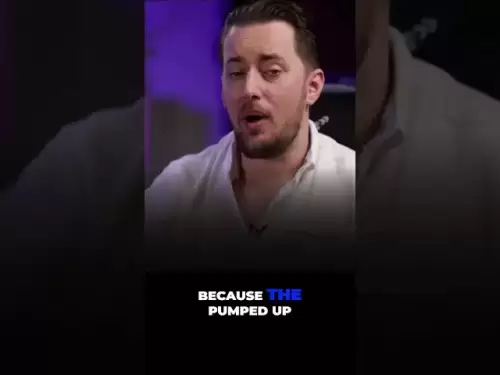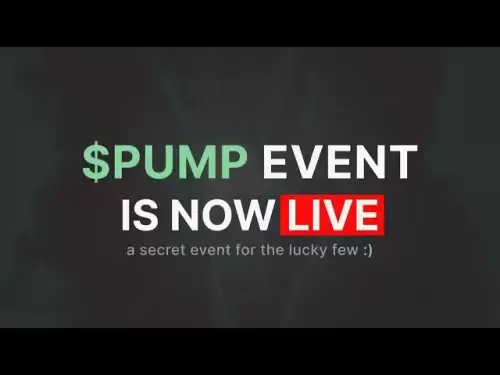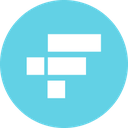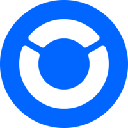-
 Bitcoin
Bitcoin $117900
-0.22% -
 Ethereum
Ethereum $3620
1.45% -
 XRP
XRP $3.392
-1.67% -
 Tether USDt
Tether USDt $1.001
-0.01% -
 BNB
BNB $741.5
1.66% -
 Solana
Solana $177.7
0.35% -
 USDC
USDC $0.9999
0.00% -
 Dogecoin
Dogecoin $0.2524
4.26% -
 TRON
TRON $0.3190
-1.74% -
 Cardano
Cardano $0.8331
1.49% -
 Hyperliquid
Hyperliquid $44.73
-0.94% -
 Stellar
Stellar $0.4609
-0.52% -
 Sui
Sui $3.844
2.54% -
 Chainlink
Chainlink $18.54
2.73% -
 Hedera
Hedera $0.2685
2.60% -
 Bitcoin Cash
Bitcoin Cash $522.6
1.91% -
 Avalanche
Avalanche $24.57
4.49% -
 Shiba Inu
Shiba Inu $0.00001508
2.57% -
 Litecoin
Litecoin $111.2
9.56% -
 UNUS SED LEO
UNUS SED LEO $8.989
0.15% -
 Toncoin
Toncoin $3.185
-0.08% -
 Polkadot
Polkadot $4.391
3.82% -
 Uniswap
Uniswap $10.34
3.56% -
 Monero
Monero $327.3
1.09% -
 Ethena USDe
Ethena USDe $1.001
-0.02% -
 Bitget Token
Bitget Token $4.953
1.19% -
 Pepe
Pepe $0.00001351
2.67% -
 Dai
Dai $1.000
0.01% -
 Aave
Aave $320.9
0.41% -
 Bittensor
Bittensor $415.9
1.00%
How to add tokens to MetaMask? What if the contract address is filled in incorrectly?
Adding tokens to MetaMask is easy: open wallet, go to Assets, click Add Token, enter contract address, symbol, and decimals, then confirm. Always verify addresses!
May 04, 2025 at 09:07 am

Adding tokens to your MetaMask wallet is a straightforward process that allows you to manage a variety of cryptocurrencies directly from your wallet. MetaMask is a popular browser extension and mobile app that serves as a gateway to the decentralized web, and it supports a wide range of tokens on different blockchains like Ethereum, Binance Smart Chain, and others. In this article, we will walk you through the steps to add tokens to your MetaMask wallet and discuss what happens if you enter the contract address incorrectly.
Adding Tokens to MetaMask
To add a new token to your MetaMask wallet, follow these detailed steps:
- Open MetaMask: Launch the MetaMask extension in your browser or the MetaMask mobile app.
- Access Your Wallet: If you are not already logged in, enter your password to access your wallet.
- Navigate to the Assets Tab: Click on the "Assets" tab in the main interface of MetaMask.
- Add Token: Click on the "Add Token" button, which is usually located at the bottom of the assets list.
- Select Token Type: You will be presented with a choice between "Custom Token" and "Popular Tokens". Choose "Custom Token" to manually enter the details of the token you want to add.
- Enter Token Details: You will need to enter the following information:
- Token Contract Address: This is a unique address that identifies the token on the blockchain. It is crucial to enter this address correctly.
- Token Symbol: This is the shorthand representation of the token, such as "ETH" for Ethereum.
- Decimals of Precision: This specifies how many decimal places the token uses. For example, Ethereum uses 18 decimals.
- Verify Token Details: After entering the details, MetaMask will automatically search for the token on the blockchain. If the token is found, it will display the token's logo and balance in your wallet.
- Add Token: If everything looks correct, click on the "Add Token" button to add it to your wallet.
- Confirm Addition: You will be taken back to the "Assets" tab, where you should now see the newly added token listed.
What Happens If the Contract Address is Filled in Incorrectly?
Entering the wrong contract address when adding a token to MetaMask can lead to several issues. Here's what you need to know:
- Token Not Found: If the contract address you enter does not correspond to a valid token on the blockchain, MetaMask will not be able to find the token. You will see a message indicating that the token was not found, and you will not be able to add it to your wallet.
- Incorrect Token Added: If the contract address you enter is valid but incorrect for the token you intended to add, you might end up adding a different token to your wallet. This can be confusing and potentially risky if you are not aware of the token's nature and value.
- Security Risks: Entering incorrect contract addresses can also expose you to security risks. Malicious actors might create tokens with similar names or symbols to deceive users into adding them to their wallets. Always double-check the contract address before adding a token.
How to Verify the Correctness of a Contract Address
To ensure you are entering the correct contract address, follow these steps:
- Use Official Sources: Always obtain the contract address from the official website of the token or from reputable sources like CoinMarketCap or CoinGecko.
- Cross-Check with Multiple Sources: Verify the contract address across multiple trusted sources to ensure its accuracy.
- Check the Token's Blockchain Explorer: Use a blockchain explorer like Etherscan for Ethereum tokens or BscScan for Binance Smart Chain tokens to confirm the contract address. You can search for the token by its name or symbol and find the contract address listed on its page.
Removing Incorrectly Added Tokens
If you have added a token with an incorrect contract address, you can easily remove it from your MetaMask wallet. Here's how:
- Open MetaMask: Launch the MetaMask extension or app.
- Access Your Wallet: Log in if necessary.
- Navigate to the Assets Tab: Go to the "Assets" tab.
- Find the Incorrect Token: Locate the token you want to remove from the list of assets.
- Remove Token: Click on the three dots next to the token and select "Hide". This will remove the token from your visible assets list, but it will not affect your actual balance of the token on the blockchain.
Adding Tokens on Different Networks
MetaMask supports multiple blockchain networks, and the process of adding tokens can vary slightly depending on the network. Here's how to add tokens on different networks:
- Ethereum Network: Follow the steps outlined in the "Adding Tokens to MetaMask" section above. Most tokens on the Ethereum network use the ERC-20 standard.
- Binance Smart Chain (BSC): To add tokens on BSC, you first need to add the BSC network to your MetaMask. Here's how:
- Add BSC Network: Click on the network dropdown at the top of MetaMask and select "Custom RPC". Enter the following details:
- Network Name: Binance Smart Chain
- New RPC URL: https://bsc-dataseed.binance.org/
- Chain ID: 56
- Symbol: BNB
- Block Explorer URL: https://bscscan.com
- Add Token: Once the BSC network is added, follow the same steps as for Ethereum to add BSC tokens. Most BSC tokens use the BEP-20 standard.
- Add BSC Network: Click on the network dropdown at the top of MetaMask and select "Custom RPC". Enter the following details:
- Other Networks: For other networks like Polygon (MATIC), you will need to add the network to MetaMask first and then follow the same token addition process.
Frequently Asked Questions
Q: Can I add tokens to MetaMask without knowing the contract address?
A: No, you need to know the contract address to add a custom token to MetaMask. However, MetaMask does offer a list of popular tokens that you can add with just a few clicks.
Q: What should I do if I accidentally add a malicious token to my MetaMask wallet?
A: If you suspect that you have added a malicious token, immediately remove it from your visible assets list by following the steps in the "Removing Incorrectly Added Tokens" section. Additionally, be cautious of any interactions with the token and consider changing your wallet's password and reviewing your transaction history for any suspicious activity.
Q: Can I add tokens from other blockchains like Solana or Cardano to MetaMask?
A: Currently, MetaMask primarily supports Ethereum and Ethereum-compatible blockchains like Binance Smart Chain and Polygon. Tokens from other blockchains like Solana or Cardano are not directly supported in MetaMask. You would need to use a different wallet that supports those specific blockchains.
Q: Is there a limit to the number of tokens I can add to my MetaMask wallet?
A: There is no strict limit to the number of tokens you can add to your MetaMask wallet. However, adding too many tokens can clutter your wallet interface and make it harder to manage your assets. It's best to only add tokens that you actively use or hold.
Disclaimer:info@kdj.com
The information provided is not trading advice. kdj.com does not assume any responsibility for any investments made based on the information provided in this article. Cryptocurrencies are highly volatile and it is highly recommended that you invest with caution after thorough research!
If you believe that the content used on this website infringes your copyright, please contact us immediately (info@kdj.com) and we will delete it promptly.
- WLFI Token Trading Approved: From Trump Ties to Community Votes
- 2025-07-20 09:10:12
- CoinDCX's $44.2 Million Security Breach: A Wake-Up Call for Crypto Exchanges
- 2025-07-20 08:30:13
- Trump, WLFI, and Token Release: A New York Minute on Crypto
- 2025-07-20 08:30:13
- Ripple's RLUSD: The Bluechip Stablecoin Set to Disrupt the Market?
- 2025-07-20 08:50:11
- Bitcoin Price Action: Is Weakening Demand on the Horizon?
- 2025-07-20 08:50:11
- Ripple's RLUSD: Top-Ranked Stablecoin Shaking Up the Market
- 2025-07-20 08:55:12
Related knowledge

Can I use Coinbase Wallet without a Coinbase account?
Jul 18,2025 at 04:35am
What is Coinbase Wallet?Coinbase Wallet is a self-custodial wallet that allows users to store, send, and receive various cryptocurrencies directly on ...

Coinbase Wallet "uh oh something went wrong"
Jul 20,2025 at 10:00am
Understanding the Coinbase Wallet Error: 'Uh Oh, Something Went Wrong'If you're a Coinbase Wallet user, encountering the error message 'Uh Oh, Somethi...

How to add Optimism network to Coinbase Wallet
Jul 20,2025 at 05:21am
What is the Optimism Network?The Optimism network is a Layer 2 scaling solution built on top of the Ethereum blockchain. It aims to enhance transactio...

How to add Arbitrum to Coinbase Wallet
Jul 18,2025 at 03:00pm
Understanding Arbitrum and Its Integration with Coinbase WalletArbitrum is a layer-2 scaling solution developed by Offchain Labs to enhance the speed ...

Coinbase Wallet not showing my tokens
Jul 18,2025 at 09:49am
Understanding Coinbase Wallet Token Display IssuesIf you're experiencing issues where Coinbase Wallet not showing my tokens, it can be frustrating, es...
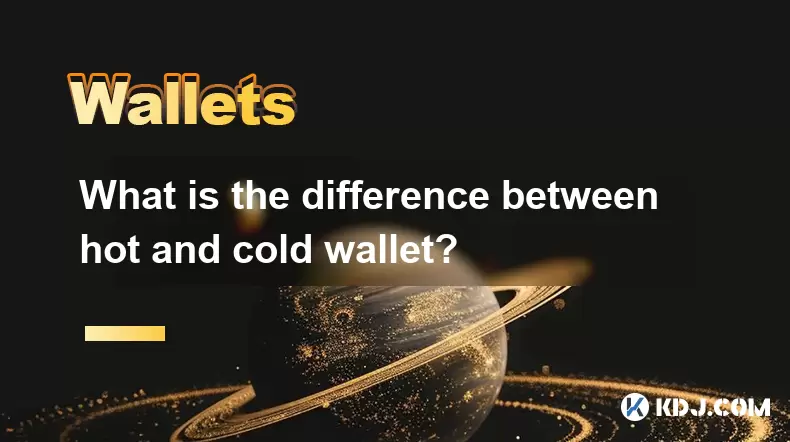
What is the difference between hot and cold wallet?
Jul 20,2025 at 11:00am
Understanding the Concept of Cryptocurrency WalletsIn the realm of cryptocurrencies, wallets are essential tools for managing digital assets. They are...

Can I use Coinbase Wallet without a Coinbase account?
Jul 18,2025 at 04:35am
What is Coinbase Wallet?Coinbase Wallet is a self-custodial wallet that allows users to store, send, and receive various cryptocurrencies directly on ...

Coinbase Wallet "uh oh something went wrong"
Jul 20,2025 at 10:00am
Understanding the Coinbase Wallet Error: 'Uh Oh, Something Went Wrong'If you're a Coinbase Wallet user, encountering the error message 'Uh Oh, Somethi...

How to add Optimism network to Coinbase Wallet
Jul 20,2025 at 05:21am
What is the Optimism Network?The Optimism network is a Layer 2 scaling solution built on top of the Ethereum blockchain. It aims to enhance transactio...

How to add Arbitrum to Coinbase Wallet
Jul 18,2025 at 03:00pm
Understanding Arbitrum and Its Integration with Coinbase WalletArbitrum is a layer-2 scaling solution developed by Offchain Labs to enhance the speed ...

Coinbase Wallet not showing my tokens
Jul 18,2025 at 09:49am
Understanding Coinbase Wallet Token Display IssuesIf you're experiencing issues where Coinbase Wallet not showing my tokens, it can be frustrating, es...
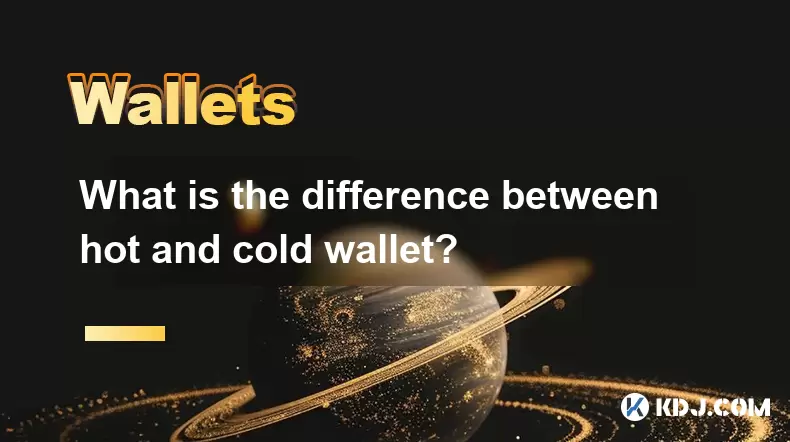
What is the difference between hot and cold wallet?
Jul 20,2025 at 11:00am
Understanding the Concept of Cryptocurrency WalletsIn the realm of cryptocurrencies, wallets are essential tools for managing digital assets. They are...
See all articles