-
 Bitcoin
Bitcoin $115200
-2.68% -
 Ethereum
Ethereum $3601
-5.16% -
 XRP
XRP $3.035
-2.96% -
 Tether USDt
Tether USDt $0.9997
-0.04% -
 BNB
BNB $764.5
-5.43% -
 Solana
Solana $168.1
-5.92% -
 USDC
USDC $0.9998
-0.02% -
 Dogecoin
Dogecoin $0.2090
-4.80% -
 TRON
TRON $0.3272
-0.49% -
 Cardano
Cardano $0.7306
-5.00% -
 Hyperliquid
Hyperliquid $39.16
-12.22% -
 Stellar
Stellar $0.3967
-4.96% -
 Sui
Sui $3.566
-5.95% -
 Chainlink
Chainlink $16.55
-6.57% -
 Bitcoin Cash
Bitcoin Cash $552.3
-3.90% -
 Hedera
Hedera $0.2516
-4.69% -
 Avalanche
Avalanche $21.99
-5.75% -
 Toncoin
Toncoin $3.621
-0.28% -
 Ethena USDe
Ethena USDe $1.000
-0.03% -
 UNUS SED LEO
UNUS SED LEO $8.951
0.02% -
 Litecoin
Litecoin $105.9
-3.59% -
 Shiba Inu
Shiba Inu $0.00001232
-5.00% -
 Polkadot
Polkadot $3.640
-5.55% -
 Uniswap
Uniswap $9.048
-7.03% -
 Monero
Monero $301.8
-1.51% -
 Dai
Dai $0.9999
-0.01% -
 Bitget Token
Bitget Token $4.334
-3.66% -
 Pepe
Pepe $0.00001064
-6.17% -
 Cronos
Cronos $0.1367
-5.78% -
 Aave
Aave $259.2
-4.59%
How to add tokens to Coinbase Wallet? Custom asset display tutorial
Adding custom tokens to Coinbase Wallet lets you manage a wider range of cryptocurrencies; ensure you have the token's contract address, symbol, and decimals ready.
May 17, 2025 at 11:36 pm
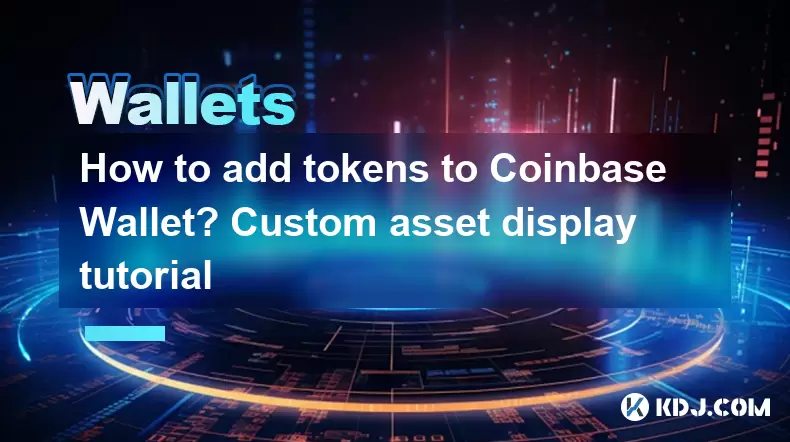
Adding custom tokens to your Coinbase Wallet allows you to manage a broader range of cryptocurrencies beyond what is automatically supported. This tutorial will guide you through the process of adding custom tokens to your Coinbase Wallet, ensuring you can view and manage your assets effectively.
Understanding Custom Tokens
Before diving into the process, it's important to understand what custom tokens are. Custom tokens are cryptocurrencies that are not automatically listed in your Coinbase Wallet. These can include new tokens, less popular cryptocurrencies, or tokens from specific blockchain networks that Coinbase Wallet does not natively support. By adding these tokens manually, you can keep track of your entire portfolio in one place.
Preparing to Add Custom Tokens
To add custom tokens, you will need some essential information about the token you want to add. This includes:
- Token Contract Address: This is a unique identifier for the token on the blockchain. It's crucial for ensuring you add the correct token.
- Token Symbol: The short code used to represent the token (e.g., ETH for Ethereum).
- Token Decimals: The number of decimal places the token uses, which affects how the token's value is displayed.
Make sure you have this information ready before proceeding.
Accessing Coinbase Wallet
To begin, you need to access your Coinbase Wallet. Here's how:
- Open the Coinbase Wallet app on your mobile device or navigate to the Coinbase Wallet website if you're using the browser extension.
- Log in to your account using your credentials or biometric authentication if enabled.
Adding Custom Tokens
Once you're logged in, follow these steps to add your custom token:
- Navigate to the Settings: Tap on the profile icon in the top left corner of the app, then select "Settings."
- Select "Add Token": Scroll down to the "Assets" section and tap on "Add Token."
- Choose the Network: Select the blockchain network on which the token exists (e.g., Ethereum, Binance Smart Chain).
- Enter Token Details: Input the Token Contract Address, Token Symbol, and Token Decimals. Double-check these details to ensure accuracy.
- Confirm Addition: After entering the details, tap "Add Token" to confirm. The token should now appear in your wallet.
Verifying the Added Token
After adding the token, it's important to verify that it has been added correctly:
- Check Your Asset List: Go back to the main screen of your Coinbase Wallet. The newly added token should appear in your list of assets.
- Verify Token Details: Tap on the token to view its details. Ensure the contract address, symbol, and decimals match what you entered.
If everything looks correct, you have successfully added the custom token to your Coinbase Wallet.
Managing Custom Tokens
Once added, managing your custom tokens is similar to managing any other asset in your Coinbase Wallet:
- Sending and Receiving: You can send and receive the custom token using the same interface as other assets. Just select the token, enter the recipient's address, and specify the amount.
- Viewing Balances: Your custom token's balance will be displayed alongside your other assets, allowing you to keep track of your entire portfolio.
Troubleshooting Common Issues
Sometimes, you might encounter issues when adding custom tokens. Here are some common problems and their solutions:
- Incorrect Contract Address: If the token doesn't appear after adding, double-check the contract address for any typos or errors.
- Network Mismatch: Ensure you selected the correct blockchain network for the token. Adding an Ethereum token to the Binance Smart Chain network, for example, will not work.
- Token Not Supported: Some tokens may not be compatible with Coinbase Wallet due to technical reasons. In such cases, you might need to use a different wallet that supports the token.
Frequently Asked Questions
Q: Can I add tokens from any blockchain network to Coinbase Wallet?
A: Coinbase Wallet supports a variety of blockchain networks, including Ethereum, Binance Smart Chain, and others. However, not all networks are supported, so you should check the list of supported networks before attempting to add a token.
Q: What should I do if I accidentally add the wrong token?
A: If you add the wrong token, you can remove it from your asset list. Go to the token's details page, tap on the three dots in the top right corner, and select "Remove Token." This will hide the token from your list but will not affect your actual balance on the blockchain.
Q: Is there a limit to the number of custom tokens I can add to Coinbase Wallet?
A: Coinbase Wallet does not impose a strict limit on the number of custom tokens you can add. However, adding too many tokens can clutter your interface, so it's best to only add tokens you actively use or need to track.
Q: Can I add tokens that are not yet listed on major exchanges?
A: Yes, you can add tokens that are not listed on major exchanges as long as you have the correct token details. However, be cautious with new or unverified tokens, as they may carry higher risks.
Disclaimer:info@kdj.com
The information provided is not trading advice. kdj.com does not assume any responsibility for any investments made based on the information provided in this article. Cryptocurrencies are highly volatile and it is highly recommended that you invest with caution after thorough research!
If you believe that the content used on this website infringes your copyright, please contact us immediately (info@kdj.com) and we will delete it promptly.
- Cardano Price, Pi Network, and Crypto Presales: What's the Buzz?
- 2025-08-02 08:50:12
- XRP Fund Success: Teucrium CEO Reveals Trillions on the Horizon
- 2025-08-02 09:10:12
- Challenge Coins: More Than Just Collectibles – A Military Tradition
- 2025-08-02 08:30:12
- Under the Radar: Hunting for 100x Crypto Gems in a Pi Network World
- 2025-08-02 08:30:12
- Bitcoin, Solana, and Altcoin Season: What's Hot and What's Not?
- 2025-08-02 07:10:12
- Toncoin, Rollblock, and the Token Offering Landscape: A New York Minute
- 2025-08-02 07:10:12
Related knowledge

What is a watch-only wallet in Trust Wallet?
Aug 02,2025 at 03:36am
Understanding the Concept of a Watch-Only WalletA watch-only wallet in Trust Wallet allows users to monitor a cryptocurrency address without having ac...

How to check my full transaction history on Trust Wallet?
Aug 02,2025 at 09:24am
Understanding Transaction History in Trust WalletTrust Wallet is a widely used non-custodial cryptocurrency wallet that supports a broad range of bloc...

Why is my Trust Wallet balance zero?
Aug 02,2025 at 03:49am
Understanding Trust Wallet Balance Display IssuesIf you're seeing a zero balance in your Trust Wallet despite knowing you've previously received or se...

Why is my Trust Wallet balance not showing?
Aug 02,2025 at 06:01am
Understanding Trust Wallet Balance Display IssuesMany users encounter the issue where their Trust Wallet balance is not showing despite having previou...

What does it mean to "revoke" a token approval in MetaMask?
Aug 02,2025 at 02:57am
Understanding Token Approvals in MetaMaskWhen interacting with decentralized applications (dApps) on Ethereum or EVM-compatible blockchains, users oft...

How do I export my private keys from MetaMask?
Aug 02,2025 at 05:21am
Understanding Private Keys in MetaMaskPrivate keys are cryptographic codes that grant full access to your cryptocurrency holdings on the blockchain. I...

What is a watch-only wallet in Trust Wallet?
Aug 02,2025 at 03:36am
Understanding the Concept of a Watch-Only WalletA watch-only wallet in Trust Wallet allows users to monitor a cryptocurrency address without having ac...

How to check my full transaction history on Trust Wallet?
Aug 02,2025 at 09:24am
Understanding Transaction History in Trust WalletTrust Wallet is a widely used non-custodial cryptocurrency wallet that supports a broad range of bloc...

Why is my Trust Wallet balance zero?
Aug 02,2025 at 03:49am
Understanding Trust Wallet Balance Display IssuesIf you're seeing a zero balance in your Trust Wallet despite knowing you've previously received or se...

Why is my Trust Wallet balance not showing?
Aug 02,2025 at 06:01am
Understanding Trust Wallet Balance Display IssuesMany users encounter the issue where their Trust Wallet balance is not showing despite having previou...

What does it mean to "revoke" a token approval in MetaMask?
Aug 02,2025 at 02:57am
Understanding Token Approvals in MetaMaskWhen interacting with decentralized applications (dApps) on Ethereum or EVM-compatible blockchains, users oft...

How do I export my private keys from MetaMask?
Aug 02,2025 at 05:21am
Understanding Private Keys in MetaMaskPrivate keys are cryptographic codes that grant full access to your cryptocurrency holdings on the blockchain. I...
See all articles

























































































