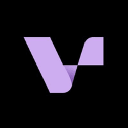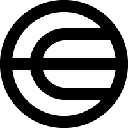-
 Bitcoin
Bitcoin $111300
-0.83% -
 Ethereum
Ethereum $4296
-0.28% -
 XRP
XRP $2.970
-0.28% -
 Tether USDt
Tether USDt $0.0000
0.01% -
 BNB
BNB $876.7
-0.13% -
 Solana
Solana $216.7
0.50% -
 USDC
USDC $0.9998
0.01% -
 Dogecoin
Dogecoin $0.2424
1.50% -
 TRON
TRON $0.3345
0.88% -
 Cardano
Cardano $0.8635
0.03% -
 Hyperliquid
Hyperliquid $53.38
5.54% -
 Chainlink
Chainlink $23.07
0.27% -
 Ethena USDe
Ethena USDe $1.001
0.02% -
 Sui
Sui $3.463
-0.21% -
 Stellar
Stellar $0.3738
-0.33% -
 Bitcoin Cash
Bitcoin Cash $578.5
-1.51% -
 Avalanche
Avalanche $26.00
2.07% -
 Hedera
Hedera $0.2276
0.77% -
 UNUS SED LEO
UNUS SED LEO $9.548
0.02% -
 Cronos
Cronos $0.2597
2.73% -
 Litecoin
Litecoin $112.0
-0.64% -
 Toncoin
Toncoin $3.089
-0.29% -
 Shiba Inu
Shiba Inu $0.00001285
-0.10% -
 Polkadot
Polkadot $4.098
1.54% -
 Uniswap
Uniswap $9.484
-0.88% -
 Ethena
Ethena $0.8361
8.06% -
 Dai
Dai $0.9998
0.01% -
 Monero
Monero $269.5
-0.68% -
 World Liberty Financial
World Liberty Financial $0.1994
-4.02% -
 Aave
Aave $299.1
-1.29%
How to add Polygon network to Trust Wallet?
Adding Polygon Network to Trust Wallet lets you access DeFi, NFTs, and Web3 apps with faster transactions and lower fees.
Jul 02, 2025 at 01:21 pm
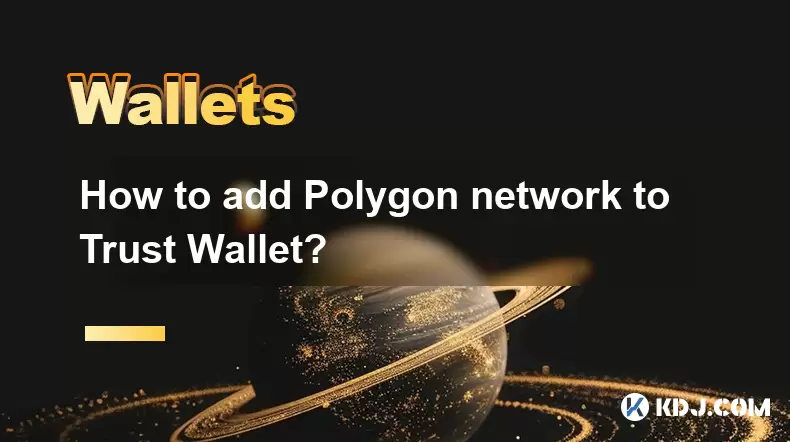
What is Polygon Network?
Polygon Network, formerly known as Matic Network, is a Layer 2 scaling solution designed to improve the speed and reduce the cost of transactions on the Ethereum blockchain. It allows developers to build and connect decentralized applications (dApps) seamlessly. Adding Polygon to Trust Wallet enables users to interact with dApps built on this network and manage MATIC tokens efficiently.
Trust Wallet is one of the most popular mobile wallets for managing cryptocurrencies. It supports a wide variety of blockchains, including Ethereum-based networks like Polygon. To fully utilize the features of Polygon, users must manually configure the network within Trust Wallet.
Why Add Polygon Network to Trust Wallet?
Integrating Polygon into Trust Wallet provides access to a growing ecosystem of DeFi platforms, NFT marketplaces, and Web3 services. Since Trust Wallet does not include Polygon by default, users need to add it manually to send, receive, or stake MATIC tokens. This integration ensures smooth interaction with apps such as Aave, QuickSwap, and OpenSea.
Additionally, using Polygon through Trust Wallet means users can enjoy faster transaction times and significantly lower gas fees compared to the Ethereum mainnet. This makes it ideal for frequent crypto users who engage in trading, yield farming, or NFT activities.
Step-by-Step: How to Add Polygon Network to Trust Wallet
- Open your Trust Wallet app.
- Tap the three horizontal lines in the top-left corner to open the menu.
- Select Settings from the list.
- Scroll down and tap Wallet.
- Choose Add Custom Network.
- Click Add Custom RPC Node.
At this stage, you are ready to input the specific details required for the Polygon network configuration.
Entering Polygon Network Details in Trust Wallet
To successfully configure Polygon, you must provide accurate network information:
- Name: Enter 'Polygon Mainnet'.
- RPC URL: Input 'https://polygon-rpc.com/'.
- Chain ID: Set to '137'.
- Currency Symbol: Use 'MATIC'.
- Block Explorer URL: Enter 'https://polygonscan.com/'.
- Enable staking: Toggle on if available.
After entering these parameters, save the configuration. You should now see Polygon Mainnet listed under your available networks in Trust Wallet.
Switching Between Networks in Trust Wallet
Once added, switching between Ethereum and Polygon becomes straightforward:
- Tap the wallet icon at the bottom of the screen.
- Select the Ethereum wallet.
- Tap the network name displayed at the top.
- From the dropdown, choose Polygon Mainnet.
Your wallet will now display the balance associated with your Polygon address. You can also receive funds by tapping Receive and selecting the appropriate network before sharing your wallet address.
If you frequently use both Ethereum and Polygon, ensure that you always verify the selected network before sending or receiving assets. Sending tokens to the wrong network may result in permanent loss of funds.
Frequently Asked Questions
Can I use my Ethereum address on Polygon after adding the network?
Yes, Polygon uses the same address format as Ethereum, so your existing Ethereum wallet address works seamlessly on Polygon. However, ensure that you only send MATIC or ERC-20 compatible tokens to this address when using the Polygon network.
Do I need to pay gas fees in ETH or MATIC on Polygon?
On the Polygon network, gas fees are paid in MATIC tokens rather than ETH. This makes transactions more affordable, especially during periods of high congestion on Ethereum.
What should I do if I mistakenly sent tokens to the wrong network?
If you sent tokens to an incompatible network, stop all further activity immediately. Contact the support team of the service or wallet you used, as recovery may be possible depending on the token type and recipient network.
Is it safe to add custom networks like Polygon to Trust Wallet?
Yes, as long as you input the correct RPC and network details, adding Polygon is safe. Always double-check URLs and chain IDs from official sources to avoid phishing attempts or misconfigurations.
Disclaimer:info@kdj.com
The information provided is not trading advice. kdj.com does not assume any responsibility for any investments made based on the information provided in this article. Cryptocurrencies are highly volatile and it is highly recommended that you invest with caution after thorough research!
If you believe that the content used on this website infringes your copyright, please contact us immediately (info@kdj.com) and we will delete it promptly.
- BlackRock, Bitcoin ETF, and the Next BTC Move: What's Driving the Market?
- 2025-09-10 04:25:13
- Play-to-Earn, Crypto Games, and the Web3 Future: A New Yorker's Take
- 2025-09-10 04:25:13
- Meme Coins: Explosive Gains in 2025? What You Need to Know
- 2025-09-10 04:30:12
- EigenLayer (EIGEN): Exchange Listings Fuel Rally Amidst Technical Crosscurrents
- 2025-09-10 04:30:12
- Crypto Coins in September 2025: Navigating Investment Opportunities
- 2025-09-10 04:35:13
- Bitcoin Price, JPMorgan, and CPI Data: Decoding the Crypto Market's Next Move
- 2025-09-10 04:35:13
Related knowledge
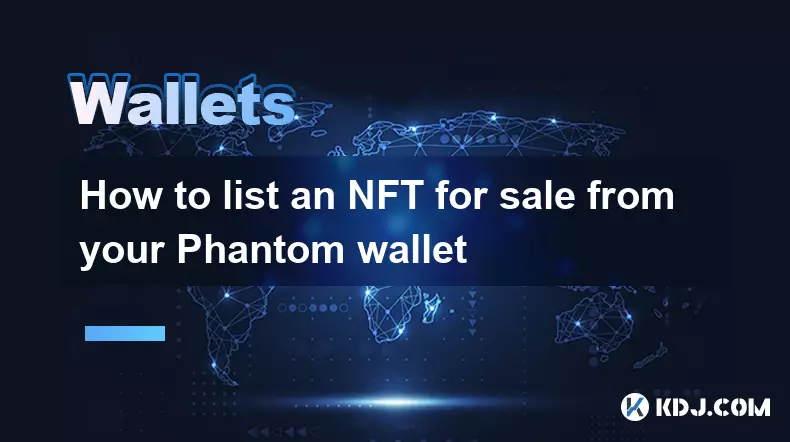
How to list an NFT for sale from your Phantom wallet
Sep 10,2025 at 12:54am
Connecting Your Phantom Wallet to a Marketplace1. Open the Solana-based NFT marketplace of your choice, such as Magic Eden, Solanart, or Tensor. These...

How to find the contract address of a token for Trust Wallet?
Sep 10,2025 at 03:36am
Finding the Contract Address of a Token for Trust WalletWhen interacting with cryptocurrencies, especially tokens built on blockchains like Ethereum, ...

Why is my balance not showing correctly in Trust Wallet?
Sep 10,2025 at 02:37am
Understanding Wallet Synchronization Issues1. Trust Wallet relies on blockchain nodes to fetch data about your holdings. If the node it connects to is...

How to create a new wallet on Trust Wallet?
Sep 10,2025 at 04:19am
Understanding Trust Wallet Setup1. Download the Trust Wallet application from the official app store for iOS or Google Play Store for Android devices....

How to clear your activity or transaction history in MetaMask?
Sep 10,2025 at 01:18am
Understanding MetaMask Transaction History1. MetaMask does not provide a direct option to delete or clear your transaction history within the wallet i...

How to add the Fantom Opera network to MetaMask?
Sep 09,2025 at 07:54pm
Understanding Decentralized Exchanges in the Crypto Ecosystem1. Decentralized exchanges (DEXs) have emerged as a cornerstone of the blockchain financi...
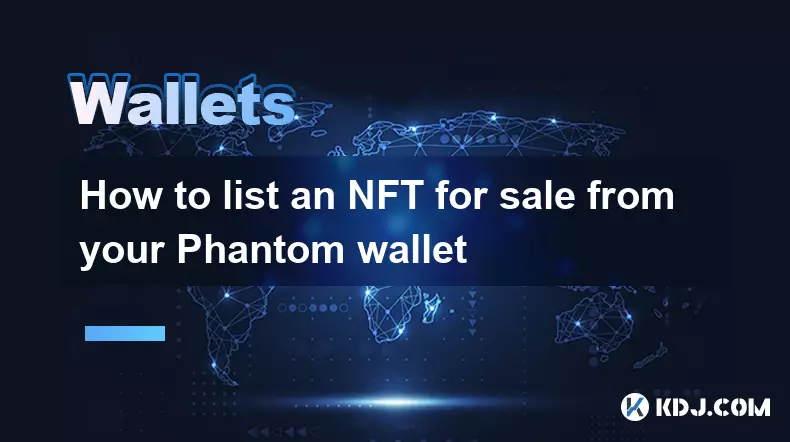
How to list an NFT for sale from your Phantom wallet
Sep 10,2025 at 12:54am
Connecting Your Phantom Wallet to a Marketplace1. Open the Solana-based NFT marketplace of your choice, such as Magic Eden, Solanart, or Tensor. These...

How to find the contract address of a token for Trust Wallet?
Sep 10,2025 at 03:36am
Finding the Contract Address of a Token for Trust WalletWhen interacting with cryptocurrencies, especially tokens built on blockchains like Ethereum, ...

Why is my balance not showing correctly in Trust Wallet?
Sep 10,2025 at 02:37am
Understanding Wallet Synchronization Issues1. Trust Wallet relies on blockchain nodes to fetch data about your holdings. If the node it connects to is...

How to create a new wallet on Trust Wallet?
Sep 10,2025 at 04:19am
Understanding Trust Wallet Setup1. Download the Trust Wallet application from the official app store for iOS or Google Play Store for Android devices....

How to clear your activity or transaction history in MetaMask?
Sep 10,2025 at 01:18am
Understanding MetaMask Transaction History1. MetaMask does not provide a direct option to delete or clear your transaction history within the wallet i...

How to add the Fantom Opera network to MetaMask?
Sep 09,2025 at 07:54pm
Understanding Decentralized Exchanges in the Crypto Ecosystem1. Decentralized exchanges (DEXs) have emerged as a cornerstone of the blockchain financi...
See all articles