-
 Bitcoin
Bitcoin $108,703.4836
0.45% -
 Ethereum
Ethereum $2,576.6839
1.58% -
 Tether USDt
Tether USDt $1.0001
0.00% -
 XRP
XRP $2.2924
-0.87% -
 BNB
BNB $660.2136
0.01% -
 Solana
Solana $151.4729
-0.29% -
 USDC
USDC $1.0000
0.00% -
 TRON
TRON $0.2866
0.04% -
 Dogecoin
Dogecoin $0.1698
0.82% -
 Cardano
Cardano $0.5831
0.13% -
 Hyperliquid
Hyperliquid $37.9814
-3.97% -
 Bitcoin Cash
Bitcoin Cash $503.9489
1.93% -
 Sui
Sui $2.8994
0.74% -
 Chainlink
Chainlink $13.5429
0.38% -
 UNUS SED LEO
UNUS SED LEO $9.0693
-0.19% -
 Stellar
Stellar $0.2524
0.15% -
 Avalanche
Avalanche $18.1959
1.02% -
 Shiba Inu
Shiba Inu $0.0...01180
1.48% -
 Toncoin
Toncoin $2.7601
-0.76% -
 Hedera
Hedera $0.1606
0.96% -
 Litecoin
Litecoin $86.6105
0.26% -
 Monero
Monero $315.7691
-0.56% -
 Polkadot
Polkadot $3.3911
0.25% -
 Dai
Dai $1.0001
0.03% -
 Ethena USDe
Ethena USDe $1.0002
0.02% -
 Bitget Token
Bitget Token $4.3076
-0.05% -
 Uniswap
Uniswap $7.5901
3.66% -
 Aave
Aave $288.0954
0.35% -
 Pepe
Pepe $0.0...01002
1.64% -
 Pi
Pi $0.4578
0.09%
How to add Fantom tokens in Trust Wallet?
Easily add Fantom tokens to Trust Wallet: set up wallet, add Fantom network, input token details, and manage your assets securely on your mobile device.
Apr 21, 2025 at 05:28 pm
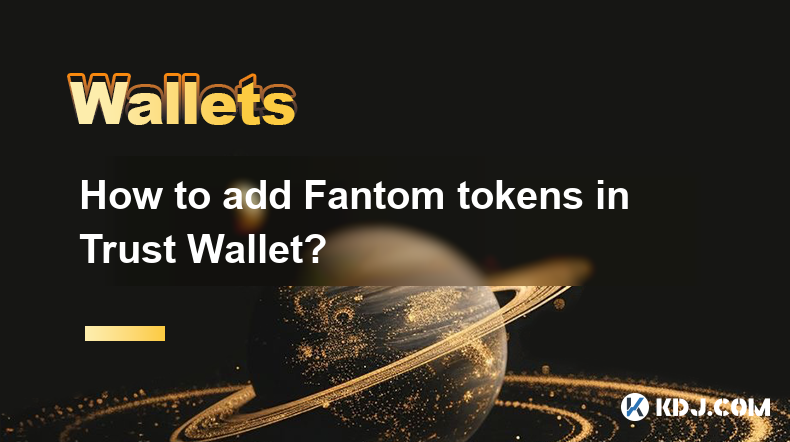
Adding Fantom tokens to your Trust Wallet is a straightforward process that allows you to manage and interact with the Fantom ecosystem directly from your mobile device. Fantom is a scalable, fast, and secure blockchain platform that aims to solve problems associated with smart-contract platforms. Trust Wallet, on the other hand, is a popular multi-currency wallet that supports a wide range of cryptocurrencies and tokens, including those from the Fantom network. In this guide, we will walk you through the steps required to add Fantom tokens to your Trust Wallet.
Preparing Your Trust Wallet
Before you can add Fantom tokens, you need to ensure that your Trust Wallet is set up and ready to use. If you haven't installed Trust Wallet yet, you can download it from the App Store or Google Play Store.
- Open the Trust Wallet app on your mobile device.
- Create a new wallet or import an existing one using your recovery phrase. Make sure to securely store your recovery phrase as it is crucial for accessing your funds.
- Navigate to the main screen of the app, where you will see a list of your current assets.
Adding Fantom Network to Trust Wallet
To interact with Fantom tokens, you first need to add the Fantom network to your Trust Wallet. Here’s how you can do it:
- Tap on the icon in the top right corner of the main screen to access the settings menu.
- Scroll down and select 'WalletConnect'.
- Choose 'Add Custom Network'.
- Enter the following details for the Fantom network:
- Network Name: Fantom Opera
- RPC URL: https://rpc.ftm.tools/
- Chain ID: 250
- Symbol: FTM
- Explorer URL: https://ftmscan.com/
- Tap 'Save' to add the Fantom network to your Trust Wallet.
Adding Fantom Tokens
Once the Fantom network is added to your Trust Wallet, you can proceed to add specific Fantom tokens. Here’s how you can do it:
- Go back to the main screen of the app.
- Tap on the 'Receive' button at the bottom of the screen.
- Select 'Fantom Opera' from the list of networks.
- Copy your Fantom address by tapping on the 'Copy' button.
Now, to add a specific Fantom token, you need to use the 'Add Custom Token' feature:
- Tap on the icon in the top right corner of the main screen to access the settings menu.
- Scroll down and select 'Add Custom Token'.
- Choose 'Fantom Opera' from the list of networks.
- Enter the following details for the specific Fantom token you want to add:
- Contract Address: This is the unique address of the token on the Fantom network. You can find this on the token’s official website or on ftmscan.com.
- Token Symbol: This is the short name used to represent the token, such as 'USDC' for USD Coin.
- Decimals: This is the number of decimal places the token uses, typically 18 for most tokens.
- Tap 'Save' to add the token to your wallet.
Receiving Fantom Tokens
After adding the Fantom tokens to your Trust Wallet, you can receive them by sharing your Fantom address with the sender. Here’s how you can do it:
- Go back to the main screen of the app.
- Tap on the 'Receive' button at the bottom of the screen.
- Select 'Fantom Opera' from the list of networks.
- Copy your Fantom address by tapping on the 'Copy' button.
- Share this address with the sender, who can then send Fantom tokens to your wallet.
Sending Fantom Tokens
Sending Fantom tokens from your Trust Wallet is also a simple process. Here’s how you can do it:
- Go back to the main screen of the app.
- Tap on the 'Send' button at the bottom of the screen.
- Select 'Fantom Opera' from the list of networks.
- Enter the recipient’s Fantom address in the 'Recipient Address' field.
- Enter the amount of tokens you want to send.
- Review the transaction details and tap 'Send' to complete the transaction.
Managing Your Fantom Tokens
Once you have added and received Fantom tokens in your Trust Wallet, you can manage them directly from the app. You can view your balance, send tokens, and even interact with decentralized applications (dApps) that are built on the Fantom network.
- Tap on the Fantom token on the main screen to view its balance and transaction history.
- Use the 'Send' and 'Receive' buttons to manage your tokens as needed.
- Explore dApps by tapping on the 'DApps' tab at the bottom of the screen and selecting dApps that are compatible with the Fantom network.
Frequently Asked Questions
Q: Can I add any Fantom token to Trust Wallet?
A: Yes, you can add any Fantom token to Trust Wallet as long as you have the token’s contract address, symbol, and decimal places. You can find this information on the token’s official website or on ftmscan.com.
Q: Do I need to pay a fee to add Fantom tokens to my Trust Wallet?
A: No, adding Fantom tokens to your Trust Wallet is free. However, you may need to pay network fees when sending or receiving Fantom tokens.
Q: Can I use Trust Wallet to stake Fantom tokens?
A: Yes, Trust Wallet supports staking for certain tokens, including Fantom. You can stake your FTM tokens directly from the app to earn rewards.
Q: Is it safe to store Fantom tokens in Trust Wallet?
A: Trust Wallet is considered secure for storing cryptocurrencies, including Fantom tokens. However, it’s important to follow best practices for securing your wallet, such as using strong passwords and keeping your recovery phrase safe.
Disclaimer:info@kdj.com
The information provided is not trading advice. kdj.com does not assume any responsibility for any investments made based on the information provided in this article. Cryptocurrencies are highly volatile and it is highly recommended that you invest with caution after thorough research!
If you believe that the content used on this website infringes your copyright, please contact us immediately (info@kdj.com) and we will delete it promptly.
- Coinbase (COIN) IPO Flashback: Is the Rally Overextended or Just Getting Started?
- 2025-07-08 22:50:12
- Toonie Trouble: Spotting Fakes Like an Expert
- 2025-07-08 22:50:12
- Coinbase, Crypto Stocks, and Ozak AI: Riding the Web3 Wave in Style
- 2025-07-08 23:10:14
- BTC, Snorter Token, and the Crypto Scene: What's the Deal?
- 2025-07-08 23:15:12
- Meme Coins, Early Investment, Parabolic Growth: Catching the Wave
- 2025-07-08 22:30:12
- Crypto, Institutions, BTC & ETH: A New Era Dawns
- 2025-07-08 22:30:12
Related knowledge

Why is my Ledger asking for a PIN every time I use it?
Jul 08,2025 at 11:21pm
Understanding the Purpose of the PIN on Your Ledger DeviceThe PIN (Personal Identification Number) is a crucial security feature built into every Ledg...

How to use Ledger with a mobile phone?
Jul 08,2025 at 10:49pm
Connecting Ledger Hardware Wallet to Mobile DevicesUsing a Ledger hardware wallet with a mobile phone provides a secure and convenient way to manage c...

How to avoid MetaMask phishing scams?
Jul 08,2025 at 11:35pm
<h3>Understanding MetaMask Phishing Scams</h3><p>MetaMask phishing scams are deceptive tactics used by cybercriminals to trick users...

How to recover my MetaMask wallet with a secret recovery phrase?
Jul 08,2025 at 10:01pm
<h3>Understanding the MetaMask Secret Recovery Phrase</h3><p>When using MetaMask, a widely adopted Ethereum-based wallet, users are ...

MetaMask not connecting to websites
Jul 08,2025 at 09:35pm
<h3>Common Reasons Why MetaMask Fails to Connect</h3><p>When MetaMask not connecting to websites, several potential causes can be id...

How to find my MetaMask seed phrase?
Jul 08,2025 at 09:21pm
<h3>Understanding the MetaMask Seed Phrase</h3><p>The MetaMask seed phrase, also known as a recovery phrase, is a sequence of 12 or ...

Why is my Ledger asking for a PIN every time I use it?
Jul 08,2025 at 11:21pm
Understanding the Purpose of the PIN on Your Ledger DeviceThe PIN (Personal Identification Number) is a crucial security feature built into every Ledg...

How to use Ledger with a mobile phone?
Jul 08,2025 at 10:49pm
Connecting Ledger Hardware Wallet to Mobile DevicesUsing a Ledger hardware wallet with a mobile phone provides a secure and convenient way to manage c...

How to avoid MetaMask phishing scams?
Jul 08,2025 at 11:35pm
<h3>Understanding MetaMask Phishing Scams</h3><p>MetaMask phishing scams are deceptive tactics used by cybercriminals to trick users...

How to recover my MetaMask wallet with a secret recovery phrase?
Jul 08,2025 at 10:01pm
<h3>Understanding the MetaMask Secret Recovery Phrase</h3><p>When using MetaMask, a widely adopted Ethereum-based wallet, users are ...

MetaMask not connecting to websites
Jul 08,2025 at 09:35pm
<h3>Common Reasons Why MetaMask Fails to Connect</h3><p>When MetaMask not connecting to websites, several potential causes can be id...

How to find my MetaMask seed phrase?
Jul 08,2025 at 09:21pm
<h3>Understanding the MetaMask Seed Phrase</h3><p>The MetaMask seed phrase, also known as a recovery phrase, is a sequence of 12 or ...
See all articles

























































































