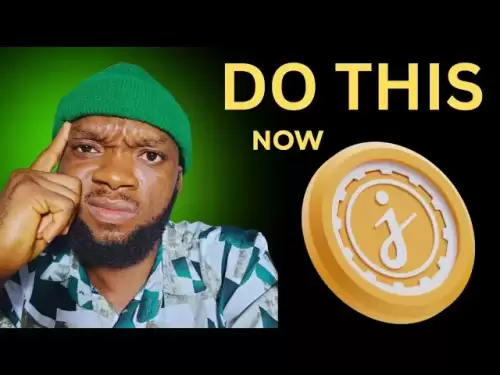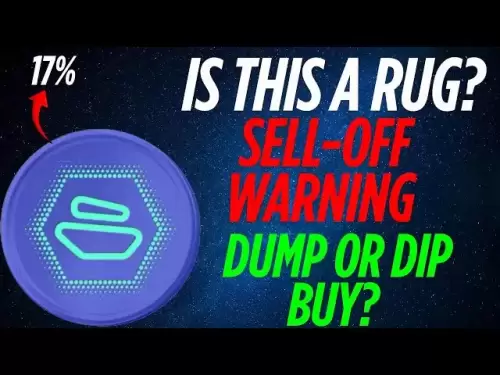-
 Bitcoin
Bitcoin $108,708.8110
0.60% -
 Ethereum
Ethereum $2,561.6057
1.91% -
 Tether USDt
Tether USDt $1.0001
-0.03% -
 XRP
XRP $2.2795
0.57% -
 BNB
BNB $662.2393
1.00% -
 Solana
Solana $153.1346
3.74% -
 USDC
USDC $1.0000
0.00% -
 TRON
TRON $0.2877
0.97% -
 Dogecoin
Dogecoin $0.1710
3.93% -
 Cardano
Cardano $0.5871
1.61% -
 Hyperliquid
Hyperliquid $39.6663
1.68% -
 Sui
Sui $2.9032
0.79% -
 Bitcoin Cash
Bitcoin Cash $496.1879
1.71% -
 Chainlink
Chainlink $13.5807
3.01% -
 UNUS SED LEO
UNUS SED LEO $9.0777
0.61% -
 Stellar
Stellar $0.2514
4.51% -
 Avalanche
Avalanche $18.1761
1.86% -
 Shiba Inu
Shiba Inu $0.0...01173
1.72% -
 Toncoin
Toncoin $2.8010
-4.23% -
 Hedera
Hedera $0.1594
3.21% -
 Litecoin
Litecoin $87.0257
-0.53% -
 Monero
Monero $319.1217
1.79% -
 Polkadot
Polkadot $3.3853
0.68% -
 Dai
Dai $0.9999
-0.01% -
 Ethena USDe
Ethena USDe $1.0003
0.02% -
 Bitget Token
Bitget Token $4.3420
-0.97% -
 Uniswap
Uniswap $7.3772
1.39% -
 Aave
Aave $286.6277
5.61% -
 Pepe
Pepe $0.0...09994
2.33% -
 Pi
Pi $0.4589
1.76%
How do I add an Ethereum wallet on my Ledger Nano X?
Setting up an Ethereum wallet on your Ledger Nano X is easy: install the Ethereum app, connect to a wallet interface, and securely manage your crypto.
Apr 17, 2025 at 03:36 am

Adding an Ethereum wallet to your Ledger Nano X is a straightforward process that ensures your Ethereum and related tokens are securely stored. This guide will walk you through the steps to set up your Ethereum wallet on the Ledger Nano X, ensuring you can manage your cryptocurrency with confidence.
Preparing Your Ledger Nano X
Before you start, make sure your Ledger Nano X is set up and updated to the latest firmware. This is crucial for security and compatibility with the latest applications.
- Connect your Ledger Nano X to your computer using the USB cable provided.
- Unlock your device by entering your PIN.
- Open the Ledger Live application on your computer. If you haven't installed it yet, you can download it from the official Ledger website.
- Ensure your Ledger Nano X is recognized by Ledger Live. If it's not, follow the on-screen instructions to update your device.
Installing the Ethereum App on Your Ledger Nano X
To interact with Ethereum, you need to install the Ethereum application on your Ledger device.
- Navigate to the "Manager" tab in Ledger Live.
- Search for "Ethereum" in the search bar.
- Click on the "Install" button next to the Ethereum app. This will download and install the Ethereum application on your Ledger Nano X.
- Wait for the installation to complete. Once done, you will see the Ethereum app listed in the "My Apps" section.
Setting Up Your Ethereum Wallet
With the Ethereum app installed, you can now set up your Ethereum wallet.
- Open the Ethereum app on your Ledger Nano X by navigating through the device's menu and selecting the Ethereum icon.
- Ensure the Ethereum app is open and you see "Application is ready" on your Ledger Nano X screen.
- Open a web browser on your computer and go to a compatible Ethereum wallet interface, such as MetaMask or MyEtherWallet.
- Connect your Ledger Nano X to the wallet interface. In MetaMask, for example, click on "Connect Hardware Wallet," select "Ledger," and follow the prompts to connect.
- Authorize the connection on your Ledger Nano X by confirming the prompt on the device.
Receiving Ethereum
Now that your Ethereum wallet is set up, you can receive Ethereum and other compatible tokens.
- In the Ethereum wallet interface, click on the "Receive" button.
- Verify the address on your Ledger Nano X. The device will display the address you are about to use. Ensure it matches the one shown on the computer screen.
- Confirm the address on your Ledger Nano X by pressing both buttons simultaneously.
- Share the address with the sender. You can copy the address or use the QR code provided.
Sending Ethereum
Sending Ethereum from your Ledger Nano X involves a few steps to ensure the transaction is secure.
- Open the Ethereum wallet interface and click on the "Send" button.
- Enter the recipient's Ethereum address and the amount you wish to send.
- Review the transaction details carefully, including the gas fee.
- Confirm the transaction on your Ledger Nano X. The device will display the transaction details for you to verify.
- Authorize the transaction by pressing both buttons simultaneously on your Ledger Nano X. The transaction will be broadcast to the Ethereum network.
Managing Ethereum Tokens
Your Ledger Nano X can also manage various Ethereum-based tokens, such as ERC-20 tokens.
- Ensure the Ethereum app is open on your Ledger Nano X.
- In the Ethereum wallet interface, navigate to the section where you can add custom tokens.
- Enter the token's contract address, symbol, and decimals. This information can usually be found on the token's official website or through a blockchain explorer.
- Add the token to your wallet. The token should now appear in your wallet interface, and you can manage it similarly to Ethereum.
Frequently Asked Questions
Q: Can I use my Ledger Nano X with multiple Ethereum wallets?
Yes, you can use your Ledger Nano X with multiple Ethereum wallet interfaces like MetaMask, MyEtherWallet, and others. Just ensure you connect your Ledger device to each interface as described in the setup process.
Q: Is it safe to store large amounts of Ethereum on my Ledger Nano X?
Yes, the Ledger Nano X is designed to be a secure hardware wallet. As long as you keep your recovery phrase safe and follow best security practices, it is considered safe for storing large amounts of Ethereum.
Q: Can I use my Ledger Nano X to interact with decentralized applications (dApps)?
Yes, you can use your Ledger Nano X to interact with dApps. By connecting your Ledger device to a compatible Ethereum wallet interface, you can securely sign transactions and interact with dApps directly from your hardware wallet.
Q: What should I do if my Ledger Nano X is lost or stolen?
If your Ledger Nano X is lost or stolen, immediately transfer your funds to a new address using your recovery phrase. Do not enter your recovery phrase into any device or website, as this could compromise your funds. Instead, set up a new Ledger device or use a software wallet to recover your funds.
Disclaimer:info@kdj.com
The information provided is not trading advice. kdj.com does not assume any responsibility for any investments made based on the information provided in this article. Cryptocurrencies are highly volatile and it is highly recommended that you invest with caution after thorough research!
If you believe that the content used on this website infringes your copyright, please contact us immediately (info@kdj.com) and we will delete it promptly.
- BNB's Bullish Breakout: Riding the $600 Support Level Wave
- 2025-07-08 04:55:13
- Internet Computer, Live Stream, YouTube: What's the Buzz?
- 2025-07-08 04:30:12
- LILPEPE, Bitcoin, 2013: Meme Coin Mania or the Next Big Thing?
- 2025-07-08 04:30:12
- E-Load Super Blast: Sri Lanka's Prize Bonanza!
- 2025-07-08 02:30:13
- Pepe, Blockchain, and Presales: What's the Hype?
- 2025-07-08 03:50:17
- Crypto VC, DeFi Liquidity, and Kuru Labs: What's the Buzz?
- 2025-07-08 02:50:12
Related knowledge

How to cancel a pending transaction in Phantom wallet?
Jul 03,2025 at 07:21pm
Understanding Pending Transactions in Phantom WalletA pending transaction in the Phantom wallet occurs when a user initiates a transfer or interaction with the Solana blockchain, but it hasn't yet been confirmed by the network. This can happen due to various reasons such as low transaction fees, network congestion, or incorrect gas settings. It's import...

How to see the estimated value of my tokens in Phantom wallet?
Jul 04,2025 at 12:21am
What is Phantom Wallet?Phantom wallet is one of the most popular cryptocurrency wallets designed for the Solana blockchain. It allows users to store, send, receive, and manage various tokens built on Solana, including SPL tokens and NFTs. The wallet offers a user-friendly interface, making it accessible for both beginners and advanced users in the crypt...

How to lock my Phantom wallet extension?
Jul 03,2025 at 11:14am
What Is the Phantom Wallet and Why Lock It?The Phantom wallet is a popular non-custodial cryptocurrency wallet designed for interacting with the Solana blockchain. Supporting both browser extensions and mobile apps, Phantom allows users to store, send, receive, and stake SOL tokens, as well as interact with decentralized applications (dApps). Securing y...

Does Phantom wallet offer two-factor authentication (2FA)?
Jul 03,2025 at 09:00am
Understanding Phantom Wallet and Its Security FeaturesPhantom wallet is a widely used non-custodial cryptocurrency wallet that supports the Solana blockchain. It allows users to store, send, receive, and interact with decentralized applications (dApps) seamlessly. As security is a top priority for any crypto wallet user, security features like two-facto...

How to send all my SOL from my Phantom wallet?
Jul 06,2025 at 10:00am
Preparing to Send SOL from Your Phantom WalletBefore initiating any transaction, it is crucial to ensure that your Phantom wallet is fully set up and connected to the correct network. Phantom supports multiple networks, but for sending SOL, you must be on the Solana blockchain. Confirm this by checking the network indicator in the top-right corner of th...

What is "rent" on Solana and how does it affect my Phantom wallet?
Jul 02,2025 at 08:35pm
Understanding 'Rent' on SolanaIn the context of Solana, the term 'rent' refers to a storage fee that users pay for maintaining data on the blockchain. Unlike Ethereum, where storage costs are paid once via gas fees during contract deployment, Solana implements a recurring cost model to ensure efficient usage of network resources. This means that any acc...

How to cancel a pending transaction in Phantom wallet?
Jul 03,2025 at 07:21pm
Understanding Pending Transactions in Phantom WalletA pending transaction in the Phantom wallet occurs when a user initiates a transfer or interaction with the Solana blockchain, but it hasn't yet been confirmed by the network. This can happen due to various reasons such as low transaction fees, network congestion, or incorrect gas settings. It's import...

How to see the estimated value of my tokens in Phantom wallet?
Jul 04,2025 at 12:21am
What is Phantom Wallet?Phantom wallet is one of the most popular cryptocurrency wallets designed for the Solana blockchain. It allows users to store, send, receive, and manage various tokens built on Solana, including SPL tokens and NFTs. The wallet offers a user-friendly interface, making it accessible for both beginners and advanced users in the crypt...

How to lock my Phantom wallet extension?
Jul 03,2025 at 11:14am
What Is the Phantom Wallet and Why Lock It?The Phantom wallet is a popular non-custodial cryptocurrency wallet designed for interacting with the Solana blockchain. Supporting both browser extensions and mobile apps, Phantom allows users to store, send, receive, and stake SOL tokens, as well as interact with decentralized applications (dApps). Securing y...

Does Phantom wallet offer two-factor authentication (2FA)?
Jul 03,2025 at 09:00am
Understanding Phantom Wallet and Its Security FeaturesPhantom wallet is a widely used non-custodial cryptocurrency wallet that supports the Solana blockchain. It allows users to store, send, receive, and interact with decentralized applications (dApps) seamlessly. As security is a top priority for any crypto wallet user, security features like two-facto...

How to send all my SOL from my Phantom wallet?
Jul 06,2025 at 10:00am
Preparing to Send SOL from Your Phantom WalletBefore initiating any transaction, it is crucial to ensure that your Phantom wallet is fully set up and connected to the correct network. Phantom supports multiple networks, but for sending SOL, you must be on the Solana blockchain. Confirm this by checking the network indicator in the top-right corner of th...

What is "rent" on Solana and how does it affect my Phantom wallet?
Jul 02,2025 at 08:35pm
Understanding 'Rent' on SolanaIn the context of Solana, the term 'rent' refers to a storage fee that users pay for maintaining data on the blockchain. Unlike Ethereum, where storage costs are paid once via gas fees during contract deployment, Solana implements a recurring cost model to ensure efficient usage of network resources. This means that any acc...
See all articles