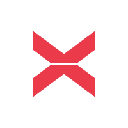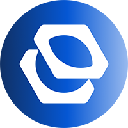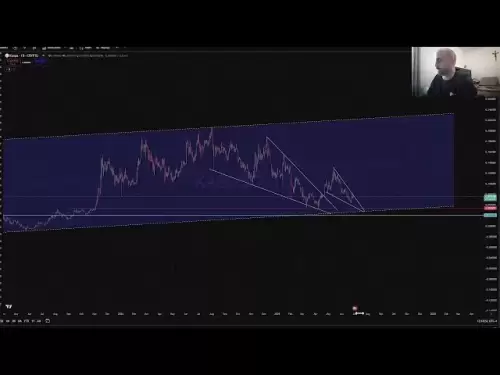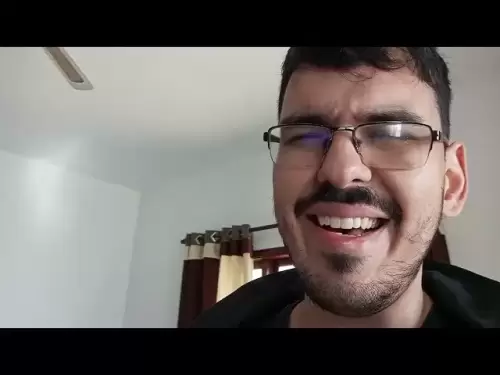-
 Bitcoin
Bitcoin $107,341.7259
0.15% -
 Ethereum
Ethereum $2,438.6204
0.70% -
 Tether USDt
Tether USDt $1.0003
-0.02% -
 XRP
XRP $2.1866
1.94% -
 BNB
BNB $649.0952
0.36% -
 Solana
Solana $150.9602
5.63% -
 USDC
USDC $0.9999
0.00% -
 TRON
TRON $0.2742
0.40% -
 Dogecoin
Dogecoin $0.1645
1.93% -
 Cardano
Cardano $0.5669
1.18% -
 Hyperliquid
Hyperliquid $37.8286
4.19% -
 Bitcoin Cash
Bitcoin Cash $491.4669
-2.74% -
 Sui
Sui $2.8150
3.06% -
 Chainlink
Chainlink $13.4184
2.91% -
 UNUS SED LEO
UNUS SED LEO $9.0809
0.27% -
 Avalanche
Avalanche $18.0295
2.60% -
 Stellar
Stellar $0.2396
1.19% -
 Toncoin
Toncoin $2.8587
0.13% -
 Shiba Inu
Shiba Inu $0.0...01160
2.59% -
 Litecoin
Litecoin $86.4192
1.45% -
 Hedera
Hedera $0.1486
1.19% -
 Monero
Monero $308.4324
0.87% -
 Polkadot
Polkadot $3.4202
1.43% -
 Bitget Token
Bitget Token $4.6436
-0.34% -
 Dai
Dai $0.9998
-0.02% -
 Ethena USDe
Ethena USDe $1.0002
0.00% -
 Uniswap
Uniswap $7.1527
3.29% -
 Pi
Pi $0.5357
-8.45% -
 Pepe
Pepe $0.0...09588
4.61% -
 Aave
Aave $259.9759
0.81%
How to add custom tokens to SafePal S1?
To add custom tokens to your SafePal S1, carefully enter the contract address, symbol, and decimal places, ensuring accuracy to avoid irreversible fund loss.
Apr 01, 2025 at 07:14 pm
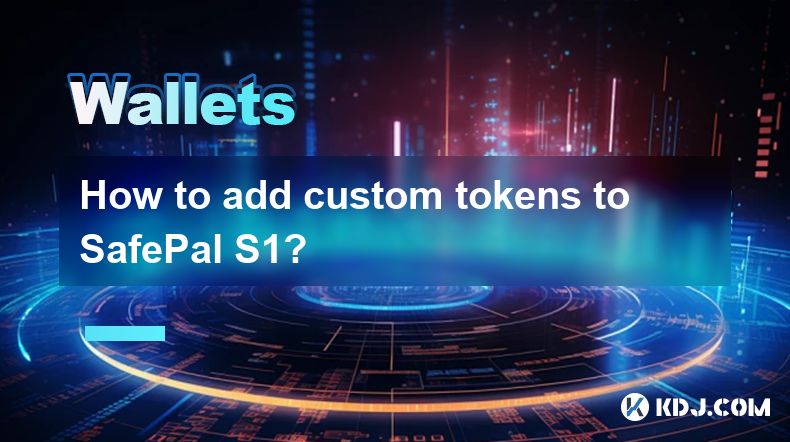
Understanding Custom Tokens and the SafePal S1
The SafePal S1 is a hardware wallet prioritizing security and ease of use for managing various cryptocurrencies. While it supports a wide range of popular tokens, you might need to add custom tokens – those not pre-loaded – to your device. This process involves adding the token's contract address, which uniquely identifies it on the blockchain. Incorrectly entering this address can lead to irreversible loss of funds, so proceed with extreme caution and double-check all information. Always verify the contract address from a trusted source, such as the official project website.
Adding Custom Tokens: A Step-by-Step Guide
Adding a custom token to your SafePal S1 requires navigating the wallet's interface and inputting specific information. The process is designed to be relatively straightforward, but accuracy is paramount. Here’s a step-by-step guide:
Unlock your SafePal S1: Begin by unlocking your hardware wallet using your PIN.
Navigate to the "Add Custom Token" function: The exact location of this option may vary slightly depending on your firmware version. Look for a menu option related to "Manage Tokens," "Add Token," or "Custom Tokens."
Select the appropriate network: Ensure you choose the correct blockchain network (e.g., Ethereum, Binance Smart Chain, Polygon) where your custom token resides. Choosing the wrong network will prevent the token from appearing.
Enter the token contract address: This is the most crucial step. Carefully copy and paste the correct contract address from a trusted source. Any error here will likely result in the loss of your funds.
Input the token symbol and decimal places: The token symbol (e.g., ABC) is usually a short abbreviation of the token's name. The decimal places determine the precision of the token's value (e.g., 18 for many ERC-20 tokens). Double-check this information against the official project website.
Confirm the details: Before finalizing, review all entered information – contract address, symbol, and decimal places – to ensure accuracy.
Save the token: Once you've confirmed the details, the SafePal S1 will add the custom token to your wallet. You should now be able to see your balance.
Troubleshooting Common Issues
Occasionally, you might encounter issues while adding custom tokens. These problems usually stem from incorrect information or network connectivity problems. Let's address some common scenarios:
Incorrect Contract Address: This is the most frequent cause of failure. Double and triple-check the contract address from a reliable source. A single incorrect character will prevent the token from appearing.
Wrong Network Selection: Make sure the selected network matches the blockchain where the token is deployed. An ERC-20 token on Ethereum will not appear if you select the Binance Smart Chain network.
Slow Network Connectivity: Adding custom tokens requires communication with the blockchain. A weak or unstable internet connection can delay the process or cause errors. Ensure a stable connection before proceeding.
Firmware Issues: Outdated firmware can sometimes cause compatibility problems. Check for and install any available firmware updates through the SafePal app.
Token Not Listed: Even with the correct information, some tokens might not be supported due to technical limitations or security concerns.
Understanding Token Standards
Different blockchains utilize different token standards. Understanding these standards is crucial for adding custom tokens correctly. For example:
ERC-20 (Ethereum): The most common standard for tokens on the Ethereum blockchain.
BEP-20 (Binance Smart Chain): The equivalent standard for tokens on the Binance Smart Chain.
TRC-20 (TRON): The standard for tokens on the TRON blockchain.
Using the incorrect standard will prevent the token from being added. Always verify the token standard before adding it to your SafePal S1.
Security Best Practices
Security should be your top priority when dealing with cryptocurrencies. Here are some essential security practices to follow when adding custom tokens:
Only add tokens from trusted sources. Avoid adding tokens from unknown or suspicious sources, as these could be scams or malicious tokens.
Verify the contract address multiple times. A single mistake can lead to irreversible loss of funds.
Keep your SafePal S1's seed phrase secure. Never share your seed phrase with anyone.
Regularly update your SafePal S1's firmware. Updates often include security patches and bug fixes.
Use a strong PIN and enable all available security features. This will help protect your wallet from unauthorized access.
Frequently Asked Questions
Q: What happens if I enter the wrong contract address?
A: Entering the wrong contract address will prevent the token from being added to your SafePal S1. More seriously, it could lead to sending your funds to the wrong address, resulting in irreversible loss.
Q: Can I add any token to my SafePal S1?
A: While the SafePal S1 supports a large number of tokens, not all tokens are compatible. Some tokens may not be supported due to technical limitations or security concerns.
Q: My token still isn't showing after adding it correctly. What should I do?
A: Try restarting your SafePal S1 and ensuring a stable internet connection. If the issue persists, check for firmware updates and contact SafePal support.
Q: Is it safe to add custom tokens?
A: Adding custom tokens carries inherent risks. Always verify the token's legitimacy and the contract address from trusted sources. Proceed with caution and double-check all information before adding any custom token.
Q: What if I forget the token symbol or decimal places?
A: You can usually find this information on the official token website or on explorers like Etherscan (for ERC-20 tokens) or BscScan (for BEP-20 tokens). Incorrect decimal places will display your balance incorrectly, but not result in loss of funds. However, using the wrong symbol will make it harder to identify the token in your wallet.
Disclaimer:info@kdj.com
The information provided is not trading advice. kdj.com does not assume any responsibility for any investments made based on the information provided in this article. Cryptocurrencies are highly volatile and it is highly recommended that you invest with caution after thorough research!
If you believe that the content used on this website infringes your copyright, please contact us immediately (info@kdj.com) and we will delete it promptly.
- XRP, Ripple, and Bitcoin: Decoding the Latest Crypto Moves
- 2025-06-29 08:30:13
- NBA Legend Scottie Pippen's Crypto Picks: SHIB and XRP in the Spotlight
- 2025-06-29 08:50:12
- Bitcoin, US Strategy, and Cryptocurrency Regulation: Navigating the Digital Frontier
- 2025-06-29 09:10:13
- Chainlink's $17 Breakout: Bullish Momentum Fueled by Mastercard Partnership
- 2025-06-29 08:30:13
- Crypto Launches Q3 2025: Top Picks to Watch
- 2025-06-29 09:10:13
- Gemini AI's 2025 Crypto Forecast: Altcoin Boom Ahead?
- 2025-06-29 08:52:14
Related knowledge

Coinbase price alert settings: real-time monitoring of market fluctuations
Jun 29,2025 at 07:00am
Setting Up Coinbase Price AlertsTo begin real-time monitoring of market fluctuations on Coinbase, users can utilize the built-in price alert feature. This function allows you to receive notifications when a cryptocurrency reaches a specific price point. To access this setting, open the Coinbase app or log in via the web platform. Navigate to the 'Prices...

How to stake cryptocurrencies on Coinbase? Benefits and risks
Jun 27,2025 at 06:36pm
Understanding Cryptocurrency Staking on CoinbaseStaking cryptocurrencies involves locking up digital assets to support the operations of a blockchain network, typically in return for rewards. Coinbase, one of the most popular cryptocurrency exchanges globally, offers staking services for several proof-of-stake (PoS) coins. Users can stake their holdings...

Differences between Coinbase Pro and Coinbase: platform function comparison and analysis
Jun 29,2025 at 08:21am
Overview of Coinbase and Coinbase ProWhen exploring the cryptocurrency trading landscape, users often encounter two platforms under the same parent company: Coinbase and Coinbase Pro. While both are operated by the same organization, they cater to different types of users and offer varying features. Coinbase is primarily designed for beginners and casua...

How to contact Coinbase customer service? Support channels and response times
Jun 28,2025 at 01:29pm
Contacting Coinbase Customer Service: Support Channels and Response TimesIf you're a user of Coinbase, reaching their customer service team may become necessary for various reasons, such as account verification issues, transaction disputes, or technical difficulties. Understanding the different support channels available and what to expect in terms of r...

Coinbase advanced trading function usage tutorial: limit orders and market orders
Jun 28,2025 at 09:07pm
Understanding the Difference Between Limit Orders and Market OrdersWhen using Coinbase's advanced trading features, it is crucial to understand the fundamental difference between limit orders and market orders. A market order executes immediately at the best available price on the market. This type of order ensures that your trade goes through quickly, ...
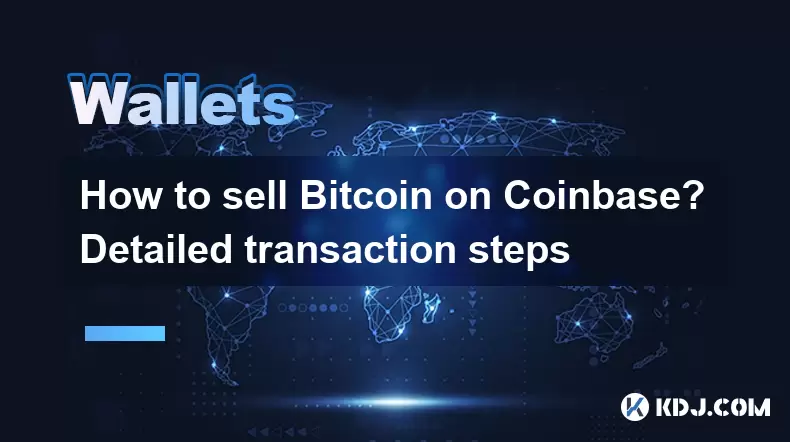
How to sell Bitcoin on Coinbase? Detailed transaction steps
Jun 29,2025 at 04:22am
Setting Up Your Coinbase Account for TransactionsBefore you can sell Bitcoin on Coinbase, you must ensure your account is fully set up and verified. Coinbase requires identity verification to comply with regulatory standards. This process involves uploading a government-issued ID, confirming your address, and sometimes submitting a selfie holding the ID...

Coinbase price alert settings: real-time monitoring of market fluctuations
Jun 29,2025 at 07:00am
Setting Up Coinbase Price AlertsTo begin real-time monitoring of market fluctuations on Coinbase, users can utilize the built-in price alert feature. This function allows you to receive notifications when a cryptocurrency reaches a specific price point. To access this setting, open the Coinbase app or log in via the web platform. Navigate to the 'Prices...

How to stake cryptocurrencies on Coinbase? Benefits and risks
Jun 27,2025 at 06:36pm
Understanding Cryptocurrency Staking on CoinbaseStaking cryptocurrencies involves locking up digital assets to support the operations of a blockchain network, typically in return for rewards. Coinbase, one of the most popular cryptocurrency exchanges globally, offers staking services for several proof-of-stake (PoS) coins. Users can stake their holdings...

Differences between Coinbase Pro and Coinbase: platform function comparison and analysis
Jun 29,2025 at 08:21am
Overview of Coinbase and Coinbase ProWhen exploring the cryptocurrency trading landscape, users often encounter two platforms under the same parent company: Coinbase and Coinbase Pro. While both are operated by the same organization, they cater to different types of users and offer varying features. Coinbase is primarily designed for beginners and casua...

How to contact Coinbase customer service? Support channels and response times
Jun 28,2025 at 01:29pm
Contacting Coinbase Customer Service: Support Channels and Response TimesIf you're a user of Coinbase, reaching their customer service team may become necessary for various reasons, such as account verification issues, transaction disputes, or technical difficulties. Understanding the different support channels available and what to expect in terms of r...

Coinbase advanced trading function usage tutorial: limit orders and market orders
Jun 28,2025 at 09:07pm
Understanding the Difference Between Limit Orders and Market OrdersWhen using Coinbase's advanced trading features, it is crucial to understand the fundamental difference between limit orders and market orders. A market order executes immediately at the best available price on the market. This type of order ensures that your trade goes through quickly, ...
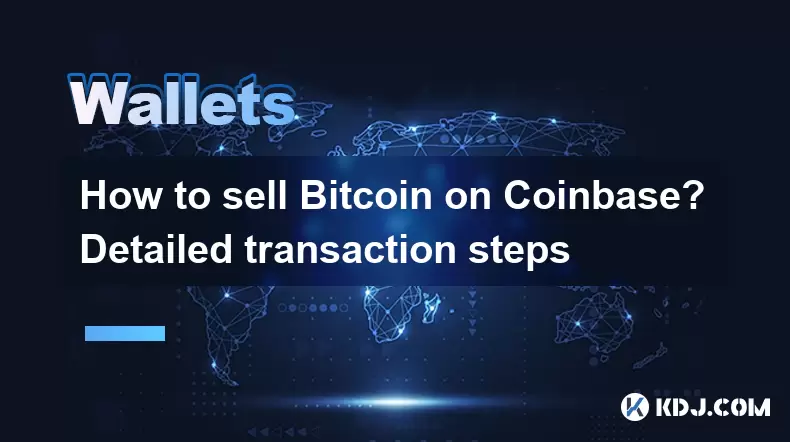
How to sell Bitcoin on Coinbase? Detailed transaction steps
Jun 29,2025 at 04:22am
Setting Up Your Coinbase Account for TransactionsBefore you can sell Bitcoin on Coinbase, you must ensure your account is fully set up and verified. Coinbase requires identity verification to comply with regulatory standards. This process involves uploading a government-issued ID, confirming your address, and sometimes submitting a selfie holding the ID...
See all articles