-
 Bitcoin
Bitcoin $114400
0.68% -
 Ethereum
Ethereum $3550
2.48% -
 XRP
XRP $3.001
4.99% -
 Tether USDt
Tether USDt $0.9999
0.01% -
 BNB
BNB $757.6
1.46% -
 Solana
Solana $162.9
1.07% -
 USDC
USDC $0.9998
0.00% -
 TRON
TRON $0.3294
0.91% -
 Dogecoin
Dogecoin $0.2015
2.46% -
 Cardano
Cardano $0.7379
2.01% -
 Stellar
Stellar $0.4141
8.83% -
 Hyperliquid
Hyperliquid $37.83
-1.91% -
 Sui
Sui $3.454
0.76% -
 Chainlink
Chainlink $16.62
3.53% -
 Bitcoin Cash
Bitcoin Cash $554.6
2.84% -
 Hedera
Hedera $0.2486
3.91% -
 Ethena USDe
Ethena USDe $1.001
0.00% -
 Avalanche
Avalanche $21.95
3.34% -
 Toncoin
Toncoin $3.563
-2.85% -
 Litecoin
Litecoin $112.7
2.65% -
 UNUS SED LEO
UNUS SED LEO $8.977
0.13% -
 Shiba Inu
Shiba Inu $0.00001232
1.85% -
 Uniswap
Uniswap $9.319
2.93% -
 Polkadot
Polkadot $3.632
1.38% -
 Monero
Monero $307.2
2.36% -
 Dai
Dai $0.9997
-0.03% -
 Bitget Token
Bitget Token $4.340
0.91% -
 Pepe
Pepe $0.00001048
1.07% -
 Cronos
Cronos $0.1348
3.26% -
 Aave
Aave $261.5
1.93%
How to add a custom RPC network in Rabby Wallet?
Adding a custom RPC network in Rabby Wallet is easy: gather network details, access settings, fill in the form, and save to connect to your chosen blockchain network.
Apr 27, 2025 at 10:07 am
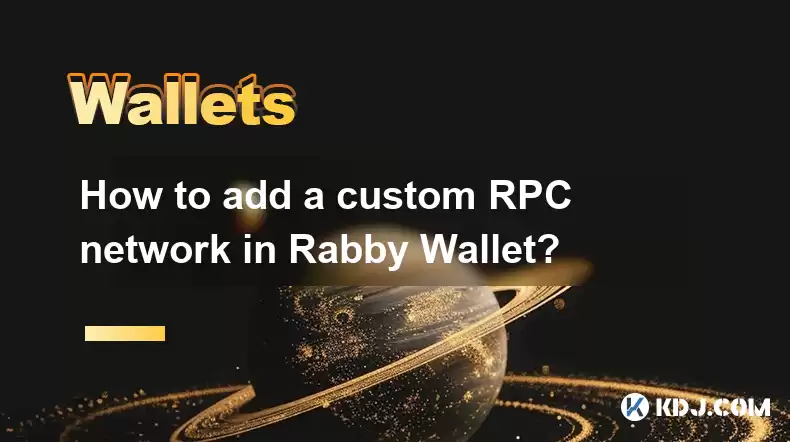
Adding a custom RPC network in Rabby Wallet is a straightforward process that allows users to interact with various blockchain networks beyond the default options. This guide will walk you through the steps required to add a custom RPC network, ensuring you can connect to any network of your choice.
Understanding RPC Networks
Before diving into the process, it's essential to understand what an RPC (Remote Procedure Call) network is. An RPC network allows your wallet to communicate with a blockchain node, enabling you to send transactions, check balances, and interact with smart contracts. Custom RPC networks are useful when you want to connect to networks not listed by default in your wallet, such as testnets or private networks.
Preparing the Necessary Information
To add a custom RPC network, you'll need specific details about the network you wish to connect to. These details include:
- Network Name: The name you want to give to the network in your wallet.
- RPC URL: The URL of the node you want to connect to.
- Chain ID: A unique identifier for the blockchain network.
- Symbol: The symbol of the native cryptocurrency of the network.
- Explorer URL: The URL of the blockchain explorer for the network.
Ensure you have these details before proceeding to the next steps.
Accessing the Settings in Rabby Wallet
To begin adding a custom RPC network, you need to access the settings in Rabby Wallet. Here's how to do it:
- Open the Rabby Wallet application on your device.
- Navigate to the Settings tab, usually found at the bottom or top of the interface.
- Scroll down to find the Networks section and click on it.
Adding the Custom RPC Network
Once you are in the Networks section, you can add a new custom RPC network. Follow these steps:
- Click on the Add Network button.
- A form will appear where you need to fill in the details of the custom RPC network.
- Enter the Network Name you want to use.
- Input the RPC URL of the node you want to connect to.
- Enter the Chain ID for the network.
- Fill in the Symbol of the native cryptocurrency.
- Optionally, you can add the Explorer URL for easier access to transaction details.
- After filling in all the fields, click on the Save button to add the network.
Verifying the Connection
After adding the custom RPC network, it's crucial to verify that the connection is successful. Here's how you can do it:
- Go back to the main interface of Rabby Wallet.
- Check if the newly added network appears in the list of available networks.
- Switch to the new network and try performing a simple action, such as checking your balance or sending a small transaction to ensure everything is working correctly.
Troubleshooting Common Issues
Sometimes, you might encounter issues when adding a custom RPC network. Here are some common problems and their solutions:
- Invalid RPC URL: Ensure the RPC URL you entered is correct and the node is operational. You can test the URL in a browser to see if it responds.
- Incorrect Chain ID: Double-check the Chain ID to ensure it matches the network you are trying to connect to. An incorrect Chain ID can prevent the wallet from connecting properly.
- Network Not Appearing: If the network doesn't appear after adding it, try restarting the wallet application or clearing the cache and trying again.
Frequently Asked Questions
Q: Can I add multiple custom RPC networks in Rabby Wallet?
Yes, you can add multiple custom RPC networks in Rabby Wallet. Simply repeat the process outlined above for each network you wish to add.
Q: Is it safe to use custom RPC networks?
Using custom RPC networks can be safe as long as you trust the node you are connecting to. Always ensure you are using a reliable and secure node to avoid potential security risks.
Q: Can I remove a custom RPC network if I no longer need it?
Yes, you can remove a custom RPC network. Go to the Networks section in the settings, find the network you want to remove, and click on the delete or remove option next to it.
Q: Do I need to restart Rabby Wallet after adding a custom RPC network?
While it's not always necessary, restarting Rabby Wallet can help ensure that the new network is fully integrated and functioning correctly. If you encounter any issues, a restart might resolve them.
Disclaimer:info@kdj.com
The information provided is not trading advice. kdj.com does not assume any responsibility for any investments made based on the information provided in this article. Cryptocurrencies are highly volatile and it is highly recommended that you invest with caution after thorough research!
If you believe that the content used on this website infringes your copyright, please contact us immediately (info@kdj.com) and we will delete it promptly.
- Cryptocurrency, Altcoins, and Profit Potential: Navigating the Wild West
- 2025-08-04 14:50:11
- Blue Gold & Crypto: Investing Disruption in Precious Metals
- 2025-08-04 14:30:11
- Japan, Metaplanet, and Bitcoin Acquisition: A New Era of Corporate Treasury?
- 2025-08-04 14:30:11
- Coinbase's Buy Rating & Bitcoin's Bold Future: A Canaccord Genuity Perspective
- 2025-08-04 14:50:11
- Coinbase's Buy Rating Maintained by Rosenblatt Securities: A Deep Dive
- 2025-08-04 14:55:11
- Cryptos, Strategic Choices, High Returns: Navigating the Meme Coin Mania
- 2025-08-04 14:55:11
Related knowledge

How to add TRC20 token to Trust Wallet?
Aug 04,2025 at 11:35am
Understanding TRC20 and Trust Wallet CompatibilityTrust Wallet is a widely used cryptocurrency wallet that supports multiple blockchain networks, incl...

What is a watch-only wallet in Trust Wallet?
Aug 02,2025 at 03:36am
Understanding the Concept of a Watch-Only WalletA watch-only wallet in Trust Wallet allows users to monitor a cryptocurrency address without having ac...

Why can't I connect my Trust Wallet to a DApp?
Aug 04,2025 at 12:00pm
Understanding DApp Connectivity and Trust WalletConnecting your Trust Wallet to a decentralized application (DApp) is a common process in the cryptocu...

How to fix a stuck pending transaction in Trust Wallet?
Aug 03,2025 at 06:14am
Understanding Why Transactions Get Stuck in Trust WalletWhen using Trust Wallet, users may occasionally encounter a pending transaction that appears t...

What is a multi-coin wallet in Trust Wallet?
Aug 03,2025 at 04:43am
Understanding Multi-Coin Wallets in Trust WalletA multi-coin wallet in Trust Wallet refers to a digital wallet that supports multiple cryptocurrencies...

How to switch between networks in Trust Wallet?
Aug 02,2025 at 12:36pm
Understanding Network Switching in Trust WalletSwitching between networks in Trust Wallet allows users to manage assets across different blockchains s...

How to add TRC20 token to Trust Wallet?
Aug 04,2025 at 11:35am
Understanding TRC20 and Trust Wallet CompatibilityTrust Wallet is a widely used cryptocurrency wallet that supports multiple blockchain networks, incl...

What is a watch-only wallet in Trust Wallet?
Aug 02,2025 at 03:36am
Understanding the Concept of a Watch-Only WalletA watch-only wallet in Trust Wallet allows users to monitor a cryptocurrency address without having ac...

Why can't I connect my Trust Wallet to a DApp?
Aug 04,2025 at 12:00pm
Understanding DApp Connectivity and Trust WalletConnecting your Trust Wallet to a decentralized application (DApp) is a common process in the cryptocu...

How to fix a stuck pending transaction in Trust Wallet?
Aug 03,2025 at 06:14am
Understanding Why Transactions Get Stuck in Trust WalletWhen using Trust Wallet, users may occasionally encounter a pending transaction that appears t...

What is a multi-coin wallet in Trust Wallet?
Aug 03,2025 at 04:43am
Understanding Multi-Coin Wallets in Trust WalletA multi-coin wallet in Trust Wallet refers to a digital wallet that supports multiple cryptocurrencies...

How to switch between networks in Trust Wallet?
Aug 02,2025 at 12:36pm
Understanding Network Switching in Trust WalletSwitching between networks in Trust Wallet allows users to manage assets across different blockchains s...
See all articles

























































































