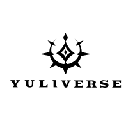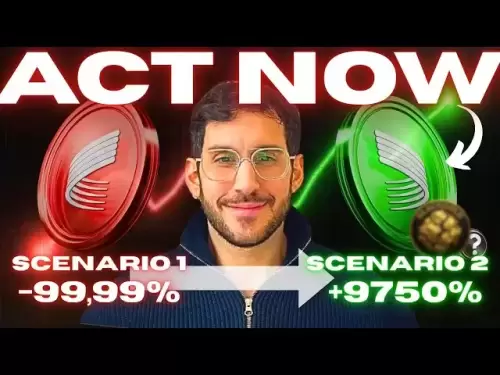-
 Bitcoin
Bitcoin $117,784.8122
6.03% -
 Ethereum
Ethereum $2,985.4492
7.49% -
 Tether USDt
Tether USDt $1.0002
-0.01% -
 XRP
XRP $2.6273
7.19% -
 BNB
BNB $688.8144
2.80% -
 Solana
Solana $164.1797
4.18% -
 USDC
USDC $0.9999
-0.01% -
 Dogecoin
Dogecoin $0.1989
10.08% -
 TRON
TRON $0.2961
2.12% -
 Cardano
Cardano $0.7259
15.27% -
 Hyperliquid
Hyperliquid $45.6326
10.22% -
 Sui
Sui $3.5222
9.17% -
 Chainlink
Chainlink $15.4621
7.77% -
 Bitcoin Cash
Bitcoin Cash $523.2404
1.57% -
 Stellar
Stellar $0.3163
8.13% -
 Avalanche
Avalanche $21.0098
7.48% -
 Hedera
Hedera $0.2044
14.78% -
 UNUS SED LEO
UNUS SED LEO $8.9812
0.11% -
 Shiba Inu
Shiba Inu $0.0...01346
7.75% -
 Toncoin
Toncoin $2.9763
3.02% -
 Litecoin
Litecoin $95.6221
5.22% -
 Polkadot
Polkadot $3.9508
7.50% -
 Monero
Monero $326.6734
1.59% -
 Uniswap
Uniswap $8.9185
8.19% -
 Dai
Dai $0.9999
-0.02% -
 Pepe
Pepe $0.0...01271
14.28% -
 Ethena USDe
Ethena USDe $1.0006
-0.03% -
 Bitget Token
Bitget Token $4.5228
2.14% -
 Aave
Aave $314.1302
6.41% -
 Pi
Pi $0.4909
0.64%
How to add a custom network like Polygon to Ledger Live?
You can add the Polygon network to Ledger Live by enabling custom networks and entering the correct RPC and chain ID settings.
Jul 11, 2025 at 03:36 pm

Understanding the Need for Adding Custom Networks
Many cryptocurrency users who hold assets on non-native blockchains, such as Polygon (MATIC), often find that their preferred wallet — in this case, Ledger Live — does not automatically support these networks. This limitation means users must manually add the network to interact with decentralized applications (dApps) or manage tokens outside Ethereum's mainnet. Polygon, being a popular Layer 2 scaling solution, requires specific RPC settings and chain identifiers to function properly within Ledger Live.
Checking Compatibility and Requirements
Before attempting to add a custom network like Polygon, ensure your Ledger Live application is up-to-date. Older versions may lack the functionality required for custom network integration. Also, verify that you are using the latest firmware version for your Ledger hardware wallet, whether it's a Nano S, Nano X, or Nano S Plus. Additionally, make sure you have the Ethereum app installed on your device, as Polygon interacts with Ethereum-based standards.
- Ensure Ledger Live Desktop is installed
- Confirm Ethereum app is installed via Manager in Ledger Live
- Keep recovery phrase and PIN handy for authentication
Accessing the Network Settings in Ledger Live
To begin adding Polygon as a custom network, open Ledger Live and navigate to the Settings menu. From there, locate the Experimental Features section. Within this area, you'll find an option labeled "Custom Networks". Enable this feature if it’s not already active. Once enabled, return to the main screen and click on the Accounts tab. Here, you should see an option to Add Account, which will allow you to select a network once it's added.
- Open Ledger Live
- Go to Settings
- Navigate to Experimental Features
- Toggle on Custom Networks
Entering Polygon Network Parameters
With Custom Networks enabled, proceed to input the correct configuration details for Polygon. These include the Network Name, Chain ID, Currency Ticker, RPC URL, and Explorer URL. Entering incorrect parameters can lead to errors or inability to interact with the network. Use the following verified values:
- Network Name: Polygon Mainnet
- Chain ID: 137
- Currency Ticker: MATIC
- RPC URL: https://polygon-rpc.com/
- Explorer URL: https://polygonscan.com/
Ensure each field is entered exactly as shown, without any trailing spaces or typos. After filling in all fields, click Save or Add Network depending on the interface prompt.
Adding a Polygon Account After Network Integration
Once the Polygon network has been successfully added, go back to the Accounts section and click Add Account again. You should now see Polygon listed among the available networks. Select it, then choose the Ledger device account you wish to associate with this network. A confirmation prompt will appear on your Ledger hardware wallet, asking you to approve the connection. Use the buttons on your device to confirm. Wait for the process to complete before proceeding.
- Return to Accounts
- Click Add Account
- Select Polygon
- Choose the desired Ledger account
- Confirm transaction on Ledger device
Interacting with MATIC and ERC-20 Tokens on Polygon
After successfully adding the Polygon network and linking an account, you’ll be able to view your MATIC balance and send or receive transactions directly from Ledger Live. Additionally, if you hold ERC-20 tokens on Polygon (e.g., USDC, AAVE), they should also appear under the same account. However, some tokens may require manual addition via the Token Management feature inside Ledger Live. To do so:
- Go to your Polygon account
- Click Manage Tokens
- Search for the token symbol (e.g., USDC)
- Toggle it on and wait for synchronization
Always double-check the token contract address when adding manually to avoid scams or incorrect balances.
Troubleshooting Common Issues When Adding Polygon
Occasionally, users might face issues when trying to connect to the Polygon network through Ledger Live. Some common problems include:
- Network not showing after addition: Restart Ledger Live and re-enable Custom Networks
- Incorrect Chain ID or RPC URL: Recheck and re-enter the exact values
- No balance appearing: Ensure funds were sent to the correct Ledger address
- Transaction signing failures: Update the Ethereum app on your Ledger device
If none of these solutions work, try resetting Experimental Features or reinstalling Ledger Live while backing up your accounts beforehand.
Frequently Asked Questions
Q: Can I use a different RPC provider for Polygon instead of polygon-rpc.com?
Yes, you can use alternative RPC providers like Infura or Alchemy, provided they support Polygon Mainnet. Replace the default RPC URL with the one provided by your chosen service.
Q: Why don’t my ERC-20 tokens show up automatically on Polygon?
Some tokens aren't auto-detected due to limited metadata availability. You need to manually add them using the contract address via the Manage Tokens feature.
Q: Is it safe to add custom networks to Ledger Live?
Yes, as long as you input trusted and verified parameters. Avoid copying settings from unverified sources to prevent potential security risks.
Q: Can I remove a custom network once added?
Yes, go to Settings > Experimental Features > Custom Networks, select the network, and click Remove.
Disclaimer:info@kdj.com
The information provided is not trading advice. kdj.com does not assume any responsibility for any investments made based on the information provided in this article. Cryptocurrencies are highly volatile and it is highly recommended that you invest with caution after thorough research!
If you believe that the content used on this website infringes your copyright, please contact us immediately (info@kdj.com) and we will delete it promptly.
- Bitcoin, Tokenization, and CZ Debunking: What's the Buzz?
- 2025-07-12 04:50:12
- Altcoins, Crypto Presales, and Use Cases: What's Hot in the NYC Crypto Scene?
- 2025-07-12 04:50:12
- Crypto Market Supercycle: Indicators to Watch for a Parabolic Surge
- 2025-07-12 04:30:11
- Bitcoin, Robert Kiyosaki, and the Economist's View: Navigating Market Enthusiasm
- 2025-07-12 04:30:11
- Strategy, Metaplanet, and Bitcoin Gains: A New Era of Corporate Finance?
- 2025-07-12 02:30:11
- Bitcoin's Wild Ride: Institutional Demand Fuels Surge to New Heights
- 2025-07-12 02:30:11
Related knowledge

What is a hardware wallet's secure element
Jul 11,2025 at 10:14pm
What is a Hardware Wallet's Secure Element?A hardware wallet is one of the most secure ways to store cryptocurrencies. Unlike software wallets, which ...

How to add a new network to MetaMask
Jul 11,2025 at 11:42pm
Understanding the Need to Add a New NetworkWhen using MetaMask, a popular Ethereum-based cryptocurrency wallet, users often need to interact with diff...

How to add Ethereum L2 networks like Arbitrum to Trezor
Jul 11,2025 at 12:36am
What Is Ethereum L2 and Why Add It to Trezor?Ethereum Layer 2 (L2) networks, such as Arbitrum, are scaling solutions designed to reduce congestion on ...

What happens to my crypto if my Trezor device breaks
Jul 11,2025 at 01:49pm
Understanding Hardware Wallet FailureWhen you store cryptocurrency in a Trezor hardware wallet, the private keys are kept offline, offering a high lev...

How to find a specific receiving address on my Trezor
Jul 09,2025 at 10:36pm
Understanding the Purpose of a Receiving AddressA receiving address is a unique identifier used in blockchain networks to receive cryptocurrency. Each...

How to connect Trezor to Rabby wallet
Jul 09,2025 at 05:49am
What Is Trezor and Rabby Wallet?Trezor is a hardware wallet developed by SatoshiLabs that allows users to securely store their cryptocurrency assets o...

What is a hardware wallet's secure element
Jul 11,2025 at 10:14pm
What is a Hardware Wallet's Secure Element?A hardware wallet is one of the most secure ways to store cryptocurrencies. Unlike software wallets, which ...

How to add a new network to MetaMask
Jul 11,2025 at 11:42pm
Understanding the Need to Add a New NetworkWhen using MetaMask, a popular Ethereum-based cryptocurrency wallet, users often need to interact with diff...

How to add Ethereum L2 networks like Arbitrum to Trezor
Jul 11,2025 at 12:36am
What Is Ethereum L2 and Why Add It to Trezor?Ethereum Layer 2 (L2) networks, such as Arbitrum, are scaling solutions designed to reduce congestion on ...

What happens to my crypto if my Trezor device breaks
Jul 11,2025 at 01:49pm
Understanding Hardware Wallet FailureWhen you store cryptocurrency in a Trezor hardware wallet, the private keys are kept offline, offering a high lev...

How to find a specific receiving address on my Trezor
Jul 09,2025 at 10:36pm
Understanding the Purpose of a Receiving AddressA receiving address is a unique identifier used in blockchain networks to receive cryptocurrency. Each...

How to connect Trezor to Rabby wallet
Jul 09,2025 at 05:49am
What Is Trezor and Rabby Wallet?Trezor is a hardware wallet developed by SatoshiLabs that allows users to securely store their cryptocurrency assets o...
See all articles