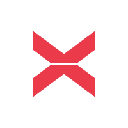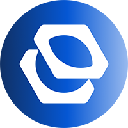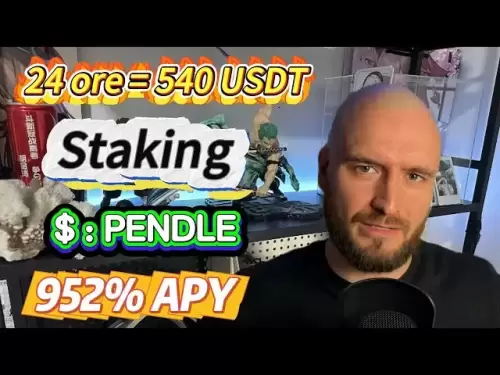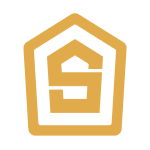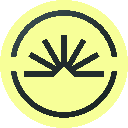-
 Bitcoin
Bitcoin $108,165.4587
0.78% -
 Ethereum
Ethereum $2,456.3517
1.15% -
 Tether USDt
Tether USDt $1.0003
0.00% -
 XRP
XRP $2.1934
0.05% -
 BNB
BNB $650.0935
0.52% -
 Solana
Solana $151.3905
2.69% -
 USDC
USDC $0.9998
0.00% -
 TRON
TRON $0.2751
-0.32% -
 Dogecoin
Dogecoin $0.1640
0.87% -
 Cardano
Cardano $0.5631
0.57% -
 Hyperliquid
Hyperliquid $38.7115
4.69% -
 Bitcoin Cash
Bitcoin Cash $493.1868
-0.39% -
 Sui
Sui $2.8217
3.61% -
 Chainlink
Chainlink $13.3994
2.08% -
 UNUS SED LEO
UNUS SED LEO $9.1632
0.94% -
 Avalanche
Avalanche $18.0318
1.97% -
 Stellar
Stellar $0.2388
0.35% -
 Toncoin
Toncoin $2.8763
1.41% -
 Shiba Inu
Shiba Inu $0.0...01160
1.59% -
 Litecoin
Litecoin $86.6393
1.29% -
 Hedera
Hedera $0.1485
0.16% -
 Monero
Monero $315.7948
1.56% -
 Polkadot
Polkadot $3.4240
1.88% -
 Bitget Token
Bitget Token $4.6314
-0.44% -
 Dai
Dai $0.9998
-0.01% -
 Ethena USDe
Ethena USDe $1.0002
-0.01% -
 Uniswap
Uniswap $7.2110
2.59% -
 Aave
Aave $270.6087
6.07% -
 Pi
Pi $0.5350
0.52% -
 Pepe
Pepe $0.0...09545
1.26%
How to add a custom network to the MetaMask wallet?
Add custom networks to MetaMask for broader blockchain access, including testnets and layer 2 solutions, enhancing your DApp and token interactions.
Apr 02, 2025 at 01:49 pm

Adding a custom network to your MetaMask wallet can be a useful way to interact with different blockchain networks beyond the default Ethereum mainnet. Whether you're looking to connect to testnets, layer 2 solutions, or other EVM-compatible chains, MetaMask allows you to do so with ease. This guide will walk you through the steps to add a custom network to your MetaMask wallet, ensuring you can access a broader range of decentralized applications and tokens.
To begin, you'll need to ensure that you have the MetaMask extension installed and set up on your preferred browser. Once you've logged into your MetaMask account, you can start the process of adding a new network. This involves entering specific details about the network, such as its RPC URL, chain ID, and other parameters. By following these steps, you'll be able to seamlessly integrate custom networks into your MetaMask wallet.
Steps to Add a Custom Network to MetaMask
Before you start, make sure you have the network details handy. These typically include the Network Name, New RPC URL, Chain ID, Currency Symbol, and Block Explorer URL. Here's how you can add a custom network:
- Open MetaMask: Click on the MetaMask extension icon in your browser to open the wallet.
- Access Settings: Click on the three dots in the top right corner and select "Settings" from the dropdown menu.
- Navigate to Networks: In the Settings menu, click on "Networks".
- Add Network: Click on "Add Network" to start the process of adding a new network.
- Enter Network Details: Fill in the fields with the network details you have. For example:
- Network Name: Enter a name for the network (e.g., "Binance Smart Chain").
- New RPC URL: Enter the RPC URL for the network (e.g., "https://bsc-dataseed.binance.org/").
- Chain ID: Enter the Chain ID for the network (e.g., "56" for BSC).
- Currency Symbol: Enter the currency symbol used by the network (e.g., "BNB").
- Block Explorer URL: Enter the URL for the network's block explorer (e.g., "https://bscscan.com").
- Save Network: Once you've entered all the details, click "Save" to add the network to your MetaMask wallet.
After saving the new network, you'll see it listed in your Networks section. You can switch between networks by clicking on the network name at the top of the MetaMask interface and selecting the one you wish to use. This flexibility allows you to interact with different blockchain ecosystems directly from your MetaMask wallet.
Troubleshooting Common Issues
Sometimes, you might encounter issues when adding a custom network to MetaMask. Here are some common problems and their solutions:
- Invalid Network Details: If you enter incorrect details, MetaMask won't be able to connect to the network. Double-check the information you've entered, ensuring it matches the network's specifications.
- Network Not Appearing: If the network doesn't appear after saving, try refreshing the MetaMask extension or restarting your browser.
- Connection Errors: If you're unable to connect to the network, ensure that the RPC URL you've entered is correct and operational. You can test the RPC URL using online tools to verify its functionality.
By following these steps and troubleshooting tips, you should be able to successfully add custom networks to your MetaMask wallet. This capability enhances your ability to explore and interact with a wider range of blockchain networks, from popular layer 2 solutions to emerging testnets.
Benefits of Adding Custom Networks
Adding custom networks to your MetaMask wallet offers several advantages:
- Access to More DApps: By connecting to different networks, you can access a broader range of decentralized applications (DApps) that may not be available on the Ethereum mainnet.
- Lower Transaction Fees: Some networks, like layer 2 solutions, offer lower transaction fees compared to the Ethereum mainnet, making them more cost-effective for certain transactions.
- Testing and Development: Developers can use testnets to test and deploy smart contracts without risking real funds on the mainnet.
- Diversification: By interacting with multiple networks, you can diversify your crypto portfolio and take advantage of different ecosystem-specific opportunities.
These benefits make adding custom networks to MetaMask a valuable feature for both casual users and serious blockchain enthusiasts.
Security Considerations
When adding custom networks to your MetaMask wallet, it's important to consider security implications:
- Verify Network Details: Always verify the network details from official sources to avoid connecting to malicious networks that could compromise your wallet.
- Use Trusted RPC URLs: Ensure that the RPC URLs you use are from trusted sources. Malicious RPC URLs could potentially intercept your transactions.
- Keep Software Updated: Regularly update your MetaMask extension and browser to protect against known vulnerabilities.
- Monitor Network Activity: Keep an eye on your wallet's activity when connected to custom networks to quickly identify any suspicious transactions.
By taking these security measures, you can safely add and use custom networks in your MetaMask wallet.
Examples of Custom Networks
Here are a few examples of custom networks you might consider adding to your MetaMask wallet:
Binance Smart Chain (BSC): A popular EVM-compatible chain known for its low transaction fees and wide range of DApps.
- Network Name: Binance Smart Chain
- New RPC URL: https://bsc-dataseed.binance.org/
- Chain ID: 56
- Currency Symbol: BNB
- Block Explorer URL: https://bscscan.com
Polygon (formerly Matic Network): A layer 2 scaling solution for Ethereum that offers faster and cheaper transactions.
- Network Name: Polygon
- New RPC URL: https://polygon-rpc.com/
- Chain ID: 137
- Currency Symbol: MATIC
- Block Explorer URL: https://polygonscan.com
Avalanche: A high-performance blockchain platform that supports the creation of custom blockchains.
- Network Name: Avalanche C-Chain
- New RPC URL: https://api.avax.network/ext/bc/C/rpc
- Chain ID: 43114
- Currency Symbol: AVAX
- Block Explorer URL: https://snowtrace.io
These examples illustrate the diversity of networks you can add to MetaMask, each offering unique features and benefits.
Advanced Customization Options
For users looking to further customize their MetaMask experience, there are additional options available:
- Custom Tokens: Once you've added a custom network, you can also add custom tokens to your wallet. This involves entering the token's contract address, symbol, and decimal places.
- Network-Specific Settings: Some networks may require additional settings, such as gas price or gas limit adjustments, to function optimally.
- Integration with DApps: Many DApps are designed to work with specific networks. By adding these networks, you can seamlessly interact with these DApps directly from MetaMask.
These advanced options allow you to tailor your MetaMask wallet to your specific needs and preferences, enhancing your overall experience.
Community and Support
If you encounter issues or have questions about adding custom networks to MetaMask, the community and support resources can be invaluable:
- MetaMask Support: The official MetaMask support page offers detailed guides and FAQs that can help you troubleshoot common issues.
- Community Forums: Platforms like Reddit and Stack Overflow have active communities where you can ask for help and share your experiences.
- Social Media: MetaMask's official social media channels often provide updates and tips on using the wallet, including adding custom networks.
Engaging with these resources can enhance your understanding and mastery of MetaMask's features, including the addition of custom networks.
FAQs
Q: What is a custom network in MetaMask?
A: A custom network in MetaMask refers to any blockchain network that you manually add to your wallet beyond the default Ethereum mainnet. This could include testnets, layer 2 solutions, or other EVM-compatible chains.
Q: How do I find the details for a custom network?
A: You can find the details for a custom network from the official documentation or website of the network you're interested in. These details typically include the Network Name, New RPC URL, Chain ID, Currency Symbol, and Block Explorer URL.
Q: Can I add multiple custom networks to MetaMask?
A: Yes, you can add multiple custom networks to MetaMask. Each network will appear in your Networks list, allowing you to switch between them as needed.
Q: Are there any risks associated with adding custom networks?
A: Yes, there are potential risks. If you add a malicious network or use an untrusted RPC URL, your wallet could be compromised. Always verify network details from official sources and use trusted RPC URLs.
Q: How do I switch between networks in MetaMask?
A: To switch between networks, click on the network name at the top of the MetaMask interface and select the network you wish to use from the dropdown list.
Q: Can I add custom tokens to a custom network in MetaMask?
A: Yes, after adding a custom network, you can also add custom tokens to your wallet by entering the token's contract address, symbol, and decimal places.
Q: What should I do if I can't connect to a custom network?
A: If you can't connect to a custom network, double-check the network details you've entered. Ensure the RPC URL is correct and operational. If issues persist, try refreshing the MetaMask extension or restarting your browser.
Q: Where can I get help if I encounter issues with adding custom networks?
A: You can seek help from MetaMask's official support page, community forums like Reddit and Stack Overflow, and MetaMask's social media channels.
Disclaimer:info@kdj.com
The information provided is not trading advice. kdj.com does not assume any responsibility for any investments made based on the information provided in this article. Cryptocurrencies are highly volatile and it is highly recommended that you invest with caution after thorough research!
If you believe that the content used on this website infringes your copyright, please contact us immediately (info@kdj.com) and we will delete it promptly.
- SEI TVL Soars, Price Hints at Breakout: What's Next?
- 2025-06-29 18:30:12
- Cardano, Bitcoin Cash, Remittix: Charting the Course for Crypto's Next Big Moves
- 2025-06-29 18:50:12
- Stock Market News, Weekly Review, June 2025: A Month of Crypto, Commodities, and Corporate Maneuvers
- 2025-06-29 18:30:12
- Vitalik Buterin, Sam Altman, and the World of Digital Identity: A Delicate Balance
- 2025-06-29 19:10:15
- NFT Sales Spotlight: Guild Guardians and Courtyard Lead the Charge
- 2025-06-29 19:30:12
- Binance, Kenya, and the Crypto Board: A New Chapter Unfolds
- 2025-06-29 19:30:12
Related knowledge

Coinbase price alert settings: real-time monitoring of market fluctuations
Jun 29,2025 at 07:00am
Setting Up Coinbase Price AlertsTo begin real-time monitoring of market fluctuations on Coinbase, users can utilize the built-in price alert feature. This function allows you to receive notifications when a cryptocurrency reaches a specific price point. To access this setting, open the Coinbase app or log in via the web platform. Navigate to the 'Prices...

How to stake cryptocurrencies on Coinbase? Benefits and risks
Jun 27,2025 at 06:36pm
Understanding Cryptocurrency Staking on CoinbaseStaking cryptocurrencies involves locking up digital assets to support the operations of a blockchain network, typically in return for rewards. Coinbase, one of the most popular cryptocurrency exchanges globally, offers staking services for several proof-of-stake (PoS) coins. Users can stake their holdings...

Differences between Coinbase Pro and Coinbase: platform function comparison and analysis
Jun 29,2025 at 08:21am
Overview of Coinbase and Coinbase ProWhen exploring the cryptocurrency trading landscape, users often encounter two platforms under the same parent company: Coinbase and Coinbase Pro. While both are operated by the same organization, they cater to different types of users and offer varying features. Coinbase is primarily designed for beginners and casua...

How to contact Coinbase customer service? Support channels and response times
Jun 28,2025 at 01:29pm
Contacting Coinbase Customer Service: Support Channels and Response TimesIf you're a user of Coinbase, reaching their customer service team may become necessary for various reasons, such as account verification issues, transaction disputes, or technical difficulties. Understanding the different support channels available and what to expect in terms of r...

Coinbase advanced trading function usage tutorial: limit orders and market orders
Jun 28,2025 at 09:07pm
Understanding the Difference Between Limit Orders and Market OrdersWhen using Coinbase's advanced trading features, it is crucial to understand the fundamental difference between limit orders and market orders. A market order executes immediately at the best available price on the market. This type of order ensures that your trade goes through quickly, ...
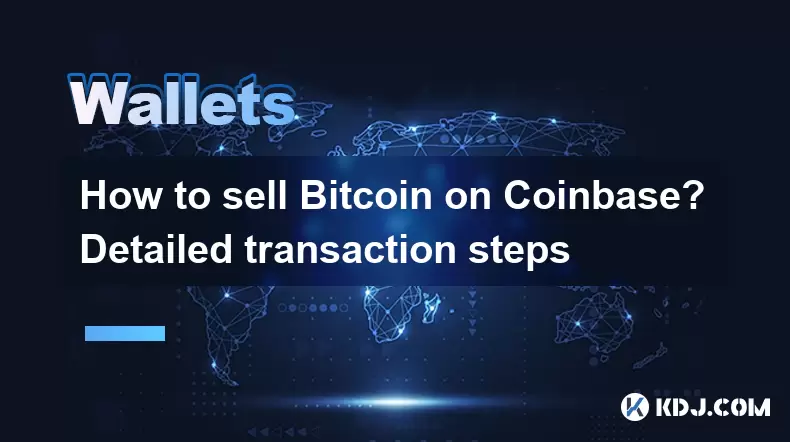
How to sell Bitcoin on Coinbase? Detailed transaction steps
Jun 29,2025 at 04:22am
Setting Up Your Coinbase Account for TransactionsBefore you can sell Bitcoin on Coinbase, you must ensure your account is fully set up and verified. Coinbase requires identity verification to comply with regulatory standards. This process involves uploading a government-issued ID, confirming your address, and sometimes submitting a selfie holding the ID...

Coinbase price alert settings: real-time monitoring of market fluctuations
Jun 29,2025 at 07:00am
Setting Up Coinbase Price AlertsTo begin real-time monitoring of market fluctuations on Coinbase, users can utilize the built-in price alert feature. This function allows you to receive notifications when a cryptocurrency reaches a specific price point. To access this setting, open the Coinbase app or log in via the web platform. Navigate to the 'Prices...

How to stake cryptocurrencies on Coinbase? Benefits and risks
Jun 27,2025 at 06:36pm
Understanding Cryptocurrency Staking on CoinbaseStaking cryptocurrencies involves locking up digital assets to support the operations of a blockchain network, typically in return for rewards. Coinbase, one of the most popular cryptocurrency exchanges globally, offers staking services for several proof-of-stake (PoS) coins. Users can stake their holdings...

Differences between Coinbase Pro and Coinbase: platform function comparison and analysis
Jun 29,2025 at 08:21am
Overview of Coinbase and Coinbase ProWhen exploring the cryptocurrency trading landscape, users often encounter two platforms under the same parent company: Coinbase and Coinbase Pro. While both are operated by the same organization, they cater to different types of users and offer varying features. Coinbase is primarily designed for beginners and casua...

How to contact Coinbase customer service? Support channels and response times
Jun 28,2025 at 01:29pm
Contacting Coinbase Customer Service: Support Channels and Response TimesIf you're a user of Coinbase, reaching their customer service team may become necessary for various reasons, such as account verification issues, transaction disputes, or technical difficulties. Understanding the different support channels available and what to expect in terms of r...

Coinbase advanced trading function usage tutorial: limit orders and market orders
Jun 28,2025 at 09:07pm
Understanding the Difference Between Limit Orders and Market OrdersWhen using Coinbase's advanced trading features, it is crucial to understand the fundamental difference between limit orders and market orders. A market order executes immediately at the best available price on the market. This type of order ensures that your trade goes through quickly, ...
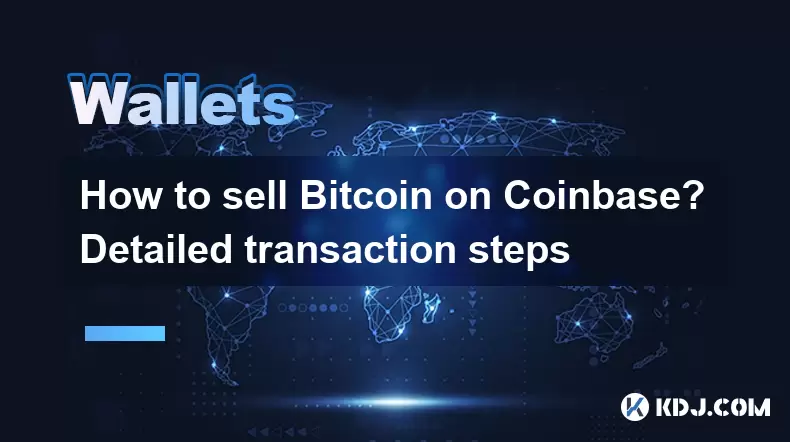
How to sell Bitcoin on Coinbase? Detailed transaction steps
Jun 29,2025 at 04:22am
Setting Up Your Coinbase Account for TransactionsBefore you can sell Bitcoin on Coinbase, you must ensure your account is fully set up and verified. Coinbase requires identity verification to comply with regulatory standards. This process involves uploading a government-issued ID, confirming your address, and sometimes submitting a selfie holding the ID...
See all articles