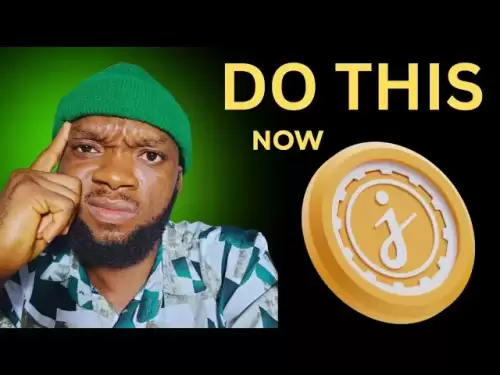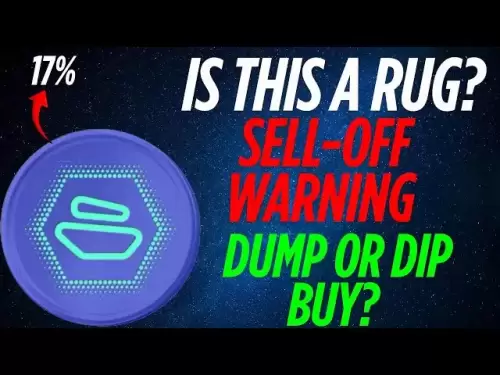-
 Bitcoin
Bitcoin $108,708.8110
0.60% -
 Ethereum
Ethereum $2,561.6057
1.91% -
 Tether USDt
Tether USDt $1.0001
-0.03% -
 XRP
XRP $2.2795
0.57% -
 BNB
BNB $662.2393
1.00% -
 Solana
Solana $153.1346
3.74% -
 USDC
USDC $1.0000
0.00% -
 TRON
TRON $0.2877
0.97% -
 Dogecoin
Dogecoin $0.1710
3.93% -
 Cardano
Cardano $0.5871
1.61% -
 Hyperliquid
Hyperliquid $39.6663
1.68% -
 Sui
Sui $2.9032
0.79% -
 Bitcoin Cash
Bitcoin Cash $496.1879
1.71% -
 Chainlink
Chainlink $13.5807
3.01% -
 UNUS SED LEO
UNUS SED LEO $9.0777
0.61% -
 Stellar
Stellar $0.2514
4.51% -
 Avalanche
Avalanche $18.1761
1.86% -
 Shiba Inu
Shiba Inu $0.0...01173
1.72% -
 Toncoin
Toncoin $2.8010
-4.23% -
 Hedera
Hedera $0.1594
3.21% -
 Litecoin
Litecoin $87.0257
-0.53% -
 Monero
Monero $319.1217
1.79% -
 Polkadot
Polkadot $3.3853
0.68% -
 Dai
Dai $0.9999
-0.01% -
 Ethena USDe
Ethena USDe $1.0003
0.02% -
 Bitget Token
Bitget Token $4.3420
-0.97% -
 Uniswap
Uniswap $7.3772
1.39% -
 Aave
Aave $286.6277
5.61% -
 Pepe
Pepe $0.0...09994
2.33% -
 Pi
Pi $0.4589
1.76%
How do I add a new cryptocurrency to Atomic Wallet?
Atomic Wallet supports over 500 cryptocurrencies; adding a new one is easy via the "Add Coin" button, ensuring secure management of diverse digital assets.
Apr 17, 2025 at 12:08 pm

Adding a new cryptocurrency to Atomic Wallet is a straightforward process that allows users to manage and store a wide variety of digital assets securely. Atomic Wallet supports over 500 cryptocurrencies, including popular tokens like Bitcoin, Ethereum, and many others. This guide will walk you through the steps to add a new cryptocurrency to your wallet, ensuring you can easily expand your portfolio.
Understanding Atomic Wallet's Interface
Before adding a new cryptocurrency, it's essential to familiarize yourself with Atomic Wallet's user-friendly interface. Upon opening the wallet, you'll see a dashboard displaying your current assets, a menu bar at the top, and various options to navigate through the wallet's features. The "Add Coin" button is typically located in the top right corner of the dashboard, making it easy to access and add new cryptocurrencies.
Adding a New Cryptocurrency
To add a new cryptocurrency to your Atomic Wallet, follow these detailed steps:
- Open Atomic Wallet: Launch the Atomic Wallet application on your device. Ensure you are logged in to your account.
- Navigate to the Add Coin Section: Click on the "+ Add Coin" button located in the top right corner of the dashboard.
- Search for the Cryptocurrency: In the search bar that appears, type the name or ticker symbol of the cryptocurrency you want to add. For example, if you want to add Cardano, you would type "Cardano" or "ADA."
- Select the Cryptocurrency: Once the cryptocurrency appears in the search results, click on it to select it. A confirmation dialog will appear, asking if you want to add the selected cryptocurrency to your wallet.
- Confirm the Addition: Click "+ Add" to confirm the addition of the new cryptocurrency. The wallet will now display the new asset on your dashboard.
Verifying the Addition
After adding the new cryptocurrency, it's crucial to verify that it has been successfully added to your wallet. Check the dashboard to ensure the new cryptocurrency is listed among your assets. If it appears, you have successfully added the new cryptocurrency to your Atomic Wallet.
Importing an Existing Cryptocurrency
If you already have a balance of the cryptocurrency you want to add, you can import it into your Atomic Wallet. Here's how:
- Open Atomic Wallet: Launch the application and log in to your account.
- Navigate to the Add Coin Section: Click on the "+ Add Coin" button in the top right corner.
- Search for the Cryptocurrency: Type the name or ticker symbol of the cryptocurrency you want to import.
- Select the Cryptocurrency: Click on the cryptocurrency from the search results.
- Import Existing Balance: Instead of clicking "+ Add," you will see an option to "+ Import" if you already have a balance. Click on "+ Import."
- Enter Private Key or Recovery Phrase: You will be prompted to enter the private key or recovery phrase associated with the cryptocurrency you want to import. Enter the required information and click "+ Import" to complete the process.
Managing Multiple Cryptocurrencies
Atomic Wallet allows you to manage multiple cryptocurrencies within a single interface, making it easier to keep track of your entire portfolio. You can view the balances of all added cryptocurrencies on the dashboard, and you can also access detailed transaction histories and perform various operations like sending and receiving assets.
Security Considerations
When adding new cryptocurrencies to your Atomic Wallet, it's important to consider security measures to protect your assets. Always ensure you are using the official Atomic Wallet application and never share your private keys or recovery phrases with anyone. Additionally, enable two-factor authentication (2FA) for an added layer of security.
Troubleshooting Common Issues
Sometimes, users may encounter issues when adding new cryptocurrencies to their Atomic Wallet. Here are some common problems and their solutions:
- Cryptocurrency Not Found: If the cryptocurrency you're trying to add doesn't appear in the search results, it might not be supported by Atomic Wallet yet. Check the official list of supported cryptocurrencies on the Atomic Wallet website.
- Importing Issues: If you're having trouble importing an existing balance, double-check that you are entering the correct private key or recovery phrase. Any errors in these details can prevent the import from being successful.
- Syncing Delays: Occasionally, there might be delays in syncing new cryptocurrencies to your wallet. If this happens, try closing and reopening the wallet or restarting your device.
Frequently Asked Questions
Q: Can I add a custom token to Atomic Wallet?
A: Yes, Atomic Wallet supports the addition of custom tokens. To add a custom token, you will need to provide the token's contract address, symbol, and decimal places. Navigate to the "Add Coin" section, click on "Custom Token," and enter the required information.
Q: How many cryptocurrencies can I add to Atomic Wallet?
A: Atomic Wallet supports over 500 cryptocurrencies, and you can add as many of these supported assets as you need to your wallet. The exact number of cryptocurrencies you can add is limited only by the wallet's supported list.
Q: Is it safe to add new cryptocurrencies to Atomic Wallet?
A: Yes, adding new cryptocurrencies to Atomic Wallet is safe as long as you follow security best practices. Always download the official Atomic Wallet application, keep your private keys and recovery phrases secure, and enable two-factor authentication for added protection.
Q: Can I remove a cryptocurrency from Atomic Wallet?
A: Yes, you can remove a cryptocurrency from your Atomic Wallet if you no longer need it. To do so, go to the dashboard, click on the three dots next to the cryptocurrency you want to remove, and select "Remove Coin." Confirm the removal, and the cryptocurrency will be removed from your wallet's interface.
Disclaimer:info@kdj.com
The information provided is not trading advice. kdj.com does not assume any responsibility for any investments made based on the information provided in this article. Cryptocurrencies are highly volatile and it is highly recommended that you invest with caution after thorough research!
If you believe that the content used on this website infringes your copyright, please contact us immediately (info@kdj.com) and we will delete it promptly.
- Ripple, XRP, and AI Tokens: Is Ruvi AI the Next Big Thing?
- 2025-07-08 05:30:12
- Crypto Investment: BlockDAG, Litecoin, and the Solana Meme Coin Mania
- 2025-07-08 06:10:12
- Altcoins in Focus: BlockDAG, Litecoin, and the Shifting Crypto Landscape
- 2025-07-08 05:35:12
- BNB's Bullish Breakout: Riding the $600 Support Level Wave
- 2025-07-08 04:55:13
- Solana ETF on Hold: SEC Delay and Crypto Regulation Scrutiny
- 2025-07-08 06:10:12
- Altcoin, Date, Price: Navigating the Crypto Bill & Meme Coin Mania
- 2025-07-08 06:15:12
Related knowledge

How to cancel a pending transaction in Phantom wallet?
Jul 03,2025 at 07:21pm
Understanding Pending Transactions in Phantom WalletA pending transaction in the Phantom wallet occurs when a user initiates a transfer or interaction with the Solana blockchain, but it hasn't yet been confirmed by the network. This can happen due to various reasons such as low transaction fees, network congestion, or incorrect gas settings. It's import...

How to see the estimated value of my tokens in Phantom wallet?
Jul 04,2025 at 12:21am
What is Phantom Wallet?Phantom wallet is one of the most popular cryptocurrency wallets designed for the Solana blockchain. It allows users to store, send, receive, and manage various tokens built on Solana, including SPL tokens and NFTs. The wallet offers a user-friendly interface, making it accessible for both beginners and advanced users in the crypt...

How to lock my Phantom wallet extension?
Jul 03,2025 at 11:14am
What Is the Phantom Wallet and Why Lock It?The Phantom wallet is a popular non-custodial cryptocurrency wallet designed for interacting with the Solana blockchain. Supporting both browser extensions and mobile apps, Phantom allows users to store, send, receive, and stake SOL tokens, as well as interact with decentralized applications (dApps). Securing y...

Does Phantom wallet offer two-factor authentication (2FA)?
Jul 03,2025 at 09:00am
Understanding Phantom Wallet and Its Security FeaturesPhantom wallet is a widely used non-custodial cryptocurrency wallet that supports the Solana blockchain. It allows users to store, send, receive, and interact with decentralized applications (dApps) seamlessly. As security is a top priority for any crypto wallet user, security features like two-facto...

How to send all my SOL from my Phantom wallet?
Jul 06,2025 at 10:00am
Preparing to Send SOL from Your Phantom WalletBefore initiating any transaction, it is crucial to ensure that your Phantom wallet is fully set up and connected to the correct network. Phantom supports multiple networks, but for sending SOL, you must be on the Solana blockchain. Confirm this by checking the network indicator in the top-right corner of th...

What is "rent" on Solana and how does it affect my Phantom wallet?
Jul 02,2025 at 08:35pm
Understanding 'Rent' on SolanaIn the context of Solana, the term 'rent' refers to a storage fee that users pay for maintaining data on the blockchain. Unlike Ethereum, where storage costs are paid once via gas fees during contract deployment, Solana implements a recurring cost model to ensure efficient usage of network resources. This means that any acc...

How to cancel a pending transaction in Phantom wallet?
Jul 03,2025 at 07:21pm
Understanding Pending Transactions in Phantom WalletA pending transaction in the Phantom wallet occurs when a user initiates a transfer or interaction with the Solana blockchain, but it hasn't yet been confirmed by the network. This can happen due to various reasons such as low transaction fees, network congestion, or incorrect gas settings. It's import...

How to see the estimated value of my tokens in Phantom wallet?
Jul 04,2025 at 12:21am
What is Phantom Wallet?Phantom wallet is one of the most popular cryptocurrency wallets designed for the Solana blockchain. It allows users to store, send, receive, and manage various tokens built on Solana, including SPL tokens and NFTs. The wallet offers a user-friendly interface, making it accessible for both beginners and advanced users in the crypt...

How to lock my Phantom wallet extension?
Jul 03,2025 at 11:14am
What Is the Phantom Wallet and Why Lock It?The Phantom wallet is a popular non-custodial cryptocurrency wallet designed for interacting with the Solana blockchain. Supporting both browser extensions and mobile apps, Phantom allows users to store, send, receive, and stake SOL tokens, as well as interact with decentralized applications (dApps). Securing y...

Does Phantom wallet offer two-factor authentication (2FA)?
Jul 03,2025 at 09:00am
Understanding Phantom Wallet and Its Security FeaturesPhantom wallet is a widely used non-custodial cryptocurrency wallet that supports the Solana blockchain. It allows users to store, send, receive, and interact with decentralized applications (dApps) seamlessly. As security is a top priority for any crypto wallet user, security features like two-facto...

How to send all my SOL from my Phantom wallet?
Jul 06,2025 at 10:00am
Preparing to Send SOL from Your Phantom WalletBefore initiating any transaction, it is crucial to ensure that your Phantom wallet is fully set up and connected to the correct network. Phantom supports multiple networks, but for sending SOL, you must be on the Solana blockchain. Confirm this by checking the network indicator in the top-right corner of th...

What is "rent" on Solana and how does it affect my Phantom wallet?
Jul 02,2025 at 08:35pm
Understanding 'Rent' on SolanaIn the context of Solana, the term 'rent' refers to a storage fee that users pay for maintaining data on the blockchain. Unlike Ethereum, where storage costs are paid once via gas fees during contract deployment, Solana implements a recurring cost model to ensure efficient usage of network resources. This means that any acc...
See all articles