-
 Bitcoin
Bitcoin $108,700.4640
0.83% -
 Ethereum
Ethereum $2,605.9626
2.94% -
 Tether USDt
Tether USDt $1.0003
0.03% -
 XRP
XRP $2.3080
2.38% -
 BNB
BNB $661.8185
0.41% -
 Solana
Solana $151.9189
2.27% -
 USDC
USDC $0.9999
0.01% -
 TRON
TRON $0.2876
0.27% -
 Dogecoin
Dogecoin $0.1714
2.83% -
 Cardano
Cardano $0.5876
2.17% -
 Hyperliquid
Hyperliquid $39.0322
3.58% -
 Bitcoin Cash
Bitcoin Cash $503.6852
1.77% -
 Sui
Sui $2.8947
1.94% -
 Chainlink
Chainlink $13.8915
4.90% -
 UNUS SED LEO
UNUS SED LEO $9.1302
0.91% -
 Stellar
Stellar $0.2594
5.13% -
 Avalanche
Avalanche $18.1436
1.84% -
 Shiba Inu
Shiba Inu $0.0...01183
2.18% -
 Toncoin
Toncoin $2.8134
2.69% -
 Hedera
Hedera $0.1609
3.12% -
 Litecoin
Litecoin $87.6209
2.06% -
 Monero
Monero $315.5272
0.05% -
 Polkadot
Polkadot $3.4261
2.45% -
 Dai
Dai $1.0000
0.00% -
 Ethena USDe
Ethena USDe $1.0006
0.04% -
 Bitget Token
Bitget Token $4.3062
0.41% -
 Uniswap
Uniswap $7.6138
3.75% -
 Aave
Aave $291.6223
4.79% -
 Pepe
Pepe $0.0...01006
2.60% -
 Pi
Pi $0.4639
1.68%
How to view my NFT collection connected to my Ledger?
You can securely view your NFT collection by connecting your Ledger wallet to platforms like OpenSea or MetaMask, ensuring the correct blockchain network is selected.
Jul 09, 2025 at 07:35 am

Understanding NFTs and Ledger Wallet Integration
Non-Fungible Tokens (NFTs) have become a popular way to represent ownership of digital assets on the blockchain. When stored in a Ledger wallet, users benefit from enhanced security due to the hardware wallet’s offline nature. However, viewing NFT collections connected to a Ledger can be confusing for new users. This guide will walk you through how to access and view your NFT collection securely using your Ledger wallet.
Connecting Your Ledger Wallet to a Compatible Platform
To view your NFTs, you need to connect your Ledger wallet to a compatible NFT platform or marketplace. Popular platforms like OpenSea, Rarible, and LooksRare support direct integration with Ledger Live via browser extensions such as MetaMask. Begin by installing the MetaMask extension on your browser if it's not already installed. Ensure that your Ledger firmware is up-to-date before proceeding.
- Open Ledger Live and navigate to the Manager section.
- Connect your Ledger device and allow the installation of apps.
- Install the Ethereum app (or any other blockchain app where your NFTs reside).
- Launch MetaMask and click on “Import Wallet” or “Connect to Hardware Wallet.”
- Follow the prompts to link your Ledger wallet with MetaMask.
Once linked, you can switch between accounts and blockchains within MetaMask to ensure you're viewing the correct network where your NFTs are stored.
Accessing Your NFT Collection on OpenSea
After connecting your Ledger wallet to MetaMask, the next step is to access your NFT collection on a marketplace like OpenSea. Navigate to opensea.io and click on the “Profile” icon in the top right corner. Select your MetaMask wallet from the list of available wallets.
- Confirm the connection on your Ledger device by pressing the button when prompted.
- Once connected, click on “My Collections” or “Account” to view your NFT inventory.
- If your NFTs do not appear immediately, try switching networks in MetaMask to match the blockchain where your NFTs were minted (e.g., Ethereum, Polygon).
It's important to note that some NFTs may be stored on different chains, so checking each network individually is necessary for a complete overview.
Using Third-Party Tools to View NFTs
If you prefer not to use marketplaces directly, there are third-party tools designed to help you view your NFT portfolio seamlessly. Platforms like DappRadar, CoinGecko NFT, and Blockchair offer comprehensive insights into your NFT holdings across multiple chains. These tools often allow you to search by wallet address, which can be copied directly from your MetaMask extension.
- Copy your wallet address from MetaMask.
- Visit a third-party explorer like Blockchair.com or Etherscan.io.
- Paste your wallet address into the search bar and hit enter.
- Navigate to the ERC-721 or ERC-1155 tabs to see your NFT collection.
Some platforms also provide filters and advanced options to sort by value, rarity, or chain, making it easier to manage your NFT portfolio without interacting directly with marketplaces.
Troubleshooting Common Issues
Occasionally, users may face issues when trying to view their NFT collection connected to their Ledger wallet. One common problem is NFTs not showing up even after connecting MetaMask. In such cases, double-check the following:
- Ensure that the correct network is selected in MetaMask.
- Verify that the Ethereum app (or relevant blockchain app) is running on your Ledger device during the connection process.
- Make sure your Ledger firmware and apps are updated to the latest versions.
- Try disconnecting and reconnecting your Ledger wallet through MetaMask.
If you're still experiencing difficulties, clearing your browser cache or trying an incognito window may resolve connectivity glitches.
Frequently Asked Questions
Q: Can I view NFTs from multiple blockchains using one Ledger wallet?
A: Yes, you can install multiple blockchain apps on your Ledger wallet (such as Ethereum, Binance Smart Chain, Solana, etc.) and switch between them in MetaMask to view NFTs across different chains.
Q: Is it safe to connect my Ledger wallet to third-party platforms?
A: As long as you are using official and trusted platforms like OpenSea, MetaMask, or Blockchair, it is generally safe. Always ensure you are on the correct website and never share your recovery phrase.
Q: Why don’t my NFTs show up on OpenSea after connecting my Ledger wallet?
A: This could be due to several reasons: incorrect network selection in MetaMask, NFTs stored on a different blockchain, or delays in data synchronization. Check each network individually and refresh the page.
Q: Do I need to pay gas fees to view my NFT collection?
A: No, viewing your NFT collection does not require any transaction or gas fees. Interaction only becomes necessary if you choose to transfer, sell, or interact with your NFTs.
Disclaimer:info@kdj.com
The information provided is not trading advice. kdj.com does not assume any responsibility for any investments made based on the information provided in this article. Cryptocurrencies are highly volatile and it is highly recommended that you invest with caution after thorough research!
If you believe that the content used on this website infringes your copyright, please contact us immediately (info@kdj.com) and we will delete it promptly.
- Crypto Whale's Portfolio: Decoding Token Stashes and Emerging Trends
- 2025-07-09 08:30:12
- Rare Coin, Lucky Find, Valuable Coin: Unearthing Treasures in Everyday Change
- 2025-07-09 08:30:12
- Coinbase, Altcoins, and the Empire State: A New Era for New York Crypto?
- 2025-07-09 09:30:12
- HTX, WLFI, and Stablecoins: Navigating the Future of Digital Finance
- 2025-07-09 08:50:12
- ADA Whale Activity: Big Wallets Eyeing Cardano for a Breakout?
- 2025-07-09 09:30:12
- Bitcoin: Holding Still Pays Off, Ya Know?
- 2025-07-09 09:30:13
Related knowledge

How to connect Trezor to Rabby wallet
Jul 09,2025 at 05:49am
What Is Trezor and Rabby Wallet?Trezor is a hardware wallet developed by SatoshiLabs that allows users to securely store their cryptocurrency assets o...

What happens if I forget my Trezor passphrase
Jul 09,2025 at 03:15am
Understanding the Role of a Trezor PassphraseIf you use a Trezor hardware wallet, you may have set up a passphrase as an extra layer of security beyon...
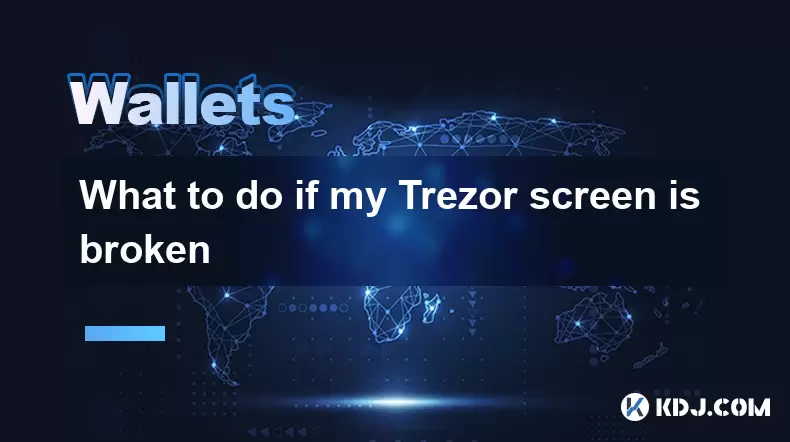
What to do if my Trezor screen is broken
Jul 09,2025 at 10:36am
Understanding the Impact of a Broken Trezor ScreenIf your Trezor screen is broken, it can significantly affect how you interact with your cryptocurren...

Why use a hardware wallet like Trezor
Jul 09,2025 at 11:00am
What Is a Hardware Wallet and Why It MattersA hardware wallet is a physical device designed to securely store the private keys of cryptocurrencies off...

How to use Trezor with Exodus wallet
Jul 09,2025 at 12:49am
Connecting Trezor Hardware Wallet to Exodus Software WalletTo use Trezor with Exodus wallet, users need to connect the hardware wallet to the software...
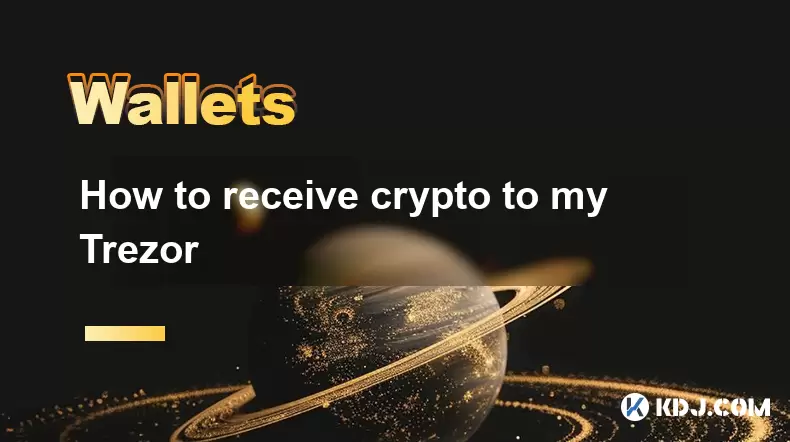
How to receive crypto to my Trezor
Jul 09,2025 at 09:49am
Connecting Your Trezor Hardware Wallet to a ComputerTo begin receiving cryptocurrency on your Trezor hardware wallet, you must first connect the devic...

How to connect Trezor to Rabby wallet
Jul 09,2025 at 05:49am
What Is Trezor and Rabby Wallet?Trezor is a hardware wallet developed by SatoshiLabs that allows users to securely store their cryptocurrency assets o...

What happens if I forget my Trezor passphrase
Jul 09,2025 at 03:15am
Understanding the Role of a Trezor PassphraseIf you use a Trezor hardware wallet, you may have set up a passphrase as an extra layer of security beyon...
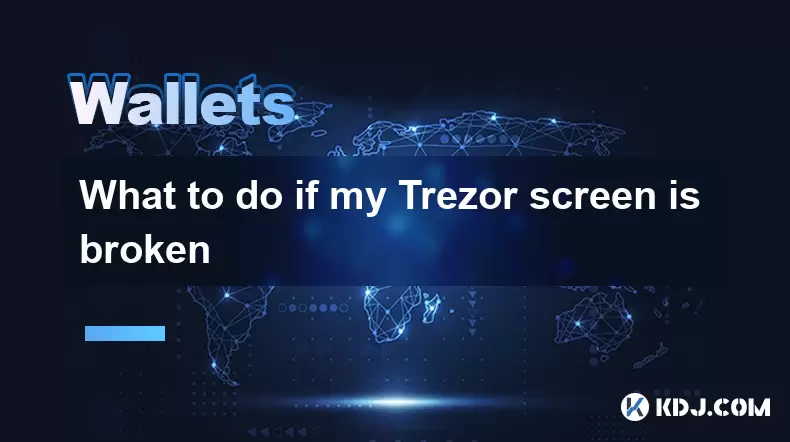
What to do if my Trezor screen is broken
Jul 09,2025 at 10:36am
Understanding the Impact of a Broken Trezor ScreenIf your Trezor screen is broken, it can significantly affect how you interact with your cryptocurren...

Why use a hardware wallet like Trezor
Jul 09,2025 at 11:00am
What Is a Hardware Wallet and Why It MattersA hardware wallet is a physical device designed to securely store the private keys of cryptocurrencies off...

How to use Trezor with Exodus wallet
Jul 09,2025 at 12:49am
Connecting Trezor Hardware Wallet to Exodus Software WalletTo use Trezor with Exodus wallet, users need to connect the hardware wallet to the software...
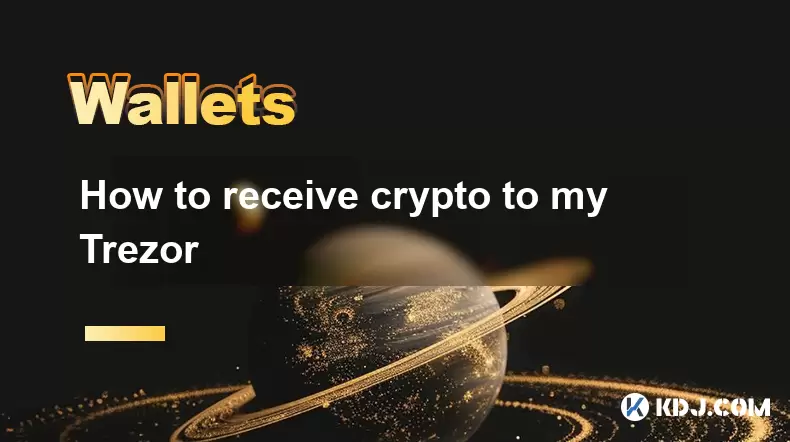
How to receive crypto to my Trezor
Jul 09,2025 at 09:49am
Connecting Your Trezor Hardware Wallet to a ComputerTo begin receiving cryptocurrency on your Trezor hardware wallet, you must first connect the devic...
See all articles

























































































