-
 Bitcoin
Bitcoin $117600
2.11% -
 Ethereum
Ethereum $3907
6.13% -
 XRP
XRP $3.288
9.68% -
 Tether USDt
Tether USDt $1.000
-0.01% -
 BNB
BNB $784.8
2.00% -
 Solana
Solana $174.3
3.60% -
 USDC
USDC $0.9997
-0.03% -
 Dogecoin
Dogecoin $0.2220
8.04% -
 TRON
TRON $0.3379
0.01% -
 Cardano
Cardano $0.7829
5.46% -
 Stellar
Stellar $0.4348
8.84% -
 Hyperliquid
Hyperliquid $40.50
6.38% -
 Sui
Sui $3.757
7.22% -
 Chainlink
Chainlink $18.41
10.06% -
 Bitcoin Cash
Bitcoin Cash $581.6
1.91% -
 Hedera
Hedera $0.2586
5.37% -
 Avalanche
Avalanche $23.30
4.67% -
 Ethena USDe
Ethena USDe $1.001
0.01% -
 Litecoin
Litecoin $122.0
2.62% -
 UNUS SED LEO
UNUS SED LEO $8.972
-0.23% -
 Toncoin
Toncoin $3.338
1.14% -
 Shiba Inu
Shiba Inu $0.00001282
3.76% -
 Uniswap
Uniswap $10.38
6.88% -
 Polkadot
Polkadot $3.852
4.63% -
 Dai
Dai $1.000
0.02% -
 Bitget Token
Bitget Token $4.463
2.29% -
 Monero
Monero $263.6
-7.22% -
 Cronos
Cronos $0.1496
4.78% -
 Pepe
Pepe $0.00001106
4.91% -
 Aave
Aave $284.3
8.09%
How to view the history of leveraged trading on OKX?
To view your leveraged trading history on OKX, log in, navigate to "Trade," select "Margin" or "Futures," go to "Orders," and filter by time range for detailed analysis.
Apr 06, 2025 at 09:50 am

Introduction to Leveraged Trading on OKX
Leveraged trading on OKX allows users to amplify their trading positions by borrowing funds from the platform. This can potentially lead to higher profits but also comes with increased risk. Understanding the history of your leveraged trades is crucial for analyzing performance and making informed future decisions. In this article, we will guide you through the steps to view the history of your leveraged trading on OKX.
Accessing the OKX Platform
To begin, you need to access the OKX platform. Here's how you can do it:
- Open your preferred web browser and navigate to the OKX website.
- Log in to your OKX account using your credentials. If you don't have an account, you will need to create one first.
- Ensure you have completed the necessary KYC (Know Your Customer) verification to access all features, including leveraged trading.
Navigating to the Trading Section
Once logged in, you need to navigate to the trading section where you can access your trading history:
- Click on the "Trade" tab located at the top of the OKX homepage.
- Select the specific market you are interested in, such as "Spot," "Margin," or "Futures." For leveraged trading, you will typically be looking at the "Margin" or "Futures" section.
- Choose the trading pair you have used for leveraged trading, such as BTC/USDT or ETH/USDT.
Accessing the Order History
To view the history of your leveraged trades, you need to access the order history section:
- Navigate to the "Orders" tab within the trading interface. This tab is usually located at the top or bottom of the trading screen.
- Select "Order History" from the dropdown menu or tab options. This will display a list of all your past orders, including those that were leveraged.
Filtering and Viewing Leveraged Trades
To specifically view your leveraged trades, you may need to filter the order history:
- Use the filter options available in the order history section. Look for options like "Margin" or "Futures" to filter out spot trades.
- Select the time range you want to view. You can choose from predefined ranges like "Today," "Last 7 Days," or "All Time," or you can manually set a custom date range.
- Scroll through the list to find your leveraged trades. Each entry will show details such as the trade date, pair, type (buy/sell), amount, price, and status.
Analyzing Leveraged Trading History
Once you have your leveraged trading history displayed, you can analyze it to gain insights into your trading performance:
- Review the profit and loss (P&L) for each trade. This will help you understand which trades were successful and which were not.
- Look at the leverage used for each trade. Higher leverage can lead to higher returns but also higher risk.
- Check the duration of each trade. Short-term trades may have different outcomes compared to long-term trades.
- Identify patterns in your trading behavior, such as the times of day you trade or the types of trades you make most often.
Exporting Trading History for Further Analysis
For more detailed analysis, you may want to export your trading history:
- Look for an "Export" or "Download" button within the order history section.
- Select the format you want to export the data in, such as CSV or Excel.
- Choose the time range for the data you want to export.
- Click on the "Export" button to download the file to your computer.
- Open the exported file in a spreadsheet program like Microsoft Excel or Google Sheets to perform further analysis.
Frequently Asked Questions
Q: Can I view the history of closed leveraged positions on OKX?
A: Yes, you can view the history of closed leveraged positions by navigating to the "Order History" section and filtering for "Margin" or "Futures" trades. Make sure to select the appropriate time range to see all your closed positions.
Q: Is there a way to see the performance of my leveraged trades over time on OKX?
A: Yes, you can analyze the performance of your leveraged trades over time by reviewing the profit and loss (P&L) data in your order history. Additionally, exporting your trading history to a spreadsheet allows for more detailed analysis and visualization of performance trends.
Q: Can I access my leveraged trading history on the OKX mobile app?
A: Yes, you can access your leveraged trading history on the OKX mobile app. Simply log in to the app, navigate to the "Trade" section, select the appropriate market and trading pair, and then go to the "Orders" tab to view your order history. The process is similar to the web version but adapted for mobile use.
Q: How long does OKX keep the history of leveraged trades?
A: OKX typically keeps the history of leveraged trades for a significant period, often up to several years. However, it's important to check the specific retention policy on the OKX platform, as this can vary and may be subject to change.
Disclaimer:info@kdj.com
The information provided is not trading advice. kdj.com does not assume any responsibility for any investments made based on the information provided in this article. Cryptocurrencies are highly volatile and it is highly recommended that you invest with caution after thorough research!
If you believe that the content used on this website infringes your copyright, please contact us immediately (info@kdj.com) and we will delete it promptly.
- EigenLayer, Restaking, and Ethereum: Navigating the Hype and the Hazards
- 2025-08-08 06:30:12
- Super Bowl 59: Jon Batiste to Jazz Up the National Anthem
- 2025-08-08 06:30:12
- Cold Wallet Crypto in 2025: The Future is Now, Ya'll
- 2025-08-08 05:10:13
- MAGACOIN, SOL, and ADA: A Tale of Shifting Tides in Crypto
- 2025-08-08 05:10:13
- SHIB Price, PEPE, and the Memecoin Supercycle: Who Will Reign Supreme?
- 2025-08-08 05:50:12
- Pudgy Penguins Price Prediction: Google Trends & Breakout Signals
- 2025-08-08 05:50:12
Related knowledge

How to avoid common crypto investment mistakes?
Jul 13,2025 at 01:35am
Understanding the Risks of Crypto InvestmentInvesting in cryptocurrency can be highly rewarding, but it also comes with significant risks. One of the ...

What is a long-short crypto strategy?
Jul 15,2025 at 10:56am
Understanding the Basics of a Long-Short Crypto StrategyA long-short crypto strategy is an investment approach where traders simultaneously take long ...

What is a long-short crypto strategy?
Jul 11,2025 at 01:28pm
Understanding the Basics of Long-Short Crypto StrategyA long-short crypto strategy is an investment approach where traders take both long and short po...
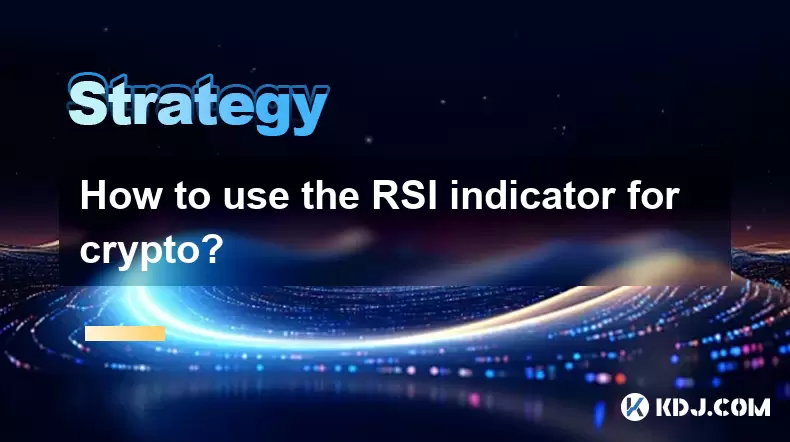
How to use the RSI indicator for crypto?
Jul 12,2025 at 03:56pm
Understanding the RSI Indicator in Cryptocurrency TradingThe Relative Strength Index (RSI) is a momentum oscillator used to measure the speed and chan...

Is copy trading a good strategy for crypto beginners?
Jul 12,2025 at 08:28am
Understanding Copy Trading in the Cryptocurrency MarketCopy trading is a strategy where novice traders replicate the trades of experienced investors a...

How to build a crypto portfolio with $1000?
Jul 13,2025 at 08:14pm
Understanding the Basics of Cryptocurrency InvestmentBuilding a crypto portfolio with $1000 starts with understanding the fundamentals of cryptocurren...

How to avoid common crypto investment mistakes?
Jul 13,2025 at 01:35am
Understanding the Risks of Crypto InvestmentInvesting in cryptocurrency can be highly rewarding, but it also comes with significant risks. One of the ...

What is a long-short crypto strategy?
Jul 15,2025 at 10:56am
Understanding the Basics of a Long-Short Crypto StrategyA long-short crypto strategy is an investment approach where traders simultaneously take long ...

What is a long-short crypto strategy?
Jul 11,2025 at 01:28pm
Understanding the Basics of Long-Short Crypto StrategyA long-short crypto strategy is an investment approach where traders take both long and short po...
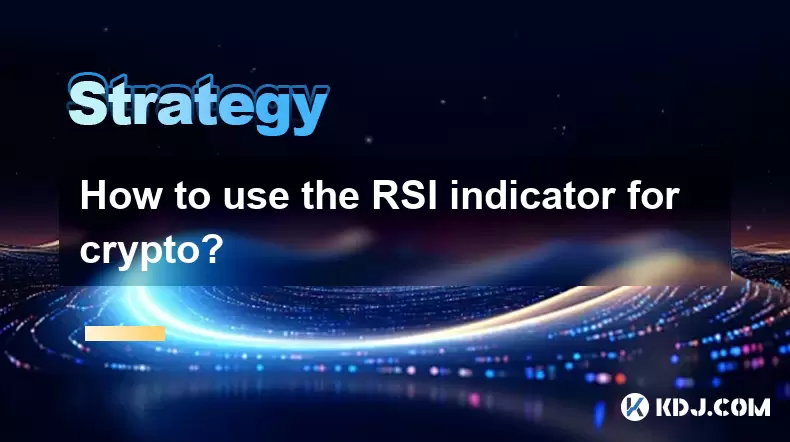
How to use the RSI indicator for crypto?
Jul 12,2025 at 03:56pm
Understanding the RSI Indicator in Cryptocurrency TradingThe Relative Strength Index (RSI) is a momentum oscillator used to measure the speed and chan...

Is copy trading a good strategy for crypto beginners?
Jul 12,2025 at 08:28am
Understanding Copy Trading in the Cryptocurrency MarketCopy trading is a strategy where novice traders replicate the trades of experienced investors a...

How to build a crypto portfolio with $1000?
Jul 13,2025 at 08:14pm
Understanding the Basics of Cryptocurrency InvestmentBuilding a crypto portfolio with $1000 starts with understanding the fundamentals of cryptocurren...
See all articles

























































































