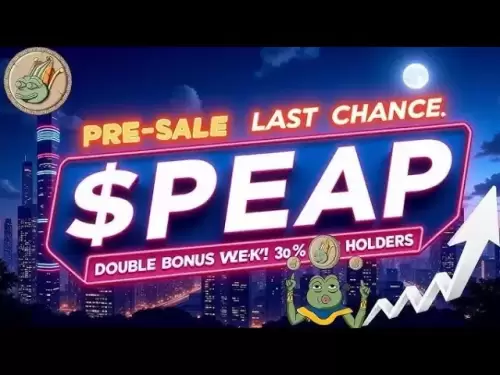-
 Bitcoin
Bitcoin $118,209.3536
1.16% -
 Ethereum
Ethereum $3,151.7546
5.98% -
 XRP
XRP $2.9277
2.35% -
 Tether USDt
Tether USDt $1.0000
0.00% -
 BNB
BNB $689.7099
1.26% -
 Solana
Solana $163.4270
1.91% -
 USDC
USDC $1.0000
0.02% -
 Dogecoin
Dogecoin $0.1983
3.74% -
 TRON
TRON $0.3008
0.51% -
 Cardano
Cardano $0.7435
2.86% -
 Hyperliquid
Hyperliquid $47.6547
-0.48% -
 Stellar
Stellar $0.4625
2.79% -
 Sui
Sui $3.9921
2.71% -
 Chainlink
Chainlink $16.0608
4.23% -
 Hedera
Hedera $0.2348
1.56% -
 Bitcoin Cash
Bitcoin Cash $496.6985
1.25% -
 Avalanche
Avalanche $21.9038
5.41% -
 UNUS SED LEO
UNUS SED LEO $8.8356
-1.88% -
 Shiba Inu
Shiba Inu $0.0...01364
5.31% -
 Toncoin
Toncoin $3.1102
4.35% -
 Litecoin
Litecoin $95.9756
3.59% -
 Polkadot
Polkadot $4.0925
5.78% -
 Monero
Monero $333.7622
-1.44% -
 Uniswap
Uniswap $9.1968
2.25% -
 Bitget Token
Bitget Token $4.6378
6.23% -
 Pepe
Pepe $0.0...01282
6.77% -
 Dai
Dai $1.0002
0.03% -
 Ethena USDe
Ethena USDe $1.0005
0.00% -
 Aave
Aave $329.9143
4.49% -
 Bittensor
Bittensor $441.4995
6.89%
How to set up 2FA on Kraken?
Enable 2FA on Kraken using an authenticator app or SMS to secure your account and protect your assets from unauthorized access.
Jul 11, 2025 at 05:21 pm
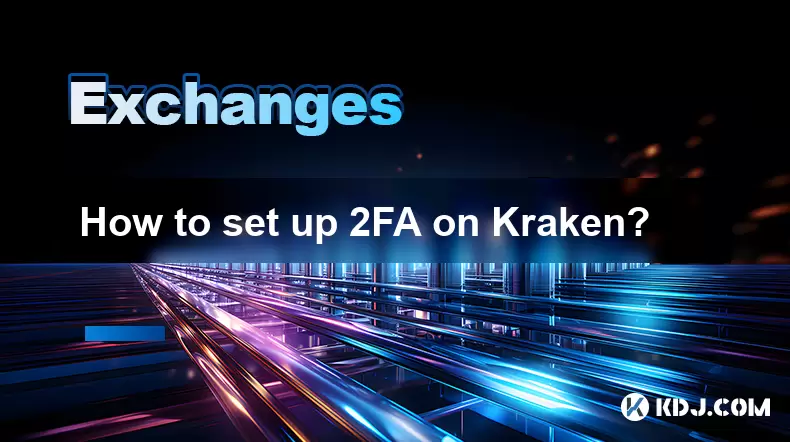
Understanding 2FA and Its Importance on Kraken
Two-Factor Authentication (2FA) is a critical security measure that adds an extra layer of protection to your Kraken account. With 2FA enabled, even if someone gains access to your password, they won’t be able to log in without the second authentication code generated by your 2FA app or sent via SMS. This step significantly reduces the risk of unauthorized access, especially for users who hold significant assets on the platform.
Kraken supports multiple methods for setting up 2FA, including Google Authenticator, Authy, and SMS-based codes. Each method has its own advantages and limitations. For example, using an authenticator app like Google Authenticator provides better security than SMS, which can be vulnerable to SIM swapping attacks.
Before proceeding with setup, it’s crucial to ensure you have a backup method enabled. Kraken offers recovery codes that should be stored securely offline. These will allow you to regain access to your account in case your primary 2FA device becomes unavailable.
Preparing Your Account for 2FA Setup
Before enabling 2FA, make sure your Kraken account is fully verified and logged in securely. Navigate to the Security Settings section under your account dashboard. You’ll see various security options, including the 2FA configuration panel.
Ensure that your email address associated with the Kraken account is verified and accessible. In some cases, Kraken may send confirmation emails during the setup process. It's also recommended to disable any existing 2FA methods before attempting to configure a new one to avoid conflicts or lockouts.
If you're using a mobile device, download a compatible authenticator app such as Google Authenticator or Authy from your device's app store. These apps generate time-based one-time passwords (TOTP) required for login after entering your password.
Setting Up 2FA Using an Authenticator App
To begin configuring 2FA with an authenticator app:
- Open your Kraken account and go to Security Settings
- Locate the Two-Factor Authentication (2FA) section
- Click on Set up next to the Authenticator App option
Kraken will display a QR code and a secret key. Open your chosen authenticator app (e.g., Google Authenticator), select Add Account, then choose Scan Barcode. Point your camera at the QR code displayed on your screen to scan it successfully.
After scanning, your authenticator app will generate a six-digit code that refreshes every 30 seconds. Enter this code into the field provided by Kraken to complete the pairing process. Once confirmed, your 2FA will be active for login attempts.
Enabling SMS-Based Two-Factor Authentication
If you prefer using SMS-based 2FA, follow these steps:
- Go to Security Settings in your Kraken account
- Under the Two-Factor Authentication section, click Set up next to SMS
- Enter your mobile phone number, ensuring it's correctly formatted with the country code
- Confirm the number by clicking Send Code
You'll receive a text message containing a verification code. Input this code into the designated field on Kraken's website. Upon successful validation, SMS-based 2FA will be activated for your account.
It’s important to note that SMS-based 2FA is less secure than app-based methods due to potential vulnerabilities in cellular networks. However, it remains a viable option for users who don't have consistent access to smartphones or internet connectivity.
Configuring Additional Security Layers and Backup Options
Once you’ve set up your preferred 2FA method, Kraken allows you to enable additional layers of security. One such feature is Wallet Address Whitelisting, which restricts withdrawals to only pre-approved addresses. This helps prevent unauthorized fund transfers even if someone manages to bypass login credentials.
Another essential step is downloading and storing your recovery codes. These are one-time-use codes provided by Kraken to regain access to your account if your 2FA method becomes inaccessible. Print them out or save them in a secure password manager. Never store them digitally on the same device used for authentication.
Kraken also allows you to set up Trusted Devices, so you won’t be prompted for 2FA every time you log in from a familiar browser or device. However, this convenience comes with a trade-off in security, so use it cautiously, especially on shared or public computers.
Troubleshooting Common 2FA Issues on Kraken
Sometimes, users encounter issues when setting up or using 2FA. If your authenticator app isn’t generating the correct code, double-check that the time settings on your device are accurate. Most authenticator apps rely on synchronized time to generate valid TOTP codes.
In case you lose access to your 2FA device, use your backup recovery codes immediately. If you've misplaced those as well, contact Kraken support with necessary identity verification documents to regain control of your account.
If you receive unexpected 2FA prompts or login attempts, treat them as potential security threats. Immediately log in to your account, check recent activity, and consider changing your password and reconfiguring 2FA settings.
Frequently Asked Questions
What happens if I change my phone number linked to SMS-based 2FA?
If you update your phone number, you must reconfigure your SMS-based 2FA through your Kraken account settings to ensure uninterrupted access.
Can I use multiple 2FA methods simultaneously on Kraken?
Yes, Kraken allows you to enable both an authenticator app and SMS-based 2FA together for enhanced security.
Is it possible to disable 2FA once it’s been enabled?
Yes, but you must log in using your current 2FA method and provide the necessary verification code to disable it.
How often does the 2FA code from an authenticator app refresh?
The TOTP code generated by apps like Google Authenticator or Authy changes every 30 seconds for security purposes.
Disclaimer:info@kdj.com
The information provided is not trading advice. kdj.com does not assume any responsibility for any investments made based on the information provided in this article. Cryptocurrencies are highly volatile and it is highly recommended that you invest with caution after thorough research!
If you believe that the content used on this website infringes your copyright, please contact us immediately (info@kdj.com) and we will delete it promptly.
- Eclipse Airdrop and Token Supply: Navigating the Crypto Landscape
- 2025-07-16 18:50:13
- Solana Price, Zebec Network, and Remittix: Decoding the Crypto Signals
- 2025-07-16 18:30:13
- Crypto Picks & Altcoin Breakout: August's Hottest Trends
- 2025-07-16 18:30:13
- XLM Stellar Analyst Prediction: Is a $10 Target on the Horizon?
- 2025-07-16 19:10:12
- Dubai, Ripple, and Tokenization: A New Era for Real Estate
- 2025-07-16 18:50:13
- Unilabs Finance (UNIL): Primed for a Massive 2025 Launch?
- 2025-07-16 19:15:12
Related knowledge
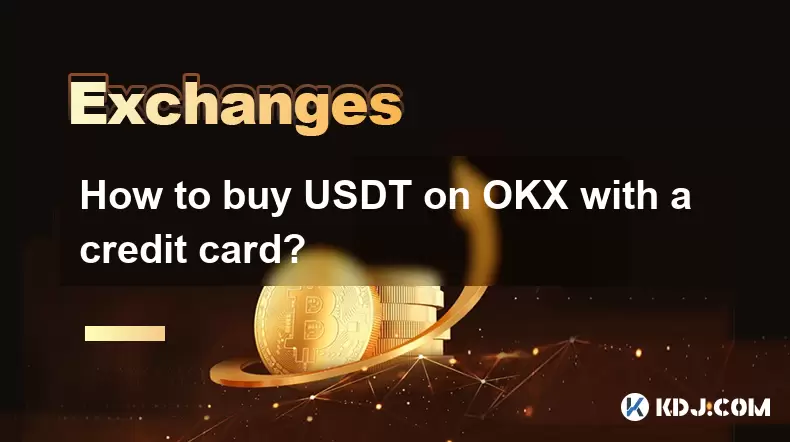
How to buy USDT on OKX with a credit card?
Jul 10,2025 at 01:14pm
What is USDT and why buy it on OKX?USDT (Tether) is one of the most widely used stablecoins in the cryptocurrency market. It is pegged to the value of...
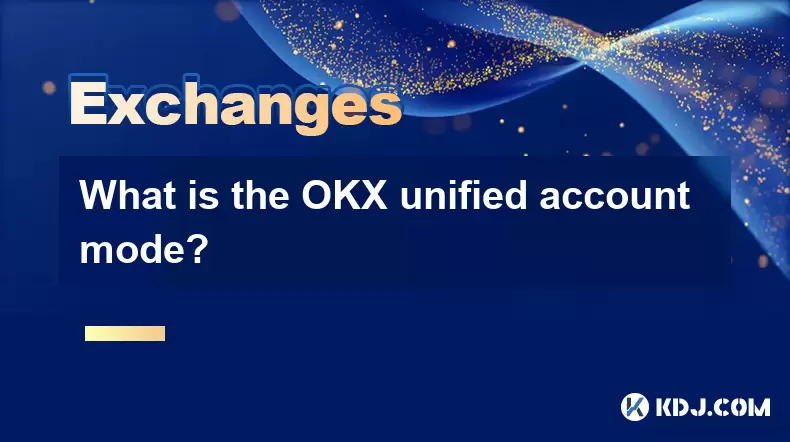
What is the OKX unified account mode?
Jul 09,2025 at 01:07pm
Understanding the OKX Unified Account ModeThe OKX unified account mode is a feature introduced by OKX, one of the leading cryptocurrency exchanges glo...
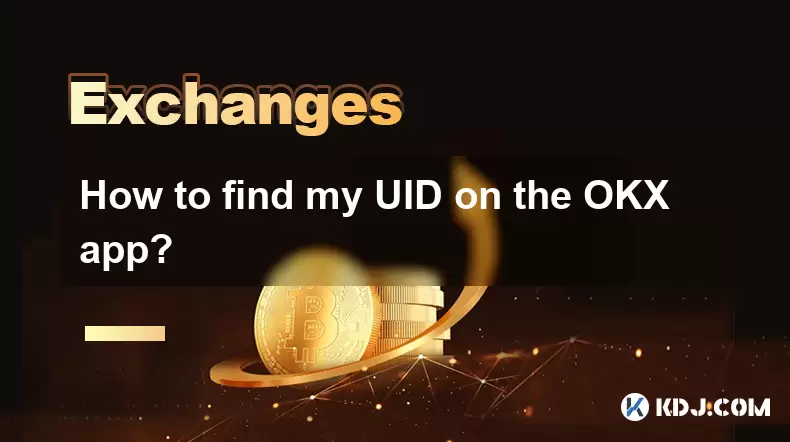
How to find my UID on the OKX app?
Jul 14,2025 at 08:56pm
Understanding What a UID Is on OKXIn the context of cryptocurrency platforms, a UID (User Identification Number) is a unique identifier assigned to ea...
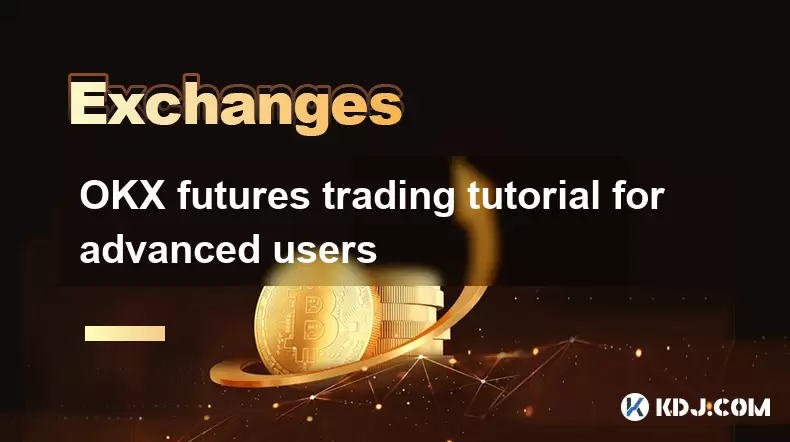
OKX futures trading tutorial for advanced users
Jul 09,2025 at 07:29am
Understanding OKX Futures Trading InterfaceBefore diving into advanced strategies, it's crucial to have a deep understanding of the OKX futures tradin...

What are the different order types available on OKX?
Jul 08,2025 at 10:15pm
Understanding Order Types on OKXOKX is one of the leading cryptocurrency exchanges globally, offering a wide array of trading tools and order types to...

Is my money safe on OKX during a market crash?
Jul 09,2025 at 01:43pm
Understanding Market Crashes and Cryptocurrency ExchangesDuring a market crash, cryptocurrency prices plummet rapidly, often causing panic among trade...
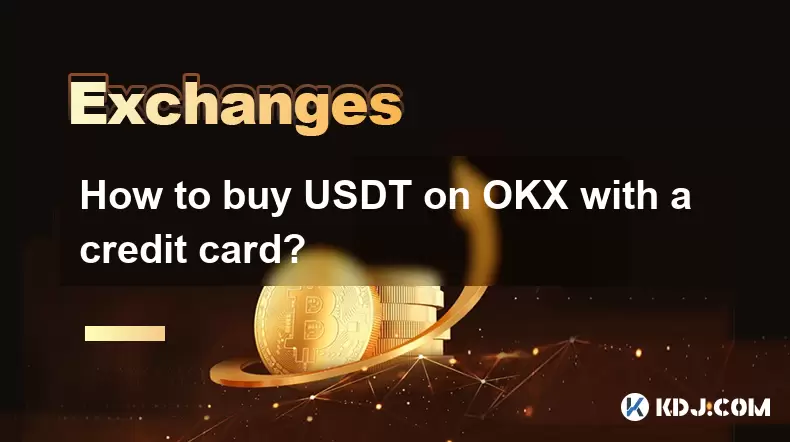
How to buy USDT on OKX with a credit card?
Jul 10,2025 at 01:14pm
What is USDT and why buy it on OKX?USDT (Tether) is one of the most widely used stablecoins in the cryptocurrency market. It is pegged to the value of...
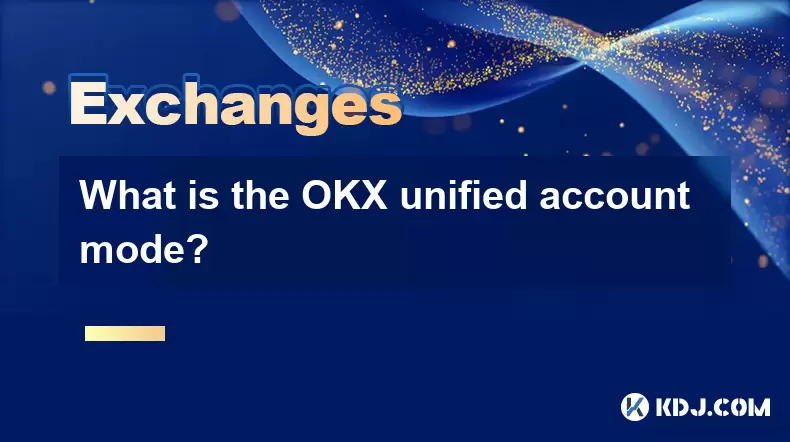
What is the OKX unified account mode?
Jul 09,2025 at 01:07pm
Understanding the OKX Unified Account ModeThe OKX unified account mode is a feature introduced by OKX, one of the leading cryptocurrency exchanges glo...
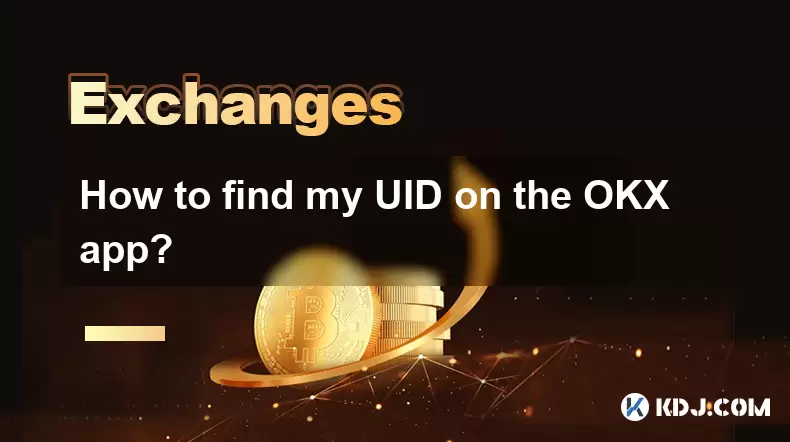
How to find my UID on the OKX app?
Jul 14,2025 at 08:56pm
Understanding What a UID Is on OKXIn the context of cryptocurrency platforms, a UID (User Identification Number) is a unique identifier assigned to ea...
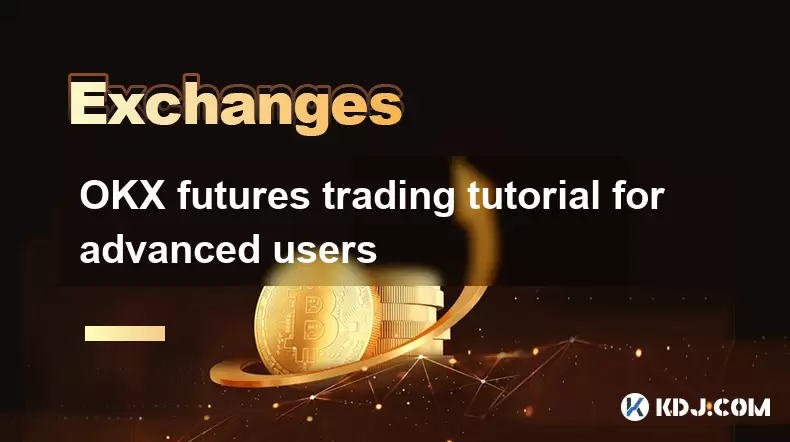
OKX futures trading tutorial for advanced users
Jul 09,2025 at 07:29am
Understanding OKX Futures Trading InterfaceBefore diving into advanced strategies, it's crucial to have a deep understanding of the OKX futures tradin...

What are the different order types available on OKX?
Jul 08,2025 at 10:15pm
Understanding Order Types on OKXOKX is one of the leading cryptocurrency exchanges globally, offering a wide array of trading tools and order types to...

Is my money safe on OKX during a market crash?
Jul 09,2025 at 01:43pm
Understanding Market Crashes and Cryptocurrency ExchangesDuring a market crash, cryptocurrency prices plummet rapidly, often causing panic among trade...
See all articles