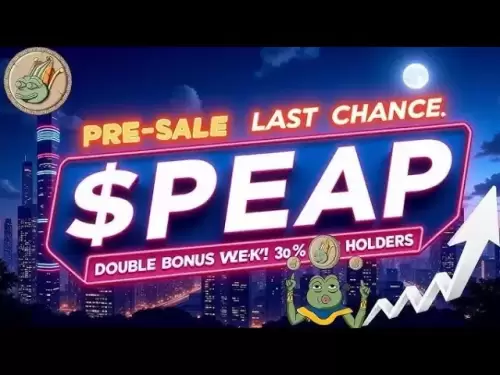-
 Bitcoin
Bitcoin $118,209.3536
1.16% -
 Ethereum
Ethereum $3,151.7546
5.98% -
 XRP
XRP $2.9277
2.35% -
 Tether USDt
Tether USDt $1.0000
0.00% -
 BNB
BNB $689.7099
1.26% -
 Solana
Solana $163.4270
1.91% -
 USDC
USDC $1.0000
0.02% -
 Dogecoin
Dogecoin $0.1983
3.74% -
 TRON
TRON $0.3008
0.51% -
 Cardano
Cardano $0.7435
2.86% -
 Hyperliquid
Hyperliquid $47.6547
-0.48% -
 Stellar
Stellar $0.4625
2.79% -
 Sui
Sui $3.9921
2.71% -
 Chainlink
Chainlink $16.0608
4.23% -
 Hedera
Hedera $0.2348
1.56% -
 Bitcoin Cash
Bitcoin Cash $496.6985
1.25% -
 Avalanche
Avalanche $21.9038
5.41% -
 UNUS SED LEO
UNUS SED LEO $8.8356
-1.88% -
 Shiba Inu
Shiba Inu $0.0...01364
5.31% -
 Toncoin
Toncoin $3.1102
4.35% -
 Litecoin
Litecoin $95.9756
3.59% -
 Polkadot
Polkadot $4.0925
5.78% -
 Monero
Monero $333.7622
-1.44% -
 Uniswap
Uniswap $9.1968
2.25% -
 Bitget Token
Bitget Token $4.6378
6.23% -
 Pepe
Pepe $0.0...01282
6.77% -
 Dai
Dai $1.0002
0.03% -
 Ethena USDe
Ethena USDe $1.0005
0.00% -
 Aave
Aave $329.9143
4.49% -
 Bittensor
Bittensor $441.4995
6.89%
How to set up EMA on TradingView for crypto?
The Exponential Moving Average (EMA) helps crypto traders identify trends and momentum by giving more weight to recent price data, making it ideal for fast-moving markets.
Jul 14, 2025 at 06:49 pm
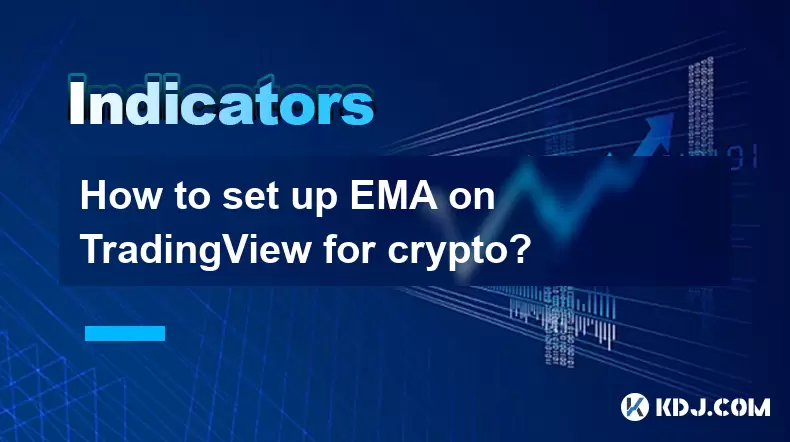
Understanding EMA and Its Relevance in Crypto Trading
The Exponential Moving Average (EMA) is a widely used technical indicator that gives more weight to recent price data, making it highly responsive to new information. In the context of cryptocurrency trading, where market conditions can change rapidly, EMA provides traders with timely signals about potential trend reversals or continuations. Unlike the Simple Moving Average (SMA), which treats all data points equally, EMA reacts more quickly to price fluctuations, making it particularly useful for short-term traders and scalpers.
For crypto traders using TradingView, incorporating EMA into their charts allows them to filter out noise and identify stronger trends. Whether you're tracking Bitcoin, Ethereum, or altcoins, EMA helps visualize momentum by smoothing out erratic price movements and highlighting directional bias.
Accessing TradingView and Selecting Your Cryptocurrency Pair
To begin setting up EMA on TradingView, you first need to log in to your account or create one if you haven't already. Once logged in, navigate to the chart interface by clicking on the "Chart" option from the main menu.
- Type the name of the cryptocurrency you are interested in trading, such as BTC/USD, ETH/USD, or any other pair.
- Make sure to select the correct exchange and time frame based on your trading strategy.
- Click on the asset to load its chart.
This step ensures that you’re analyzing the right market and prepares the environment for adding technical indicators like EMA. The accuracy of your analysis depends heavily on selecting the appropriate pair and time interval.
Locating and Adding the EMA Indicator in TradingView
After loading the desired chart, locate the "Indicators" button at the top of the chart window. Clicking this opens a drop-down menu where you can search for available indicators.
- Use the search bar to type "EMA" or scroll through the list until you find it.
- Click on the EMA indicator to add it to your chart.
Once added, a default configuration will appear on the chart, typically set to a 20-period EMA. However, this setting may not suit every trader's needs, so further customization is usually necessary depending on your trading style and objectives.
Customizing EMA Settings for Your Trading Strategy
After adding EMA to your chart, it’s essential to tailor the settings to align with your strategy. To do this:
- Click on the gear icon next to the EMA label in the chart legend to open the settings panel.
- Adjust the length parameter, which determines how many periods the EMA considers. Shorter lengths (e.g., 9 or 12) make the EMA more sensitive to price changes, while longer lengths (e.g., 50 or 200) offer smoother, broader trend identification.
- Choose the source field, which is typically set to 'close' but can be changed to 'open', 'high', or 'low' depending on your analytical preference.
- Modify the color and thickness of the EMA line for better visibility against the candlestick chart.
These adjustments allow traders to fine-tune the EMA to match their specific strategies, whether they focus on intraday swings or long-term trend following.
Using Multiple EMAs for Crossover Signals
Many crypto traders use multiple EMAs simultaneously to generate crossover signals. A popular setup involves combining a short-term EMA (e.g., 9) with a longer-term EMA (e.g., 21). When the shorter EMA crosses above the longer one, it generates a bullish signal, suggesting upward momentum. Conversely, when it crosses below, it indicates a bearish shift.
- Add another EMA by repeating the earlier steps and changing the length value.
- Observe how the two lines interact with each other and the price action.
- Look for crossovers that coincide with volume spikes or key support/resistance levels for confirmation.
This multi-EMA approach enhances decision-making by providing clearer entry and exit points, especially in volatile crypto markets.
Interpreting EMA in Relation to Price Action
Beyond crossovers, EMA also acts as a dynamic support or resistance level. During uptrends, the price often pulls back to test the EMA before resuming its upward trajectory. In downtrends, the EMA can act as a ceiling that prevents price from rising. Monitoring these interactions can help traders determine whether a pullback is a buying opportunity or a sign of trend exhaustion.
- Watch how the price behaves around the EMA line—does it bounce off or break through decisively?
- Combine EMA with other tools like Relative Strength Index (RSI) or Bollinger Bands to avoid false signals.
- Consider the overall market sentiment and macroeconomic factors influencing the crypto space.
By interpreting EMA within the broader context of price behavior and market dynamics, traders can increase the probability of successful trades.
Frequently Asked Questions
Q: Can I apply EMA on mobile TradingView?
Yes, you can apply EMA on TradingView’s mobile app. Navigate to the chart, tap the "Indicators" icon, search for EMA, and customize its settings just like on the desktop version.
Q: What EMA settings are best for day trading crypto?
Day traders often prefer shorter EMA periods such as 9 or 12, allowing quicker responses to price shifts. Combining with a 21-period EMA for confirmation is common practice.
Q: Does EMA work well in sideways crypto markets?
EMA may produce misleading signals during ranging markets due to frequent false breakouts. It performs best in trending environments where clear directional movement exists.
Q: How do I reset EMA to default settings on TradingView?
Click on the EMA label in the chart legend, then click the trash icon to remove it. Re-adding the indicator will restore it to its default configuration.
Disclaimer:info@kdj.com
The information provided is not trading advice. kdj.com does not assume any responsibility for any investments made based on the information provided in this article. Cryptocurrencies are highly volatile and it is highly recommended that you invest with caution after thorough research!
If you believe that the content used on this website infringes your copyright, please contact us immediately (info@kdj.com) and we will delete it promptly.
- Animal Memecoins Roar Back: HEGE, BONK, and the Solana Pack Lead the Charge
- 2025-07-16 20:50:13
- Pumpfun's PUMP Token: SOL Transfers, Buybacks, and the Wild West of Meme Coins
- 2025-07-16 20:30:13
- Trump, HTX, and USDT: Riding the Crypto Wave in 2025
- 2025-07-16 20:50:13
- SPX6900, Meme Coins, and the Quest for 1000x Gains: A New Yorker's Take
- 2025-07-16 20:30:13
- Eclipse Airdrop and Token Supply: Navigating the Crypto Landscape
- 2025-07-16 18:50:13
- Solana Price, Zebec Network, and Remittix: Decoding the Crypto Signals
- 2025-07-16 18:30:13
Related knowledge
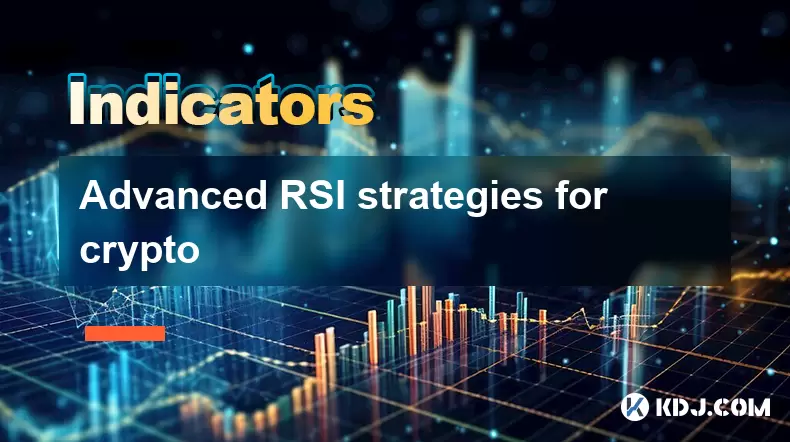
Advanced RSI strategies for crypto
Jul 13,2025 at 11:01am
Understanding the Basics of RSI in Cryptocurrency TradingThe Relative Strength Index (RSI) is a momentum oscillator used to measure the speed and chan...
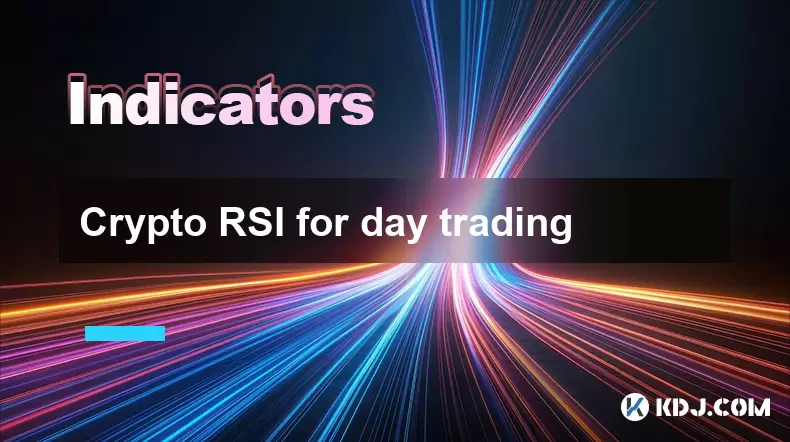
Crypto RSI for day trading
Jul 12,2025 at 11:14am
Understanding RSI in the Context of Cryptocurrency TradingThe Relative Strength Index (RSI) is a momentum oscillator used to measure the speed and cha...
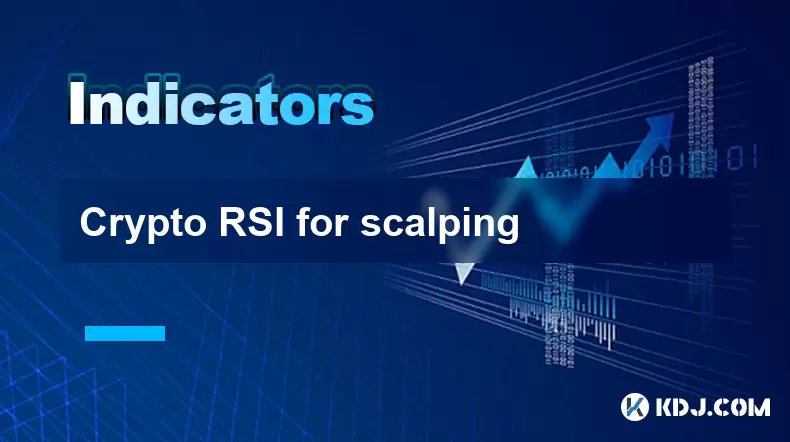
Crypto RSI for scalping
Jul 12,2025 at 11:00pm
Understanding RSI in the Context of Crypto TradingThe Relative Strength Index (RSI) is a momentum oscillator widely used by traders to measure the spe...
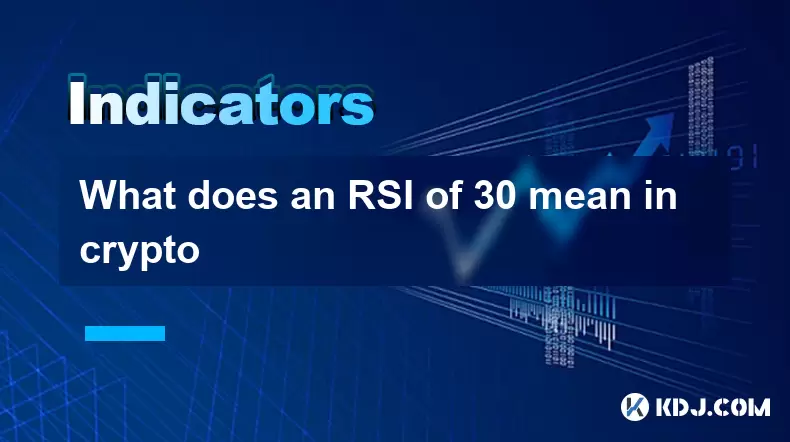
What does an RSI of 30 mean in crypto
Jul 15,2025 at 07:07pm
Understanding RSI in Cryptocurrency TradingRelative Strength Index (RSI) is a momentum oscillator widely used in cryptocurrency trading to measure the...
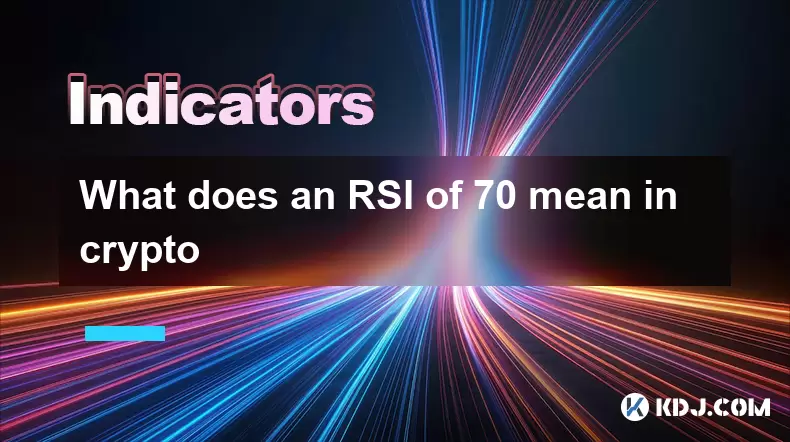
What does an RSI of 70 mean in crypto
Jul 13,2025 at 06:07pm
Understanding the RSI Indicator in Cryptocurrency TradingThe Relative Strength Index (RSI) is a widely used technical analysis tool that helps traders...

Does RSI work in a bear market for crypto
Jul 16,2025 at 01:36pm
Understanding RSI in Cryptocurrency TradingThe Relative Strength Index (RSI) is a momentum oscillator used by traders to measure the speed and change ...
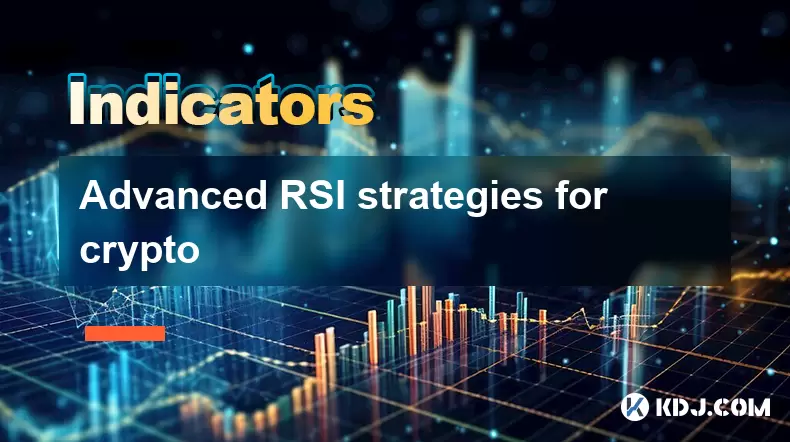
Advanced RSI strategies for crypto
Jul 13,2025 at 11:01am
Understanding the Basics of RSI in Cryptocurrency TradingThe Relative Strength Index (RSI) is a momentum oscillator used to measure the speed and chan...
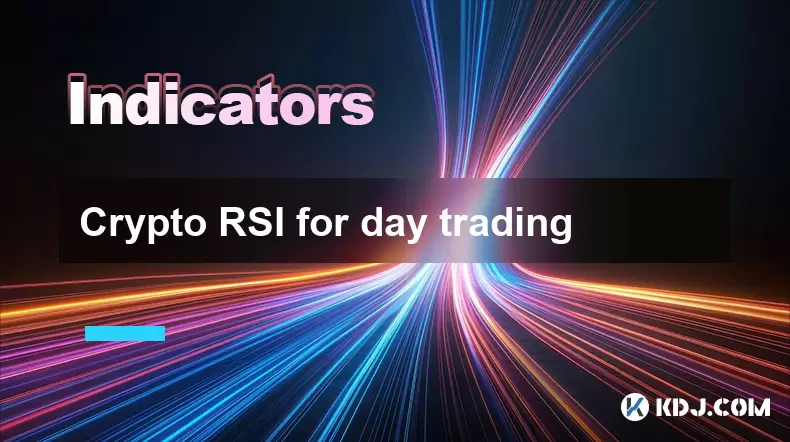
Crypto RSI for day trading
Jul 12,2025 at 11:14am
Understanding RSI in the Context of Cryptocurrency TradingThe Relative Strength Index (RSI) is a momentum oscillator used to measure the speed and cha...
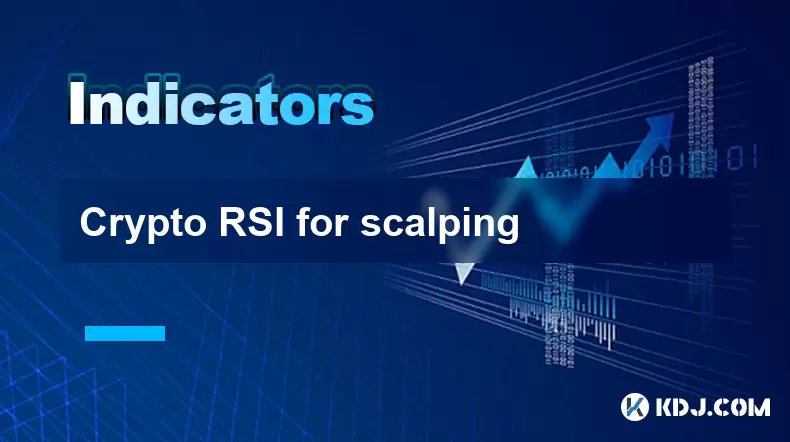
Crypto RSI for scalping
Jul 12,2025 at 11:00pm
Understanding RSI in the Context of Crypto TradingThe Relative Strength Index (RSI) is a momentum oscillator widely used by traders to measure the spe...
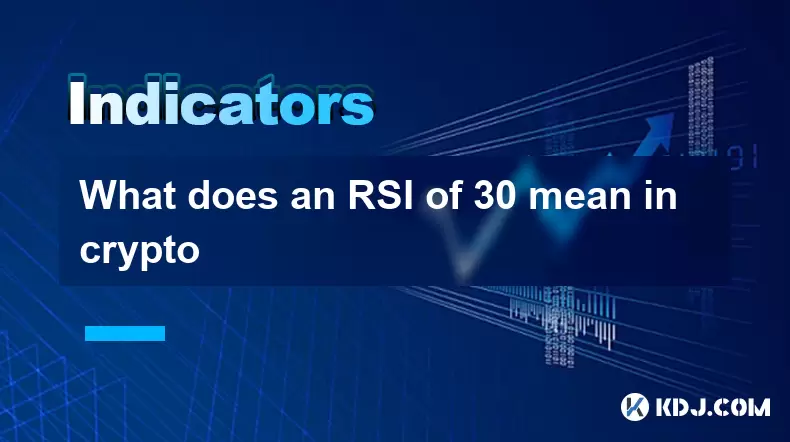
What does an RSI of 30 mean in crypto
Jul 15,2025 at 07:07pm
Understanding RSI in Cryptocurrency TradingRelative Strength Index (RSI) is a momentum oscillator widely used in cryptocurrency trading to measure the...
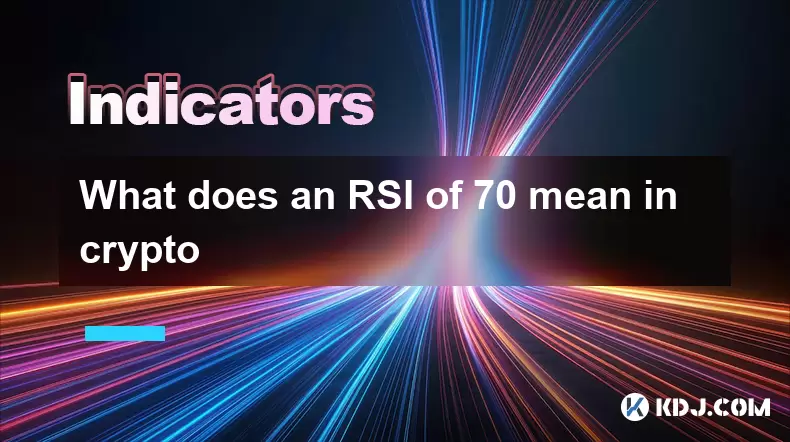
What does an RSI of 70 mean in crypto
Jul 13,2025 at 06:07pm
Understanding the RSI Indicator in Cryptocurrency TradingThe Relative Strength Index (RSI) is a widely used technical analysis tool that helps traders...

Does RSI work in a bear market for crypto
Jul 16,2025 at 01:36pm
Understanding RSI in Cryptocurrency TradingThe Relative Strength Index (RSI) is a momentum oscillator used by traders to measure the speed and change ...
See all articles