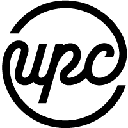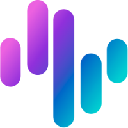-
 bitcoin
bitcoin $114779.865156 USD
2.30% -
 ethereum
ethereum $4226.519789 USD
2.39% -
 tether
tether $1.000545 USD
0.04% -
 xrp
xrp $2.890223 USD
0.92% -
 bnb
bnb $1030.029301 USD
2.95% -
 solana
solana $212.824944 USD
1.69% -
 usd-coin
usd-coin $0.999757 USD
0.01% -
 dogecoin
dogecoin $0.234961 USD
-0.27% -
 tron
tron $0.337174 USD
0.42% -
 cardano
cardano $0.804783 USD
0.09% -
 hyperliquid
hyperliquid $45.748770 USD
-2.85% -
 chainlink
chainlink $21.699170 USD
0.82% -
 ethena-usde
ethena-usde $1.001452 USD
0.08% -
 avalanche
avalanche $30.237800 USD
1.14% -
 stellar
stellar $0.372604 USD
1.52%
How to place a limit order on Bitstamp
On Bitstamp, limit orders let you buy or sell crypto at a specific price, offering control and lower fees, but require verification and may not execute if market conditions aren't met.
Sep 11, 2025 at 08:54 am
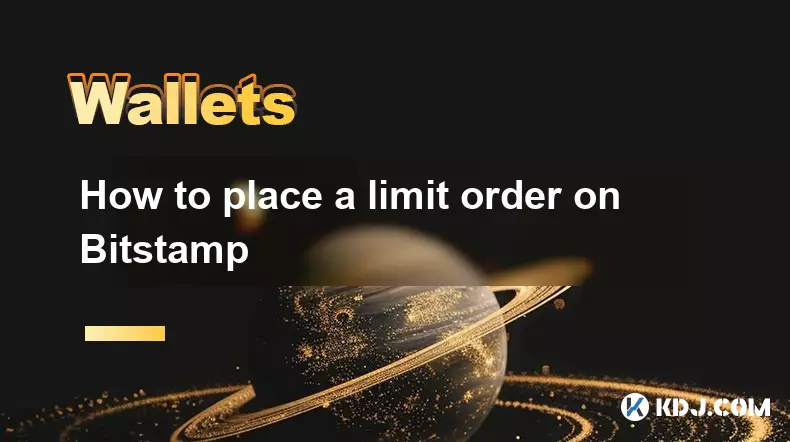
Understanding Limit Orders on Bitstamp
1. A limit order allows traders to set a specific price at which they are willing to buy or sell a cryptocurrency. This type of order gives users control over the execution price, ensuring trades occur only at their desired level or better. On Bitstamp, one of the longest-standing cryptocurrency exchanges, placing a limit order is a standard function accessible through both desktop and mobile platforms.
2. Before placing a limit order, users must have a verified account and sufficient funds in their wallet. Bitstamp supports multiple fiat currencies and cryptocurrencies, so traders need to ensure the correct balance is available for the intended trade. The platform’s interface is designed for clarity, with the trading panel clearly displaying order types, price charts, and recent market activity.
3. Traders should be aware that limit orders may not execute immediately if the market price does not reach the specified level. This delay is a trade-off for price precision. If the market moves past the set price without matching available orders, the trade may remain unfilled until conditions align or the order is canceled manually.
Steps to Place a Limit Order
1. Log in to your Bitstamp account and navigate to the trading section. Select the trading pair you wish to trade, such as BTC/USD or ETH/EUR. The interface will display the order book, showing current buy and sell prices from other users.
2. In the order entry panel, choose “Limit” from the order type options. This selection disables the market order function and enables price input fields. Enter the amount of cryptocurrency you want to buy or sell, followed by the price per unit at which you’re willing to execute the trade.
3. Review the total cost or proceeds of the order, which is calculated by multiplying the amount by the set price. Ensure this amount does not exceed your available balance. Bitstamp displays fees based on your trading tier, which are deducted from the transaction.
4. Click “Buy” or “Sell” to submit the order. Once confirmed, the order appears in the open orders section and remains active until filled, canceled, or expired. Users can set a time-in-force preference in advanced settings, though Bitstamp defaults to good-til-canceled (GTC) for most limit orders.
Managing Active Limit Orders
1. After submission, users can monitor their limit orders in the “Open Orders” tab. This section lists all pending trades, including the price, amount, and time of placement. If market conditions shift, traders can adjust their strategy by canceling or modifying the order.
2. To cancel an order, locate it in the open orders list and click the “Cancel” button. The reserved funds or assets are immediately released back to the wallet, allowing them to be used for other trades. Partial fills are possible if only a portion of the order matches with existing market orders.
3. Bitstamp does not allow modification of existing limit orders. If a trader wants to change the price or amount, they must cancel the original order and place a new one. This process ensures transparency and prevents unintended executions due to rapid changes.
4. Users should regularly check their order status, especially during volatile market periods. Price swings can cause limit orders to fill quickly or remain stagnant, depending on the direction of movement. Setting realistic prices based on current market depth increases the likelihood of execution.
Risks and Considerations
1. Limit orders do not guarantee execution. Even if the market briefly touches the set price, insufficient liquidity may prevent a fill. This risk is higher for less-traded pairs or large order sizes that exceed available counterparties.
2. Price slippage is minimized but not eliminated. While limit orders protect against unfavorable fills, sudden volatility can result in gaps between the last traded price and the order book, delaying execution.
3. Holding open orders exposes traders to opportunity cost. Funds tied up in an unfilled buy order cannot be used elsewhere, and sell orders may miss better prices if the market rises sharply. Strategic placement based on technical analysis helps mitigate these drawbacks.
4. Bitstamp charges lower fees for limit orders compared to market orders, rewarding users who add liquidity. This fee structure incentivizes limit order usage and supports market stability by deepening the order book.
Frequently Asked Questions
Can I place a limit order on Bitstamp without verification?No, all users must complete identity verification to access trading features, including limit orders. Unverified accounts are restricted to limited functionality and cannot execute trades.
What happens if my limit order partially fills?If only part of your order matches with available orders, the filled portion executes immediately, and the remaining amount stays active in the order book until fully executed or canceled.
Are there fees for canceling a limit order on Bitstamp?No, Bitstamp does not charge fees for canceling limit orders. Fees are only applied when an order is successfully executed, based on your account’s fee tier.
Can I set a limit order outside the current market price?Yes, you can set a limit order at any price, whether above or below the current market rate. However, orders far from the market price are less likely to execute unless conditions change significantly.
Disclaimer:info@kdj.com
The information provided is not trading advice. kdj.com does not assume any responsibility for any investments made based on the information provided in this article. Cryptocurrencies are highly volatile and it is highly recommended that you invest with caution after thorough research!
If you believe that the content used on this website infringes your copyright, please contact us immediately (info@kdj.com) and we will delete it promptly.
- Altcoins Primed for 100x Gains: Cryptocurrencies to Watch
- 2025-09-30 22:45:16
- Pi Network, OKX, and Withdrawal Woes: What's Going On?
- 2025-09-30 23:05:12
- Debut Auction & XRP ETF Watch: October 18th Auction Set, Crypto's Big Day?
- 2025-09-30 22:45:16
- Allbridge, Algorand, and Stablecoins: Bridging the Gap in DeFi
- 2025-09-30 23:05:12
- Navigating Solana Wallets: Your Guide to Secure Crypto in 2025
- 2025-09-30 22:50:11
- Shiba Inu's Uptober Rally: Will Exchange Supply Fuel the Fire?
- 2025-09-30 23:10:17
Related knowledge
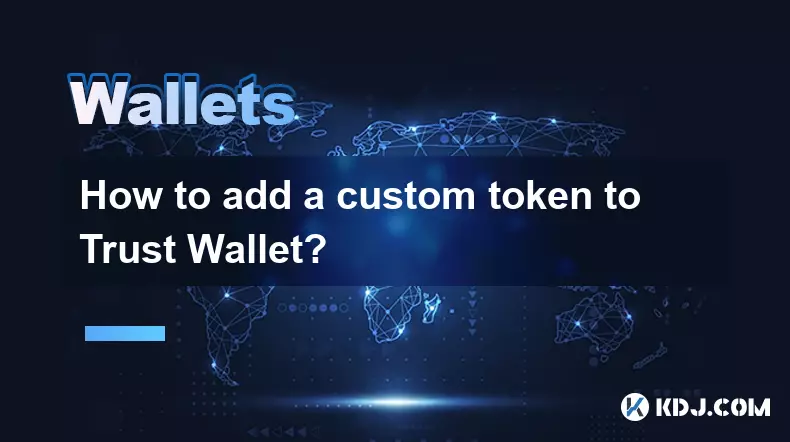
How to add a custom token to Trust Wallet?
Sep 30,2025 at 08:36pm
Adding a Custom Token to Trust Wallet: Step-by-Step Guide1. Open the Trust Wallet application on your mobile device and ensure you are logged into you...
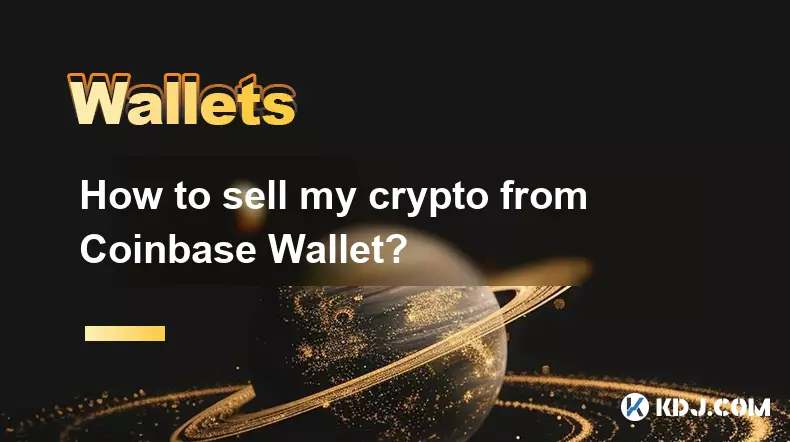
How to sell my crypto from Coinbase Wallet?
Sep 30,2025 at 11:54pm
Selling Crypto from Coinbase Wallet: A Step-by-Step Guide1. Open the Coinbase Wallet app on your mobile device and log in using your credentials. Ensu...
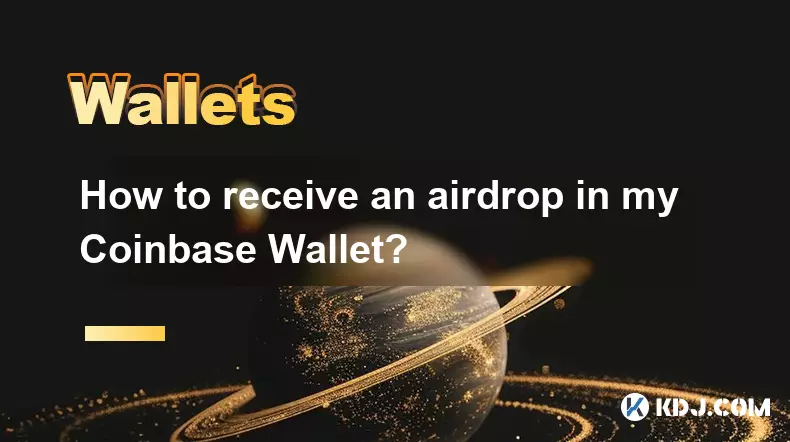
How to receive an airdrop in my Coinbase Wallet?
Sep 30,2025 at 11:02pm
Understanding Airdrops in the Cryptocurrency Ecosystem1. Airdrops are a distribution method used by blockchain projects to send free tokens or coins d...
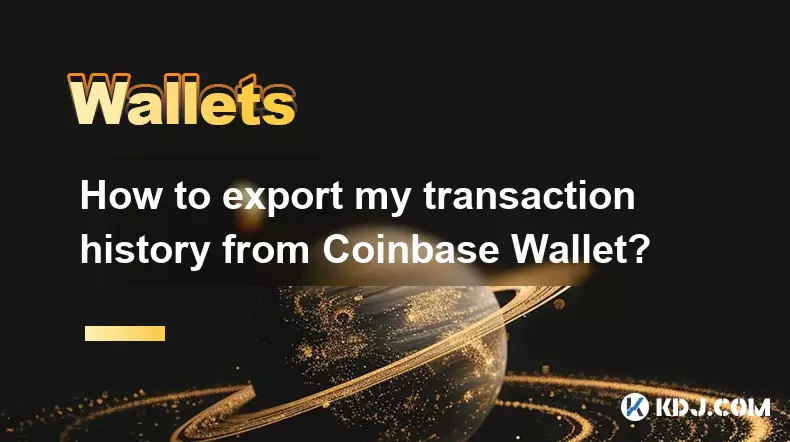
How to export my transaction history from Coinbase Wallet?
Sep 30,2025 at 03:54pm
Understanding Coinbase Wallet Transaction Data1. Coinbase Wallet operates as a self-custodial cryptocurrency wallet, meaning users hold their private ...
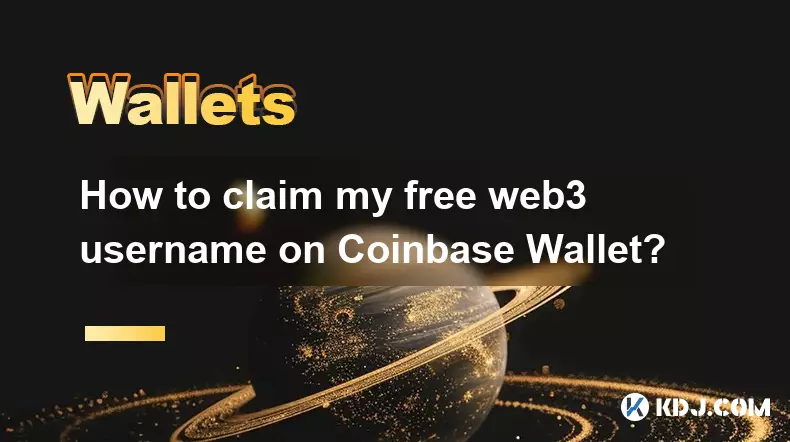
How to claim my free web3 username on Coinbase Wallet?
Sep 30,2025 at 09:36pm
How to Claim Your Free Web3 Username on Coinbase WalletCoinbase Wallet has introduced a feature allowing users to claim a free Web3 username. This use...
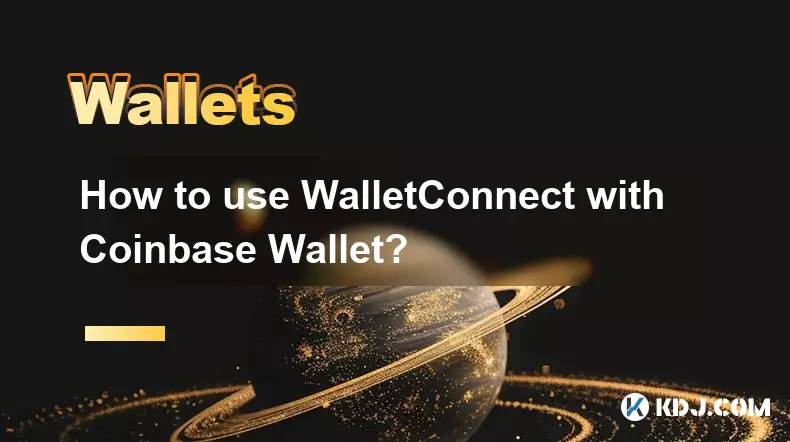
How to use WalletConnect with Coinbase Wallet?
Oct 01,2025 at 12:18am
Connecting WalletConnect with Coinbase Wallet1. Open the dApp or decentralized exchange that supports WalletConnect integration. Look for the wallet c...
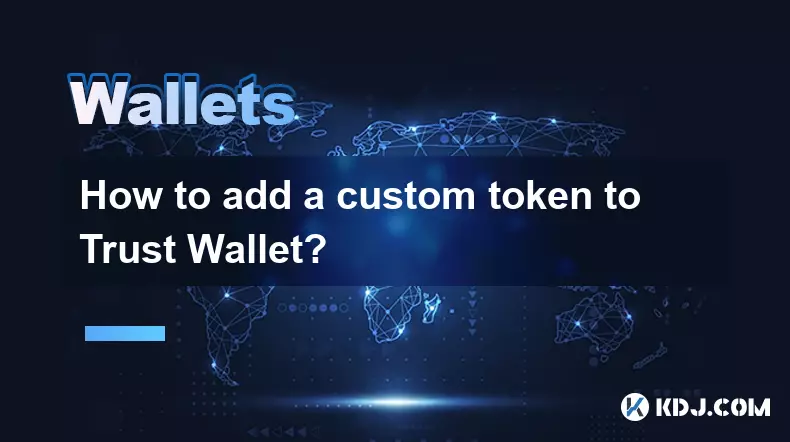
How to add a custom token to Trust Wallet?
Sep 30,2025 at 08:36pm
Adding a Custom Token to Trust Wallet: Step-by-Step Guide1. Open the Trust Wallet application on your mobile device and ensure you are logged into you...
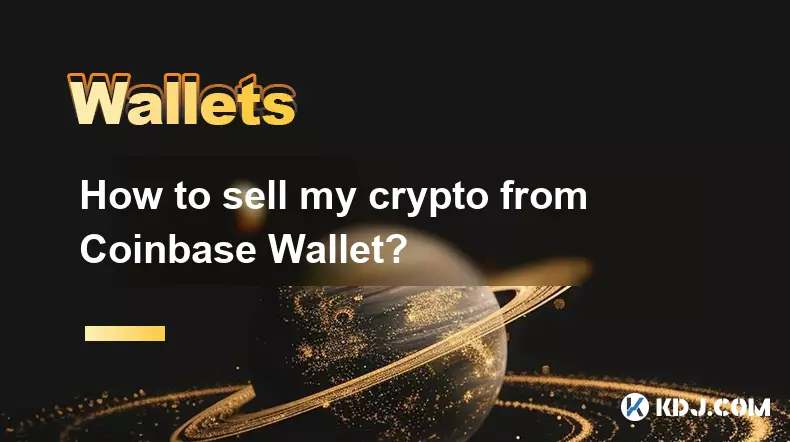
How to sell my crypto from Coinbase Wallet?
Sep 30,2025 at 11:54pm
Selling Crypto from Coinbase Wallet: A Step-by-Step Guide1. Open the Coinbase Wallet app on your mobile device and log in using your credentials. Ensu...
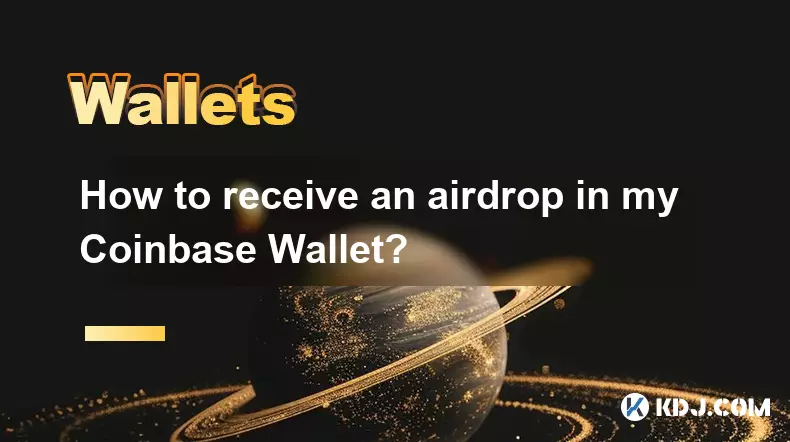
How to receive an airdrop in my Coinbase Wallet?
Sep 30,2025 at 11:02pm
Understanding Airdrops in the Cryptocurrency Ecosystem1. Airdrops are a distribution method used by blockchain projects to send free tokens or coins d...
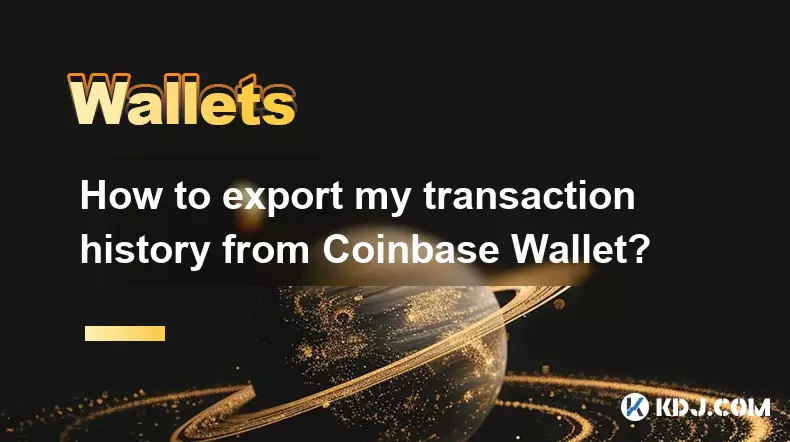
How to export my transaction history from Coinbase Wallet?
Sep 30,2025 at 03:54pm
Understanding Coinbase Wallet Transaction Data1. Coinbase Wallet operates as a self-custodial cryptocurrency wallet, meaning users hold their private ...
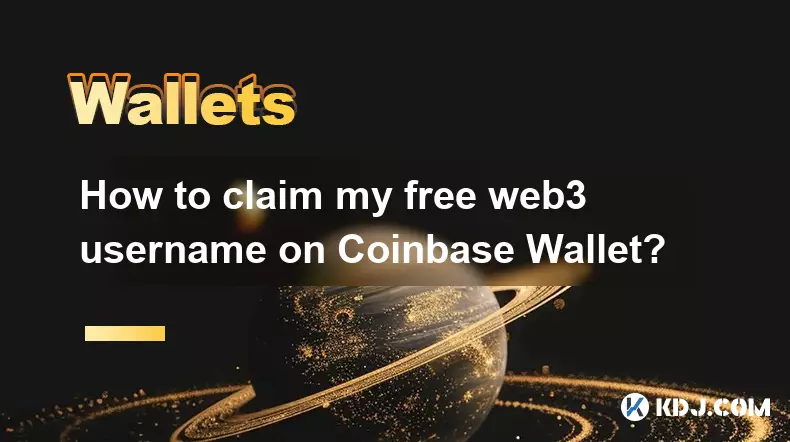
How to claim my free web3 username on Coinbase Wallet?
Sep 30,2025 at 09:36pm
How to Claim Your Free Web3 Username on Coinbase WalletCoinbase Wallet has introduced a feature allowing users to claim a free Web3 username. This use...
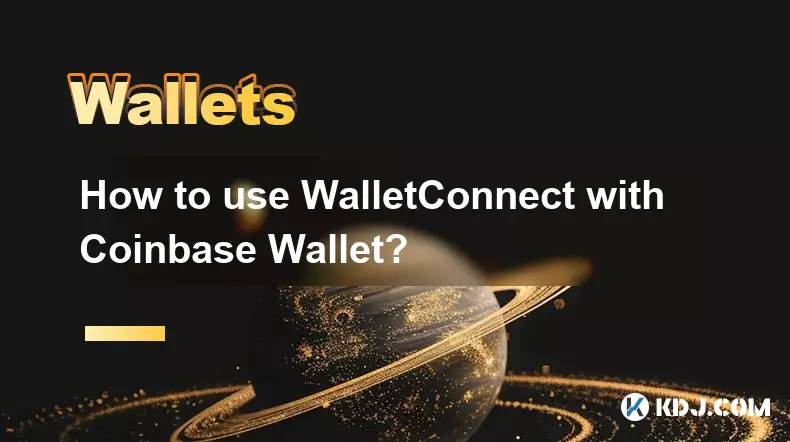
How to use WalletConnect with Coinbase Wallet?
Oct 01,2025 at 12:18am
Connecting WalletConnect with Coinbase Wallet1. Open the dApp or decentralized exchange that supports WalletConnect integration. Look for the wallet c...
See all articles