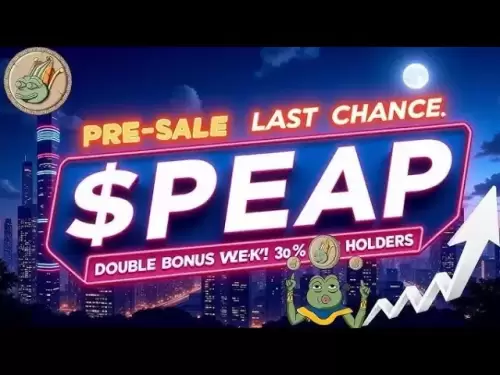-
 Bitcoin
Bitcoin $118,956.0096
2.00% -
 Ethereum
Ethereum $3,370.4056
10.14% -
 XRP
XRP $3.0439
5.31% -
 Tether USDt
Tether USDt $1.0004
0.03% -
 BNB
BNB $706.9723
3.05% -
 Solana
Solana $173.3304
7.34% -
 USDC
USDC $0.9998
-0.02% -
 Dogecoin
Dogecoin $0.2081
7.41% -
 TRON
TRON $0.3051
1.55% -
 Cardano
Cardano $0.7626
4.39% -
 Hyperliquid
Hyperliquid $48.1712
0.98% -
 Stellar
Stellar $0.4655
3.92% -
 Sui
Sui $4.0038
0.54% -
 Chainlink
Chainlink $16.8686
6.98% -
 Hedera
Hedera $0.2391
4.54% -
 Bitcoin Cash
Bitcoin Cash $500.3337
2.12% -
 Avalanche
Avalanche $22.5609
5.40% -
 Shiba Inu
Shiba Inu $0.0...01435
6.59% -
 UNUS SED LEO
UNUS SED LEO $8.7840
-1.37% -
 Toncoin
Toncoin $3.1645
4.51% -
 Litecoin
Litecoin $98.5570
3.32% -
 Polkadot
Polkadot $4.1629
4.28% -
 Monero
Monero $326.6142
-3.13% -
 Pepe
Pepe $0.0...01372
10.51% -
 Uniswap
Uniswap $9.1665
1.36% -
 Bitget Token
Bitget Token $4.7533
5.58% -
 Dai
Dai $1.0001
0.00% -
 Ethena USDe
Ethena USDe $1.0010
0.06% -
 Aave
Aave $329.9034
2.69% -
 Bittensor
Bittensor $440.0591
1.64%
Can I use a Ledger with my iPhone?
You can connect a Ledger Nano X or S to your iPhone using Bluetooth or a Lightning adapter, enabling secure crypto transactions via the Ledger Live app.
Jul 10, 2025 at 11:57 pm

How to Connect a Ledger Device to an iPhone
Using a Ledger hardware wallet with your iPhone is entirely possible, and the process has become more streamlined in recent years. To start, you need a Ledger Nano S or Nano X, both of which are compatible with iOS devices. The Nano X offers Bluetooth connectivity, making it more convenient for wireless use with your iPhone.
To connect your Ledger device, you'll need to download the Ledger Live app from the App Store. This application acts as a bridge between your Ledger hardware wallet and your iPhone. Once installed, open the app and follow the on-screen instructions to pair your device. If you're using a Nano X, you can connect via Bluetooth without needing any additional accessories. For the Nano S, you’ll require a Lightning to USB Camera Adapter to connect directly to your iPhone.
Setting Up Your Wallet in Ledger Live
After successfully connecting your Ledger device, the next step is to set up your cryptocurrency wallet within the Ledger Live app. Open the app and choose the option to add an account. You’ll be prompted to select the type of cryptocurrency you want to manage, such as Bitcoin (BTC), Ethereum (ETH), or any supported altcoin.
Each time you add a new coin, Ledger Live will guide you through installing the corresponding app on your Ledger device. Use the touchscreen on your Ledger Nano X or Nano S to confirm these installations. It’s important to ensure that your Ledger firmware is up to date before proceeding, as outdated software may cause compatibility issues.
Once the necessary apps are installed, return to Ledger Live and begin managing your crypto assets directly from your iPhone screen. All transaction confirmations must still occur on your Ledger device, maintaining the security benefits of cold storage while enabling mobile convenience.
Sending and Receiving Cryptocurrencies
Managing transactions on your iPhone using a Ledger is straightforward. When sending funds, navigate to the specific cryptocurrency account in Ledger Live, tap "Send," and enter the recipient's address along with the amount you wish to transfer. Always double-check the recipient’s address for accuracy to avoid irreversible mistakes.
Before finalizing the transaction, your Ledger device will prompt you to confirm the details using its physical buttons. This ensures that even if your iPhone is compromised, no unauthorized transfers can occur without direct approval from your hardware wallet. Similarly, when receiving funds, simply share your public address displayed in Ledger Live, or scan a QR code if available.
It’s worth noting that some decentralized applications (dApps) or third-party wallets may integrate with Ledger Connect, allowing you to interact with blockchain platforms like Ethereum-based DeFi protocols directly from your browser on iOS Safari.
Using Ledger Connect with iOS Browsers
If you plan to interact with decentralized finance (DeFi) platforms or NFT marketplaces, Ledger Connect provides a seamless experience. To use this feature, open Safari on your iPhone, navigate to a supported platform like Aave, Uniswap, or OpenSea, and click the "Connect Wallet" button.
Choose the Ledger option and follow the prompts to link your device. You’ll need to scan a QR code displayed on the website using the Ledger Live app. Once scanned, your Ledger device will display the connection request, which you must approve manually. This method maintains high security by never exposing your private keys to the internet.
After connecting, you can interact with smart contracts, swap tokens, stake assets, or trade NFTs directly from your iPhone browser, all while keeping your funds secured offline via your Ledger hardware wallet.
Troubleshooting Common Issues
Despite the generally smooth integration, users sometimes encounter problems when trying to use their Ledger with an iPhone. One common issue is Bluetooth pairing failure with the Nano X. If your Ledger device isn't connecting, try restarting both your iPhone and Ledger, then re-initiate the pairing process in Ledger Live.
Another frequent problem involves the Nano S not being recognized when connected via a Lightning adapter. Ensure you’re using an original Apple MFi-certified Lightning to USB adapter, as third-party versions may not work reliably. Also, check that your Ledger firmware and Ledger Live app are updated to the latest versions.
Some users report delays or failed transactions due to network congestion or incorrect gas fees. In such cases, review the fee settings in Ledger Live before confirming the transaction on your Ledger device. If needed, adjust the speed accordingly to ensure timely processing.
Frequently Asked Questions
Can I use my Ledger Nano S with an iPhone without an adapter?
No, the Ledger Nano S requires a Lightning to USB Camera Adapter to connect directly to an iPhone, as it lacks Bluetooth capabilities. Without this adapter, the device won’t communicate with your phone.
Is the Ledger Nano X better than the Nano S for iPhone users?
Yes, the Ledger Nano X offers Bluetooth connectivity, eliminating the need for cables or adapters. This makes it more convenient for iPhone users who prefer wireless interaction with their hardware wallet.
Do I need to keep my Ledger device connected at all times when using it with my iPhone?
Not necessarily. Once paired, especially with the Nano X via Bluetooth, your Ledger device only needs to be powered on and nearby during transaction confirmations. You don’t need to have it physically plugged in constantly.
Are there alternative apps besides Ledger Live for managing my wallet on iPhone?
While Ledger Live is the official and most secure way to manage your Ledger wallet, some third-party wallets support Ledger Connect for dApp interactions. However, always ensure these apps are verified and trustworthy before linking your Ledger device.
Disclaimer:info@kdj.com
The information provided is not trading advice. kdj.com does not assume any responsibility for any investments made based on the information provided in this article. Cryptocurrencies are highly volatile and it is highly recommended that you invest with caution after thorough research!
If you believe that the content used on this website infringes your copyright, please contact us immediately (info@kdj.com) and we will delete it promptly.
- Tornado Cash, Exploits, and Roman Storm: A New York Minute on Crypto's Legal Storm
- 2025-07-17 04:30:13
- Inflation Data Sparks Altcoin Season: What's Happening in the US Economy?
- 2025-07-17 04:30:13
- Chainlink's Price Surge: Riding the Liquidity Wave to New Heights?
- 2025-07-17 03:50:13
- Blockchain to the Rescue: Thwarting Location Spoofing in the Age of Deception
- 2025-07-17 03:50:13
- Shiba Inu: Onchain Data Reveals Resistance Zones Blocking the Path to $0.000035
- 2025-07-17 04:10:14
- DOGE Price Watch: Support Levels and Crypto Market Sentiment
- 2025-07-17 04:10:14
Related knowledge

What is a hardware wallet's secure element
Jul 11,2025 at 10:14pm
What is a Hardware Wallet's Secure Element?A hardware wallet is one of the most secure ways to store cryptocurrencies. Unlike software wallets, which ...

How to track crypto whale wallets
Jul 16,2025 at 10:00am
What Are Crypto Whale Wallets?Crypto whale wallets refer to large cryptocurrency holdings controlled by individuals or entities that have the potentia...

What is the difference between a custodial and non-custodial wallet
Jul 13,2025 at 03:21am
Understanding Wallet Types in CryptocurrencyIn the world of cryptocurrency, digital wallets play a crucial role in managing and securing assets. A wal...

What is a multisig wallet
Jul 16,2025 at 01:42am
Understanding the Concept of a Multisig WalletA multisignature (multisig) wallet is a type of cryptocurrency wallet that requires more than one privat...

How to add a new network to MetaMask
Jul 11,2025 at 11:42pm
Understanding the Need to Add a New NetworkWhen using MetaMask, a popular Ethereum-based cryptocurrency wallet, users often need to interact with diff...

How to add Ethereum L2 networks like Arbitrum to Trezor
Jul 11,2025 at 12:36am
What Is Ethereum L2 and Why Add It to Trezor?Ethereum Layer 2 (L2) networks, such as Arbitrum, are scaling solutions designed to reduce congestion on ...

What is a hardware wallet's secure element
Jul 11,2025 at 10:14pm
What is a Hardware Wallet's Secure Element?A hardware wallet is one of the most secure ways to store cryptocurrencies. Unlike software wallets, which ...

How to track crypto whale wallets
Jul 16,2025 at 10:00am
What Are Crypto Whale Wallets?Crypto whale wallets refer to large cryptocurrency holdings controlled by individuals or entities that have the potentia...

What is the difference between a custodial and non-custodial wallet
Jul 13,2025 at 03:21am
Understanding Wallet Types in CryptocurrencyIn the world of cryptocurrency, digital wallets play a crucial role in managing and securing assets. A wal...

What is a multisig wallet
Jul 16,2025 at 01:42am
Understanding the Concept of a Multisig WalletA multisignature (multisig) wallet is a type of cryptocurrency wallet that requires more than one privat...

How to add a new network to MetaMask
Jul 11,2025 at 11:42pm
Understanding the Need to Add a New NetworkWhen using MetaMask, a popular Ethereum-based cryptocurrency wallet, users often need to interact with diff...

How to add Ethereum L2 networks like Arbitrum to Trezor
Jul 11,2025 at 12:36am
What Is Ethereum L2 and Why Add It to Trezor?Ethereum Layer 2 (L2) networks, such as Arbitrum, are scaling solutions designed to reduce congestion on ...
See all articles