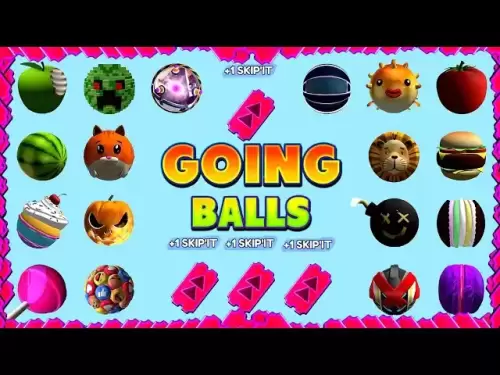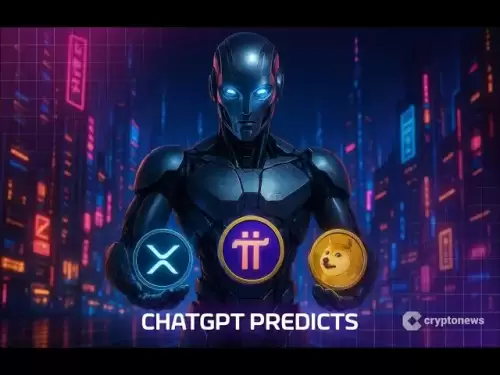-
 Bitcoin
Bitcoin $117,462.8204
-2.03% -
 Ethereum
Ethereum $3,061.1595
1.10% -
 XRP
XRP $2.9139
-2.19% -
 Tether USDt
Tether USDt $1.0002
0.02% -
 BNB
BNB $685.1357
-1.24% -
 Solana
Solana $161.3803
-2.11% -
 USDC
USDC $1.0002
0.04% -
 Dogecoin
Dogecoin $0.1948
-2.92% -
 TRON
TRON $0.2987
-0.89% -
 Cardano
Cardano $0.7330
-1.27% -
 Hyperliquid
Hyperliquid $47.7888
0.13% -
 Stellar
Stellar $0.4514
-2.93% -
 Sui
Sui $4.0169
2.74% -
 Chainlink
Chainlink $15.7088
-2.57% -
 Hedera
Hedera $0.2356
-3.33% -
 Bitcoin Cash
Bitcoin Cash $488.6656
-3.61% -
 Avalanche
Avalanche $21.2955
-1.47% -
 UNUS SED LEO
UNUS SED LEO $9.0415
0.42% -
 Shiba Inu
Shiba Inu $0.0...01332
-0.82% -
 Toncoin
Toncoin $3.0124
-0.62% -
 Litecoin
Litecoin $94.2175
-2.07% -
 Polkadot
Polkadot $4.0011
-0.61% -
 Monero
Monero $333.5714
-3.46% -
 Uniswap
Uniswap $9.1114
-1.56% -
 Dai
Dai $1.0000
0.02% -
 Ethena USDe
Ethena USDe $1.0005
0.00% -
 Bitget Token
Bitget Token $4.4951
1.87% -
 Pepe
Pepe $0.0...01242
0.47% -
 Aave
Aave $321.9943
0.51% -
 Bittensor
Bittensor $434.1984
5.13%
How to connect Trezor to Electrum wallet
Trezor and Electrum together offer secure Bitcoin management, with Trezor safeguarding private keys and Electrum enabling easy transactions.
Jul 14, 2025 at 06:01 am

What is Trezor and Electrum?
Trezor is a hardware wallet developed by SatoshiLabs, designed to securely store cryptocurrencies offline. It supports a wide range of digital assets, including Bitcoin, Ethereum, Litecoin, and many others. Electrum, on the other hand, is a lightweight software wallet primarily used for Bitcoin transactions. Unlike full-node wallets, Electrum connects to remote servers to fetch blockchain data, making it fast and efficient.
Users often combine these two tools to benefit from both the security of a hardware wallet and the flexibility of a desktop wallet. Connecting Trezor to Electrum allows you to manage your funds with an added layer of protection, as private keys never leave the Trezor device during transactions.
Prerequisites for Connecting Trezor to Electrum
Before proceeding, ensure that the following requirements are met:
- A Trezor Model One or Model T hardware wallet.
- The latest version of Electrum wallet installed on your computer.
- Trezor Bridge software must be installed and running to facilitate communication between Trezor and your system.
- A stable internet connection to download necessary firmware updates if required.
- Your Trezor device should be initialized and have a recovery phrase stored in a secure location.
Ensure your operating system is compatible with both Trezor Bridge and Electrum. Both applications support Windows, macOS, and Linux platforms.
Installing Trezor Bridge
To enable communication between your Trezor and Electrum, you need to install Trezor Bridge. This software acts as a bridge between your hardware wallet and desktop applications like Electrum.
- Visit the official Trezor website and navigate to the Downloads section.
- Download the appropriate version of Trezor Bridge for your operating system.
- Run the installer and follow the on-screen instructions to complete installation.
- Once installed, launch Trezor Bridge and connect your Trezor device via USB.
You should see a notification indicating that the device is connected successfully. If prompted, allow access to your Trezor through the browser pop-up or directly on the device screen.
Setting Up Electrum for Trezor Integration
With Trezor Bridge running, the next step involves configuring Electrum to recognize your hardware wallet.
- Open Electrum and click on File > New/Restore Wallet.
- Choose a name for your wallet file and click Next.
- Select Standard wallet and proceed.
- When asked whether to use a hardware device, choose Yes.
- Electrum will scan for connected hardware wallets. Ensure your Trezor is plugged in and unlocked.
At this stage, you may be prompted to confirm the connection on your Trezor device. Use the buttons to approve the request.
Choosing the Correct Derivation Path
After connecting your Trezor, Electrum will ask you to select the derivation path. This determines how your wallet addresses are generated.
- If your Trezor was set up using the standard recovery process, choose BIP44 as the derivation scheme.
- Electrum usually auto-detects the correct derivation path based on your wallet structure.
- In some cases, especially if you're restoring an old wallet or using custom settings, you might need to manually enter the correct xprv or xpub key.
Make sure the selected derivation path matches the one used when your Trezor wallet was created. Incorrect paths can lead to mismatched balances or inaccessible funds.
Authorizing Transactions with Trezor
Once the setup is complete, you can begin using Electrum to send and receive Bitcoin while keeping your private keys secured within the Trezor device.
- To receive funds, simply copy your wallet address from Electrum and share it with the sender.
- To send funds, fill out the recipient’s address, amount, and transaction fee.
- Click Send, and Electrum will prompt you to confirm the transaction using your Trezor.
- Review all transaction details on your Trezor screen and press the button to confirm.
This ensures that even if your computer is compromised, the private keys remain safe within the Trezor's secure environment.
Troubleshooting Common Connection Issues
If Electrum fails to detect your Trezor, consider the following troubleshooting steps:
- Restart both Trezor Bridge and Electrum.
- Try a different USB cable or port, as faulty connections can cause recognition issues.
- Ensure no other applications are accessing your Trezor device simultaneously.
- Update your Trezor firmware via the official Trezor Suite application if prompted.
- Reinstall Trezor Bridge if persistent issues occur.
In case of errors related to libusb or HID devices, reinstalling drivers or rebooting the system may resolve the problem.
Frequently Asked Questions (FAQ)
Q: Can I use multiple Trezor devices with Electrum?
A: Yes, Electrum supports connecting multiple hardware wallets, including more than one Trezor. You can switch between them by creating separate wallet files in Electrum for each device.
Q: Is it safe to use Electrum with Trezor?
A: Yes, combining Trezor with Electrum enhances security because private keys never leave the hardware wallet. Electrum only handles transaction signing requests sent to the Trezor device.
Q: Do I need to keep Trezor Bridge running while using Electrum?
A: Yes, Trezor Bridge must be active in the background to maintain communication between your Trezor and Electrum. Closing it may interrupt the connection.
Q: Can I restore my Electrum-Trezor wallet on another computer?
A: Yes, you can restore your wallet by copying the wallet file and reconnecting your Trezor. No sensitive data is stored in the wallet file itself since the private keys reside on the Trezor.
Disclaimer:info@kdj.com
The information provided is not trading advice. kdj.com does not assume any responsibility for any investments made based on the information provided in this article. Cryptocurrencies are highly volatile and it is highly recommended that you invest with caution after thorough research!
If you believe that the content used on this website infringes your copyright, please contact us immediately (info@kdj.com) and we will delete it promptly.
- Bitcoin, Altcoins, and DeFi: Navigating the Evolving Crypto Landscape
- 2025-07-16 05:30:12
- DeFi Demystified: Navigating the Wild West of Decentralized Finance
- 2025-07-16 04:50:12
- JPMorgan, Stablecoins, and Dimon: A Love-Hate Story?
- 2025-07-16 04:55:12
- Bitcoin's ATH Surge: Exchange Inflows and What They Mean for You, Ya Know?
- 2025-07-16 04:30:12
- PUMP Token Mania on Hyperliquid: Unit Tokenization Takes Center Stage
- 2025-07-16 05:35:12
- Altcoins Awakening: Ethereum's Surge and Bitcoin Dominance Shift
- 2025-07-16 05:50:12
Related knowledge

What is a hardware wallet's secure element
Jul 11,2025 at 10:14pm
What is a Hardware Wallet's Secure Element?A hardware wallet is one of the most secure ways to store cryptocurrencies. Unlike software wallets, which ...

What is the difference between a custodial and non-custodial wallet
Jul 13,2025 at 03:21am
Understanding Wallet Types in CryptocurrencyIn the world of cryptocurrency, digital wallets play a crucial role in managing and securing assets. A wal...

What is a multisig wallet
Jul 16,2025 at 01:42am
Understanding the Concept of a Multisig WalletA multisignature (multisig) wallet is a type of cryptocurrency wallet that requires more than one privat...

How to add a new network to MetaMask
Jul 11,2025 at 11:42pm
Understanding the Need to Add a New NetworkWhen using MetaMask, a popular Ethereum-based cryptocurrency wallet, users often need to interact with diff...

How to add Ethereum L2 networks like Arbitrum to Trezor
Jul 11,2025 at 12:36am
What Is Ethereum L2 and Why Add It to Trezor?Ethereum Layer 2 (L2) networks, such as Arbitrum, are scaling solutions designed to reduce congestion on ...

What happens to my crypto if my Trezor device breaks
Jul 11,2025 at 01:49pm
Understanding Hardware Wallet FailureWhen you store cryptocurrency in a Trezor hardware wallet, the private keys are kept offline, offering a high lev...

What is a hardware wallet's secure element
Jul 11,2025 at 10:14pm
What is a Hardware Wallet's Secure Element?A hardware wallet is one of the most secure ways to store cryptocurrencies. Unlike software wallets, which ...

What is the difference between a custodial and non-custodial wallet
Jul 13,2025 at 03:21am
Understanding Wallet Types in CryptocurrencyIn the world of cryptocurrency, digital wallets play a crucial role in managing and securing assets. A wal...

What is a multisig wallet
Jul 16,2025 at 01:42am
Understanding the Concept of a Multisig WalletA multisignature (multisig) wallet is a type of cryptocurrency wallet that requires more than one privat...

How to add a new network to MetaMask
Jul 11,2025 at 11:42pm
Understanding the Need to Add a New NetworkWhen using MetaMask, a popular Ethereum-based cryptocurrency wallet, users often need to interact with diff...

How to add Ethereum L2 networks like Arbitrum to Trezor
Jul 11,2025 at 12:36am
What Is Ethereum L2 and Why Add It to Trezor?Ethereum Layer 2 (L2) networks, such as Arbitrum, are scaling solutions designed to reduce congestion on ...

What happens to my crypto if my Trezor device breaks
Jul 11,2025 at 01:49pm
Understanding Hardware Wallet FailureWhen you store cryptocurrency in a Trezor hardware wallet, the private keys are kept offline, offering a high lev...
See all articles