-
 Bitcoin
Bitcoin $108,522.9936
0.51% -
 Ethereum
Ethereum $2,600.2119
2.25% -
 Tether USDt
Tether USDt $1.0001
0.00% -
 XRP
XRP $2.3065
1.88% -
 BNB
BNB $661.9093
0.34% -
 Solana
Solana $150.9961
1.40% -
 USDC
USDC $0.9999
0.00% -
 TRON
TRON $0.2877
0.21% -
 Dogecoin
Dogecoin $0.1708
1.78% -
 Cardano
Cardano $0.5863
1.70% -
 Hyperliquid
Hyperliquid $39.0718
4.52% -
 Bitcoin Cash
Bitcoin Cash $507.4600
2.09% -
 Sui
Sui $2.9070
2.06% -
 Chainlink
Chainlink $13.8666
4.64% -
 UNUS SED LEO
UNUS SED LEO $9.1277
0.82% -
 Stellar
Stellar $0.2624
5.86% -
 Avalanche
Avalanche $18.1961
2.40% -
 Shiba Inu
Shiba Inu $0.0...01182
1.77% -
 Toncoin
Toncoin $2.8141
2.42% -
 Hedera
Hedera $0.1611
3.70% -
 Litecoin
Litecoin $87.6537
1.88% -
 Monero
Monero $317.0356
0.02% -
 Polkadot
Polkadot $3.4327
2.63% -
 Dai
Dai $1.0000
-0.01% -
 Ethena USDe
Ethena USDe $1.0006
0.05% -
 Bitget Token
Bitget Token $4.3043
0.50% -
 Uniswap
Uniswap $7.6006
2.93% -
 Aave
Aave $293.0019
4.60% -
 Pepe
Pepe $0.0...01007
3.08% -
 Pi
Pi $0.4658
2.42%
Coinbase two-factor authentication settings: enhancing account security
Enabling two-factor authentication on Coinbase adds a crucial security layer, protecting your account even if your password is compromised.
Jul 09, 2025 at 02:49 am
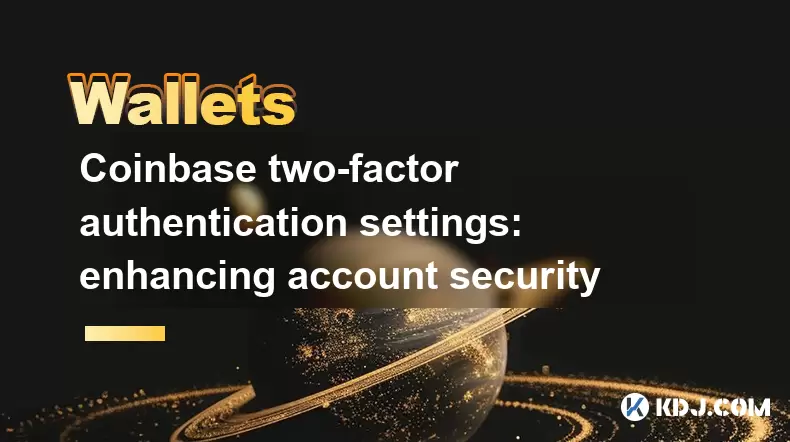
Understanding Two-Factor Authentication on Coinbase
Two-factor authentication (2FA) is a critical security measure that adds an additional layer of protection to your Coinbase account. In the world of cryptocurrency, where digital assets are stored online and vulnerable to theft, 2FA ensures that even if someone gains access to your password, they still cannot log in without the second form of verification. This second factor typically involves a time-based code generated by an authenticator app or sent via SMS. Enabling 2FA on Coinbase significantly reduces the risk of unauthorized access and potential loss of funds.
Why Coinbase Requires Stronger Account Security
With the rise in phishing attacks, credential leaks, and hacking attempts targeting crypto users, Coinbase has emphasized stronger account security measures for all users. The platform encourages every account holder to activate two-factor authentication as part of its broader commitment to user safety. Unlike traditional financial platforms, cryptocurrency exchanges like Coinbase deal with irreversible transactions, making it crucial to prevent unauthorized access from the outset. By enabling 2FA, users protect their wallets, trading history, and personal information from being exploited.
How to Set Up Google Authenticator for Coinbase
One of the most secure methods of enabling 2FA on Coinbase is using Google Authenticator, a time-based one-time password (TOTP) application. To begin:
- Log into your Coinbase account.
- Navigate to the Security Settings section under your account preferences.
- Locate the Two-Factor Authentication option and click "Enable."
- Select the Authenticator App method.
- Scan the QR code displayed on the screen using the Google Authenticator app.
- Enter the six-digit code generated by the app into the Coinbase interface.
- Confirm and save your recovery codes in a secure location.
This setup ensures that each login requires both your password and the dynamic code generated by Google Authenticator, which changes every 30 seconds.
Setting Up 2FA via SMS on Coinbase
For users who prefer a simpler approach, Coinbase also supports SMS-based two-factor authentication. While not as secure as an authenticator app, SMS 2FA still offers a significant improvement over single-factor login systems. Here's how to enable it:
- Sign into your Coinbase account.
- Go to the Security Settings page.
- Find the Two-Factor Authentication section.
- Choose the SMS option.
- Enter your mobile phone number.
- Wait for a verification code to be sent via text message.
- Input the code into the Coinbase interface.
- Confirm activation and store backup codes securely.
Keep in mind that SMS-based 2FA can be vulnerable to SIM-swapping attacks, so using an authenticator app is generally recommended for better security.
Managing Backup Codes and Recovery Options
In the event you lose access to your 2FA device, Coinbase provides backup codes that allow you to regain entry to your account. These should be treated with the same level of importance as your private keys or passwords. After enabling 2FA, you will be prompted to download or print these codes. It’s advisable to:
- Store them in a secure password manager.
- Keep a physical copy in a safe place.
- Avoid sharing them with anyone.
If you ever need to use a backup code, simply enter it when prompted during login instead of your usual 2FA token. Note that each backup code can only be used once, so it's essential to keep track of which ones have been used and replace them if necessary.
Frequently Asked Questions (FAQs)
Q: Can I disable 2FA after enabling it on Coinbase?
Yes, you can disable two-factor authentication at any time through your Coinbase Security Settings, but doing so increases the risk of account compromise. It is strongly advised to keep 2FA enabled for ongoing protection.
Q: What happens if I lose my phone and can’t access my 2FA app?
If you're unable to generate 2FA codes, you can use one of your backup codes to log in. If you’ve lost both your phone and backup codes, you’ll need to contact Coinbase support for assistance, though this process may take time and require identity verification.
Q: Is there a way to use multiple 2FA methods simultaneously on Coinbase?
Currently, Coinbase allows only one active 2FA method at a time. However, you can switch between methods—such as moving from SMS to an authenticator app—at any time via the Security Settings menu.
Q: Are hardware security keys supported by Coinbase for 2FA?
Yes, Coinbase supports FIDO2/WebAuthn security keys, such as YubiKey, for enhanced two-factor authentication. This is considered one of the most secure options available and can be configured alongside or instead of other 2FA methods.
Disclaimer:info@kdj.com
The information provided is not trading advice. kdj.com does not assume any responsibility for any investments made based on the information provided in this article. Cryptocurrencies are highly volatile and it is highly recommended that you invest with caution after thorough research!
If you believe that the content used on this website infringes your copyright, please contact us immediately (info@kdj.com) and we will delete it promptly.
- Crypto Whale's Portfolio: Decoding Token Stashes and Emerging Trends
- 2025-07-09 08:30:12
- Rare Coin, Lucky Find, Valuable Coin: Unearthing Treasures in Everyday Change
- 2025-07-09 08:30:12
- Coinbase, Altcoins, and the Empire State: A New Era for New York Crypto?
- 2025-07-09 09:30:12
- HTX, WLFI, and Stablecoins: Navigating the Future of Digital Finance
- 2025-07-09 08:50:12
- ADA Whale Activity: Big Wallets Eyeing Cardano for a Breakout?
- 2025-07-09 09:30:12
- Bitcoin: Holding Still Pays Off, Ya Know?
- 2025-07-09 09:30:13
Related knowledge

How to connect Trezor to Rabby wallet
Jul 09,2025 at 05:49am
What Is Trezor and Rabby Wallet?Trezor is a hardware wallet developed by SatoshiLabs that allows users to securely store their cryptocurrency assets o...

What happens if I forget my Trezor passphrase
Jul 09,2025 at 03:15am
Understanding the Role of a Trezor PassphraseIf you use a Trezor hardware wallet, you may have set up a passphrase as an extra layer of security beyon...

Can I reset a used or second-hand Trezor
Jul 09,2025 at 11:49am
Understanding the Reset Process for a Used or Second-Hand TrezorIf you have acquired a used or second-hand Trezor wallet, one of the first things you ...
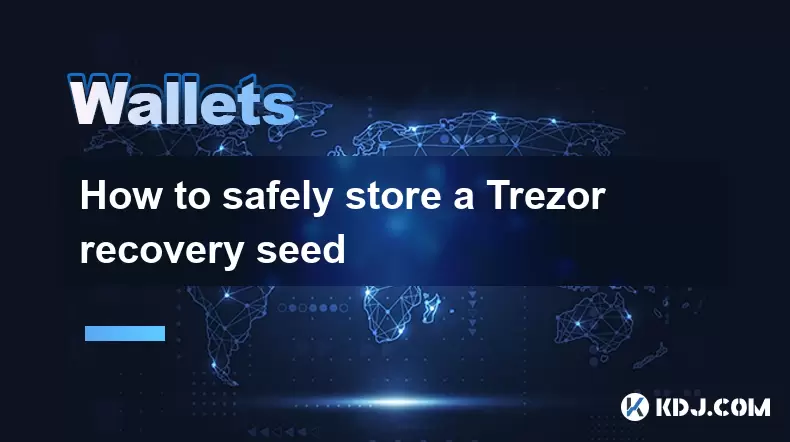
How to safely store a Trezor recovery seed
Jul 09,2025 at 11:22am
Understanding the Importance of a Trezor Recovery SeedA Trezor recovery seed is a sequence of 12 or 24 words generated during the initial setup of you...
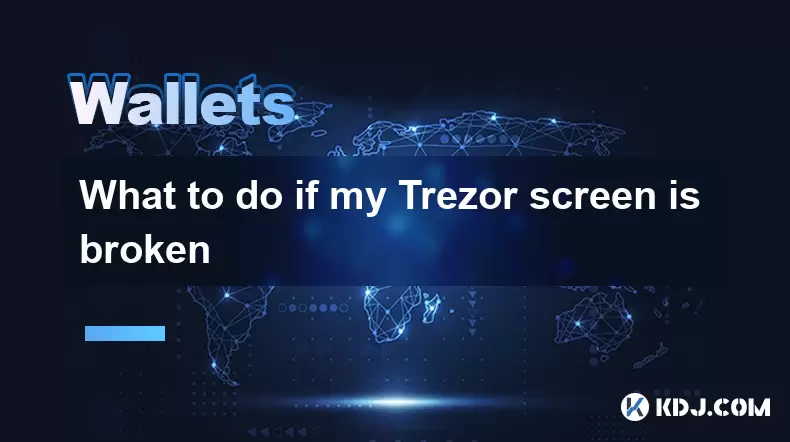
What to do if my Trezor screen is broken
Jul 09,2025 at 10:36am
Understanding the Impact of a Broken Trezor ScreenIf your Trezor screen is broken, it can significantly affect how you interact with your cryptocurren...

Why use a hardware wallet like Trezor
Jul 09,2025 at 11:00am
What Is a Hardware Wallet and Why It MattersA hardware wallet is a physical device designed to securely store the private keys of cryptocurrencies off...

How to connect Trezor to Rabby wallet
Jul 09,2025 at 05:49am
What Is Trezor and Rabby Wallet?Trezor is a hardware wallet developed by SatoshiLabs that allows users to securely store their cryptocurrency assets o...

What happens if I forget my Trezor passphrase
Jul 09,2025 at 03:15am
Understanding the Role of a Trezor PassphraseIf you use a Trezor hardware wallet, you may have set up a passphrase as an extra layer of security beyon...

Can I reset a used or second-hand Trezor
Jul 09,2025 at 11:49am
Understanding the Reset Process for a Used or Second-Hand TrezorIf you have acquired a used or second-hand Trezor wallet, one of the first things you ...
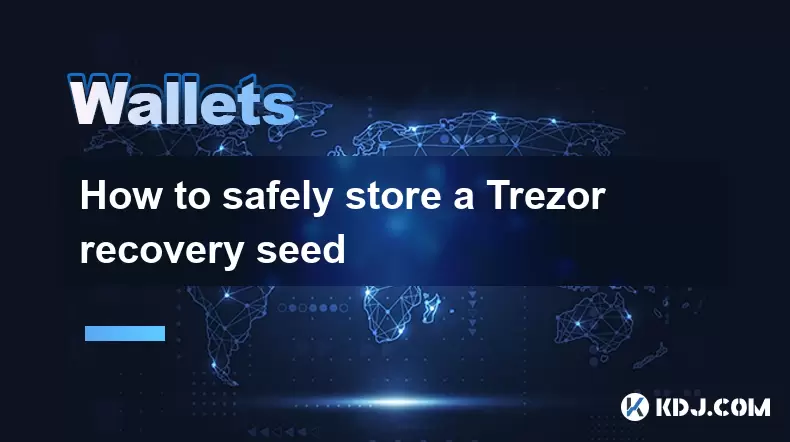
How to safely store a Trezor recovery seed
Jul 09,2025 at 11:22am
Understanding the Importance of a Trezor Recovery SeedA Trezor recovery seed is a sequence of 12 or 24 words generated during the initial setup of you...
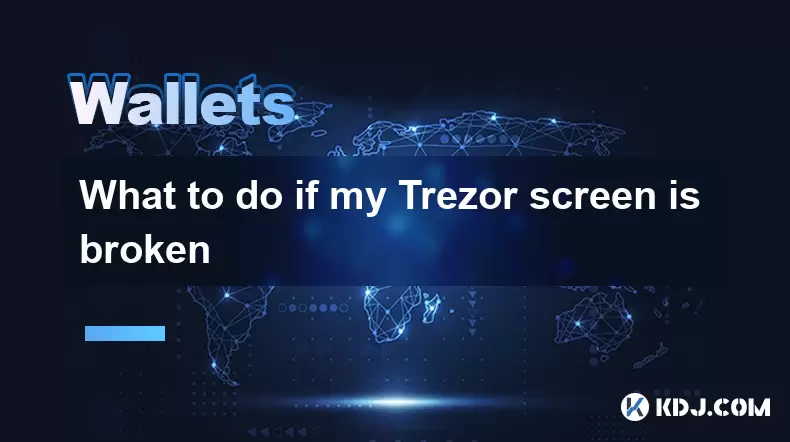
What to do if my Trezor screen is broken
Jul 09,2025 at 10:36am
Understanding the Impact of a Broken Trezor ScreenIf your Trezor screen is broken, it can significantly affect how you interact with your cryptocurren...

Why use a hardware wallet like Trezor
Jul 09,2025 at 11:00am
What Is a Hardware Wallet and Why It MattersA hardware wallet is a physical device designed to securely store the private keys of cryptocurrencies off...
See all articles

























































































