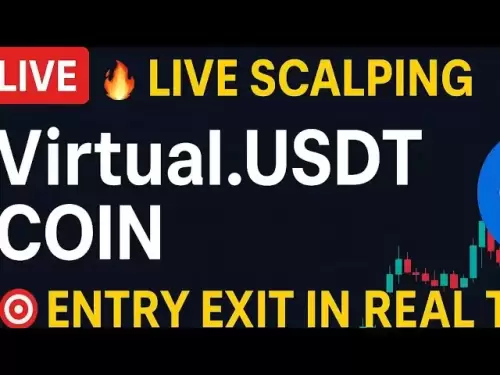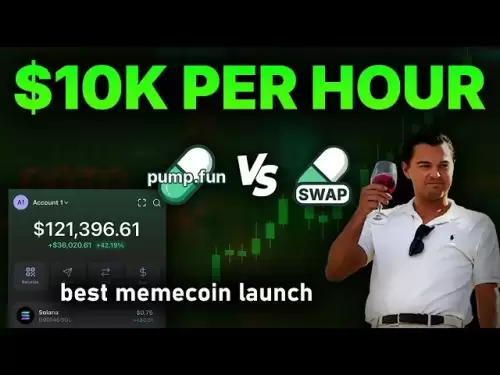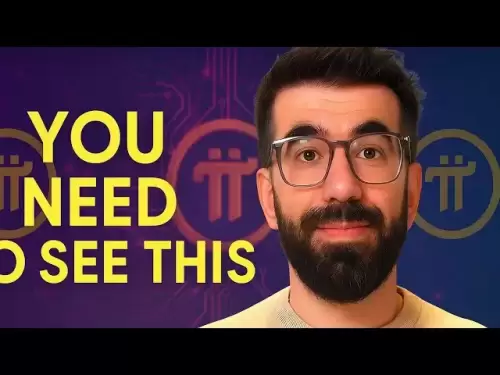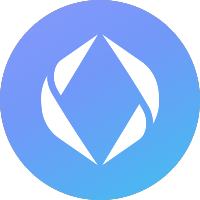-
 Bitcoin
Bitcoin $117,462.8204
-2.03% -
 Ethereum
Ethereum $3,061.1595
1.10% -
 XRP
XRP $2.9139
-2.19% -
 Tether USDt
Tether USDt $1.0002
0.02% -
 BNB
BNB $685.1357
-1.24% -
 Solana
Solana $161.3803
-2.11% -
 USDC
USDC $1.0002
0.04% -
 Dogecoin
Dogecoin $0.1948
-2.92% -
 TRON
TRON $0.2987
-0.89% -
 Cardano
Cardano $0.7330
-1.27% -
 Hyperliquid
Hyperliquid $47.7888
0.13% -
 Stellar
Stellar $0.4514
-2.93% -
 Sui
Sui $4.0169
2.74% -
 Chainlink
Chainlink $15.7088
-2.57% -
 Hedera
Hedera $0.2356
-3.33% -
 Bitcoin Cash
Bitcoin Cash $488.6656
-3.61% -
 Avalanche
Avalanche $21.2955
-1.47% -
 UNUS SED LEO
UNUS SED LEO $9.0415
0.42% -
 Shiba Inu
Shiba Inu $0.0...01332
-0.82% -
 Toncoin
Toncoin $3.0124
-0.62% -
 Litecoin
Litecoin $94.2175
-2.07% -
 Polkadot
Polkadot $4.0011
-0.61% -
 Monero
Monero $333.5714
-3.46% -
 Uniswap
Uniswap $9.1114
-1.56% -
 Dai
Dai $1.0000
0.02% -
 Ethena USDe
Ethena USDe $1.0005
0.00% -
 Bitget Token
Bitget Token $4.4951
1.87% -
 Pepe
Pepe $0.0...01242
0.47% -
 Aave
Aave $321.9943
0.51% -
 Bittensor
Bittensor $434.1984
5.13%
How to check Ledger battery life?
Regularly check your Ledger Nano X battery via Bluetooth, device settings, or Ledger Live to avoid transaction issues and ensure smooth operation.
Jul 13, 2025 at 05:36 pm

Understanding the Importance of Checking Ledger Battery Life
When using a Ledger hardware wallet, ensuring that your device remains fully functional is essential. One critical aspect of this functionality is the battery life of the device, particularly for models like the Ledger Nano X, which includes a built-in rechargeable battery. Unlike the Ledger Nano S, which does not have a battery and relies on USB power, the Nano X must be monitored to avoid unexpected shutdowns during transactions.
The Ledger Nano X's battery life typically lasts several months under normal use, but it can deplete faster depending on usage frequency and other factors. A sudden loss of power while confirming or signing a transaction could result in complications, including possible transaction failure or temporary unavailability of funds. Therefore, checking the battery level regularly helps prevent such issues.
How to Check Ledger Nano X Battery Level via Bluetooth
If you own a Ledger Nano X, one of the most straightforward ways to check your battery level is through the Bluetooth connection with your smartphone. The Ledger Live mobile app provides real-time updates on your device’s battery status directly from the main screen.
To do this:
- Ensure your Ledger Nano X is paired with your smartphone via Bluetooth.
- Open the Ledger Live app.
- Navigate to the dashboard where your connected devices appear.
- Look for the battery icon next to your device name; this will show the current charge level.
This feature is exclusive to the Nano X model, as the Nano S does not include Bluetooth connectivity or a battery. If you're using a different model, alternative methods apply.
Checking Battery Status Through Device Interface
For those who prefer interacting directly with their Ledger hardware wallet, the Nano X also displays its battery level within its onboard interface. This method is especially useful when you are not near your smartphone or prefer not to use the Ledger Live app for this purpose.
Here's how to access the battery information:
- Power on your Ledger Nano X by pressing the buttons.
- Navigate to the Settings menu using the device buttons.
- Scroll down to find the "Battery" option.
- Select it to view the current battery percentage displayed on the screen.
This approach gives you a quick and direct way to assess whether your device needs charging without relying on external apps or connections.
Monitoring Battery via Ledger Live Desktop Application
In addition to mobile monitoring, the Ledger Live desktop application also offers insights into your Nano X's battery health. This method is ideal for users who primarily interact with their hardware wallet using a computer rather than a smartphone.
Follow these steps:
- Connect your Ledger Nano X to your computer via USB.
- Launch the Ledger Live desktop app.
- On the left-hand side of the interface, locate your device name.
- Hover your cursor over the device name or look for the battery indicator icon next to it.
This visual cue shows the current battery level and alerts you if it falls below a certain threshold. Keeping an eye on this while performing extended sessions ensures uninterrupted operation.
Charging Your Ledger Nano X Safely
Once you've determined that your Ledger Nano X requires charging, it's important to follow best practices to ensure both safety and longevity of the battery. Lithium-ion batteries, like the one inside the Nano X, perform best when charged before reaching critically low levels.
To charge your device:
- Use the original USB cable provided by Ledger to connect the Nano X to a powered USB port.
- Avoid using third-party cables unless they are certified and known to provide stable power delivery.
- Do not leave the device plugged in for excessively long periods once it reaches 100% charge.
- Charge the device in a cool, dry place away from direct sunlight or heat sources.
Regular maintenance of the battery contributes to the overall reliability of your hardware wallet, helping secure your digital assets effectively.
Frequently Asked Questions (FAQ)
Q: Can I replace the battery in my Ledger Nano X?
A: No, the battery in the Ledger Nano X is not user-replaceable. Attempting to open the device may void the warranty and compromise security. If the battery becomes faulty, contact Ledger Support for assistance.
Q: Does the Ledger Nano S have a battery?
A: No, the Ledger Nano S does not contain a battery. It operates solely through USB power, so there's no need to monitor or charge a battery.
Q: What happens if my Ledger Nano X runs out of battery during a transaction?
A: If the battery dies during a transaction, the process may fail or become pending. However, your private keys remain secure. Simply recharge the device and retry the transaction using the same interface.
Q: Is it safe to keep my Ledger Nano X constantly plugged in?
A: While the Nano X has protections against overcharging, it's best practice to avoid keeping it plugged in continuously. Doing so may reduce the overall lifespan of the lithium-ion battery.
Disclaimer:info@kdj.com
The information provided is not trading advice. kdj.com does not assume any responsibility for any investments made based on the information provided in this article. Cryptocurrencies are highly volatile and it is highly recommended that you invest with caution after thorough research!
If you believe that the content used on this website infringes your copyright, please contact us immediately (info@kdj.com) and we will delete it promptly.
- Cantor Fitzgerald, Bitcoin, and SPAC Acquisitions: A New York Perspective
- 2025-07-16 10:30:12
- PoL v2 and BeraChain: Building a Stronger Blockchain Ecosystem
- 2025-07-16 10:30:12
- Bitcoin, Social Media, and FOMO: A New Yorker's Take on the Crypto Craze
- 2025-07-16 10:50:12
- GameStop, Bitcoin, and the Inflation Hedge: A New York Perspective
- 2025-07-16 08:30:12
- Tornado Cash on Trial: Privacy Tool or Money Laundering Machine?
- 2025-07-16 10:50:12
- Solana Memecoins Hit the Big Time: PUMP and Sonic Get Coinbase Listing Boost!
- 2025-07-16 06:50:12
Related knowledge

What is a hardware wallet's secure element
Jul 11,2025 at 10:14pm
What is a Hardware Wallet's Secure Element?A hardware wallet is one of the most secure ways to store cryptocurrencies. Unlike software wallets, which ...

How to track crypto whale wallets
Jul 16,2025 at 10:00am
What Are Crypto Whale Wallets?Crypto whale wallets refer to large cryptocurrency holdings controlled by individuals or entities that have the potentia...

What is the difference between a custodial and non-custodial wallet
Jul 13,2025 at 03:21am
Understanding Wallet Types in CryptocurrencyIn the world of cryptocurrency, digital wallets play a crucial role in managing and securing assets. A wal...

What is a multisig wallet
Jul 16,2025 at 01:42am
Understanding the Concept of a Multisig WalletA multisignature (multisig) wallet is a type of cryptocurrency wallet that requires more than one privat...

How to add a new network to MetaMask
Jul 11,2025 at 11:42pm
Understanding the Need to Add a New NetworkWhen using MetaMask, a popular Ethereum-based cryptocurrency wallet, users often need to interact with diff...

How to add Ethereum L2 networks like Arbitrum to Trezor
Jul 11,2025 at 12:36am
What Is Ethereum L2 and Why Add It to Trezor?Ethereum Layer 2 (L2) networks, such as Arbitrum, are scaling solutions designed to reduce congestion on ...

What is a hardware wallet's secure element
Jul 11,2025 at 10:14pm
What is a Hardware Wallet's Secure Element?A hardware wallet is one of the most secure ways to store cryptocurrencies. Unlike software wallets, which ...

How to track crypto whale wallets
Jul 16,2025 at 10:00am
What Are Crypto Whale Wallets?Crypto whale wallets refer to large cryptocurrency holdings controlled by individuals or entities that have the potentia...

What is the difference between a custodial and non-custodial wallet
Jul 13,2025 at 03:21am
Understanding Wallet Types in CryptocurrencyIn the world of cryptocurrency, digital wallets play a crucial role in managing and securing assets. A wal...

What is a multisig wallet
Jul 16,2025 at 01:42am
Understanding the Concept of a Multisig WalletA multisignature (multisig) wallet is a type of cryptocurrency wallet that requires more than one privat...

How to add a new network to MetaMask
Jul 11,2025 at 11:42pm
Understanding the Need to Add a New NetworkWhen using MetaMask, a popular Ethereum-based cryptocurrency wallet, users often need to interact with diff...

How to add Ethereum L2 networks like Arbitrum to Trezor
Jul 11,2025 at 12:36am
What Is Ethereum L2 and Why Add It to Trezor?Ethereum Layer 2 (L2) networks, such as Arbitrum, are scaling solutions designed to reduce congestion on ...
See all articles