-
 Bitcoin
Bitcoin $111,259.5910
2.32% -
 Ethereum
Ethereum $2,789.1977
6.17% -
 Tether USDt
Tether USDt $1.0006
0.06% -
 XRP
XRP $2.4172
3.88% -
 BNB
BNB $671.6585
1.21% -
 Solana
Solana $157.1336
2.90% -
 USDC
USDC $1.0001
0.02% -
 TRON
TRON $0.2913
1.52% -
 Dogecoin
Dogecoin $0.1809
5.04% -
 Cardano
Cardano $0.6213
4.40% -
 Hyperliquid
Hyperliquid $41.7572
6.29% -
 Sui
Sui $3.1623
8.35% -
 Bitcoin Cash
Bitcoin Cash $513.7819
1.17% -
 Chainlink
Chainlink $14.2966
1.64% -
 Stellar
Stellar $0.2904
9.82% -
 UNUS SED LEO
UNUS SED LEO $8.9624
-0.86% -
 Avalanche
Avalanche $19.4161
5.41% -
 Hedera
Hedera $0.1754
8.17% -
 Shiba Inu
Shiba Inu $0.0...01243
4.58% -
 Toncoin
Toncoin $2.8743
2.25% -
 Litecoin
Litecoin $90.6242
3.12% -
 Monero
Monero $328.7483
3.34% -
 Polkadot
Polkadot $3.6433
5.06% -
 Dai
Dai $1.0002
0.02% -
 Ethena USDe
Ethena USDe $1.0011
0.06% -
 Uniswap
Uniswap $8.3418
8.66% -
 Bitget Token
Bitget Token $4.4331
2.68% -
 Pepe
Pepe $0.0...01102
8.17% -
 Aave
Aave $297.1705
-0.69% -
 Pi
Pi $0.4712
1.31%
How to check my balance on Trezor
To check your Trezor wallet balance, connect your device to a computer, visit [suite.trezor.io](https://suite.trezor.io/), and log in using your PIN.
Jul 10, 2025 at 10:15 am
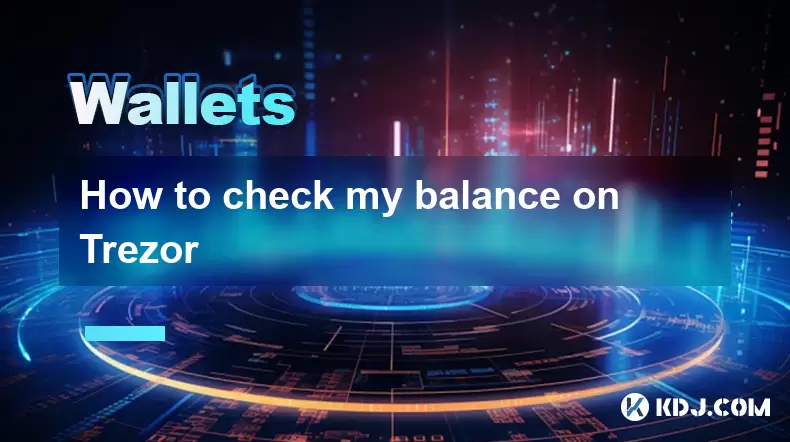
Accessing Your Trezor Wallet
To check your balance on a Trezor wallet, you first need to access the wallet interface. This can be done by connecting your Trozor device to your computer using the provided USB cable. Once connected, open a web browser and navigate to the official Trezor Suite website at suite.trezor.io. This is the recommended software for managing your Trezor Model T or Trezor One devices.
After accessing the site, follow the prompts to connect your Trezor hardware wallet. You may be asked to enter your device PIN using the on-screen numeric keypad. It’s important to ensure that no third party observes this process. Once successfully authenticated, the main dashboard of your Trezor Suite will appear, displaying your wallet overview.
Navigating the Trezor Suite Interface
Once logged into your Trezor Suite, you’ll see a clean and intuitive dashboard that displays your primary wallet information. At the top of the screen, you should see the wallet address label, such as “Account 1” or a custom name if you’ve renamed it. Below that, your total balance in fiat currency (e.g., USD) will be displayed prominently.
To view more detailed balances, including individual cryptocurrency amounts, click or tap on the wallet name. This will take you to the Wallet Overview page, where you can see all supported cryptocurrencies stored on your Trezor device. Each asset will show its current balance, value in fiat, and recent transaction history.
If you have multiple accounts or wish to check balances for different crypto assets, use the left-hand navigation panel to switch between accounts or add new ones. The Trezor Suite supports a wide range of cryptocurrencies, so make sure to enable the coins you want to track under the “Settings” > “Coins” section.
Checking Specific Cryptocurrency Balances
To check the balance of a specific cryptocurrency, navigate to the corresponding account within the Trezor Suite. For example, if you want to check your Bitcoin (BTC) balance, select the Bitcoin wallet from the list. The interface will display your available balance, along with any pending transactions.
For other cryptocurrencies like Ethereum (ETH), Litecoin (LTC), or ERC-20 tokens, simply click on the respective wallet. Each one will show its own transaction history and balance. If you don’t see a particular coin listed, go to the “Settings” tab and then “Coins” to enable support for that asset.
It’s worth noting that some tokens, especially those built on Ethereum or other smart contract platforms, may not automatically appear unless you've previously interacted with them. In such cases, you might need to manually add the token contract address to view its balance.
Using Mobile App for Balance Checking
If you prefer checking your Trezor wallet balance on the go, you can use the Trezor mobile app. The app is available for both Android and iOS devices and works in conjunction with your hardware wallet via Bluetooth or USB connection.
Download the Trezor app from the Google Play Store or Apple App Store, and then connect your Trezor device using the appropriate cable or wireless method if supported. Upon launching the app, you’ll be guided through a similar login process involving your device PIN entry.
Once inside, the app mirrors the desktop version’s functionality, allowing you to view your total portfolio balance, individual cryptocurrency holdings, and transaction history. The mobile interface is optimized for touch interaction, making it easy to toggle between accounts and manage your crypto assets securely.
Ensuring Accuracy and Security
Before relying on the balance shown in your Trezor Suite or mobile app, it's good practice to verify that the information is accurate. One way to do this is by cross-referencing your wallet address on a blockchain explorer. For instance, if you’re viewing your Bitcoin balance, copy the receiving address from your Trezor wallet and paste it into a trusted explorer like blockchair.com or blockchain.com.
This step helps confirm that there are no discrepancies and ensures that your hardware wallet is correctly syncing with the network. Additionally, always keep your Trezor firmware updated, as updates often include security improvements and compatibility fixes for newer cryptocurrencies.
Never share your recovery phrase or device PIN with anyone, even if they claim to be offering assistance. The Trezor team will never ask for these details, and revealing them could result in loss of funds.
Frequently Asked Questions
How do I update my Trezor firmware before checking my balance?
You can update your Trezor firmware directly from the Trezor Suite dashboard. When a new update is available, a notification will appear prompting you to install it. Follow the on-screen instructions to complete the update process, which typically involves confirming the action on your Trezor device.
Can I check my Trezor balance without connecting the device?
No, you cannot access your Trezor wallet balance offline without the physical device. However, you can check your public wallet addresses on a blockchain explorer to view transaction data and balances without connecting your Trezor hardware wallet.
Why isn't my token showing up in the Trezor Suite?
Some tokens, particularly ERC-20 or BEP-20 tokens, may not appear automatically unless they’ve been sent to your Trezor wallet before. To view unsupported tokens, go to Settings > Coins, and manually enable or add the token by entering its contract address.
Is it safe to check my Trezor balance online?
Yes, it’s safe to check your Trezor wallet balance online as long as you're using the official Trezor Suite and have not entered your recovery phrase or PIN anywhere else. Since the private keys never leave your Trezor device, your funds remain secure even during online interactions.
Disclaimer:info@kdj.com
The information provided is not trading advice. kdj.com does not assume any responsibility for any investments made based on the information provided in this article. Cryptocurrencies are highly volatile and it is highly recommended that you invest with caution after thorough research!
If you believe that the content used on this website infringes your copyright, please contact us immediately (info@kdj.com) and we will delete it promptly.
- GMX Exploit: $42M Liquidity Pool Hack Exposes DeFi Security Flaws
- 2025-07-10 16:50:14
- FTX Bankruptcy Fallout: Tokens and Market Cap Under Scrutiny
- 2025-07-10 16:30:12
- ChatGPT, X, and Crypto Trends: Navigating the Hype in 2025
- 2025-07-10 16:50:14
- DXY Weakness: Is This the Bitcoin Breakout We've Been Waiting For?
- 2025-07-10 16:30:12
- LetsBonkFun Takes the Throne: A New Era for Solana Memecoins
- 2025-07-10 17:10:12
- Binance, Altcoins, and Futures: Navigating the Crypto Landscape Like a New Yorker
- 2025-07-10 16:55:12
Related knowledge

How to find a specific receiving address on my Trezor
Jul 09,2025 at 10:36pm
Understanding the Purpose of a Receiving AddressA receiving address is a unique identifier used in blockchain networks to receive cryptocurrency. Each...

How to connect Trezor to Rabby wallet
Jul 09,2025 at 05:49am
What Is Trezor and Rabby Wallet?Trezor is a hardware wallet developed by SatoshiLabs that allows users to securely store their cryptocurrency assets o...

Is it safe to use Trezor on a public computer
Jul 09,2025 at 08:56pm
Understanding the Risks of Using Trezor on a Public ComputerUsing a Trezor hardware wallet is generally considered one of the most secure methods for ...

What happens if I forget my Trezor passphrase
Jul 09,2025 at 03:15am
Understanding the Role of a Trezor PassphraseIf you use a Trezor hardware wallet, you may have set up a passphrase as an extra layer of security beyon...

How to stake Polkadot (DOT) with Trezor
Jul 09,2025 at 09:42pm
Understanding Polkadot (DOT) StakingStaking Polkadot (DOT) allows users to participate in network validation and earn rewards. Unlike traditional proo...

Can I reset a used or second-hand Trezor
Jul 09,2025 at 11:49am
Understanding the Reset Process for a Used or Second-Hand TrezorIf you have acquired a used or second-hand Trezor wallet, one of the first things you ...

How to find a specific receiving address on my Trezor
Jul 09,2025 at 10:36pm
Understanding the Purpose of a Receiving AddressA receiving address is a unique identifier used in blockchain networks to receive cryptocurrency. Each...

How to connect Trezor to Rabby wallet
Jul 09,2025 at 05:49am
What Is Trezor and Rabby Wallet?Trezor is a hardware wallet developed by SatoshiLabs that allows users to securely store their cryptocurrency assets o...

Is it safe to use Trezor on a public computer
Jul 09,2025 at 08:56pm
Understanding the Risks of Using Trezor on a Public ComputerUsing a Trezor hardware wallet is generally considered one of the most secure methods for ...

What happens if I forget my Trezor passphrase
Jul 09,2025 at 03:15am
Understanding the Role of a Trezor PassphraseIf you use a Trezor hardware wallet, you may have set up a passphrase as an extra layer of security beyon...

How to stake Polkadot (DOT) with Trezor
Jul 09,2025 at 09:42pm
Understanding Polkadot (DOT) StakingStaking Polkadot (DOT) allows users to participate in network validation and earn rewards. Unlike traditional proo...

Can I reset a used or second-hand Trezor
Jul 09,2025 at 11:49am
Understanding the Reset Process for a Used or Second-Hand TrezorIf you have acquired a used or second-hand Trezor wallet, one of the first things you ...
See all articles

























































































