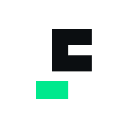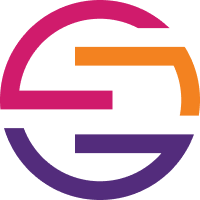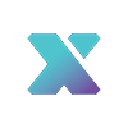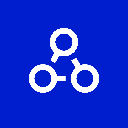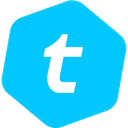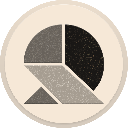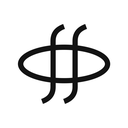-
 bitcoin
bitcoin $102182.982207 USD
-0.92% -
 ethereum
ethereum $3438.744518 USD
0.12% -
 tether
tether $0.999933 USD
0.02% -
 xrp
xrp $2.405093 USD
0.05% -
 bnb
bnb $956.306114 USD
-0.53% -
 solana
solana $153.028851 USD
-1.23% -
 usd-coin
usd-coin $0.999800 USD
-0.03% -
 tron
tron $0.294898 USD
-1.08% -
 dogecoin
dogecoin $0.171428 USD
-0.58% -
 cardano
cardano $0.551186 USD
-1.15% -
 hyperliquid
hyperliquid $38.755878 USD
0.04% -
 chainlink
chainlink $15.298460 USD
-0.05% -
 bitcoin-cash
bitcoin-cash $516.067428 USD
1.68% -
 stellar
stellar $0.280726 USD
-0.42% -
 zcash
zcash $518.919369 USD
18.01%
How to cancel a stuck transaction in MetaMask?
A stuck MetaMask transaction can be resolved by replacing it with a new one using the same nonce and higher gas fee.
Jul 11, 2025 at 06:21 am

Understanding Stuck Transactions in MetaMask
When using MetaMask, users occasionally encounter a stuck transaction—a situation where the Ethereum network fails to confirm a transaction, leaving it in a pending state. This often occurs due to low gas fees, network congestion, or incorrect nonce settings. A stuck transaction can block further actions from your wallet until it's resolved.
To address this issue effectively, it's crucial to understand what causes transactions to get stuck. The Ethereum network processes transactions based on gas prices and miner priority. If you set a low gas price, miners may ignore your transaction, causing it to remain pending indefinitely. Additionally, if multiple transactions are sent with the same nonce, the network might reject subsequent ones.
Identifying a Stuck Transaction in MetaMask
Before attempting to cancel a transaction, ensure that it is indeed stuck and not just taking longer than usual to process. Here’s how to verify:
- Open your MetaMask wallet
- Navigate to the Activity tab
- Locate the pending transaction
- Click on the transaction to view details
- Check the status and time elapsed
If the transaction remains in a 'Pending' state for several hours and has a low gas fee, it is likely stuck. You can also use Etherscan to check its status by copying the transaction hash and pasting it into the search bar at https://etherscan.io/txsPending.
Canceling a Stuck Transaction Using the Same Nonce
To cancel a stuck transaction, you need to replace it with another transaction using the same nonce but with a higher gas fee. Here’s how to proceed:
- Ensure MetaMask is connected to the correct Ethereum network
- Go to the Settings menu within MetaMask
- Under Advanced, enable Customize Gas & Nonce
- Return to the Activity tab
- Find the stuck transaction and click on it
- Select Speed Up or Cancel (if available)
If the Cancel option is unavailable, you will need to manually create a new transaction with a zero ETH transfer and the same nonce as the stuck one. This method tricks the network into replacing the old transaction.
Manually Replacing a Stuck Transaction
If MetaMask doesn’t offer a Cancel button, follow these steps to manually replace the transaction:
- Click on the stuck transaction in the Activity tab
- Note the Nonce value displayed under the transaction details
- Close the transaction window and click Send in MetaMask
- Enter your own wallet address in the Recipient field
- Set the Amount to 0 ETH
- In the advanced options, enter the same Nonce as the stuck transaction
- Increase the Gas Fee significantly to prioritize confirmation
This manual replacement works because Ethereum uses nonces to maintain transaction order. By sending an empty transaction with the same nonce but higher gas, you override the previous one.
Using External Tools to Cancel Stuck Transactions
In some cases, MetaMask alone may not be sufficient to cancel a stuck transaction. Several third-party tools can assist with this:
- EthGasStation: Provides real-time gas price recommendations to help you estimate appropriate fees.
- MyCrypto: Allows advanced users to send custom transactions, including cancellations.
- GasNow: Offers gas price insights for both Ethereum and EIP-1559 transactions.
These platforms allow you to import your private key or seed phrase (not recommended unless absolutely necessary) or sign transactions offline to avoid exposing sensitive data.
Preventing Future Stuck Transactions
To minimize the chances of encountering stuck transactions, consider adopting these best practices:
- Always review the gas fee before confirming a transaction
- Use EIP-1559-compatible networks when possible for better gas estimation
- Avoid sending multiple transactions in quick succession without waiting for confirmations
- Enable Manual Gas Editing in MetaMask to have more control over fees
- Monitor network congestion using tools like GasTracker or Blockchair
By proactively managing gas fees and understanding how nonces work, you can significantly reduce the risk of future transaction issues.
Frequently Asked Questions
Q: Can I cancel a MetaMask transaction after it’s been confirmed?A: No, once a transaction has been confirmed on the blockchain, it cannot be canceled. You can only reverse it by initiating a new transaction.
Q: Why doesn’t the Cancel button appear for my stuck transaction?A: The Cancel feature may not be available if the transaction was submitted before MetaMask implemented this functionality or if it involves a contract interaction rather than a simple transfer.
Q: Will canceling a transaction cost me extra gas?A: Yes, you must pay gas fees for the replacement transaction used to cancel the stuck one. However, this is usually more cost-effective than waiting indefinitely.
Q: Is there a way to recover funds from a canceled transaction?A: Funds are not lost during cancellation; they remain in your wallet. Only the gas fee for the replacement transaction is deducted.
Disclaimer:info@kdj.com
The information provided is not trading advice. kdj.com does not assume any responsibility for any investments made based on the information provided in this article. Cryptocurrencies are highly volatile and it is highly recommended that you invest with caution after thorough research!
If you believe that the content used on this website infringes your copyright, please contact us immediately (info@kdj.com) and we will delete it promptly.
- Altcoin Summer Heats Up: Token Burns and Major Updates Take Center Stage
- 2025-11-14 06:40:00
- Airdrop Anarchy: Unmasking Manipulation in the Crypto Wild West
- 2025-11-14 04:55:01
- BlockDAG, Airdrop Mania, and 2025: What's the Hype?
- 2025-11-14 05:15:01
- Michael Saylor, MSTR, and the Undervaluation Debate: A New York Perspective
- 2025-11-14 05:50:01
- dYdX, Buyback Program, and Community: A New Era for DeFi?
- 2025-11-14 04:50:01
- Avalanche, Liquid Yield, and Dynamic Rebalancing: A New Era for DeFi?
- 2025-11-14 05:30:01
Related knowledge

Why is MetaMask asking for a signature?
Nov 10,2025 at 06:19pm
Understanding Signature Requests in MetaMaskMetaMask frequently prompts users to sign messages or transactions as part of its standard operation. Thes...

How to use MetaMask Portfolio to track assets?
Nov 08,2025 at 05:40am
Getting Started with MetaMask Portfolio1. Download and install the MetaMask mobile app from the App Store or Google Play. Open the app and select 'Imp...

MetaMask not popping up: how to fix this issue?
Nov 10,2025 at 05:59am
Understanding the MetaMask Pop-Up Issue1. MetaMask is one of the most widely used cryptocurrency wallets, especially for interacting with decentralize...

How to send ETH from Binance to MetaMask?
Nov 10,2025 at 04:40am
Sending ETH from Binance to MetaMask: A Step-by-Step GuideTransferring Ethereum (ETH) from your Binance account to your MetaMask wallet is a common op...

How to check your NFT collection in MetaMask?
Nov 06,2025 at 08:20pm
Accessing Your NFTs in MetaMask Wallet1. Open the MetaMask browser extension or mobile app and ensure you are logged into your wallet account. Once in...

Why is the MetaMask swap feature failing?
Nov 06,2025 at 09:20pm
Understanding MetaMask Swap FailuresMetaMask, one of the most widely used cryptocurrency wallets, enables users to swap tokens directly within the int...

Why is MetaMask asking for a signature?
Nov 10,2025 at 06:19pm
Understanding Signature Requests in MetaMaskMetaMask frequently prompts users to sign messages or transactions as part of its standard operation. Thes...

How to use MetaMask Portfolio to track assets?
Nov 08,2025 at 05:40am
Getting Started with MetaMask Portfolio1. Download and install the MetaMask mobile app from the App Store or Google Play. Open the app and select 'Imp...

MetaMask not popping up: how to fix this issue?
Nov 10,2025 at 05:59am
Understanding the MetaMask Pop-Up Issue1. MetaMask is one of the most widely used cryptocurrency wallets, especially for interacting with decentralize...

How to send ETH from Binance to MetaMask?
Nov 10,2025 at 04:40am
Sending ETH from Binance to MetaMask: A Step-by-Step GuideTransferring Ethereum (ETH) from your Binance account to your MetaMask wallet is a common op...

How to check your NFT collection in MetaMask?
Nov 06,2025 at 08:20pm
Accessing Your NFTs in MetaMask Wallet1. Open the MetaMask browser extension or mobile app and ensure you are logged into your wallet account. Once in...

Why is the MetaMask swap feature failing?
Nov 06,2025 at 09:20pm
Understanding MetaMask Swap FailuresMetaMask, one of the most widely used cryptocurrency wallets, enables users to swap tokens directly within the int...
See all articles