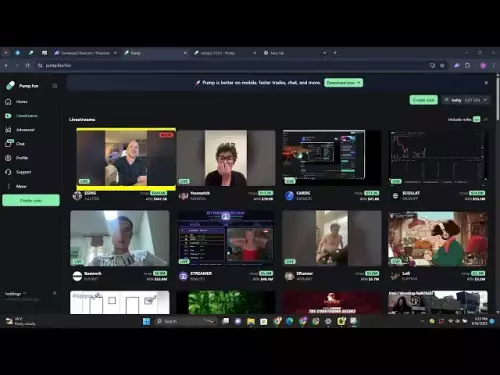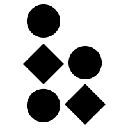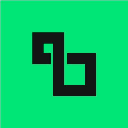-
 bitcoin
bitcoin $112371.712755 USD
-0.18% -
 ethereum
ethereum $4188.969598 USD
-0.18% -
 tether
tether $1.000202 USD
-0.05% -
 xrp
xrp $2.834903 USD
-0.51% -
 bnb
bnb $1021.658413 USD
3.04% -
 solana
solana $215.188750 USD
-1.77% -
 usd-coin
usd-coin $0.999803 USD
0.00% -
 dogecoin
dogecoin $0.239438 USD
-0.51% -
 tron
tron $0.336588 USD
-1.10% -
 cardano
cardano $0.812415 USD
-1.22% -
 hyperliquid
hyperliquid $45.019578 USD
-2.90% -
 chainlink
chainlink $21.594825 USD
-0.13% -
 avalanche
avalanche $34.271321 USD
2.56% -
 ethena-usde
ethena-usde $1.000931 USD
-0.07% -
 sui
sui $3.354033 USD
-0.29%
How to add Polygon network to Coinbase Wallet
Polygon Network is a Layer 2 solution that boosts Ethereum transaction speed and reduces costs, enabling efficient dApp development and interaction with MATIC as its native token.
Jul 22, 2025 at 05:14 am
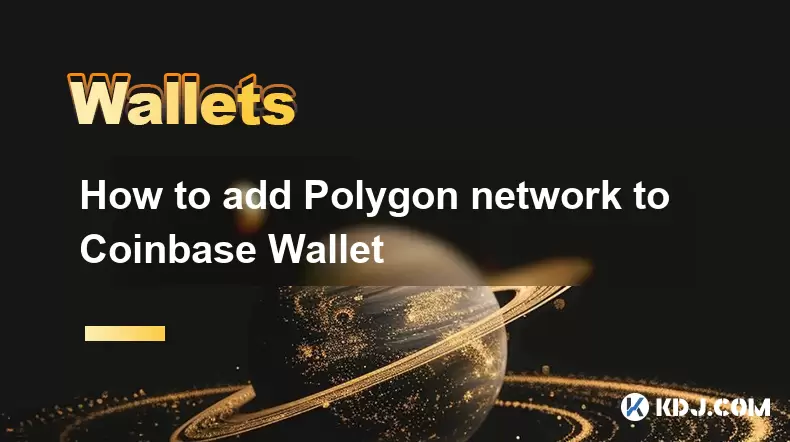
What is Polygon Network?
Polygon Network is a Layer 2 scaling solution designed to enhance the speed and reduce the cost of transactions on the Ethereum blockchain. It allows developers to build and connect Ethereum-compatible decentralized applications (dApps) with improved efficiency. Polygon (MATIC) is the native token used for governance, staking, and transaction fees within the network. Many users opt to interact with Polygon-based dApps and services, which often require the network to be manually added to wallets such as Coinbase Wallet.
Why Add Polygon Network to Coinbase Wallet?
Coinbase Wallet is a self-custodial wallet that gives users full control over their private keys and digital assets. While it supports many cryptocurrencies and tokens, Polygon (MATIC) and other tokens built on the Polygon network are not always automatically available. To send, receive, or interact with Polygon-based tokens, users must manually add the Polygon network to their wallet. This step ensures the wallet can communicate with the Polygon blockchain and display relevant balances and transaction data.
How to Access Coinbase Wallet Settings
Before adding the Polygon network, users must access the settings section of Coinbase Wallet. Open the app on your mobile device and locate the 'Settings' icon, typically found in the bottom navigation bar or within the wallet management section. From the Settings menu, look for the option labeled 'Networks' or 'Blockchain Networks', which allows users to manage the blockchain networks connected to the wallet.
Steps to Add Polygon Network
To begin the process, ensure your Coinbase Wallet app is updated to the latest version. Navigate to the Networks section and select 'Add Network' or 'Custom Network' depending on the interface. You will need to manually input the following parameters:
- Network Name: Polygon Mainnet
- RPC URL: https://polygon-rpc.com/
- ChainID: 137
- Currency Symbol: MATIC
- Block Explorer URL: https://polygonscan.com/
Carefully enter each field to ensure compatibility and avoid transaction errors. Once all fields are filled in correctly, click 'Save' or 'Add' to finalize the configuration. The Polygon network should now appear in your list of available networks.
Verifying the Addition of Polygon Network
After completing the setup, return to the main wallet interface and check if you can now view Polygon (MATIC) or other tokens built on the Polygon blockchain. To test the integration, you can send a small amount of MATIC or a Polygon-based token to your wallet address. Ensure the transaction appears in your transaction history and that the balance updates accordingly. If the network is not functioning properly, revisit the Networks settings and double-check the entered details.
Sending and Receiving MATIC on Polygon
Once the Polygon Network is successfully added, users can send and receive MATIC tokens as well as other tokens built on Polygon, such as USDC on Polygon or QuickSwap (QUICK). To receive tokens, tap on the Receive button and select the Polygon Network from the list of available networks. This action will generate a wallet address specific to the Polygon blockchain. When sending tokens, ensure the recipient's address is compatible with the Polygon network to avoid irreversible loss of funds.
Interacting with Polygon-Based dApps
With the Polygon Network added to Coinbase Wallet, users can now interact with decentralized applications built on Polygon. This includes platforms like QuickSwap, Aave, and Polygon Studios. To connect your wallet, open the dApp in your browser or mobile app, click 'Connect Wallet', and choose Coinbase Wallet from the available options. Follow the prompts to authorize the connection and begin interacting with the dApp using your Polygon wallet.
Frequently Asked Questions
Q: Can I add Polygon testnet to Coinbase Wallet?Yes, you can add the Polygon testnet by entering the appropriate testnet RPC URL and chain ID. However, testnet tokens have no real-world value and are used solely for development and testing purposes.
Q: What should I do if my MATIC balance doesn't show up after adding the network?Ensure you are viewing the correct network in your wallet and that the tokens were sent to the correct address. You can also try importing the wallet into a different wallet service like MetaMask to verify.
Q: Is it safe to add custom networks to Coinbase Wallet?Adding custom networks is generally safe if you use trusted RPC URLs and chain IDs. Always verify the parameters from official sources to avoid potential risks like network spoofing.
Q: Can I remove the Polygon network from Coinbase Wallet?Yes, you can remove the network by going to the Networks section in settings and selecting 'Delete' or 'Remove' next to the Polygon network. Note that this will not delete your wallet address or private keys.
Disclaimer:info@kdj.com
The information provided is not trading advice. kdj.com does not assume any responsibility for any investments made based on the information provided in this article. Cryptocurrencies are highly volatile and it is highly recommended that you invest with caution after thorough research!
If you believe that the content used on this website infringes your copyright, please contact us immediately (info@kdj.com) and we will delete it promptly.
- Cloud Mining, Bitcoin, and Litecoin: Navigating the Crypto Landscape in 2025
- 2025-09-24 10:45:12
- Bitcoin, California, and the Governor's Race: A New Era?
- 2025-09-24 10:45:12
- DEX Competition Heats Up: Hyperliquid's Incentives Under Pressure
- 2025-09-24 10:50:01
- MetaMask Token Airdrop: Opportunities, Concerns, and the Hype Train
- 2025-09-24 10:50:01
- Société Générale and Digital Assets: Navigating Mica Rules in Style
- 2025-09-24 10:25:15
- Altcoins, Stablecoins, and Market Crashes: Navigating the Crypto Turbulence
- 2025-09-24 10:25:15
Related knowledge

How do I view smart contract interaction history in Coinbase Wallet?
Sep 24,2025 at 01:36am
Accessing Smart Contract Interaction History in Coinbase Wallet1. Open the Coinbase Wallet application on your mobile device and log in using your cre...

How do I set up a custom RPC node in Coinbase Wallet?
Sep 24,2025 at 12:00pm
Understanding Custom RPC Nodes in Coinbase Wallet1. A custom RPC (Remote Procedure Call) node allows users to connect their Coinbase Wallet to a block...

How do I manage multiple assets in Coinbase Wallet?
Sep 23,2025 at 10:00am
Understanding Multi-Asset Support in Coinbase Wallet1. Coinbase Wallet allows users to store a wide variety of digital assets beyond just Bitcoin and ...
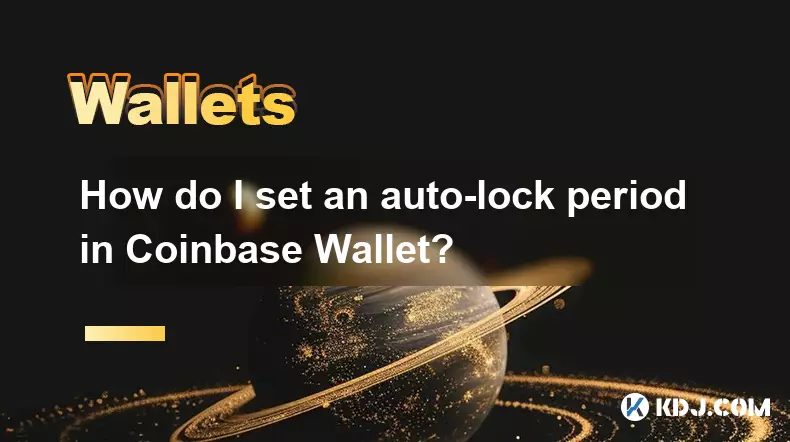
How do I set an auto-lock period in Coinbase Wallet?
Sep 23,2025 at 01:18pm
Understanding Auto-Lock Features in Coinbase Wallet1. The Coinbase Wallet does not offer a direct 'auto-lock period' setting like some traditional ban...
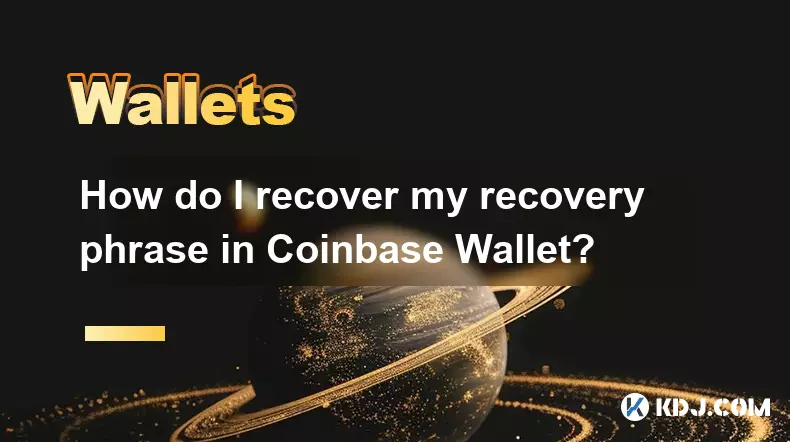
How do I recover my recovery phrase in Coinbase Wallet?
Sep 24,2025 at 08:18am
Understanding the Importance of Your Recovery Phrase1. A recovery phrase, typically consisting of 12 or 24 words, serves as the master key to your Coi...

How do I connect Coinbase Wallet to DeFi protocols?
Sep 24,2025 at 10:18am
Connecting Coinbase Wallet to DeFi Platforms1. Open the Coinbase Wallet app on your mobile device and ensure you have sufficient funds for gas fees in...

How do I view smart contract interaction history in Coinbase Wallet?
Sep 24,2025 at 01:36am
Accessing Smart Contract Interaction History in Coinbase Wallet1. Open the Coinbase Wallet application on your mobile device and log in using your cre...

How do I set up a custom RPC node in Coinbase Wallet?
Sep 24,2025 at 12:00pm
Understanding Custom RPC Nodes in Coinbase Wallet1. A custom RPC (Remote Procedure Call) node allows users to connect their Coinbase Wallet to a block...

How do I manage multiple assets in Coinbase Wallet?
Sep 23,2025 at 10:00am
Understanding Multi-Asset Support in Coinbase Wallet1. Coinbase Wallet allows users to store a wide variety of digital assets beyond just Bitcoin and ...
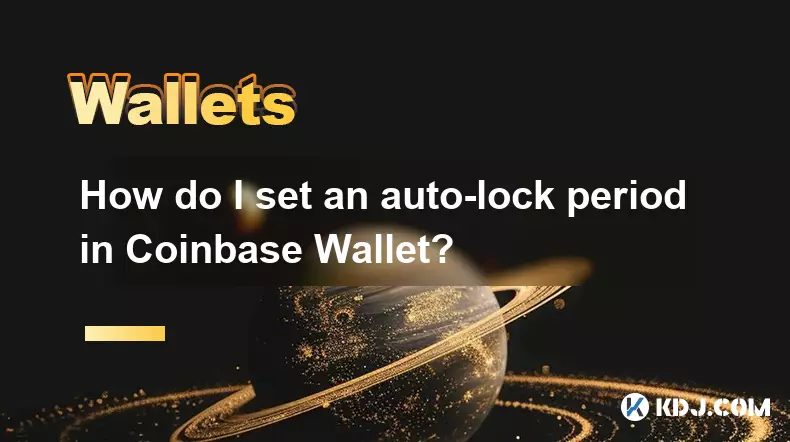
How do I set an auto-lock period in Coinbase Wallet?
Sep 23,2025 at 01:18pm
Understanding Auto-Lock Features in Coinbase Wallet1. The Coinbase Wallet does not offer a direct 'auto-lock period' setting like some traditional ban...
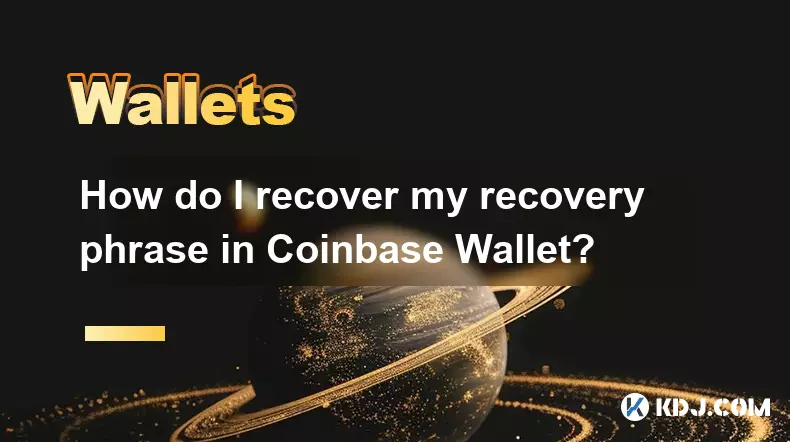
How do I recover my recovery phrase in Coinbase Wallet?
Sep 24,2025 at 08:18am
Understanding the Importance of Your Recovery Phrase1. A recovery phrase, typically consisting of 12 or 24 words, serves as the master key to your Coi...

How do I connect Coinbase Wallet to DeFi protocols?
Sep 24,2025 at 10:18am
Connecting Coinbase Wallet to DeFi Platforms1. Open the Coinbase Wallet app on your mobile device and ensure you have sufficient funds for gas fees in...
See all articles