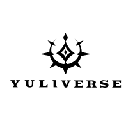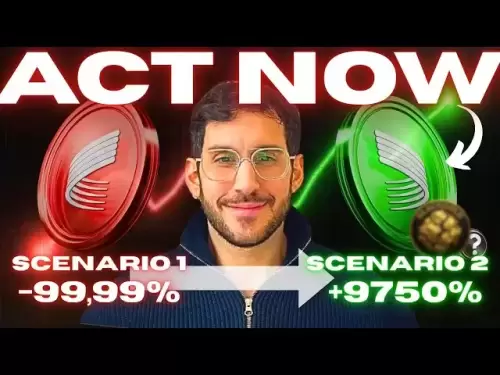-
 Bitcoin
Bitcoin $117,784.8122
6.03% -
 Ethereum
Ethereum $2,985.4492
7.49% -
 Tether USDt
Tether USDt $1.0002
-0.01% -
 XRP
XRP $2.6273
7.19% -
 BNB
BNB $688.8144
2.80% -
 Solana
Solana $164.1797
4.18% -
 USDC
USDC $0.9999
-0.01% -
 Dogecoin
Dogecoin $0.1989
10.08% -
 TRON
TRON $0.2961
2.12% -
 Cardano
Cardano $0.7259
15.27% -
 Hyperliquid
Hyperliquid $45.6326
10.22% -
 Sui
Sui $3.5222
9.17% -
 Chainlink
Chainlink $15.4621
7.77% -
 Bitcoin Cash
Bitcoin Cash $523.2404
1.57% -
 Stellar
Stellar $0.3163
8.13% -
 Avalanche
Avalanche $21.0098
7.48% -
 Hedera
Hedera $0.2044
14.78% -
 UNUS SED LEO
UNUS SED LEO $8.9812
0.11% -
 Shiba Inu
Shiba Inu $0.0...01346
7.75% -
 Toncoin
Toncoin $2.9763
3.02% -
 Litecoin
Litecoin $95.6221
5.22% -
 Polkadot
Polkadot $3.9508
7.50% -
 Monero
Monero $326.6734
1.59% -
 Uniswap
Uniswap $8.9185
8.19% -
 Dai
Dai $0.9999
-0.02% -
 Pepe
Pepe $0.0...01271
14.28% -
 Ethena USDe
Ethena USDe $1.0006
-0.03% -
 Bitget Token
Bitget Token $4.5228
2.14% -
 Aave
Aave $314.1302
6.41% -
 Pi
Pi $0.4909
0.64%
how to add network metamask
To add a network to your Metamask wallet, enter the network's name, RPC URL, chain ID, currency symbol, and block explorer URL, then verify and save the details.
Oct 30, 2024 at 06:51 am

How to Add Network Metamask?
1. Install Metamask:
- Visit the official website of Metamask to download the browser extension or the mobile app for iOS or Android.
- Follow the installation instructions for your preferred platform.
2. Create a new Metamask wallet:
- Open the Metamask extension or mobile app.
- Click on "Create a New Wallet."
- Set a strong password and store your secret recovery phrase securely.
3. Add Network:
- Click on the Network dropdown in the top right corner of the Metamask interface.
- You will see a list of default networks such as Ethereum Mainnet and Polygon.
- To add a different network, click on "Add Network."
4. Enter Network Details:
Enter the following information for the network you want to add:
- Network Name: The name of the network, such as "Binance Smart Chain" or "Avalanche".
- RPC URL: The URL of the network's RPC endpoint, such as "https://bsc-dataseed1.binance.org/" or "https://api.avax.network/ext/bc/C/rpc".
- Chain ID: A unique identifier for the network, such as "56" for Binance Smart Chain or "43114" for Avalanche.
- Currency Symbol: The symbol of the network's native currency, such as "BNB" for Binance Smart Chain or "AVAX" for Avalanche.
- Block Explorer URL: An optional URL to the network's block explorer, such as "https://bscscan.com/" or "https://snowtrace.io/".
5. Verify and Save:
- Double-check the network details you entered to avoid any errors.
- Click on "Save" to add the network to your Metamask wallet.
6. Switch Network:
- Select the newly added network from the Network dropdown to switch to it.
- Metamask will automatically connect to the selected network.
By following these steps, you can successfully add a network to Metamask, allowing you to interact with different blockchain ecosystems and participate in decentralized applications (dApps) built on those networks.
Disclaimer:info@kdj.com
The information provided is not trading advice. kdj.com does not assume any responsibility for any investments made based on the information provided in this article. Cryptocurrencies are highly volatile and it is highly recommended that you invest with caution after thorough research!
If you believe that the content used on this website infringes your copyright, please contact us immediately (info@kdj.com) and we will delete it promptly.
- Bitcoin, Tokenization, and CZ Debunking: What's the Buzz?
- 2025-07-12 04:50:12
- Altcoins, Crypto Presales, and Use Cases: What's Hot in the NYC Crypto Scene?
- 2025-07-12 04:50:12
- Crypto Market Supercycle: Indicators to Watch for a Parabolic Surge
- 2025-07-12 04:30:11
- Bitcoin, Robert Kiyosaki, and the Economist's View: Navigating Market Enthusiasm
- 2025-07-12 04:30:11
- Strategy, Metaplanet, and Bitcoin Gains: A New Era of Corporate Finance?
- 2025-07-12 02:30:11
- Bitcoin's Wild Ride: Institutional Demand Fuels Surge to New Heights
- 2025-07-12 02:30:11
Related knowledge

What is a hardware wallet's secure element
Jul 11,2025 at 10:14pm
What is a Hardware Wallet's Secure Element?A hardware wallet is one of the most secure ways to store cryptocurrencies. Unlike software wallets, which ...

How to add a new network to MetaMask
Jul 11,2025 at 11:42pm
Understanding the Need to Add a New NetworkWhen using MetaMask, a popular Ethereum-based cryptocurrency wallet, users often need to interact with diff...

How to add Ethereum L2 networks like Arbitrum to Trezor
Jul 11,2025 at 12:36am
What Is Ethereum L2 and Why Add It to Trezor?Ethereum Layer 2 (L2) networks, such as Arbitrum, are scaling solutions designed to reduce congestion on ...

What happens to my crypto if my Trezor device breaks
Jul 11,2025 at 01:49pm
Understanding Hardware Wallet FailureWhen you store cryptocurrency in a Trezor hardware wallet, the private keys are kept offline, offering a high lev...

How to find a specific receiving address on my Trezor
Jul 09,2025 at 10:36pm
Understanding the Purpose of a Receiving AddressA receiving address is a unique identifier used in blockchain networks to receive cryptocurrency. Each...

How to connect Trezor to Rabby wallet
Jul 09,2025 at 05:49am
What Is Trezor and Rabby Wallet?Trezor is a hardware wallet developed by SatoshiLabs that allows users to securely store their cryptocurrency assets o...

What is a hardware wallet's secure element
Jul 11,2025 at 10:14pm
What is a Hardware Wallet's Secure Element?A hardware wallet is one of the most secure ways to store cryptocurrencies. Unlike software wallets, which ...

How to add a new network to MetaMask
Jul 11,2025 at 11:42pm
Understanding the Need to Add a New NetworkWhen using MetaMask, a popular Ethereum-based cryptocurrency wallet, users often need to interact with diff...

How to add Ethereum L2 networks like Arbitrum to Trezor
Jul 11,2025 at 12:36am
What Is Ethereum L2 and Why Add It to Trezor?Ethereum Layer 2 (L2) networks, such as Arbitrum, are scaling solutions designed to reduce congestion on ...

What happens to my crypto if my Trezor device breaks
Jul 11,2025 at 01:49pm
Understanding Hardware Wallet FailureWhen you store cryptocurrency in a Trezor hardware wallet, the private keys are kept offline, offering a high lev...

How to find a specific receiving address on my Trezor
Jul 09,2025 at 10:36pm
Understanding the Purpose of a Receiving AddressA receiving address is a unique identifier used in blockchain networks to receive cryptocurrency. Each...

How to connect Trezor to Rabby wallet
Jul 09,2025 at 05:49am
What Is Trezor and Rabby Wallet?Trezor is a hardware wallet developed by SatoshiLabs that allows users to securely store their cryptocurrency assets o...
See all articles