-
 Bitcoin
Bitcoin $112400
-1.07% -
 Ethereum
Ethereum $3409
-3.27% -
 XRP
XRP $2.784
-6.60% -
 Tether USDt
Tether USDt $0.9997
-0.03% -
 BNB
BNB $739.3
-2.09% -
 Solana
Solana $158.0
-2.90% -
 USDC
USDC $0.9998
-0.02% -
 TRON
TRON $0.3213
-0.94% -
 Dogecoin
Dogecoin $0.1929
-5.01% -
 Cardano
Cardano $0.6974
-2.82% -
 Hyperliquid
Hyperliquid $36.69
-2.31% -
 Sui
Sui $3.327
-4.80% -
 Stellar
Stellar $0.3672
-5.18% -
 Chainlink
Chainlink $15.65
-3.07% -
 Bitcoin Cash
Bitcoin Cash $525.0
-1.68% -
 Hedera
Hedera $0.2291
-6.00% -
 Avalanche
Avalanche $20.91
-2.96% -
 Ethena USDe
Ethena USDe $1.000
0.00% -
 Toncoin
Toncoin $3.520
-1.12% -
 UNUS SED LEO
UNUS SED LEO $8.968
0.14% -
 Litecoin
Litecoin $105.7
0.26% -
 Shiba Inu
Shiba Inu $0.00001181
-1.79% -
 Polkadot
Polkadot $3.492
-2.08% -
 Uniswap
Uniswap $8.800
-3.10% -
 Dai
Dai $0.9999
-0.01% -
 Monero
Monero $289.9
-3.17% -
 Bitget Token
Bitget Token $4.243
-1.27% -
 Pepe
Pepe $0.00001006
-3.67% -
 Cronos
Cronos $0.1248
-5.68% -
 Aave
Aave $249.7
-2.50%
How to enable two-factor authentication on a Kraken account?
To secure your Kraken account, enable 2FA using an authenticator app or a security key; always save recovery codes for account access if you lose your 2FA method.
Apr 23, 2025 at 11:21 am
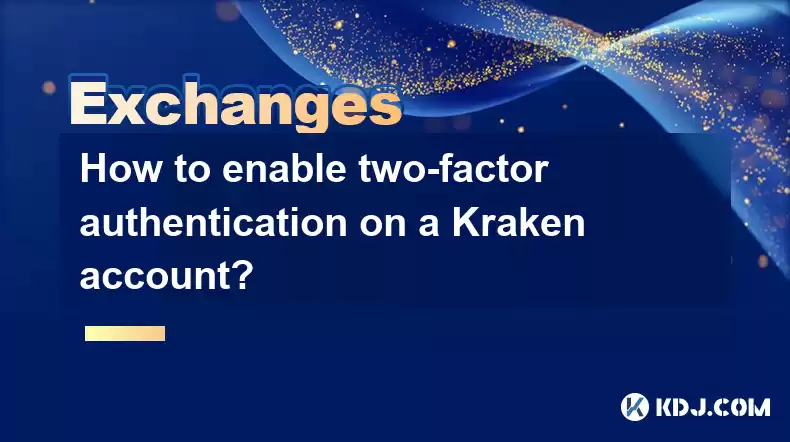
Enabling two-factor authentication (2FA) on your Kraken account adds an extra layer of security, ensuring that only you can access your funds. This article will guide you through the detailed process of setting up 2FA on Kraken, covering both the authenticator app method and the security key method.
Why Use Two-Factor Authentication on Kraken?
Before diving into the steps, it's important to understand why 2FA is crucial. Two-factor authentication adds a second layer of security to your account, making it much harder for unauthorized users to gain access. Even if someone knows your password, they would need the second factor, which is usually something you have, like a mobile device or a security key.
Preparing for 2FA Setup
To set up 2FA on Kraken, you will need:
- A smartphone with a compatible authenticator app (such as Google Authenticator or Authy).
- Alternatively, a physical security key (like YubiKey).
Ensure that you have these ready before proceeding with the setup.
Enabling 2FA Using an Authenticator App
Here's how to enable 2FA using an authenticator app on your Kraken account:
- Log into your Kraken account: Navigate to the Kraken website and enter your login credentials.
- Access Security Settings: Once logged in, click on your username in the top right corner, then select "Security" from the dropdown menu.
- Enable Two-Factor Authentication: In the Security settings, locate the section labeled "Two-Factor Authentication." Click on the "Enable" button next to "Authenticator App."
- Scan the QR Code: Open your authenticator app on your smartphone. Use the app to scan the QR code displayed on the Kraken website. This will add Kraken to your authenticator app.
- Enter the Code: After scanning the QR code, your authenticator app will generate a six-digit code. Enter this code into the field on the Kraken website and click "Verify."
- Save Recovery Codes: Kraken will provide you with a set of recovery codes. It's crucial to save these codes in a secure location. They can be used to regain access to your account if you lose your authenticator app.
Enabling 2FA Using a Security Key
If you prefer using a physical security key, follow these steps:
- Log into your Kraken account: As before, log into your Kraken account using your credentials.
- Access Security Settings: Click on your username and then select "Security."
- Enable Two-Factor Authentication: Find the "Two-Factor Authentication" section and click on the "Enable" button next to "Security Key."
- Insert Your Security Key: Insert your security key into your computer's USB port. If using a wireless key, ensure it's connected.
- Complete the Setup: Follow the on-screen prompts to complete the setup process. This usually involves pressing a button on the security key when prompted.
- Save Recovery Codes: As with the authenticator app method, Kraken will provide recovery codes. Save these in a secure location.
Verifying 2FA Setup
After setting up 2FA, it's important to verify that it's working correctly:
- Log Out and Log Back In: Log out of your Kraken account and then attempt to log back in.
- Enter 2FA Code or Use Security Key: When prompted, enter the code from your authenticator app or use your security key to complete the login process.
- Confirm Successful Login: If you can log in successfully, your 2FA setup is working correctly.
Troubleshooting Common Issues
If you encounter issues during the setup process, consider the following:
- Authenticator App Not Generating Codes: Ensure your app is up to date and that your device's time is correctly set. Authenticator apps rely on accurate time settings.
- Security Key Not Recognized: Check that your security key is properly inserted or connected. If using a wireless key, ensure it's charged and within range.
- Lost Recovery Codes: If you lose your recovery codes, you'll need to contact Kraken support for assistance. This is why it's crucial to store them securely.
Frequently Asked Questions
Q: Can I use both an authenticator app and a security key for 2FA on Kraken?
A: Yes, Kraken allows you to set up multiple 2FA methods for added security. You can enable both an authenticator app and a security key, providing you with multiple ways to authenticate your account.
Q: What should I do if I lose my smartphone with the authenticator app?
A: If you lose your smartphone, you can use the recovery codes you saved during the setup process to regain access to your account. It's also advisable to set up a backup authenticator app on another device.
Q: How often should I update my 2FA settings on Kraken?
A: While there's no strict rule, it's a good practice to review and update your 2FA settings periodically, especially if you change devices or lose your current 2FA method.
Q: Is it possible to disable 2FA on Kraken if I no longer want it?
A: Yes, you can disable 2FA from the Security settings on your Kraken account. However, it's highly recommended to keep 2FA enabled for enhanced security.
Disclaimer:info@kdj.com
The information provided is not trading advice. kdj.com does not assume any responsibility for any investments made based on the information provided in this article. Cryptocurrencies are highly volatile and it is highly recommended that you invest with caution after thorough research!
If you believe that the content used on this website infringes your copyright, please contact us immediately (info@kdj.com) and we will delete it promptly.
- Bitcoin Liquidity, Osmosis Zone, and Investor Interest: A Deep Dive
- 2025-08-03 15:16:44
- Web3, Sports, and Computing Power: A New Ballgame
- 2025-08-03 15:16:44
- Ethereum, Altcoin Surge, and the MAGACOIN Presale: What's the Buzz?
- 2025-08-03 15:16:44
- Crypto Whales, Meme Coins, and Moonshots: Navigating the Wild West of 2025
- 2025-08-03 15:16:44
- Hong Kong Stablecoin Licenses: A Tight Squeeze?
- 2025-08-03 15:16:45
- Dogecoin's Bullish Signals: Engulfing Candle and Whale Accumulation Point to Potential Surge
- 2025-08-03 15:16:45
Related knowledge

How to set and manage alerts on the Gemini app?
Aug 03,2025 at 11:00am
Understanding the Gemini App Alert SystemThe Gemini app offers users a powerful way to stay informed about their cryptocurrency holdings, price moveme...

How to manage your portfolio on Gemini?
Aug 03,2025 at 10:36am
Accessing Your Gemini Portfolio DashboardTo begin managing your portfolio on Gemini, you must first log in to your account through the official websit...

How to understand the Gemini order book?
Aug 02,2025 at 03:35pm
What Is the Gemini Order Book?The Gemini order book is a real-time ledger that displays all open buy and sell orders for a specific cryptocurrency tra...

Is Gemini a safe and secure cryptocurrency exchange?
Aug 02,2025 at 10:42pm
Understanding Gemini’s Regulatory ComplianceGemini is a New York State-chartered trust company, which places it under the supervision of the New York ...

How to download your Gemini transaction history for taxes?
Aug 03,2025 at 09:15am
Understanding Gemini Transaction History for Tax PurposesWhen preparing your cryptocurrency tax filings, having a complete and accurate record of all ...
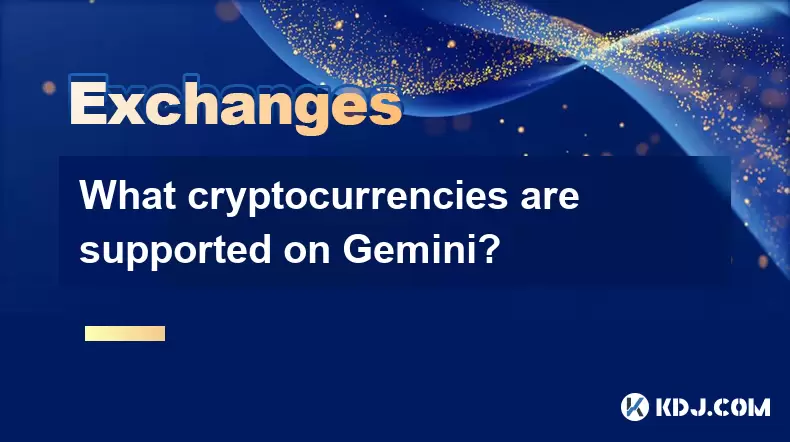
What cryptocurrencies are supported on Gemini?
Aug 03,2025 at 03:50pm
Overview of Gemini’s Supported CryptocurrenciesGemini is a regulated cryptocurrency exchange platform that offers users the ability to buy, sell, and ...

How to set and manage alerts on the Gemini app?
Aug 03,2025 at 11:00am
Understanding the Gemini App Alert SystemThe Gemini app offers users a powerful way to stay informed about their cryptocurrency holdings, price moveme...

How to manage your portfolio on Gemini?
Aug 03,2025 at 10:36am
Accessing Your Gemini Portfolio DashboardTo begin managing your portfolio on Gemini, you must first log in to your account through the official websit...

How to understand the Gemini order book?
Aug 02,2025 at 03:35pm
What Is the Gemini Order Book?The Gemini order book is a real-time ledger that displays all open buy and sell orders for a specific cryptocurrency tra...

Is Gemini a safe and secure cryptocurrency exchange?
Aug 02,2025 at 10:42pm
Understanding Gemini’s Regulatory ComplianceGemini is a New York State-chartered trust company, which places it under the supervision of the New York ...

How to download your Gemini transaction history for taxes?
Aug 03,2025 at 09:15am
Understanding Gemini Transaction History for Tax PurposesWhen preparing your cryptocurrency tax filings, having a complete and accurate record of all ...
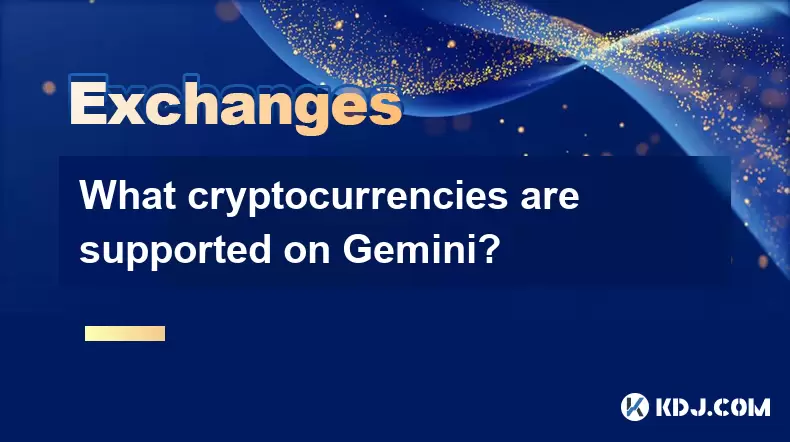
What cryptocurrencies are supported on Gemini?
Aug 03,2025 at 03:50pm
Overview of Gemini’s Supported CryptocurrenciesGemini is a regulated cryptocurrency exchange platform that offers users the ability to buy, sell, and ...
See all articles

























































































