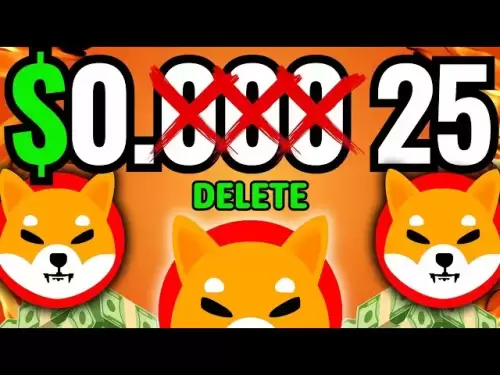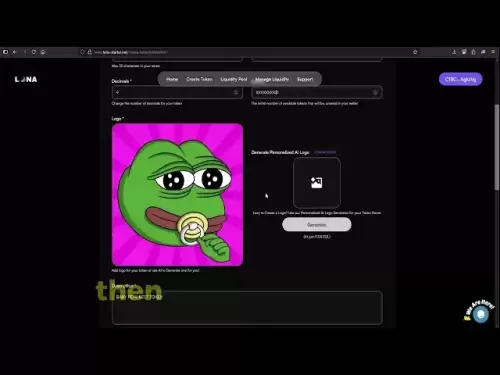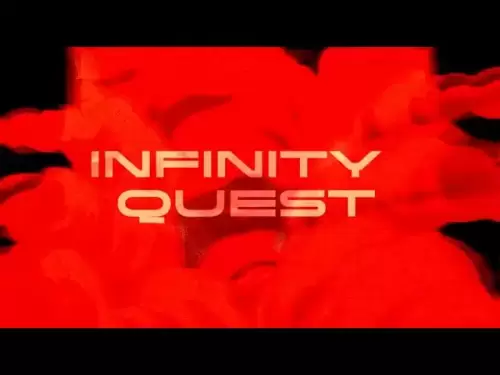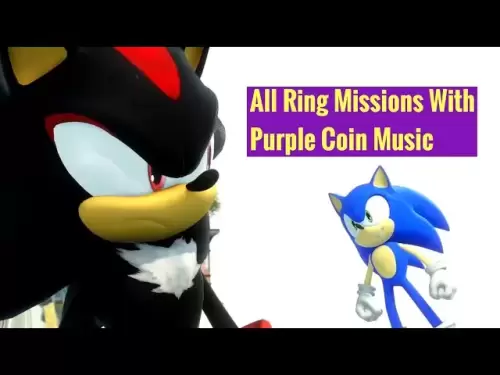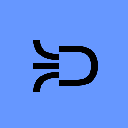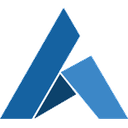-
 Bitcoin
Bitcoin $118800
1.58% -
 Ethereum
Ethereum $3746
0.77% -
 XRP
XRP $3.504
0.58% -
 Tether USDt
Tether USDt $1.000
0.01% -
 BNB
BNB $795.9
5.17% -
 Solana
Solana $202.3
1.89% -
 USDC
USDC $0.0000
0.02% -
 Dogecoin
Dogecoin $0.2660
0.42% -
 Cardano
Cardano $0.8851
0.64% -
 TRON
TRON $0.3168
2.24% -
 Hyperliquid
Hyperliquid $45.60
3.36% -
 Stellar
Stellar $0.4696
2.37% -
 Sui
Sui $3.964
0.86% -
 Chainlink
Chainlink $19.55
0.72% -
 Hedera
Hedera $0.2711
1.51% -
 Avalanche
Avalanche $25.71
0.02% -
 Bitcoin Cash
Bitcoin Cash $526.7
1.89% -
 Litecoin
Litecoin $120.5
4.40% -
 Shiba Inu
Shiba Inu $0.00001524
0.31% -
 UNUS SED LEO
UNUS SED LEO $8.994
0.01% -
 Toncoin
Toncoin $3.290
0.71% -
 Polkadot
Polkadot $4.498
2.49% -
 Uniswap
Uniswap $10.74
1.57% -
 Ethena USDe
Ethena USDe $1.001
0.01% -
 Monero
Monero $324.0
2.53% -
 Pepe
Pepe $0.00001410
0.25% -
 Bitget Token
Bitget Token $4.825
-0.16% -
 Dai
Dai $0.9999
0.01% -
 Aave
Aave $307.9
-2.13% -
 Bittensor
Bittensor $447.8
1.32%
How to set take profit on Gate.io futures?
Gate.io's take profit (TP) order lets futures traders lock in gains automatically by setting a target price—use limit-based TP for precision and avoid common pitfalls like placing it too close to entry.
Jul 23, 2025 at 01:14 am
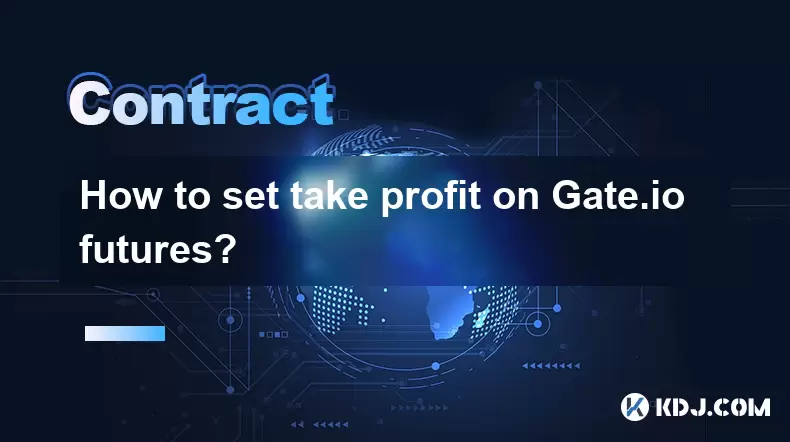
Understanding Take Profit in Gate.io Futures
When trading futures on Gate.io, a take profit (TP) order allows traders to automatically close a position when the price reaches a desired level of profit. This tool is essential for managing risk and locking in gains without needing to monitor the market constantly. Unlike market orders, TP orders are limit-based, meaning they only execute when the specified price is met. This ensures you don’t miss out on profits due to sudden price reversals or emotional trading decisions.
Accessing the Futures Trading Interface
To set a take profit, first navigate to the Gate.io Futures trading page:
- Log in to your Gate.io account.
- Click on “Futures” in the top menu.
- Select the contract you want to trade (e.g., BTC/USDT).
- Ensure you're in the correct mode—Cross or Isolated—based on your margin preference.
Once the chart and order panel are visible, you’ll see options like “Limit,” “Market,” and “Conditional” orders. Take profit must be set using a conditional order, not a simple limit order, because it triggers only when your position is active.
Placing a Futures Order with Take Profit
To set a take profit while opening a new position: - Choose your order type (Limit or Market).
- Enter the quantity and price (if using Limit).
- Look for the “TP/SL” section below the main order form.
- Toggle on “Take Profit.”
- Enter your desired take profit price in the field provided.
For example, if you’re long BTC at $60,000 and want to exit at $62,000:
- Set TP price to $62,000.
- The system will automatically place a sell order when the mark price hits that level.
This method ensures your profit is locked in without manual intervention.
Adding Take Profit to an Existing Position
If you already have an open futures position and want to add a take profit: - Go to the “Positions” tab in the futures interface.
- Find your active position (e.g., BTC/USDT long).
- Click the “Edit” or “Set TP/SL” button next to the position.
In the pop-up window:
- Toggle on “Take Profit.”
- Enter your target price.
- Confirm the order.
Gate.io will then register this as a conditional order, which remains inactive until the price reaches your specified level. You can verify it under the “Conditional Orders” tab.
Different TP Order Types on Gate.io
Gate.io supports multiple conditional order types for take profit:
- Limit TP: Executes at your exact price or better. This is the most common and safest method.
- Market TP: Triggers a market sell when the price hits your level. Use this only in high-liquidity markets to avoid slippage.
To choose:
- In the TP/SL window, select “Limit” or “Market” from the dropdown.
- For precise control, always use Limit TP unless you’re certain about liquidity.
You can also set multiple TP levels by creating several conditional orders targeting different price points to scale out of a position gradually.
Common Mistakes and How to Avoid Them
- Setting TP too close to entry: This may trigger prematurely due to normal market volatility. Always consider ATR (Average True Range) or recent price swings.
- Using Market TP in low-volume pairs: This can lead to poor execution and unexpected losses. Stick to Limit TP for stable assets like BTC or ETH.
- Forgetting to set TP after opening a position: Always set your TP immediately after entering a trade to avoid emotional decisions later.
Gate.io will notify you via email or in-app alerts when a TP order is triggered. You can also check the “Order History” tab to confirm execution.
Frequently Asked Questions
Can I modify a take profit order after it’s set?
Yes. Go to the “Conditional Orders” tab, find your TP order, and click “Modify.” You can adjust the price or cancel it entirely before it triggers.Does Gate.io charge extra fees for take profit orders?
No. TP orders are part of standard conditional orders and incur the same taker or maker fees as regular trades. Fees depend on your trading tier and whether the TP executes as a maker or taker.Why didn’t my take profit execute even though the price hit my level?
Check if the mark price (used by exchanges for liquidations and TP/SL) reached your level—not just the last traded price. Also, ensure your order wasn’t canceled due to insufficient margin or exchange downtime.Can I set both take profit and stop loss at the same time?
Yes. In the same TP/SL window, toggle both options. Enter your desired prices for each. Gate.io allows both to be active simultaneously on the same position.
Disclaimer:info@kdj.com
The information provided is not trading advice. kdj.com does not assume any responsibility for any investments made based on the information provided in this article. Cryptocurrencies are highly volatile and it is highly recommended that you invest with caution after thorough research!
If you believe that the content used on this website infringes your copyright, please contact us immediately (info@kdj.com) and we will delete it promptly.
- Arca, PENDLE, and Kraken: Navigating DeFi's Institutional Currents
- 2025-07-23 11:10:11
- Bitcoin Betting, Small Investors, and the Specter of Dollar Collapse: A New Yorker's Take
- 2025-07-23 08:50:11
- Altcoins, Binance Futures, and Bitcoin Rotation: Catching the Crypto Wave
- 2025-07-23 09:10:11
- Dianne Smith, a Spanish Doubloon, and JM Mason: A Pike County Tale
- 2025-07-23 08:30:13
- Bitcoin, Investor, and Computer Blunders: A $95 Million Lesson
- 2025-07-23 09:30:12
- Bitcoin Bulls Eye $115,000, Poised for a $120,000+ Breakout?
- 2025-07-23 08:50:11
Related knowledge

Why is my Bitstamp futures position being liquidated?
Jul 23,2025 at 11:08am
Understanding Futures Liquidation on BitstampFutures trading on Bitstamp involves borrowing funds to open leveraged positions, which amplifies both po...

How to find your Bitstamp futures trade history?
Jul 23,2025 at 08:07am
Understanding Bitstamp and Futures Trading AvailabilityAs of the current state of Bitstamp’s service offerings, it is critical to clarify that Bitstam...

How to trade ETH perpetuals on Bitstamp?
Jul 23,2025 at 03:28am
Understanding ETH Perpetual ContractsETH perpetual contracts are derivative products that allow traders to speculate on the price of Ethereum without ...

How to hedge with Bitstamp futures?
Jul 23,2025 at 02:00am
Understanding Bitstamp Futures ContractsBitstamp futures are financial derivatives that allow traders to speculate on or hedge against the future pric...

What happens during a Bitstamp margin call?
Jul 23,2025 at 07:42am
Understanding Bitstamp Margin CallsA Bitstamp margin call occurs when the value of a trader’s equity in a margin position falls below the required mai...

What is maintenance margin on Bitstamp?
Jul 23,2025 at 10:08am
Understanding Maintenance Margin on BitstampMaintenance margin on Bitstamp refers to the minimum amount of equity that must be maintained in your marg...

Why is my Bitstamp futures position being liquidated?
Jul 23,2025 at 11:08am
Understanding Futures Liquidation on BitstampFutures trading on Bitstamp involves borrowing funds to open leveraged positions, which amplifies both po...

How to find your Bitstamp futures trade history?
Jul 23,2025 at 08:07am
Understanding Bitstamp and Futures Trading AvailabilityAs of the current state of Bitstamp’s service offerings, it is critical to clarify that Bitstam...

How to trade ETH perpetuals on Bitstamp?
Jul 23,2025 at 03:28am
Understanding ETH Perpetual ContractsETH perpetual contracts are derivative products that allow traders to speculate on the price of Ethereum without ...

How to hedge with Bitstamp futures?
Jul 23,2025 at 02:00am
Understanding Bitstamp Futures ContractsBitstamp futures are financial derivatives that allow traders to speculate on or hedge against the future pric...

What happens during a Bitstamp margin call?
Jul 23,2025 at 07:42am
Understanding Bitstamp Margin CallsA Bitstamp margin call occurs when the value of a trader’s equity in a margin position falls below the required mai...

What is maintenance margin on Bitstamp?
Jul 23,2025 at 10:08am
Understanding Maintenance Margin on BitstampMaintenance margin on Bitstamp refers to the minimum amount of equity that must be maintained in your marg...
See all articles