-
 Bitcoin
Bitcoin $112400
0.86% -
 Ethereum
Ethereum $4509
-0.37% -
 XRP
XRP $2.968
-0.52% -
 Tether USDt
Tether USDt $0.9999
-0.02% -
 BNB
BNB $876.4
2.10% -
 Solana
Solana $214.3
4.69% -
 USDC
USDC $0.9998
-0.01% -
 Dogecoin
Dogecoin $0.2241
1.86% -
 TRON
TRON $0.3447
-0.45% -
 Cardano
Cardano $0.8586
0.25% -
 Chainlink
Chainlink $25.26
5.76% -
 Hyperliquid
Hyperliquid $45.95
-3.38% -
 Ethena USDe
Ethena USDe $1.001
-0.01% -
 Sui
Sui $3.491
0.92% -
 Stellar
Stellar $0.3830
0.57% -
 Cronos
Cronos $0.3333
27.15% -
 Bitcoin Cash
Bitcoin Cash $557.0
0.74% -
 Avalanche
Avalanche $24.75
0.77% -
 Hedera
Hedera $0.2406
0.46% -
 UNUS SED LEO
UNUS SED LEO $9.561
-0.08% -
 Litecoin
Litecoin $113.8
0.74% -
 Toncoin
Toncoin $3.187
1.26% -
 Shiba Inu
Shiba Inu $0.00001264
0.86% -
 Polkadot
Polkadot $3.995
3.37% -
 Uniswap
Uniswap $10.04
1.61% -
 Dai
Dai $0.9999
-0.01% -
 Bitget Token
Bitget Token $4.603
-0.87% -
 Monero
Monero $269.4
-1.07% -
 Aave
Aave $317.5
-1.55% -
 Ethena
Ethena $0.6731
10.25%
How to use MetaMask on your mobile device?
Set up MetaMask on mobile by downloading the official app, creating a wallet, securely backing up your 12-word recovery phrase, and enabling biometric authentication for added security.
Aug 29, 2025 at 06:00 am

Setting Up MetaMask on Mobile
1. Download the MetaMask app from the Apple App Store or Google Play Store. Ensure you are installing the official application developed by ConsenSys to avoid counterfeit versions. Once installed, open the app to begin the setup process.
2. Choose the option to create a new wallet. You will be prompted to set a strong password that will be required each time you access the app. This password does not recover your account but adds a layer of local security.
3. Carefully back up your secret recovery phrase. The app will display a 12-word phrase that must be written down in the correct order. This phrase is the only way to restore your wallet if you lose access to your device. Never share it, take screenshots, or store it digitally.
4. Confirm your recovery phrase within the app by selecting the words in the correct sequence. This step ensures you have securely recorded the phrase.
5. After confirmation, your wallet is ready. You can now view your public Ethereum address, which you can use to receive tokens from others.
Managing Assets and Transactions
1. Tap on the “Assets” tab to view all your supported tokens. By default, ETH and a few major tokens like DAI or USDC may appear if they are present in your wallet.
2. To add a custom token, go to the settings menu and select “Add Token.” Choose the “Custom Token” option and enter the contract address, token symbol, and decimals. Ensure the contract address is verified from a trusted source like Etherscan to prevent scams.
3. To send cryptocurrency, tap the “Send” button, enter the recipient’s wallet address, and specify the amount. Always double-check the address, as transactions on the blockchain are irreversible.
4. Before confirming, review the network fee (gas fee) displayed. You can adjust the speed of the transaction—faster confirmations require higher fees. Choose based on network congestion.
5. After submitting, you can track the transaction status in the “Activity” tab. A green checkmark indicates successful completion on the blockchain.
Connecting to Decentralized Applications (dApps)
1. Open the “Browser” tab within the MetaMask mobile app. This built-in browser allows secure connections to Web3 sites without exposing your seed phrase.
2. Navigate to a decentralized finance (DeFi) platform such as Uniswap, Aave, or PancakeSwap. When you interact with features like swapping or staking, a connection prompt will appear.
3. Approve the connection request from MetaMask. This grants the dApp read access to your wallet address and the ability to request transaction signatures. Never connect to suspicious or unverified websites.
4. When executing actions like providing liquidity or claiming rewards, the dApp will prompt a transaction. MetaMask will display full details including contract interactions and gas cost.
5. Sign each transaction only after verifying the exact function call and amount. Malicious dApps may attempt to drain funds through fake approvals.
Security Best Practices
1. Enable biometric authentication (fingerprint or face recognition) in the app settings to add an extra layer of protection each time you open MetaMask.
2. Regularly update the app to the latest version to benefit from security patches and feature improvements released by the MetaMask team.
3. Avoid using public Wi-Fi when conducting transactions. Use a personal, secure internet connection to reduce the risk of man-in-the-middle attacks.
4. Never enter your recovery phrase into any website or application. MetaMask will never ask for it after initial setup.
5. Consider using a secondary wallet for interacting with high-risk dApps. This limits exposure of your primary funds.
Frequently Asked Questions
Can I import my existing MetaMask wallet from desktop to mobile?Yes. During setup, choose “Import Wallet” and enter your 12-word recovery phrase. The mobile app will sync with your desktop wallet’s keys and transaction history.
What should I do if I lose my phone?As long as you have your recovery phrase, you can restore your wallet on another device. Install MetaMask on the new phone, select “Import Wallet,” and enter the phrase.
Is it safe to use MetaMask’s built-in browser?The browser is designed for Web3 interactions and includes protections, but safety depends on the websites you visit. Only use well-known, audited dApps and verify URLs carefully.
Can I use MetaMask with hardware wallets on mobile?Yes. MetaMask supports pairing with hardware wallets like Ledger via Bluetooth. Connect through the settings menu under “Hardware Wallets” to sign transactions securely.
Disclaimer:info@kdj.com
The information provided is not trading advice. kdj.com does not assume any responsibility for any investments made based on the information provided in this article. Cryptocurrencies are highly volatile and it is highly recommended that you invest with caution after thorough research!
If you believe that the content used on this website infringes your copyright, please contact us immediately (info@kdj.com) and we will delete it promptly.
- Blockchain, GDP Data, Transparent Future: A New Era of Economic Reporting?
- 2025-08-29 11:05:12
- BlockDAG's 15,000 TPS and Execution-Driven Model: A Crypto Game Changer?
- 2025-08-29 11:25:15
- SHIB Price, Trading Volume, Cryptocurrency: Riding the Whale Waves
- 2025-08-29 09:25:17
- Tapzi: GameFi's Rising Star Offering Altcoin Returns
- 2025-08-29 08:45:16
- XRP Price, Large Transactions, Record Volume: What's the Buzz?
- 2025-08-29 07:05:12
- Trump Price Rebounds: Canary Capital's Spot TRUMP ETF Sparks Frenzy
- 2025-08-29 07:05:12
Related knowledge

How to use Trust Wallet's built-in DEX?
Aug 29,2025 at 07:28am
Understanding Trust Wallet’s Built-in DEX1. Trust Wallet integrates a decentralized exchange (DEX) directly within its mobile application, allowing us...

How to avoid slippage when swapping on Trust Wallet?
Aug 29,2025 at 03:01am
Understanding Slippage in Decentralized Exchanges1. Slippage occurs when the price of a cryptocurrency changes between the time a transaction is initi...

How to interact with smart contracts on Trust Wallet?
Aug 29,2025 at 01:28am
Understanding Smart Contracts and Trust Wallet Compatibility1. Smart contracts are self-executing agreements with the terms directly written into code...

How to change the currency displayed in Trust Wallet?
Aug 29,2025 at 02:42am
Understanding Currency Display in Trust Wallet1. Trust Wallet allows users to manage multiple cryptocurrencies and tokens within a single interface. T...

How to set a custom nonce in Trust Wallet?
Aug 29,2025 at 03:29am
Understanding Nonce in Ethereum Transactions1. The nonce is a critical component in Ethereum-based transactions, representing a sequential counter tha...
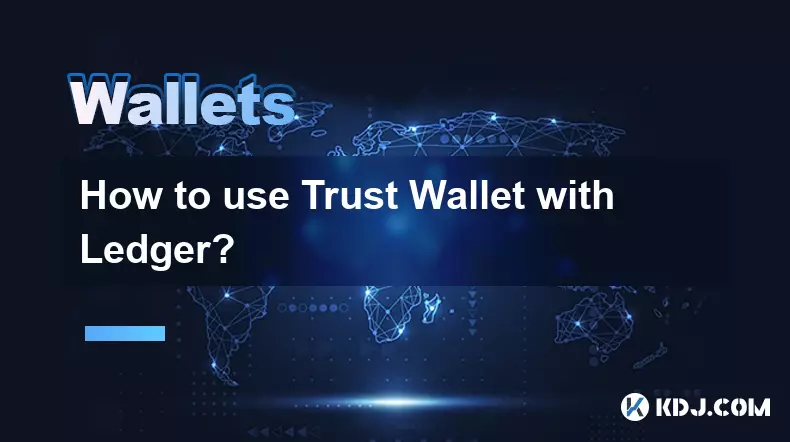
How to use Trust Wallet with Ledger?
Aug 29,2025 at 06:42am
Connecting Trust Wallet with Ledger: A Secure Approach1. Trust Wallet and Ledger integration allows users to manage their cryptocurrency assets with e...

How to use Trust Wallet's built-in DEX?
Aug 29,2025 at 07:28am
Understanding Trust Wallet’s Built-in DEX1. Trust Wallet integrates a decentralized exchange (DEX) directly within its mobile application, allowing us...

How to avoid slippage when swapping on Trust Wallet?
Aug 29,2025 at 03:01am
Understanding Slippage in Decentralized Exchanges1. Slippage occurs when the price of a cryptocurrency changes between the time a transaction is initi...

How to interact with smart contracts on Trust Wallet?
Aug 29,2025 at 01:28am
Understanding Smart Contracts and Trust Wallet Compatibility1. Smart contracts are self-executing agreements with the terms directly written into code...

How to change the currency displayed in Trust Wallet?
Aug 29,2025 at 02:42am
Understanding Currency Display in Trust Wallet1. Trust Wallet allows users to manage multiple cryptocurrencies and tokens within a single interface. T...

How to set a custom nonce in Trust Wallet?
Aug 29,2025 at 03:29am
Understanding Nonce in Ethereum Transactions1. The nonce is a critical component in Ethereum-based transactions, representing a sequential counter tha...
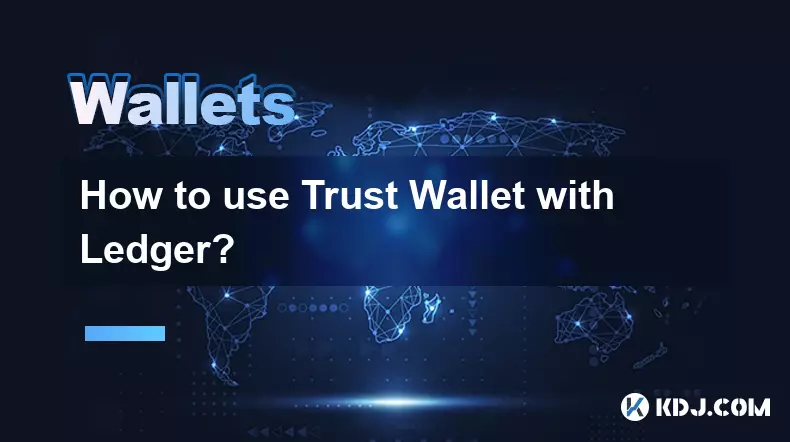
How to use Trust Wallet with Ledger?
Aug 29,2025 at 06:42am
Connecting Trust Wallet with Ledger: A Secure Approach1. Trust Wallet and Ledger integration allows users to manage their cryptocurrency assets with e...
See all articles





















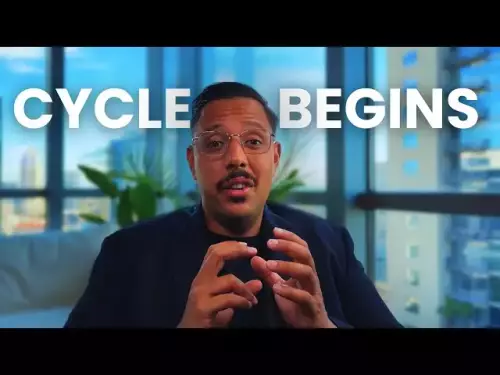




![28 August 2025 - [Evening]Mr Mint (MNT) Zoom Call | Latest Update & Future Plans | Stepmint | 28 August 2025 - [Evening]Mr Mint (MNT) Zoom Call | Latest Update & Future Plans | Stepmint |](/uploads/2025/08/29/cryptocurrencies-news/videos/august-evening-mint-mnt-zoom-call-update-future-plans-stepmint/68b08b4c56a56_image_500_375.webp)






























































