-
 Bitcoin
Bitcoin $114400
1.32% -
 Ethereum
Ethereum $3499
2.20% -
 XRP
XRP $2.922
4.26% -
 Tether USDt
Tether USDt $0.0000
0.03% -
 BNB
BNB $752.6
1.53% -
 Solana
Solana $161.8
1.64% -
 USDC
USDC $0.9999
0.01% -
 TRON
TRON $0.3267
1.32% -
 Dogecoin
Dogecoin $0.1991
3.02% -
 Cardano
Cardano $0.7251
3.29% -
 Hyperliquid
Hyperliquid $38.32
3.36% -
 Stellar
Stellar $0.3972
7.58% -
 Sui
Sui $3.437
2.74% -
 Chainlink
Chainlink $16.29
3.65% -
 Bitcoin Cash
Bitcoin Cash $545.3
3.70% -
 Hedera
Hedera $0.2482
7.49% -
 Ethena USDe
Ethena USDe $1.001
0.03% -
 Avalanche
Avalanche $21.40
2.02% -
 Toncoin
Toncoin $3.579
1.56% -
 Litecoin
Litecoin $109.3
2.20% -
 UNUS SED LEO
UNUS SED LEO $8.951
-0.18% -
 Shiba Inu
Shiba Inu $0.00001220
2.75% -
 Polkadot
Polkadot $3.613
2.99% -
 Uniswap
Uniswap $9.173
3.78% -
 Monero
Monero $302.6
2.62% -
 Dai
Dai $0.0000
0.00% -
 Bitget Token
Bitget Token $4.320
1.52% -
 Pepe
Pepe $0.00001048
3.40% -
 Cronos
Cronos $0.1314
4.33% -
 Aave
Aave $259.4
3.54%
How do I transfer an NFT from my MetaMask wallet to another wallet?
To transfer an NFT from MetaMask, ensure you have the recipient's address, enough gas tokens, and follow the steps to send and confirm the transaction on the blockchain.
Apr 17, 2025 at 04:07 am

Transferring an NFT from your MetaMask wallet to another wallet can be a straightforward process if you follow the correct steps. This article will guide you through the detailed procedure to ensure a smooth transfer. Whether you're moving your NFT to a friend's wallet or to another platform, understanding the process is crucial for managing your digital assets effectively.
Preparing for the Transfer
Before you begin the transfer process, it's important to ensure that you have all the necessary information and tools at your disposal.
- Make sure you have the recipient's wallet address. This is crucial as any mistake in the address can result in the loss of your NFT.
- Ensure your MetaMask wallet is connected to the correct network. Most NFTs are on the Ethereum network, but some might be on other networks like Polygon or Binance Smart Chain.
- Have enough ETH or the relevant network's gas token in your wallet to cover the transaction fees.
Accessing Your MetaMask Wallet
To start the transfer, you need to access your MetaMask wallet. Here's how you can do it:
- Open your MetaMask extension or mobile app. If you're using the browser extension, click on the MetaMask icon in your browser toolbar. If you're using the mobile app, open the app on your device.
- Enter your password or use biometric authentication to unlock your wallet. This ensures that only you can access your assets.
Navigating to Your NFTs
Once you're logged into your MetaMask wallet, you need to navigate to the section where your NFTs are stored.
- Click on the "NFTs" tab in your MetaMask wallet. This will display all the NFTs you own.
- Find the NFT you want to transfer. You can scroll through the list or use the search function if you have many NFTs.
Initiating the Transfer
With the NFT selected, you can now initiate the transfer process.
- Click on the NFT you wish to transfer. This will open a detailed view of the NFT.
- Look for the "Send" or "Transfer" button and click on it. This will open a new window where you can enter the recipient's details.
- Enter the recipient's wallet address in the provided field. Double-check the address to ensure it's correct.
- Review the transaction details, including the gas fee. Make sure you're comfortable with the fee before proceeding.
Confirming the Transfer
After entering the recipient's address and reviewing the transaction details, you need to confirm the transfer.
- Click on the "Next" or "Confirm" button to proceed. This will prompt MetaMask to ask for your final confirmation.
- Review the transaction summary one last time. Make sure the recipient's address and the NFT details are correct.
- Click "Confirm" to finalize the transfer. This will send the transaction to the blockchain for processing.
Monitoring the Transfer
Once the transfer is initiated, it's important to monitor its progress to ensure it completes successfully.
- Check the transaction status in your MetaMask wallet. You can find this under the "Activity" tab.
- Wait for the transaction to be confirmed on the blockchain. This can take anywhere from a few minutes to several hours, depending on network congestion.
- Once the transaction is confirmed, the NFT will be transferred to the recipient's wallet. You can verify this by checking the recipient's wallet or using a blockchain explorer.
Frequently Asked Questions
Q: Can I cancel an NFT transfer after it has been initiated?
A: Once an NFT transfer is initiated and sent to the blockchain, it cannot be canceled. It's important to double-check all details before confirming the transfer.
Q: What should I do if I enter the wrong recipient address?
A: If you enter the wrong recipient address, the NFT will be sent to that address. Unfortunately, there's no way to reverse the transaction once it's confirmed on the blockchain. Always double-check the recipient's address before confirming the transfer.
Q: How can I check the status of my NFT transfer?
A: You can check the status of your NFT transfer in the "Activity" tab of your MetaMask wallet. Additionally, you can use a blockchain explorer like Etherscan to track the transaction using the transaction hash.
Q: Are there any fees associated with transferring an NFT?
A: Yes, transferring an NFT incurs gas fees, which are necessary to process the transaction on the blockchain. The fee amount can vary based on network congestion and the specific blockchain network you're using.
Disclaimer:info@kdj.com
The information provided is not trading advice. kdj.com does not assume any responsibility for any investments made based on the information provided in this article. Cryptocurrencies are highly volatile and it is highly recommended that you invest with caution after thorough research!
If you believe that the content used on this website infringes your copyright, please contact us immediately (info@kdj.com) and we will delete it promptly.
- Kaspa, HBAR, and Cold Wallet: A New York Minute on Crypto's Latest Moves
- 2025-08-04 09:11:54
- Ethereum Whale Watch: Selling Pressure and Price Volatility
- 2025-08-04 09:11:54
- XRP ETF Mania: Teucrium's Crypto Triumph and the Altcoin Frenzy
- 2025-08-04 09:30:13
- Crypto Wallet Scam: A $900K Loss & What You Need to Know
- 2025-08-04 09:35:13
- Dogecoin's Wild Ride: Elliott Wave, Stochastic RSI, and What's Next, Ya Know?
- 2025-08-04 09:40:12
- Shiba Inu (SHIB), Crypto Investments, and the Meme Coin Evolution: What's the Deal?
- 2025-08-04 09:45:17
Related knowledge
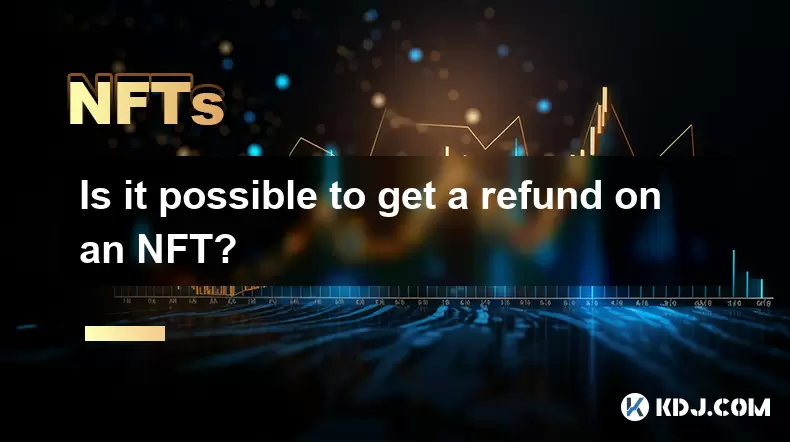
Is it possible to get a refund on an NFT?
Jul 21,2025 at 08:35pm
Understanding NFT Transactions and RefundsWhen you purchase an NFT (Non-Fungible Token), the transaction is typically recorded on a blockchain, making...
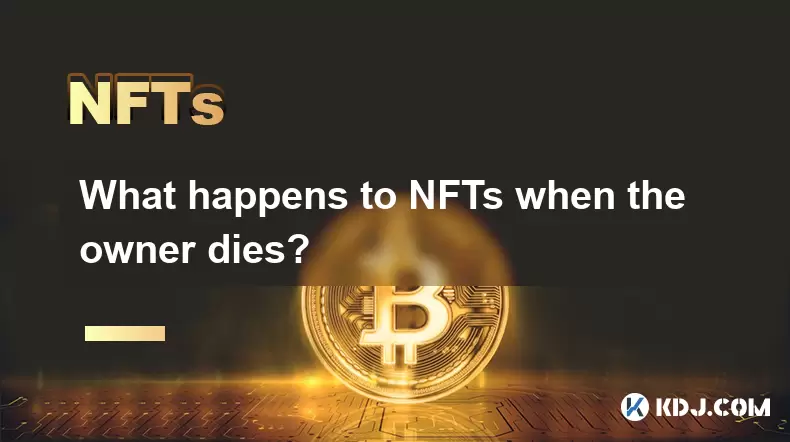
What happens to NFTs when the owner dies?
Jul 22,2025 at 02:43pm
Legal Ownership and Digital AssetsWhen an individual owns NFTs, the question of what happens to these assets upon their death is a pressing one. NFTs ...
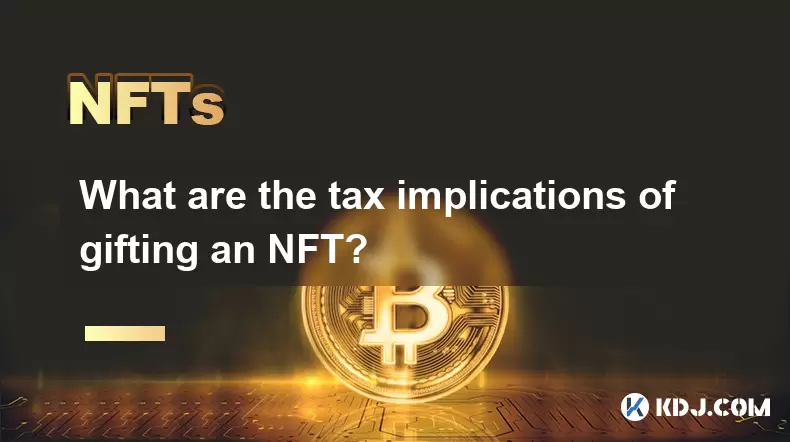
What are the tax implications of gifting an NFT?
Jul 19,2025 at 04:21am
Understanding the Basics of NFT GiftingGifting a Non-Fungible Token (NFT) involves transferring ownership from one individual to another without recei...

Can you trade NFTs on your phone?
Jul 18,2025 at 04:29am
Trading NFTs on Mobile DevicesYes, you can trade NFTs on your phone, and the process has become increasingly streamlined thanks to a variety of mobile...
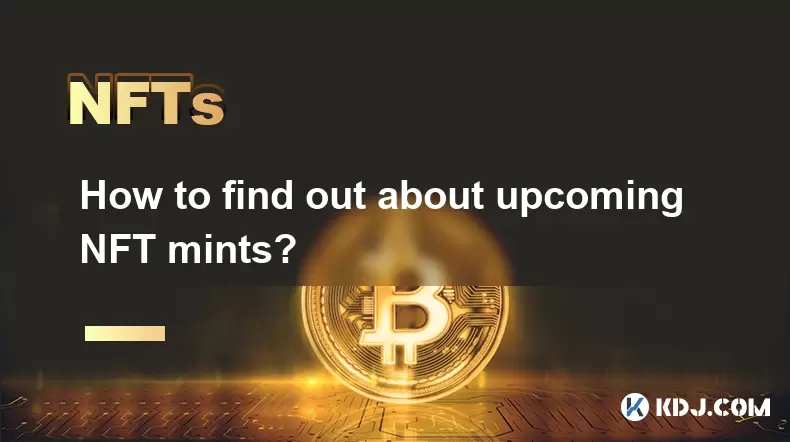
How to find out about upcoming NFT mints?
Jul 18,2025 at 11:50am
Exploring NFT Minting OpportunitiesUnderstanding the landscape of upcoming NFT mints is crucial for collectors, investors, and creators who wish to st...
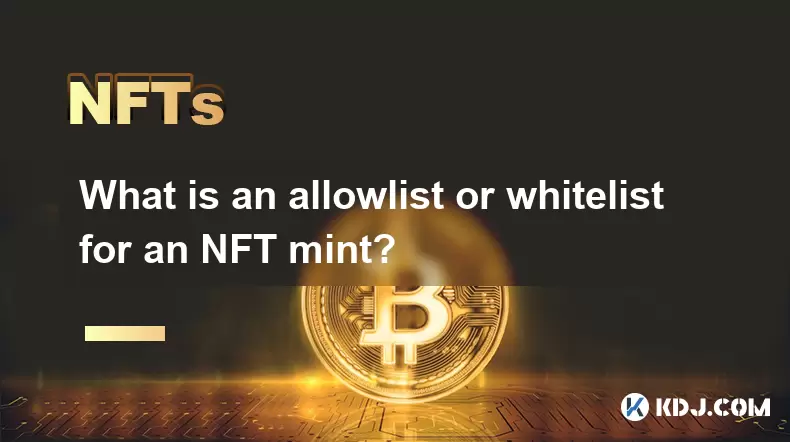
What is an allowlist or whitelist for an NFT mint?
Jul 20,2025 at 07:14pm
Understanding the Concept of an Allowlist for NFT MintingAn allowlist, also commonly referred to as a whitelist, is a mechanism used in the NFT mintin...
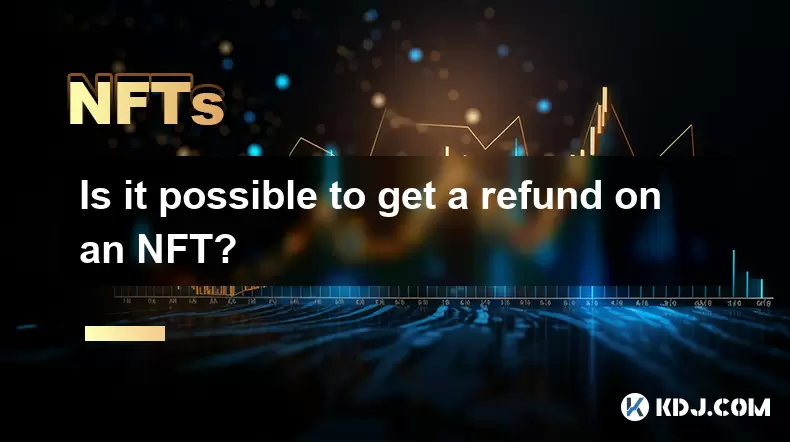
Is it possible to get a refund on an NFT?
Jul 21,2025 at 08:35pm
Understanding NFT Transactions and RefundsWhen you purchase an NFT (Non-Fungible Token), the transaction is typically recorded on a blockchain, making...
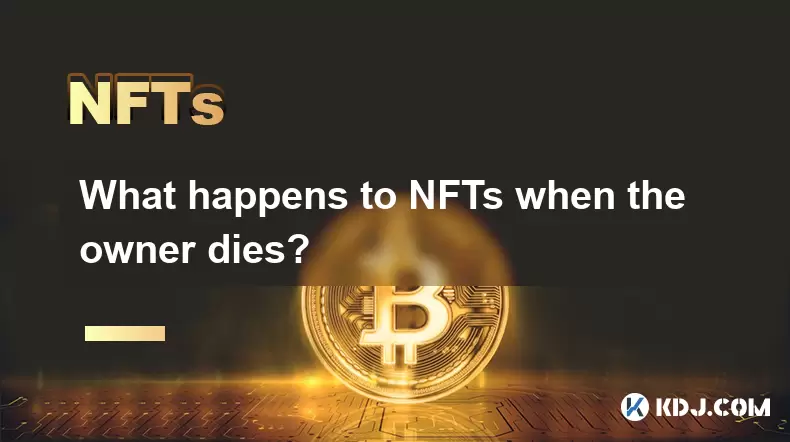
What happens to NFTs when the owner dies?
Jul 22,2025 at 02:43pm
Legal Ownership and Digital AssetsWhen an individual owns NFTs, the question of what happens to these assets upon their death is a pressing one. NFTs ...
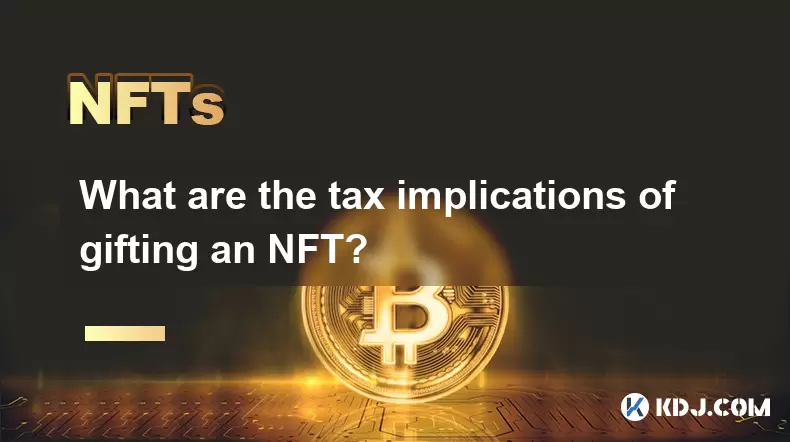
What are the tax implications of gifting an NFT?
Jul 19,2025 at 04:21am
Understanding the Basics of NFT GiftingGifting a Non-Fungible Token (NFT) involves transferring ownership from one individual to another without recei...

Can you trade NFTs on your phone?
Jul 18,2025 at 04:29am
Trading NFTs on Mobile DevicesYes, you can trade NFTs on your phone, and the process has become increasingly streamlined thanks to a variety of mobile...
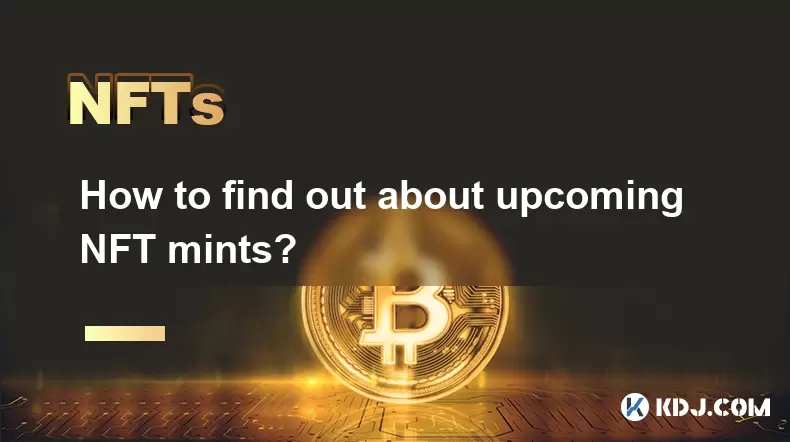
How to find out about upcoming NFT mints?
Jul 18,2025 at 11:50am
Exploring NFT Minting OpportunitiesUnderstanding the landscape of upcoming NFT mints is crucial for collectors, investors, and creators who wish to st...
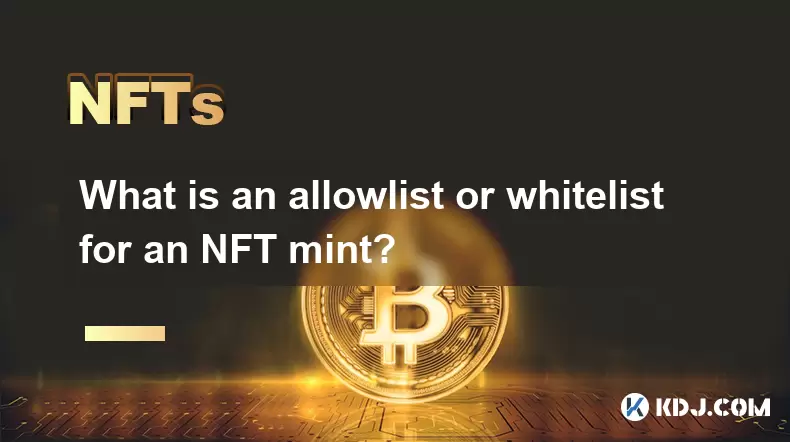
What is an allowlist or whitelist for an NFT mint?
Jul 20,2025 at 07:14pm
Understanding the Concept of an Allowlist for NFT MintingAn allowlist, also commonly referred to as a whitelist, is a mechanism used in the NFT mintin...
See all articles

























































































