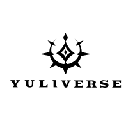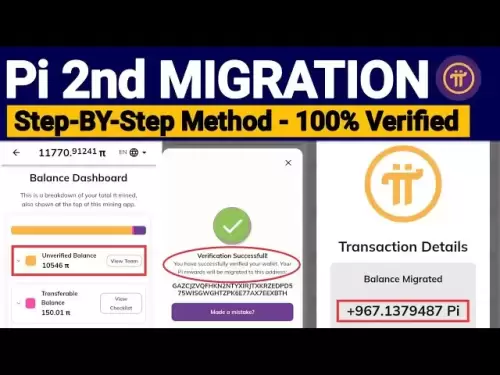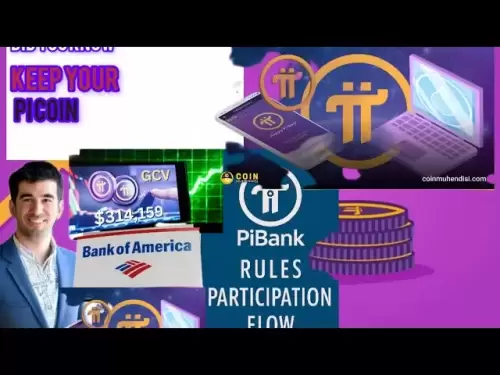-
 Bitcoin
Bitcoin $119,161.9671
1.52% -
 Ethereum
Ethereum $2,995.0722
2.34% -
 XRP
XRP $2.8555
5.32% -
 Tether USDt
Tether USDt $1.0002
0.00% -
 BNB
BNB $692.9308
1.48% -
 Solana
Solana $162.9611
1.87% -
 USDC
USDC $0.9999
0.00% -
 Dogecoin
Dogecoin $0.2014
2.84% -
 TRON
TRON $0.3032
0.90% -
 Cardano
Cardano $0.7464
6.51% -
 Hyperliquid
Hyperliquid $49.1533
5.71% -
 Stellar
Stellar $0.4773
24.77% -
 Sui
Sui $3.4979
3.93% -
 Chainlink
Chainlink $15.8552
6.01% -
 Hedera
Hedera $0.2401
23.85% -
 Bitcoin Cash
Bitcoin Cash $510.0474
0.97% -
 Avalanche
Avalanche $21.5550
4.82% -
 UNUS SED LEO
UNUS SED LEO $9.0389
-0.47% -
 Shiba Inu
Shiba Inu $0.0...01340
2.27% -
 Toncoin
Toncoin $2.9910
0.62% -
 Litecoin
Litecoin $96.4406
4.34% -
 Polkadot
Polkadot $4.0359
4.59% -
 Monero
Monero $338.4759
2.80% -
 Uniswap
Uniswap $8.6460
4.01% -
 Dai
Dai $0.9999
0.00% -
 Ethena USDe
Ethena USDe $1.0007
0.03% -
 Pepe
Pepe $0.0...01254
3.26% -
 Bitget Token
Bitget Token $4.3969
0.79% -
 Aave
Aave $312.2641
3.98% -
 Bittensor
Bittensor $397.0731
4.17%
How to set up a static IP for my ASIC miner?
Setting a static IP for your ASIC miner ensures consistent network access, avoids conflicts, and maintains stable mining pool connectivity.
Jul 14, 2025 at 01:22 am
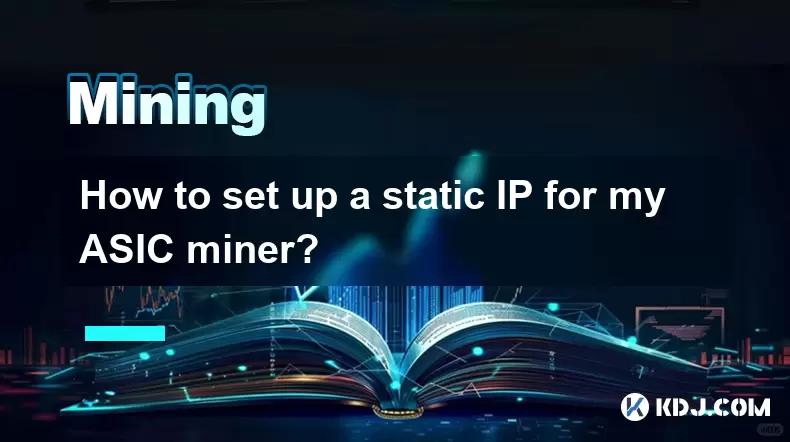
Understanding the Importance of a Static IP for ASIC Miners
When managing an ASIC miner, setting up a static IP address ensures that your mining device maintains a consistent network identity. This is critical for monitoring performance, accessing remote management tools, and ensuring uninterrupted connectivity with mining pools. Unlike dynamic IPs assigned by a DHCP server, which can change after reboots or network disruptions, a static IP remains constant, providing reliable access to your mining hardware.
Accessing Your Router's Configuration Interface
Before configuring the static IP on the ASIC miner itself, you must understand your local network setup. Begin by logging into your router’s configuration interface. Open a web browser and enter the router’s default gateway address (common ones include 192.168.0.1, 192.168.1.1, or 10.0.0.1). Use the login credentials—often found on a sticker on the router or in the manufacturer’s documentation.
Once logged in:
- Navigate to the DHCP settings or LAN settings section.
- Locate the DHCP range to determine which IP addresses are dynamically assigned.
- Choose an IP address outside this range to assign as a static IP to your ASIC miner.
This prevents IP conflicts and ensures seamless communication between your miner and other network devices.
Locating Your ASIC Miner's Current Network Information
To configure a static IP, first identify your ASIC miner’s current network settings. Most miners come with a built-in web interface accessible via a browser. Connect your computer to the same network as the miner, then open a browser and type the miner’s default gateway or IP address (usually printed in the user manual or visible in your router’s connected devices list).
Log in using the default username and password (typically "root" and "admin", though this varies by brand). Once inside:
- Go to the network settings or LAN settings section.
- Note the current IP address, subnet mask, gateway, and DNS information.
These details will be necessary when manually entering the static IP configuration.
Configuring Static IP Settings on the ASIC Miner
With the required network data gathered, proceed to set the static IP manually:
- In the miner’s web interface, navigate to the network configuration section.
- Switch the IP assignment mode from DHCP to static or manual.
- Enter the desired static IP address you selected earlier.
- Input the subnet mask (usually
255.255.255.0). - Set the gateway to match your router’s IP address.
- Enter preferred DNS servers (e.g., Google’s
8.8.8.8and8.8.4.4).
Save the changes and reboot the miner to apply the new settings. Ensure the miner reconnects to the network with the assigned static IP.
Verifying Connectivity After Setting the Static IP
After rebooting, verify that the ASIC miner retains its static IP and remains accessible:
- Reopen your browser and attempt to log back into the miner’s web interface using the new IP.
- Check if the miner is visible in your mining pool dashboard.
- Monitor the hashrate and uptime to ensure no disruptions occurred due to the IP change.
If issues arise, double-check the entered settings and confirm that the chosen IP is not already in use by another device on the network.
Troubleshooting Common Issues with Static IP Assignment
Sometimes, even after following all steps, problems may occur. Here are some common issues and their solutions:
- Miner unreachable after IP change: Confirm the new IP is within the same subnet as your router and does not conflict with any other device.
- No internet access from miner: Verify that the gateway and DNS settings are correct.
- Intermittent connection drops: Ensure the network cable is securely connected and the switch/router supports the miner’s network speed (usually 10/100 Mbps).
Reverting to DHCP temporarily can help isolate whether the issue lies in the static configuration or elsewhere.
Frequently Asked Questions
Can I use the same static IP for multiple ASIC miners?
No, each device on a network must have a unique IP address. Assigning the same IP to multiple miners will cause conflicts and disrupt network communication.
Do I need to set a static IP for every miner individually?
Yes, each ASIC miner operates as a separate device on the network. You must configure the static IP settings individually for each one through its respective web interface.
What happens if my router assigns an IP already used by a static miner?
If the static IP you choose overlaps with the DHCP range, your router might assign it to another device, causing an IP conflict. Always select an IP outside the DHCP range to avoid this issue.
Is it possible to assign a static IP without accessing the miner’s web interface?
Some advanced users configure static IPs via command-line tools or scripts if the miner supports SSH access. However, for most users, especially beginners, using the web interface is the safest and most straightforward method.
Disclaimer:info@kdj.com
The information provided is not trading advice. kdj.com does not assume any responsibility for any investments made based on the information provided in this article. Cryptocurrencies are highly volatile and it is highly recommended that you invest with caution after thorough research!
If you believe that the content used on this website infringes your copyright, please contact us immediately (info@kdj.com) and we will delete it promptly.
- Ruvi AI: The Audited Token Primed for 100x Gem Status
- 2025-07-14 06:50:12
- Bitcoin's New Highs: Retail Interest and the Allure of Crypto Presales
- 2025-07-14 07:10:11
- Dogwifhat (WIF) Price Prediction: Bullish MACD Signals Potential Breakout
- 2025-07-14 07:10:11
- BlockDAG's Bold Moves: Token Unlock Sparks User Activity Surge
- 2025-07-14 07:15:11
- Blockchain, DAG, and Scalability: A New Era of Crypto?
- 2025-07-14 07:15:11
- Real-World Assets, Tokens, and ETFs: A New Era of Investment?
- 2025-07-14 07:20:12
Related knowledge

How are crypto mining profits taxed?
Jul 14,2025 at 12:28am
Understanding Cryptocurrency Mining and TaxationCryptocurrency mining involves validating transactions on a blockchain network and earning rewards in ...

How to keep a mining rig cool
Jul 12,2025 at 01:42pm
Understanding the Importance of Cooling in Mining RigsCryptocurrency mining is an intensive process that places heavy demand on hardware components, p...

How much does it cost to start crypto mining?
Jul 13,2025 at 12:22am
Understanding the Basic Costs of Crypto MiningStarting crypto mining involves several upfront and ongoing expenses. The primary costs include hardware...
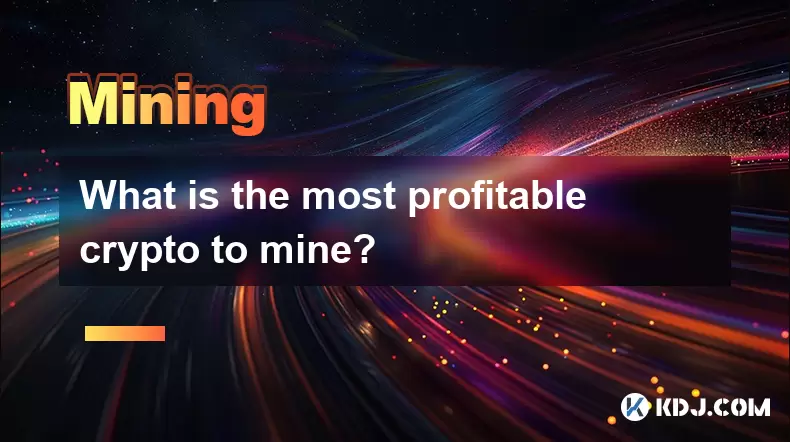
What is the most profitable crypto to mine?
Jul 13,2025 at 07:00am
Understanding Mining Profitability in CryptocurrencyWhen evaluating the most profitable crypto to mine, it's essential to consider several factors tha...
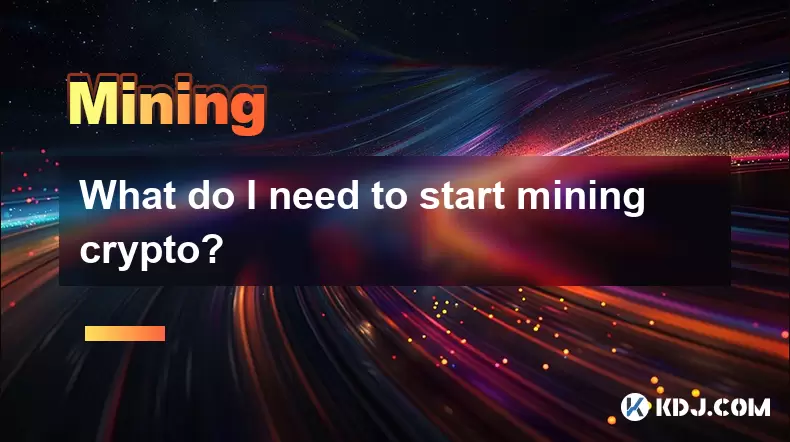
What do I need to start mining crypto?
Jul 13,2025 at 12:28am
Understanding the Basics of Crypto MiningCrypto mining is the process by which transactions are verified and added to a blockchain, and new coins are ...

How does crypto mining work?
Jul 13,2025 at 11:01am
Understanding the Basics of Crypto MiningCrypto mining is the process through which new cryptocurrency coins are introduced into circulation and trans...

How are crypto mining profits taxed?
Jul 14,2025 at 12:28am
Understanding Cryptocurrency Mining and TaxationCryptocurrency mining involves validating transactions on a blockchain network and earning rewards in ...

How to keep a mining rig cool
Jul 12,2025 at 01:42pm
Understanding the Importance of Cooling in Mining RigsCryptocurrency mining is an intensive process that places heavy demand on hardware components, p...

How much does it cost to start crypto mining?
Jul 13,2025 at 12:22am
Understanding the Basic Costs of Crypto MiningStarting crypto mining involves several upfront and ongoing expenses. The primary costs include hardware...
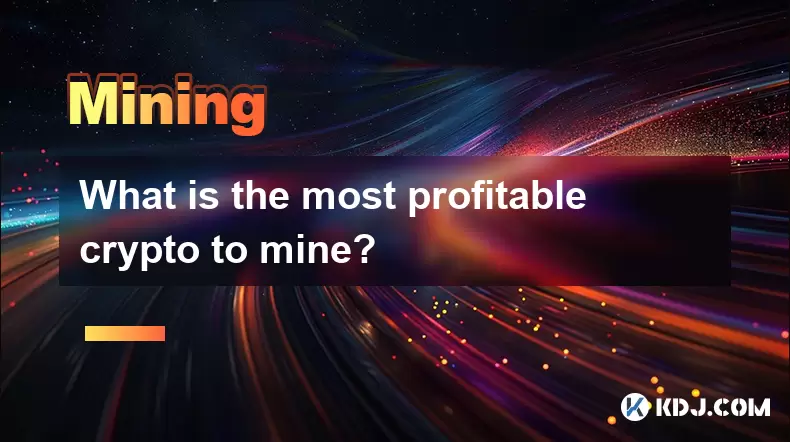
What is the most profitable crypto to mine?
Jul 13,2025 at 07:00am
Understanding Mining Profitability in CryptocurrencyWhen evaluating the most profitable crypto to mine, it's essential to consider several factors tha...
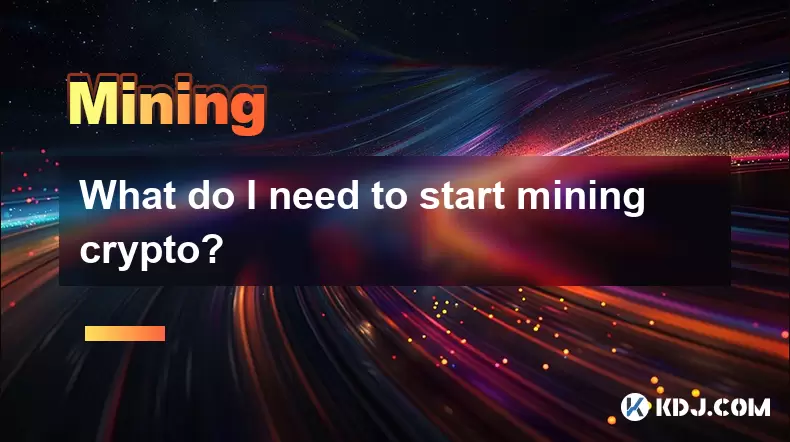
What do I need to start mining crypto?
Jul 13,2025 at 12:28am
Understanding the Basics of Crypto MiningCrypto mining is the process by which transactions are verified and added to a blockchain, and new coins are ...

How does crypto mining work?
Jul 13,2025 at 11:01am
Understanding the Basics of Crypto MiningCrypto mining is the process through which new cryptocurrency coins are introduced into circulation and trans...
See all articles