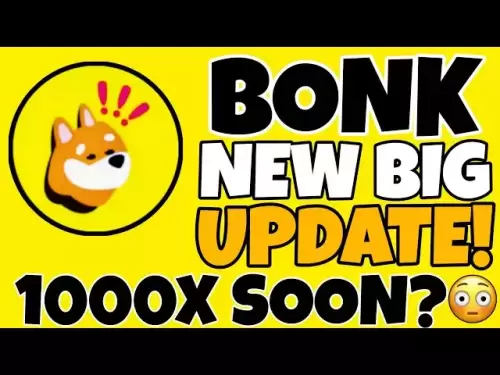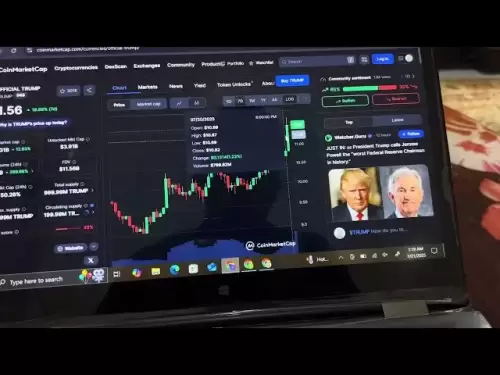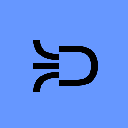-
 Bitcoin
Bitcoin $118400
0.39% -
 Ethereum
Ethereum $3814
2.17% -
 XRP
XRP $3.547
1.34% -
 Tether USDt
Tether USDt $1.000
0.00% -
 BNB
BNB $769.5
2.95% -
 Solana
Solana $191.7
6.36% -
 USDC
USDC $0.9999
0.01% -
 Dogecoin
Dogecoin $0.2722
7.75% -
 Cardano
Cardano $0.8995
5.59% -
 TRON
TRON $0.3158
-0.78% -
 Hyperliquid
Hyperliquid $47.37
4.46% -
 Stellar
Stellar $0.4848
3.54% -
 Sui
Sui $4.031
1.72% -
 Chainlink
Chainlink $20.11
3.94% -
 Hedera
Hedera $0.2832
3.16% -
 Avalanche
Avalanche $26.20
4.27% -
 Bitcoin Cash
Bitcoin Cash $530.5
0.67% -
 Shiba Inu
Shiba Inu $0.00001568
3.59% -
 Litecoin
Litecoin $118.4
1.42% -
 UNUS SED LEO
UNUS SED LEO $8.976
-0.23% -
 Toncoin
Toncoin $3.349
2.54% -
 Polkadot
Polkadot $4.590
2.54% -
 Uniswap
Uniswap $10.56
-0.59% -
 Ethena USDe
Ethena USDe $1.001
0.00% -
 Monero
Monero $327.7
0.39% -
 Pepe
Pepe $0.00001422
2.62% -
 Bitget Token
Bitget Token $4.973
-1.22% -
 Dai
Dai $1.000
0.02% -
 Aave
Aave $331.9
1.59% -
 Bittensor
Bittensor $429.6
-0.56%
How to set up a MetaMask wallet for NFTs?
MetaMask is a digital wallet that enables users to interact with Ethereum-based NFT marketplaces like OpenSea and Rarible by securely managing assets and connecting to dApps.
Jul 22, 2025 at 12:49 am

Understanding MetaMask and Its Role in NFT Transactions
MetaMask is a digital wallet that allows users to interact with the Ethereum blockchain. It serves as a bridge between your browser and decentralized applications (dApps), particularly those related to NFTs (Non-Fungible Tokens). By setting up a MetaMask wallet, you gain access to marketplaces like OpenSea, Rarible, and Mintable, where NFTs can be bought, sold, or created.
To fully leverage MetaMask for NFT-related activities, it’s crucial to understand how it stores private keys and connects to various blockchains. The wallet gives users complete control over their assets without relying on third-party custodians. This means security and responsibility lie entirely with the user, making proper setup essential before engaging with NFT platforms.
Installing the MetaMask Extension
Before using MetaMask, you must install its browser extension. The most common browsers supported are Google Chrome, Firefox, Brave, and Edge. Here's how to proceed:
- Navigate to the official MetaMask website at metamask.io.
- Click on the “Download” button and choose the appropriate browser extension.
- Once redirected, click “Add to Chrome” (or equivalent for your browser) to begin installation.
- Confirm the installation when prompted by your browser.
- After installation, a fox icon will appear in your browser’s toolbar — this is the MetaMask extension.
It is important to ensure you are downloading from the official site to avoid phishing or malicious clones.
Creating a New Wallet
Once installed, you need to create a new wallet. Follow these steps carefully:
- Click on the MetaMask icon in your browser toolbar.
- Select “Get Started.”
- Choose “Create a Wallet.”
- Enter a strong password — one that includes uppercase, lowercase, numbers, and special characters.
- Accept the terms of service.
- You will then be shown a 12-word seed phrase. This is your backup recovery phrase and should be stored securely offline.
- Confirm the seed phrase by selecting the words in the correct order.
- Your wallet is now created and ready for use.
Never share your seed phrase with anyone. If someone gains access to it, they can steal your funds and NFTs.
Connecting MetaMask to NFT Marketplaces
After setting up your wallet, the next step involves connecting it to NFT marketplaces. Most platforms support MetaMask directly. Here's how to connect:
- Visit an NFT marketplace such as OpenSea, LooksRare, or Blur.
- Look for a “Connect Wallet” button, usually located in the top-right corner.
- From the list of wallets, select MetaMask.
- A pop-up window from MetaMask will ask for permission to connect. Click “Next,” then “Connect.”
- Once connected, your wallet address will appear in the top-right corner of the platform.
Ensure you're on the correct network (usually Ethereum Mainnet) unless the NFT platform requires a different chain like Polygon or Binance Smart Chain.
Funding Your Wallet for NFT Transactions
Before buying or minting NFTs, you’ll need to fund your MetaMask wallet with Ethereum (ETH) or other compatible tokens depending on the blockchain used by the NFT platform.
Here’s how to do it:
- Click on the MetaMask icon in your browser.
- Copy your wallet address.
- Use a cryptocurrency exchange like Coinbase, Binance, or Kraken to purchase ETH or another required token.
- Withdraw the purchased cryptocurrency to your MetaMask wallet address.
- Make sure you’re withdrawing to the correct network — sending ETH to a BEP20 address may result in permanent loss of funds.
- Wait for the transaction to confirm, which typically takes a few minutes.
Always double-check the receiving address and network type before initiating any transfer.
Minting and Purchasing NFTs via MetaMask
With your wallet funded and connected, you can now engage in NFT transactions. Here's how to proceed:
- Browse the NFT marketplace and find an item you wish to buy or mint.
- Click on the item and look for options like “Buy Now,” “Place Bid,” or “Mint.”
- When prompted, MetaMask will ask you to confirm the transaction.
- Review the gas fees and total cost before clicking “Confirm.”
- Wait for the transaction to be mined and confirmed on the blockchain.
Gas fees fluctuate based on network congestion, so always check the estimated cost before proceeding.
Managing and Viewing Your NFTs in MetaMask
After purchasing or minting NFTs, you can view them directly in MetaMask:
- Open the MetaMask extension.
- Go to the “NFT” tab.
- Your NFTs should appear there if they are on supported networks.
- If not visible, you can manually add them:
- Click on the three dots inside the NFT tab.
- Select “Import NFTs.”
- Enter the contract address and token ID (both available on the NFT details page).
Some NFTs may not display correctly if the platform uses a different standard or chain that isn’t fully integrated with MetaMask yet.
Frequently Asked Questions
Q: Can I use MetaMask on mobile devices for NFT transactions?
Yes, MetaMask offers a mobile app that supports NFT interactions. You can download it from the App Store or Google Play and import your existing wallet or create a new one.
Q: What should I do if I lose my MetaMask seed phrase?
If you lose your seed phrase and did not back it up, you will not be able to recover your wallet or its contents. Always store your seed phrase securely and consider using hardware backups.
Q: Why does MetaMask sometimes show “Insufficient Funds” even when I have ETH?
This error can occur due to incorrect network selection or high gas fees. Ensure you’re on the right network and check the gas price estimator in MetaMask before confirming transactions.
Q: How can I switch between different blockchains in MetaMask for NFTs?
Click on the network name (e.g., Ethereum Mainnet) in MetaMask and choose a different network from the dropdown menu. You can also add custom networks if needed for specific NFT platforms.
Disclaimer:info@kdj.com
The information provided is not trading advice. kdj.com does not assume any responsibility for any investments made based on the information provided in this article. Cryptocurrencies are highly volatile and it is highly recommended that you invest with caution after thorough research!
If you believe that the content used on this website infringes your copyright, please contact us immediately (info@kdj.com) and we will delete it promptly.
- Trump Media, Bitcoin, and Congress: A New Era of Crypto Politics?
- 2025-07-22 04:30:12
- Kaspa (KAS) and Cheap Crypto Alternatives: Is Now the Time to Buy?
- 2025-07-22 04:35:12
- Shiba Inu Dreams vs. Bitcoin Solaris Reality: Decoding the Price Explosion Potential
- 2025-07-22 03:50:13
- Riding the Altseason Wave: Crypto Presales and Wallet Raises to Watch
- 2025-07-22 03:50:13
- Dogecoin Price Prediction: Can DOGE Rally to $1 After Recent Surge?
- 2025-07-22 03:55:12
- Crypto Stocks, Stablecoin Law & Trump: A New Era?
- 2025-07-22 02:30:12
Related knowledge
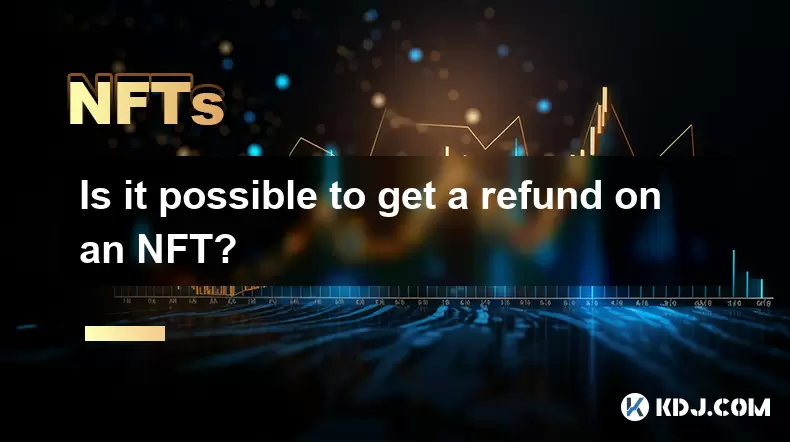
Is it possible to get a refund on an NFT?
Jul 21,2025 at 08:35pm
Understanding NFT Transactions and RefundsWhen you purchase an NFT (Non-Fungible Token), the transaction is typically recorded on a blockchain, making...
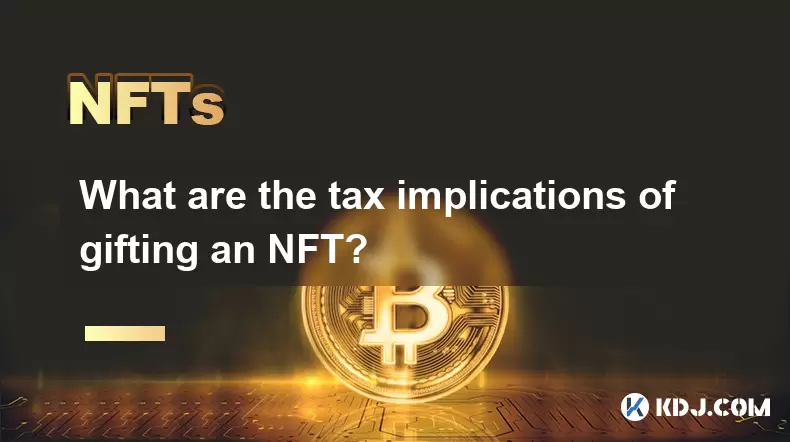
What are the tax implications of gifting an NFT?
Jul 19,2025 at 04:21am
Understanding the Basics of NFT GiftingGifting a Non-Fungible Token (NFT) involves transferring ownership from one individual to another without recei...

Can you trade NFTs on your phone?
Jul 18,2025 at 04:29am
Trading NFTs on Mobile DevicesYes, you can trade NFTs on your phone, and the process has become increasingly streamlined thanks to a variety of mobile...
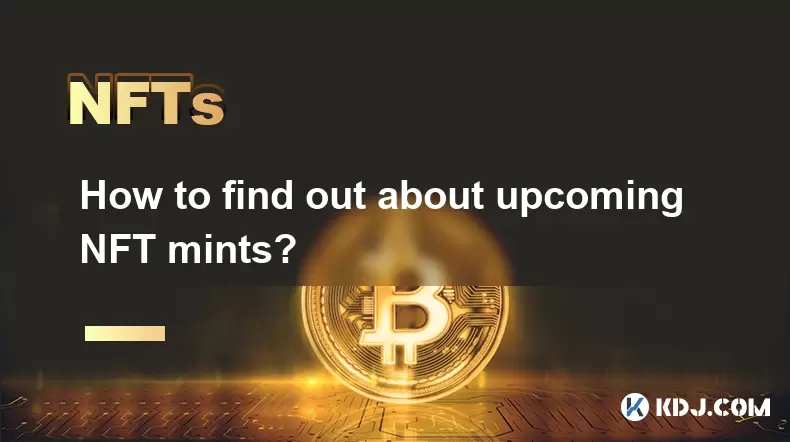
How to find out about upcoming NFT mints?
Jul 18,2025 at 11:50am
Exploring NFT Minting OpportunitiesUnderstanding the landscape of upcoming NFT mints is crucial for collectors, investors, and creators who wish to st...
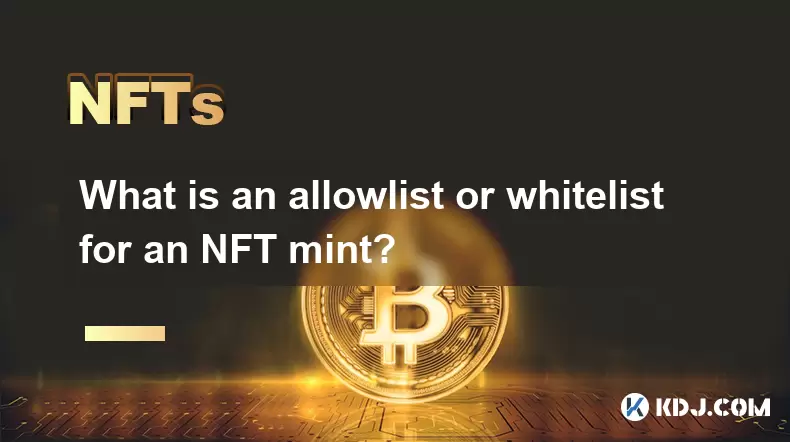
What is an allowlist or whitelist for an NFT mint?
Jul 20,2025 at 07:14pm
Understanding the Concept of an Allowlist for NFT MintingAn allowlist, also commonly referred to as a whitelist, is a mechanism used in the NFT mintin...

What is the environmental impact of Proof-of-Stake NFTs?
Jul 17,2025 at 07:14pm
Understanding the Basics of Proof-of-Stake NFTsProof-of-Stake (PoS) is a consensus mechanism used by blockchain networks to validate transactions and ...
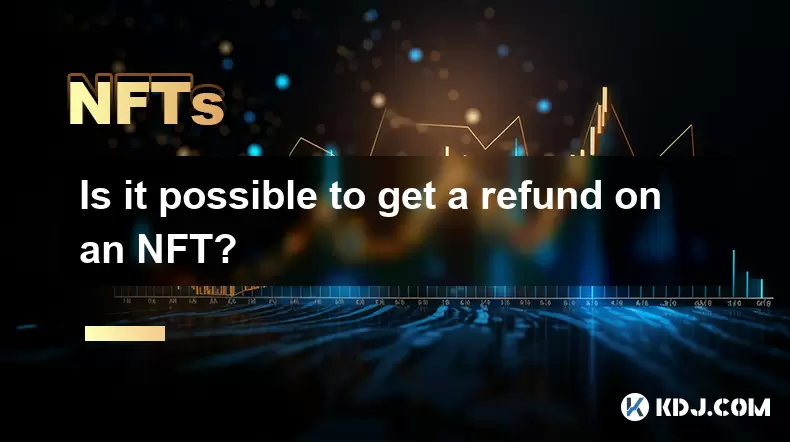
Is it possible to get a refund on an NFT?
Jul 21,2025 at 08:35pm
Understanding NFT Transactions and RefundsWhen you purchase an NFT (Non-Fungible Token), the transaction is typically recorded on a blockchain, making...
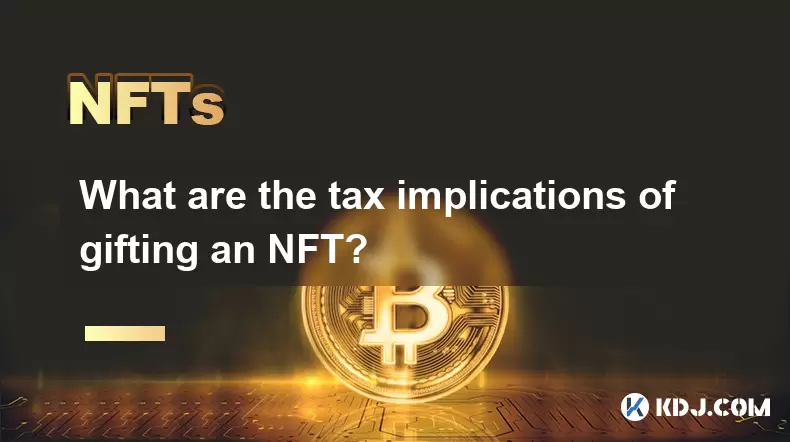
What are the tax implications of gifting an NFT?
Jul 19,2025 at 04:21am
Understanding the Basics of NFT GiftingGifting a Non-Fungible Token (NFT) involves transferring ownership from one individual to another without recei...

Can you trade NFTs on your phone?
Jul 18,2025 at 04:29am
Trading NFTs on Mobile DevicesYes, you can trade NFTs on your phone, and the process has become increasingly streamlined thanks to a variety of mobile...
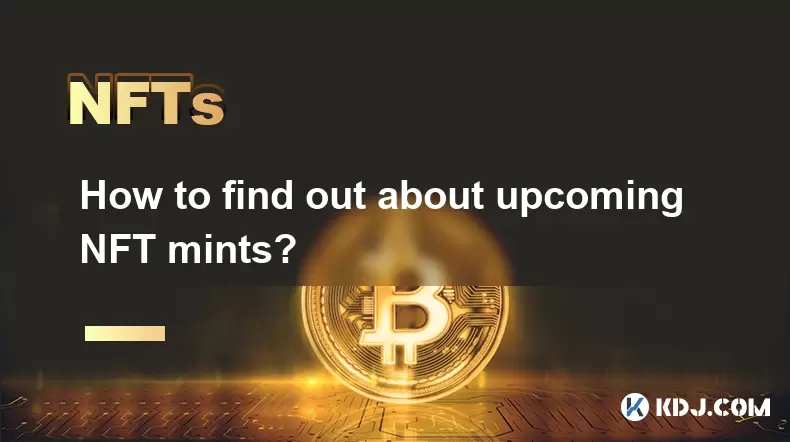
How to find out about upcoming NFT mints?
Jul 18,2025 at 11:50am
Exploring NFT Minting OpportunitiesUnderstanding the landscape of upcoming NFT mints is crucial for collectors, investors, and creators who wish to st...
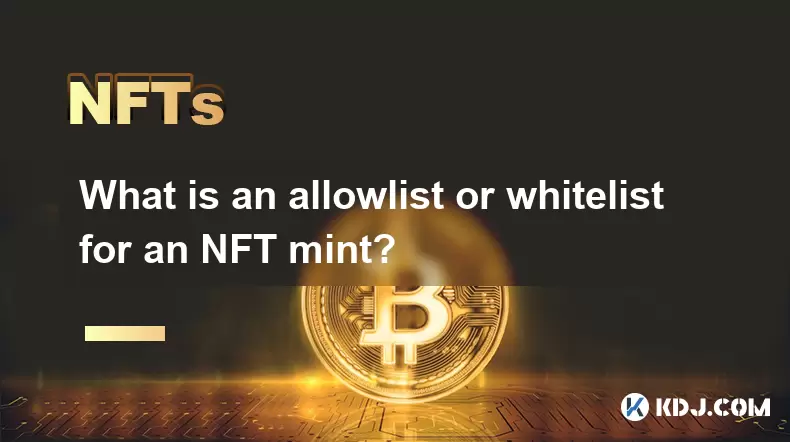
What is an allowlist or whitelist for an NFT mint?
Jul 20,2025 at 07:14pm
Understanding the Concept of an Allowlist for NFT MintingAn allowlist, also commonly referred to as a whitelist, is a mechanism used in the NFT mintin...

What is the environmental impact of Proof-of-Stake NFTs?
Jul 17,2025 at 07:14pm
Understanding the Basics of Proof-of-Stake NFTsProof-of-Stake (PoS) is a consensus mechanism used by blockchain networks to validate transactions and ...
See all articles