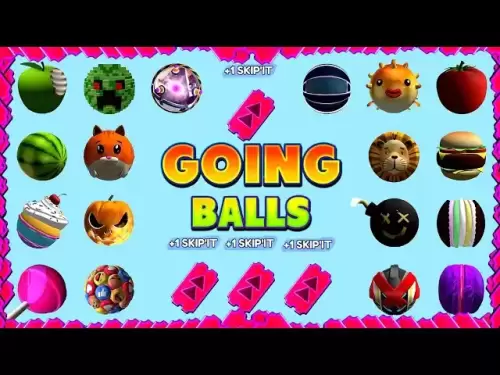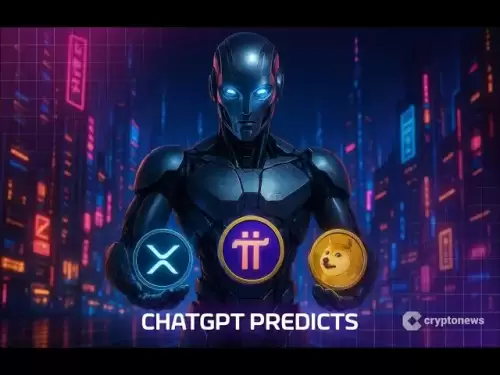-
 Bitcoin
Bitcoin $117,462.8204
-2.03% -
 Ethereum
Ethereum $3,061.1595
1.10% -
 XRP
XRP $2.9139
-2.19% -
 Tether USDt
Tether USDt $1.0002
0.02% -
 BNB
BNB $685.1357
-1.24% -
 Solana
Solana $161.3803
-2.11% -
 USDC
USDC $1.0002
0.04% -
 Dogecoin
Dogecoin $0.1948
-2.92% -
 TRON
TRON $0.2987
-0.89% -
 Cardano
Cardano $0.7330
-1.27% -
 Hyperliquid
Hyperliquid $47.7888
0.13% -
 Stellar
Stellar $0.4514
-2.93% -
 Sui
Sui $4.0169
2.74% -
 Chainlink
Chainlink $15.7088
-2.57% -
 Hedera
Hedera $0.2356
-3.33% -
 Bitcoin Cash
Bitcoin Cash $488.6656
-3.61% -
 Avalanche
Avalanche $21.2955
-1.47% -
 UNUS SED LEO
UNUS SED LEO $9.0415
0.42% -
 Shiba Inu
Shiba Inu $0.0...01332
-0.82% -
 Toncoin
Toncoin $3.0124
-0.62% -
 Litecoin
Litecoin $94.2175
-2.07% -
 Polkadot
Polkadot $4.0011
-0.61% -
 Monero
Monero $333.5714
-3.46% -
 Uniswap
Uniswap $9.1114
-1.56% -
 Dai
Dai $1.0000
0.02% -
 Ethena USDe
Ethena USDe $1.0005
0.00% -
 Bitget Token
Bitget Token $4.4951
1.87% -
 Pepe
Pepe $0.0...01242
0.47% -
 Aave
Aave $321.9943
0.51% -
 Bittensor
Bittensor $434.1984
5.13%
How to troubleshoot a GPU not detected in HiveOS?
A common issue in HiveOS is undetected GPUs, often due to hardware setup, BIOS settings, or driver problems.
Jul 15, 2025 at 10:15 pm
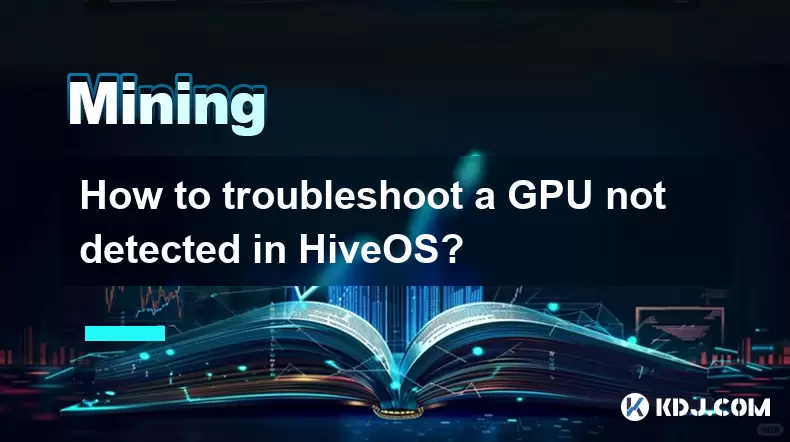
Understanding the Problem: Why Is the GPU Not Detected in HiveOS?
When you're mining cryptocurrencies using HiveOS, a lightweight operating system tailored for mining rigs, encountering an issue where your GPU is not detected can be frustrating. This problem typically arises due to hardware misconfigurations, software incompatibilities, or BIOS settings that prevent the system from recognizing the graphics card.
Before diving into troubleshooting steps, it's essential to confirm that the GPU works outside of HiveOS. Try booting into another OS like Windows or Linux with a standard distribution to verify if the card is functional. If it’s recognized there, the issue lies specifically within HiveOS configuration or compatibility.
Important: HiveOS relies heavily on kernel modules and drivers such as amdgpu (for AMD cards) and nvidia-drm/nvidia-uvm (for NVIDIA cards). Any disruption in these components can lead to detection failures.
Checking Physical Connections and Hardware Setup
The first step involves inspecting all physical connections related to your GPU:
- Ensure the PCIe slot is clean and undamaged.
- Re-seat the GPU firmly into the PCIe x16 slot.
- Confirm that the power connectors (6-pin or 8-pin) are securely attached.
- Use a different PCIe riser cable to rule out faulty cables.
- Test with a different PCIe slot on the motherboard.
Sometimes, issues stem from insufficient power delivery or poor communication between the GPU and the motherboard via the riser cable. It's also possible that the PCIe lane is disabled in the BIOS, especially on certain motherboards optimized for mining.
Tip: Swap GPUs between slots to identify whether the issue follows the GPU or remains with the slot.
Verifying BIOS and Motherboard Settings
Improper BIOS configurations often result in GPUs not being detected. Access your motherboard’s BIOS by pressing the appropriate key during boot (usually Del, F2, or F10).
Key settings to check:
- Set the primary display to PCIe instead of onboard graphics.
- Disable CSM (Compatibility Support Module) if available.
- Enable Above 4G Decoding under PCIe settings.
- Disable secure boot and fast boot options.
- Update BIOS to the latest version provided by the motherboard manufacturer.
Some motherboards, particularly those made by ASRock or ASUS, have mining-specific BIOS versions that improve compatibility with multiple GPUs and reduce boot time.
Note: After changing BIOS settings, save and reboot before checking HiveOS again.
Investigating HiveOS Configuration and Logs
Once hardware and BIOS checks are complete, move on to HiveOS-specific diagnostics. Start by opening a terminal session via SSH or directly through the console.
Run the following commands to gather information:
lspci | grep VGA— this lists all detected VGA-compatible controllers.dmesg | grep -i drm— look for any driver-related errors.journalctl -u hive-monitor.service— check logs specific to HiveOS monitoring services.glxinfo | grep "OpenGL renderer"— ensures OpenGL rendering is active (requires mesa-utils installation).
If no output appears for lspci, the kernel may not be loading the correct driver module. You can manually load it using:
modprobe amdgpu(for AMD)modprobe nvidia(for NVIDIA)
Ensure the kernel headers match the running kernel version. Mismatches can cause driver modules to fail loading.
Critical: HiveOS uses a custom kernel; ensure the installed drivers are compatible with that kernel version.
Updating Drivers and HiveOS Components
Outdated or incompatible drivers can lead to GPU detection problems. HiveOS provides built-in tools to manage drivers and system updates.
To update drivers:
- Navigate to the HiveOS dashboard.
- Go to the “Settings” tab.
- Select “Drivers” and choose the appropriate version for your GPU.
- Apply changes and restart the worker.
Alternatively, use the command line:
- Run
sudo update-alternatives --config gl_confto select the correct OpenGL implementation. - Use
sudo aticonfig --initialfor older AMD cards. - For NVIDIA, run
sudo nvidia-xconfig.
Also, ensure HiveOS itself is up-to-date. Run sudo apt update && sudo apt upgrade to fetch the latest patches and improvements.
Remember: Always back up your configuration before performing major updates.
Testing with Minimal HiveOS Environment
If the GPU still isn’t detected, consider testing with a minimal HiveOS setup:
- Boot from a fresh USB drive with the latest HiveOS image.
- Avoid custom configurations initially.
- Connect only one GPU to eliminate potential conflicts.
- Monitor boot messages for any GPU-related errors.
You can create a new flash drive using Balena Etcher or Rufus, ensuring the ISO is verified and properly written.
Useful: Check the official HiveOS forums for known issues with your specific GPU model or motherboard combination.
Frequently Asked Questions
Q: Can I use a mix of AMD and NVIDIA GPUs in HiveOS?
A: Yes, HiveOS supports hybrid setups. However, ensure both drivers are installed correctly and do not conflict. Each GPU should be monitored separately in the HiveOS dashboard.
Q: Why does my GPU show zero hashrate even though it’s detected?
A: This could be due to incorrect miner configuration, outdated firmware, or power limit settings too low for mining. Check your miner logs and adjust intensity or core clock settings.
Q: How do I reset HiveOS to default settings without re-flashing?
A: You can use the command sudo hive-reinstall to reset HiveOS while preserving network settings and GPU profiles. Be cautious, as this removes user-installed packages.
Q: Can I install third-party miners not listed in HiveOS?
A: Yes, you can upload custom miners via the HiveOS dashboard or terminal. Ensure they are compatible with your GPU architecture and HiveOS environment.
Disclaimer:info@kdj.com
The information provided is not trading advice. kdj.com does not assume any responsibility for any investments made based on the information provided in this article. Cryptocurrencies are highly volatile and it is highly recommended that you invest with caution after thorough research!
If you believe that the content used on this website infringes your copyright, please contact us immediately (info@kdj.com) and we will delete it promptly.
- Bitcoin, Altcoins, and DeFi: Navigating the Evolving Crypto Landscape
- 2025-07-16 05:30:12
- DeFi Demystified: Navigating the Wild West of Decentralized Finance
- 2025-07-16 04:50:12
- JPMorgan, Stablecoins, and Dimon: A Love-Hate Story?
- 2025-07-16 04:55:12
- Bitcoin's ATH Surge: Exchange Inflows and What They Mean for You, Ya Know?
- 2025-07-16 04:30:12
- PUMP Token Mania on Hyperliquid: Unit Tokenization Takes Center Stage
- 2025-07-16 05:35:12
- Altcoins Awakening: Ethereum's Surge and Bitcoin Dominance Shift
- 2025-07-16 05:50:12
Related knowledge

How are crypto mining profits taxed?
Jul 14,2025 at 12:28am
Understanding Cryptocurrency Mining and TaxationCryptocurrency mining involves validating transactions on a blockchain network and earning rewards in ...

How to keep a mining rig cool
Jul 12,2025 at 01:42pm
Understanding the Importance of Cooling in Mining RigsCryptocurrency mining is an intensive process that places heavy demand on hardware components, p...

Can you mine crypto on a laptop?
Jul 16,2025 at 02:21am
Is It Feasible to Mine Cryptocurrency on a Laptop?Mining cryptocurrency on a laptop is technically possible, but feasibility depends heavily on the ha...

Is crypto mining worth it?
Jul 16,2025 at 01:21am
Understanding the Basics of Crypto MiningCrypto mining refers to the process of validating transactions on a blockchain network by solving complex mat...

How much does it cost to start crypto mining?
Jul 13,2025 at 12:22am
Understanding the Basic Costs of Crypto MiningStarting crypto mining involves several upfront and ongoing expenses. The primary costs include hardware...
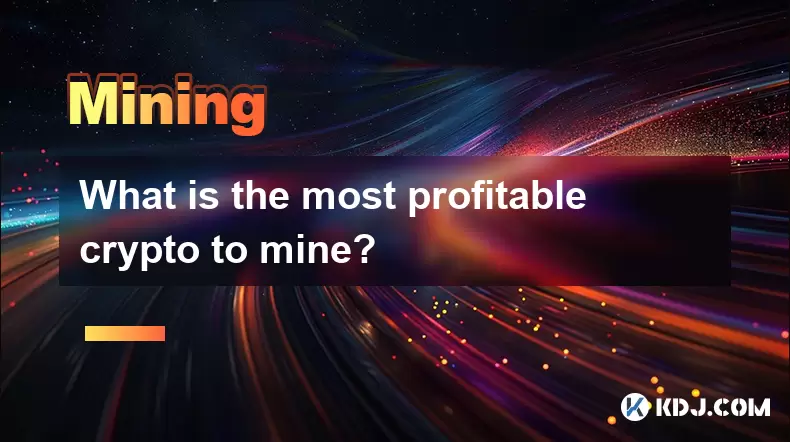
What is the most profitable crypto to mine?
Jul 13,2025 at 07:00am
Understanding Mining Profitability in CryptocurrencyWhen evaluating the most profitable crypto to mine, it's essential to consider several factors tha...

How are crypto mining profits taxed?
Jul 14,2025 at 12:28am
Understanding Cryptocurrency Mining and TaxationCryptocurrency mining involves validating transactions on a blockchain network and earning rewards in ...

How to keep a mining rig cool
Jul 12,2025 at 01:42pm
Understanding the Importance of Cooling in Mining RigsCryptocurrency mining is an intensive process that places heavy demand on hardware components, p...

Can you mine crypto on a laptop?
Jul 16,2025 at 02:21am
Is It Feasible to Mine Cryptocurrency on a Laptop?Mining cryptocurrency on a laptop is technically possible, but feasibility depends heavily on the ha...

Is crypto mining worth it?
Jul 16,2025 at 01:21am
Understanding the Basics of Crypto MiningCrypto mining refers to the process of validating transactions on a blockchain network by solving complex mat...

How much does it cost to start crypto mining?
Jul 13,2025 at 12:22am
Understanding the Basic Costs of Crypto MiningStarting crypto mining involves several upfront and ongoing expenses. The primary costs include hardware...
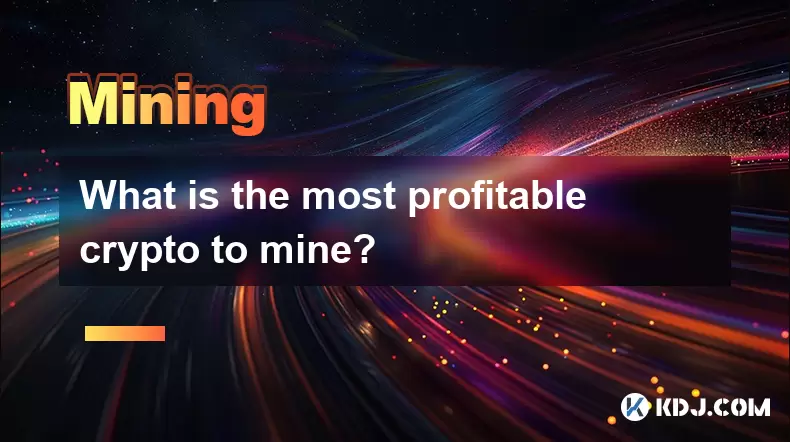
What is the most profitable crypto to mine?
Jul 13,2025 at 07:00am
Understanding Mining Profitability in CryptocurrencyWhen evaluating the most profitable crypto to mine, it's essential to consider several factors tha...
See all articles