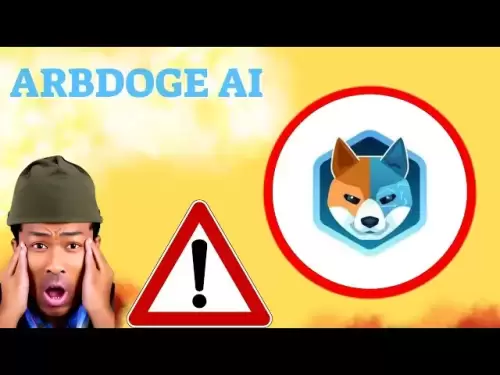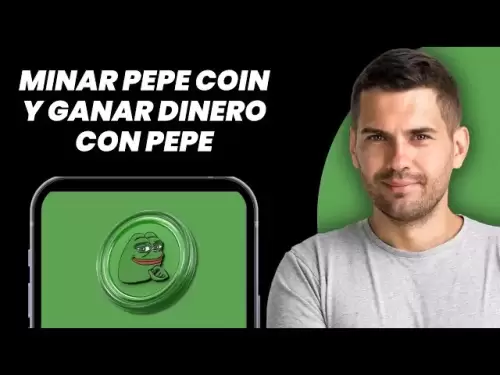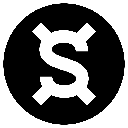-
 Bitcoin
Bitcoin $118,698.3676
0.16% -
 Ethereum
Ethereum $3,428.4877
5.97% -
 XRP
XRP $3.2496
9.52% -
 Tether USDt
Tether USDt $1.0002
0.00% -
 BNB
BNB $725.6930
4.36% -
 Solana
Solana $174.8923
4.52% -
 USDC
USDC $0.9997
-0.02% -
 Dogecoin
Dogecoin $0.2139
6.02% -
 TRON
TRON $0.3155
4.62% -
 Cardano
Cardano $0.8045
7.12% -
 Hyperliquid
Hyperliquid $46.6582
-1.72% -
 Stellar
Stellar $0.4676
0.80% -
 Sui
Sui $4.0143
0.38% -
 Chainlink
Chainlink $17.1546
2.97% -
 Hedera
Hedera $0.2458
3.27% -
 Bitcoin Cash
Bitcoin Cash $496.5967
-0.06% -
 Avalanche
Avalanche $22.8813
3.13% -
 Shiba Inu
Shiba Inu $0.0...01439
3.42% -
 UNUS SED LEO
UNUS SED LEO $8.8389
0.42% -
 Toncoin
Toncoin $3.2113
2.82% -
 Litecoin
Litecoin $101.2646
4.24% -
 Polkadot
Polkadot $4.2262
2.32% -
 Monero
Monero $340.4295
2.92% -
 Pepe
Pepe $0.0...01365
2.92% -
 Uniswap
Uniswap $8.9702
-2.78% -
 Bitget Token
Bitget Token $4.7675
2.00% -
 Dai
Dai $0.9998
-0.02% -
 Ethena USDe
Ethena USDe $1.0003
-0.04% -
 Aave
Aave $324.6394
-2.11% -
 Bittensor
Bittensor $433.6051
-0.88%
What are the best settings for NBminer?
NBminer is a versatile and efficient cryptocurrency mining software supporting AMD and NVIDIA GPUs, known for its performance optimization through customizable settings like fan control, power limits, and memory timing adjustments.
Jul 16, 2025 at 09:35 am
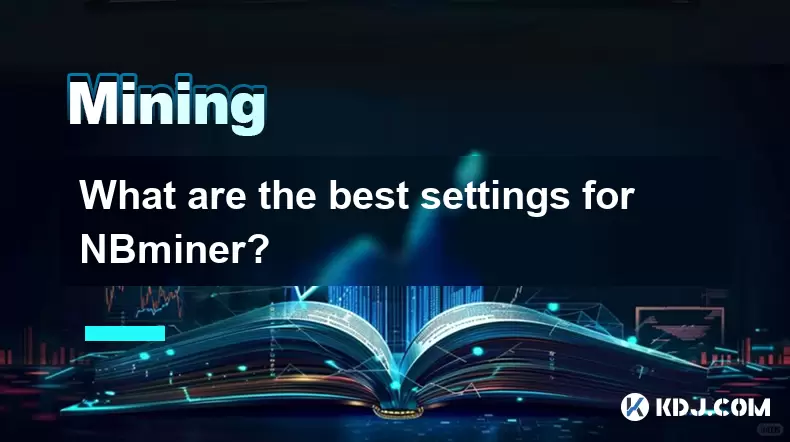
Understanding NBminer and Its Importance in Mining
NBminer is a popular software among cryptocurrency miners, especially for those who focus on algorithms like KawPow, which powers networks such as Ravencoin and Ergo. It is known for its efficiency, cross-platform compatibility, and support for both AMD and NVIDIA GPUs. The best settings for NBminer depend on several factors including hardware configuration, mining pool specifications, and the specific algorithm being used. Proper configuration ensures optimal performance, higher hashrates, and lower power consumption.
To begin, users should understand that NBminer is a command-line-based tool, meaning that settings are usually adjusted through a batch file or directly in the command prompt. Each parameter can significantly impact mining performance, so careful tuning is necessary.
Basic Command Structure and Essential Parameters
Before diving into advanced configurations, it's important to understand the basic command structure used by NBminer. A typical command line looks like this:
nbminer -a <algorithm> -o <pool_address> -u <wallet_address>.<worker_name> -p <password>- -a specifies the mining algorithm (e.g., kawpow, progpow, ethash).
- -o is the URL and port of the mining pool.
- -u includes the wallet address and worker name, which helps identify individual miners in the pool.
- -p refers to the password field, which may be optional depending on the pool.
These are the core parameters required to start mining. However, additional flags can be added to fine-tune performance and stability.
Performance Optimization Settings for NBminer
To achieve the best performance with NBminer, certain parameters should be adjusted based on hardware capabilities and power constraints. Here are some of the most impactful flags:
- -fan: This controls fan speed. For example, -fan 70 sets the fan speed to 70% across all GPUs.
- -pl: This adjusts the power limit. Lowering this can reduce power consumption while maintaining hashrate. For example, -pl 75 reduces power draw to 75%.
- -mt: This sets memory timing. Some GPUs perform better with specific memory timing values. -mt 0 or -mt 1 can be tested for better results.
- -cv: Core voltage adjustment. -cv 800 sets the core voltage to 800 mV, which can help with power efficiency.
- -mv: Memory voltage adjustment. -mv 750 might offer better stability for some setups.
These parameters can be combined in the command line or batch file. It’s crucial to monitor temperatures and hashrates when adjusting these settings to avoid overheating or instability.
Stability and Monitoring Features in NBminer
Ensuring stability during mining sessions is essential to avoid crashes and hardware stress. NBminer includes several options that help maintain uptime and monitor system health:
- -log: Enables logging of miner activity, which is useful for troubleshooting. For example, -log log.txt writes logs to a file named "log.txt".
- -loglevel: Sets the verbosity of the logs. -loglevel 4 provides detailed debugging information.
- -watchdog: Automatically restarts the miner if it crashes. -watchdog 1 enables this feature.
- -tempcutoff: Shuts down the miner if GPU temperatures exceed a certain threshold. -tempcutoff 85 stops mining if any GPU reaches 85°C.
- -templimit: Caps GPU clocks when temperatures reach a set limit. -templimit 75 reduces performance if temperatures exceed 75°C.
These settings are particularly important for long-term mining operations where hardware protection is a priority.
Multi-GPU and Device-Specific Configuration
For users with multi-GPU setups, NBminer allows device-specific configurations. This means different settings can be applied to individual GPUs, which is useful when mixing AMD and NVIDIA cards or when some GPUs have better overclocking potential.
- -di: Disables specific GPUs. For example, -di 0,2 disables GPU 0 and 2.
- -dcri: Sets core clock offsets for specific GPUs. -dcri 1:200 increases the core clock on GPU 1 by 200 MHz.
- -dmri: Sets memory clock offsets. -dmri 1:500 increases memory clock on GPU 1 by 500 MHz.
- -dpl: Sets power limits per GPU. -dpl 0:70 sets GPU 0 to 70% power.
These options allow for granular control over each GPU, which can lead to better overall efficiency and hashrate.
Additional Tips and Best Practices
When configuring NBminer, it’s also important to consider other aspects such as network stability, mining pool selection, and BIOS settings. Here are a few additional tips:
- Always use the latest version of NBminer to benefit from performance improvements and bug fixes.
- Ensure that GPU drivers are up to date for optimal compatibility.
- Use a stable internet connection to avoid pool disconnects.
- Test settings incrementally to identify the best combination for your hardware.
- Use third-party monitoring tools like HWInfo or GPU-Z to track real-time performance metrics.
These practices help maintain a smooth and efficient mining experience without unnecessary interruptions.
Frequently Asked Questions (FAQs)
Q: Can NBminer be used with both AMD and NVIDIA GPUs simultaneously?
A: Yes, NBminer supports both AMD and NVIDIA GPUs in the same mining rig. However, some settings may need to be adjusted separately for each type of GPU due to differences in architecture and performance characteristics.
Q: How do I check if my NBminer settings are working properly?
A: You can monitor your mining session through the console output or log files. Look for consistent hashrate values, stable temperatures, and no frequent restarts or errors. Using external tools like GPU-Z can also help track performance in real time.
Q: Is it possible to overclock GPUs using NBminer?
A: NBminer does not directly overclock GPUs. Instead, it allows you to apply clock offsets using flags like -dcri and -dmri. For full overclocking, you may need to use third-party tools like MSI Afterburner alongside NBminer.
Q: What should I do if NBminer keeps crashing?
A: If NBminer crashes frequently, check your logs for error messages. Common causes include overheating, driver issues, or incompatible settings. Try reducing power limits, increasing fan speeds, or updating your GPU drivers.
Disclaimer:info@kdj.com
The information provided is not trading advice. kdj.com does not assume any responsibility for any investments made based on the information provided in this article. Cryptocurrencies are highly volatile and it is highly recommended that you invest with caution after thorough research!
If you believe that the content used on this website infringes your copyright, please contact us immediately (info@kdj.com) and we will delete it promptly.
- Bitcoin, MSTR & Saylor's Strategy: A Winning Trifecta?
- 2025-07-18 08:30:13
- Bitcoin Mortgages Down Under: A New Wave in Australian Homeownership?
- 2025-07-18 08:50:12
- Cryptocurrencies, Bitcoin, and the Next Wave: What's Coming?
- 2025-07-18 08:50:12
- Maharashtra Government Nurses Launch Indefinite Strike: A Healthcare Crisis?
- 2025-07-18 04:30:13
- Hilbert Group, Syntetika, and Tokenization: Bridging DeFi and Institutional Finance
- 2025-07-18 05:30:12
- Crypto Regulation in the US House: Decoding the CLARITY Act and What It Means for You
- 2025-07-18 04:30:13
Related knowledge

How are crypto mining profits taxed?
Jul 14,2025 at 12:28am
Understanding Cryptocurrency Mining and TaxationCryptocurrency mining involves validating transactions on a blockchain network and earning rewards in ...

How to keep a mining rig cool
Jul 12,2025 at 01:42pm
Understanding the Importance of Cooling in Mining RigsCryptocurrency mining is an intensive process that places heavy demand on hardware components, p...

How to mine crypto on a gaming PC
Jul 16,2025 at 12:00pm
What is Crypto Mining on a Gaming PC?Crypto mining involves using your computer's processing power to validate transactions on a blockchain network. A...
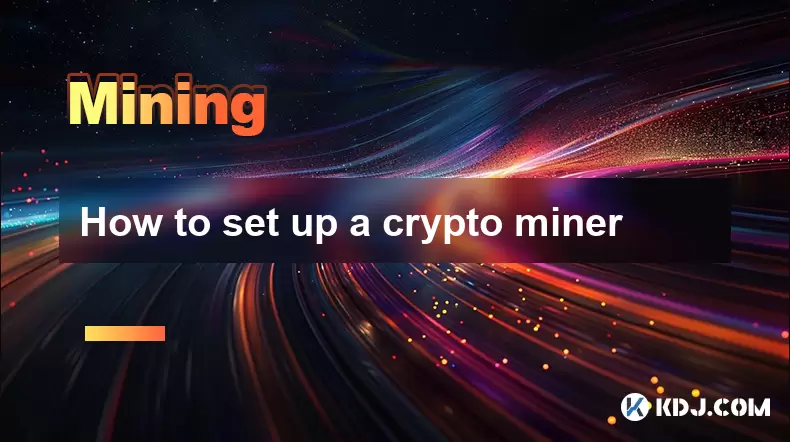
How to set up a crypto miner
Jul 16,2025 at 09:14am
Understanding Ethereum Gas Fees: What Are They and How Do They Work?Ethereum gas fees are a fundamental aspect of the network, representing the cost r...

Can you mine crypto on a laptop?
Jul 16,2025 at 02:21am
Is It Feasible to Mine Cryptocurrency on a Laptop?Mining cryptocurrency on a laptop is technically possible, but feasibility depends heavily on the ha...

Is crypto mining worth it?
Jul 16,2025 at 01:21am
Understanding the Basics of Crypto MiningCrypto mining refers to the process of validating transactions on a blockchain network by solving complex mat...

How are crypto mining profits taxed?
Jul 14,2025 at 12:28am
Understanding Cryptocurrency Mining and TaxationCryptocurrency mining involves validating transactions on a blockchain network and earning rewards in ...

How to keep a mining rig cool
Jul 12,2025 at 01:42pm
Understanding the Importance of Cooling in Mining RigsCryptocurrency mining is an intensive process that places heavy demand on hardware components, p...

How to mine crypto on a gaming PC
Jul 16,2025 at 12:00pm
What is Crypto Mining on a Gaming PC?Crypto mining involves using your computer's processing power to validate transactions on a blockchain network. A...
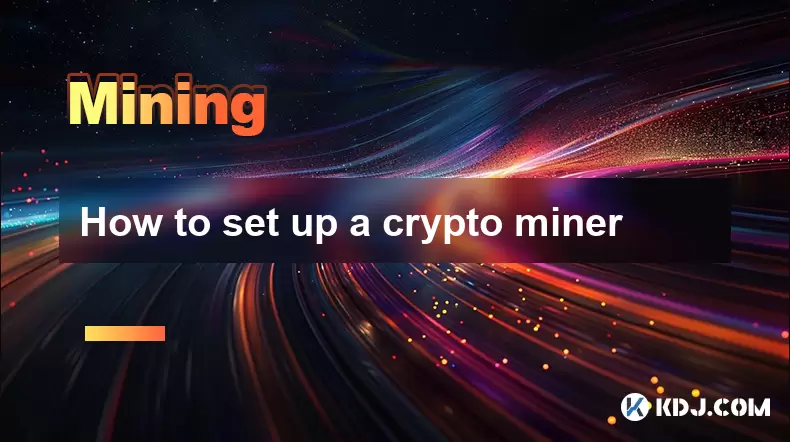
How to set up a crypto miner
Jul 16,2025 at 09:14am
Understanding Ethereum Gas Fees: What Are They and How Do They Work?Ethereum gas fees are a fundamental aspect of the network, representing the cost r...

Can you mine crypto on a laptop?
Jul 16,2025 at 02:21am
Is It Feasible to Mine Cryptocurrency on a Laptop?Mining cryptocurrency on a laptop is technically possible, but feasibility depends heavily on the ha...

Is crypto mining worth it?
Jul 16,2025 at 01:21am
Understanding the Basics of Crypto MiningCrypto mining refers to the process of validating transactions on a blockchain network by solving complex mat...
See all articles