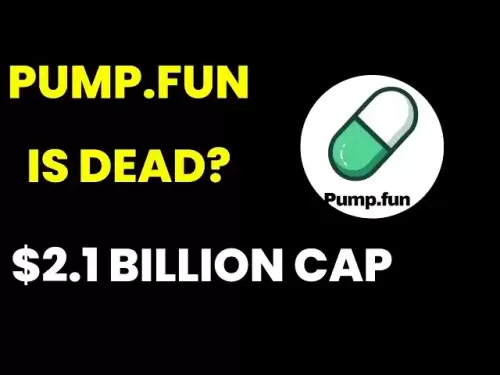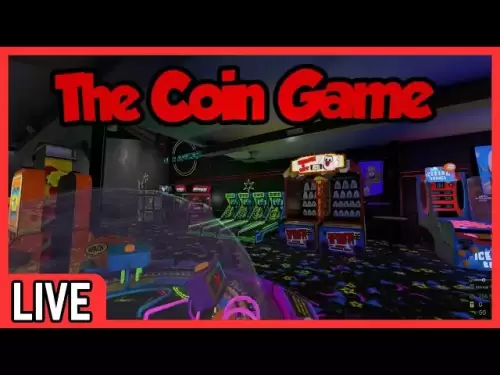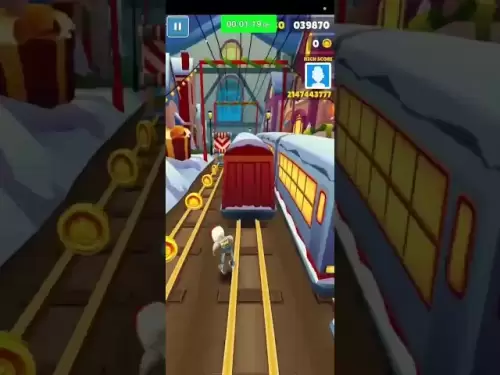-
 Bitcoin
Bitcoin $119,448.2396
0.27% -
 Ethereum
Ethereum $2,992.9919
0.78% -
 XRP
XRP $2.9074
1.58% -
 Tether USDt
Tether USDt $1.0001
0.00% -
 BNB
BNB $687.9097
-0.40% -
 Solana
Solana $161.5804
-0.47% -
 USDC
USDC $0.9998
0.01% -
 Dogecoin
Dogecoin $0.1948
-2.10% -
 TRON
TRON $0.3013
-0.08% -
 Cardano
Cardano $0.7286
-3.16% -
 Hyperliquid
Hyperliquid $47.3153
-3.81% -
 Stellar
Stellar $0.4543
-9.79% -
 Sui
Sui $3.8809
5.63% -
 Chainlink
Chainlink $15.6262
-0.55% -
 Hedera
Hedera $0.2368
-5.31% -
 Bitcoin Cash
Bitcoin Cash $501.2030
-0.80% -
 Avalanche
Avalanche $21.0650
-1.43% -
 UNUS SED LEO
UNUS SED LEO $9.0006
-0.39% -
 Shiba Inu
Shiba Inu $0.0...01310
-1.90% -
 Toncoin
Toncoin $3.0040
1.56% -
 Litecoin
Litecoin $93.8936
-1.20% -
 Monero
Monero $341.8918
1.27% -
 Polkadot
Polkadot $3.9087
-3.05% -
 Uniswap
Uniswap $8.9599
4.78% -
 Dai
Dai $0.9999
0.02% -
 Ethena USDe
Ethena USDe $1.0005
-0.02% -
 Bitget Token
Bitget Token $4.3954
-0.14% -
 Pepe
Pepe $0.0...01207
-2.26% -
 Aave
Aave $314.5223
1.72% -
 Bittensor
Bittensor $408.6988
2.76%
How to set up a two-factor authentication for a mining pool account?
Enable 2FA on your mining pool account using a TOTP app like Google Authenticator for enhanced security.
Jul 15, 2025 at 01:43 pm
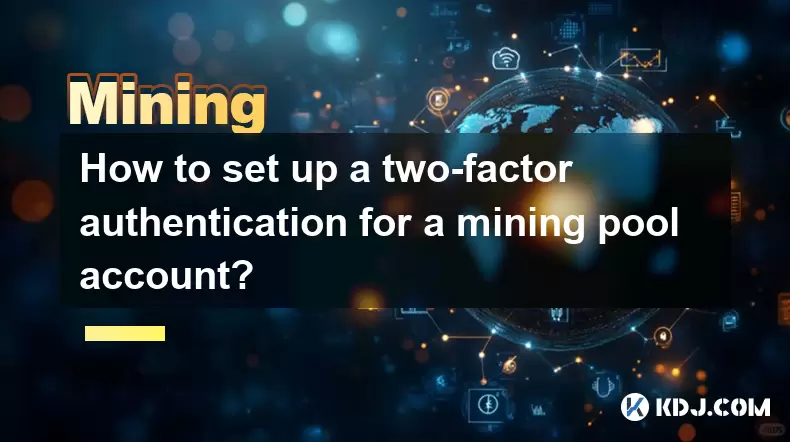
Understanding Two-Factor Authentication in Mining Pool Accounts
Two-factor authentication (2FA) is a critical security feature that adds an extra layer of protection to your mining pool account. In the context of cryptocurrency mining, where accounts often control access to significant hash power and earnings, securing them against unauthorized access is essential. Mining pools, which allow miners to combine their computational resources for more consistent rewards, are frequent targets for hackers due to the potential financial gain from hijacking mining operations or payout addresses.
Most modern mining pools offer 2FA support via time-based one-time password (TOTP) applications, such as Google Authenticator, Authy, or Microsoft Authenticator. Enabling this feature ensures that even if someone gains access to your login credentials, they won’t be able to log in without the dynamically generated 2FA code.
Preparing Your Environment for 2FA Setup
Before you begin the process of enabling 2FA on your mining pool account, ensure that you have the following prerequisites ready:
- A registered and verified mining pool account
- Access to your email associated with the account
- A smartphone or tablet capable of running a TOTP app
- Stable internet connection
It’s also crucial to back up any recovery codes provided by the mining pool during setup. These codes serve as a failsafe in case you lose access to your 2FA device. Store them securely, ideally offline and in multiple physical locations.
Navigating to the 2FA Settings Section
To start configuring two-factor authentication:
- Log in to your mining pool dashboard using your username and password
- Look for the “Account Settings” or “Security Settings” section
- Locate the “Two-Factor Authentication” option within the menu
Some mining pools may label this section differently, such as “Authentication App” or “2FA Setup.” Regardless of the terminology used, the goal is to reach the interface where you can link your account with a TOTP application.
Linking Your Account with a TOTP Application
Once you’ve accessed the 2FA configuration page:
- You’ll typically see a QR code displayed on the screen
- Open your preferred TOTP app (e.g., Google Authenticator)
- Use the app’s “Scan Barcode” function to scan the QR code
If scanning isn’t possible, you can manually enter the secret key provided by the mining pool into your TOTP app under the account name specified on the website. This step establishes a synchronized link between your mining pool account and the authentication app.
After linking the account, the TOTP app will begin generating 6-digit verification codes that refresh every 30 seconds. These codes must be entered alongside your regular login credentials when logging into the mining pool in the future.
Verifying and Finalizing the 2FA Configuration
With the TOTP app now linked:
- Enter the current code displayed in your app into the mining pool’s verification field
- Click the “Verify” or “Enable 2FA” button to complete the setup
Upon successful verification, your mining pool account will now require both your password and the 2FA code at each login. Some platforms may prompt you to confirm your email or send a confirmation message to ensure the change was made intentionally.
At this point, it’s important to download or save the backup recovery codes provided by the platform. These codes can be used to regain access to your account if your 2FA device becomes unavailable.
Common Issues and Troubleshooting Tips
Despite its straightforward nature, users may encounter issues during 2FA setup. Common problems include:
- The TOTP app not syncing with the mining pool server
- Invalid codes being rejected after entry
- Loss of the original QR code or secret key
If synchronization fails, double-check the time settings on your mobile device, as TOTP relies on accurate timekeeping. Many apps have a manual sync option that allows you to adjust the drift between the server and your device.
In cases where the initial QR code is no longer accessible, check the mining pool’s documentation or support section for instructions on retrieving or regenerating the pairing information.
Frequently Asked Questions
Can I use multiple devices for 2FA on my mining pool account?
Yes, some platforms and TOTP apps allow you to back up or export your 2FA keys, enabling you to set up the same account on multiple devices. However, always ensure these backups are kept secure and never shared publicly.
What should I do if I lose my 2FA device?
If you lose access to your authentication device, you’ll need to use the recovery codes provided during setup. If those are unavailable, contact the mining pool’s support team for further assistance.
Is 2FA mandatory for all mining pool accounts?
No, most mining pools make 2FA optional. However, strongly recommended due to the risks associated with account compromise.
Can I disable 2FA once it’s enabled?
Yes, but the process usually requires entering a valid 2FA code or going through identity verification steps. Disabling 2FA reduces your account's security, so only do so if absolutely necessary.
Disclaimer:info@kdj.com
The information provided is not trading advice. kdj.com does not assume any responsibility for any investments made based on the information provided in this article. Cryptocurrencies are highly volatile and it is highly recommended that you invest with caution after thorough research!
If you believe that the content used on this website infringes your copyright, please contact us immediately (info@kdj.com) and we will delete it promptly.
- Yukon Handgames: Carcross First Nation's Cultural Renaissance
- 2025-07-15 16:50:12
- Dogecoin's Key Zone: Will DOGE Break Out?
- 2025-07-15 18:10:12
- Strategy's Bitcoin Bonanza: 600,000 BTC and Beyond!
- 2025-07-15 16:30:12
- Whale Wallets Pounce on PUMP Token Dip: Smart Money Moves?
- 2025-07-15 18:10:12
- SEI Token's Wild Ride: Price Jump and the Looming Unlock Event
- 2025-07-15 18:15:11
- Blockchain, Bitcoin, and Treasury Strategy: A New Era of Finance
- 2025-07-15 17:00:12
Related knowledge

How are crypto mining profits taxed?
Jul 14,2025 at 12:28am
Understanding Cryptocurrency Mining and TaxationCryptocurrency mining involves validating transactions on a blockchain network and earning rewards in ...

How to keep a mining rig cool
Jul 12,2025 at 01:42pm
Understanding the Importance of Cooling in Mining RigsCryptocurrency mining is an intensive process that places heavy demand on hardware components, p...

How much does it cost to start crypto mining?
Jul 13,2025 at 12:22am
Understanding the Basic Costs of Crypto MiningStarting crypto mining involves several upfront and ongoing expenses. The primary costs include hardware...
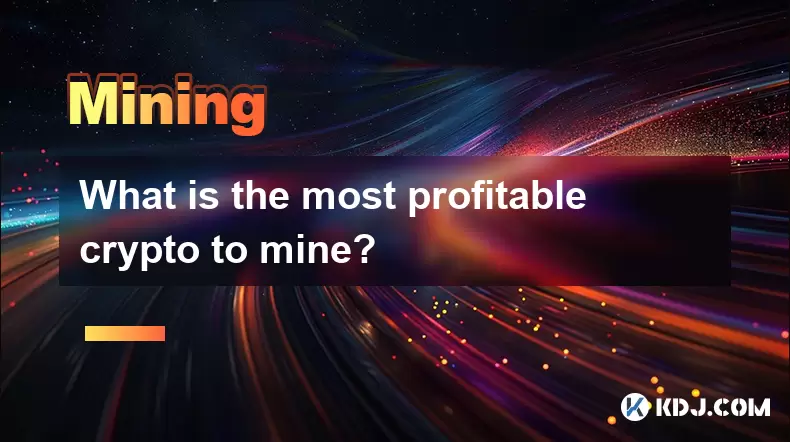
What is the most profitable crypto to mine?
Jul 13,2025 at 07:00am
Understanding Mining Profitability in CryptocurrencyWhen evaluating the most profitable crypto to mine, it's essential to consider several factors tha...
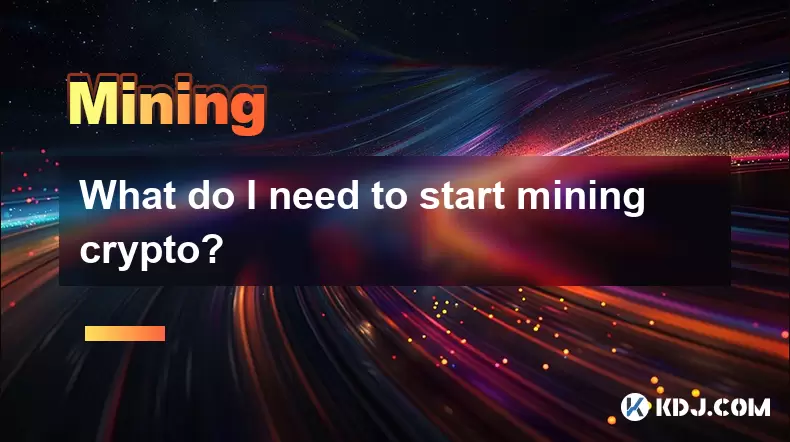
What do I need to start mining crypto?
Jul 13,2025 at 12:28am
Understanding the Basics of Crypto MiningCrypto mining is the process by which transactions are verified and added to a blockchain, and new coins are ...

How does crypto mining work?
Jul 13,2025 at 11:01am
Understanding the Basics of Crypto MiningCrypto mining is the process through which new cryptocurrency coins are introduced into circulation and trans...

How are crypto mining profits taxed?
Jul 14,2025 at 12:28am
Understanding Cryptocurrency Mining and TaxationCryptocurrency mining involves validating transactions on a blockchain network and earning rewards in ...

How to keep a mining rig cool
Jul 12,2025 at 01:42pm
Understanding the Importance of Cooling in Mining RigsCryptocurrency mining is an intensive process that places heavy demand on hardware components, p...

How much does it cost to start crypto mining?
Jul 13,2025 at 12:22am
Understanding the Basic Costs of Crypto MiningStarting crypto mining involves several upfront and ongoing expenses. The primary costs include hardware...
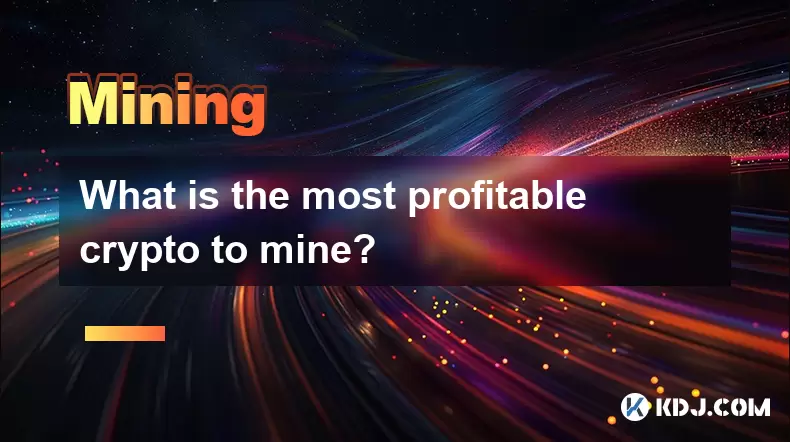
What is the most profitable crypto to mine?
Jul 13,2025 at 07:00am
Understanding Mining Profitability in CryptocurrencyWhen evaluating the most profitable crypto to mine, it's essential to consider several factors tha...
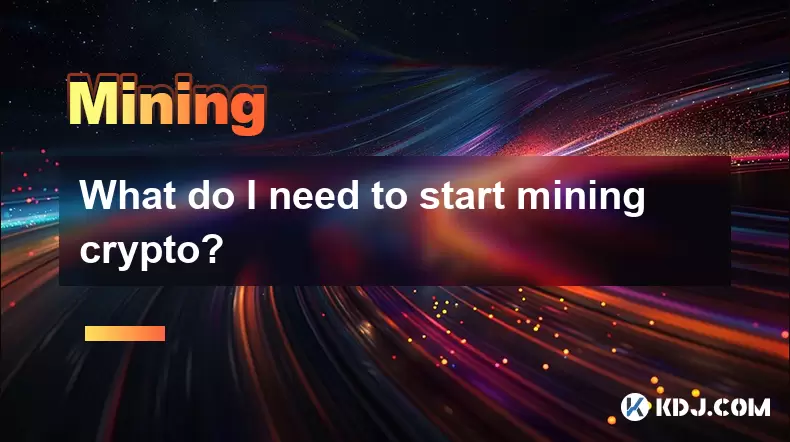
What do I need to start mining crypto?
Jul 13,2025 at 12:28am
Understanding the Basics of Crypto MiningCrypto mining is the process by which transactions are verified and added to a blockchain, and new coins are ...

How does crypto mining work?
Jul 13,2025 at 11:01am
Understanding the Basics of Crypto MiningCrypto mining is the process through which new cryptocurrency coins are introduced into circulation and trans...
See all articles