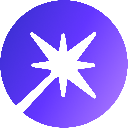-
 bitcoin
bitcoin $111375.742210 USD
-8.60% -
 ethereum
ethereum $3780.311592 USD
-13.98% -
 tether
tether $1.001299 USD
0.07% -
 bnb
bnb $1093.375857 USD
-13.01% -
 xrp
xrp $2.339375 USD
-16.91% -
 solana
solana $185.029017 USD
-16.69% -
 usd-coin
usd-coin $1.000230 USD
0.04% -
 tron
tron $0.319531 USD
-5.16% -
 dogecoin
dogecoin $0.190791 USD
-23.59% -
 cardano
cardano $0.638663 USD
-21.82% -
 ethena-usde
ethena-usde $0.998483 USD
-0.20% -
 hyperliquid
hyperliquid $37.741486 USD
-14.68% -
 chainlink
chainlink $17.229851 USD
-22.17% -
 stellar
stellar $0.316546 USD
-16.74% -
 bitcoin-cash
bitcoin-cash $507.861193 USD
-13.18%
How to fix "GPU detected dead" error in HiveOS?
"Ensure proper GPU detection in HiveOS by checking power connections, BIOS settings, and drivers to resolve 'GPU detected dead' errors."
Jul 24, 2025 at 11:50 pm
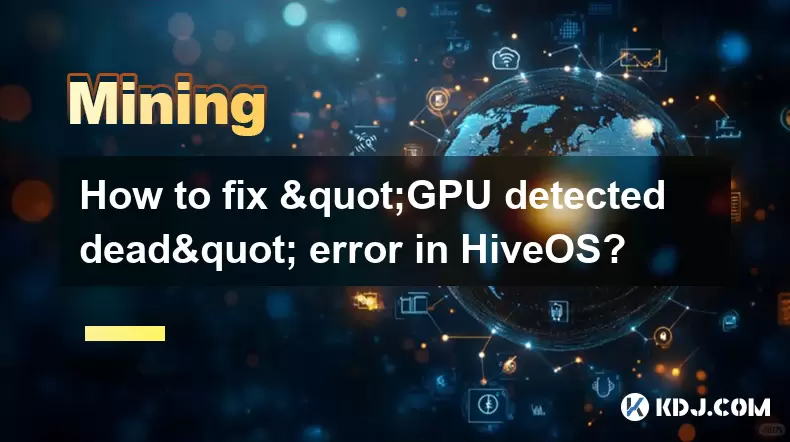
Understanding the 'GPU Detected Dead' Error in HiveOS
When using HiveOS for mining operations, encountering a 'GPU detected dead' error can be concerning. This message typically appears when the system fails to communicate with one or more GPUs connected to your rig. The underlying cause could vary from hardware issues to software misconfigurations. Understanding this error is crucial to maintaining uptime and maximizing hash rates.
The first step in resolving this issue involves identifying whether the problem is consistent across all GPUs or isolated to specific ones. If only one GPU is marked as dead, it might indicate a hardware failure, driver issue, or incorrect BIOS settings. On the other hand, if all GPUs are affected, the root cause may lie within the operating system configuration, power supply, or motherboard compatibility.
Checking Physical Connections and Power Supply
Before diving into software diagnostics, ensure that all physical components are functioning properly. Loose PCIe cables or insufficient power delivery can prevent GPUs from initializing correctly.
- Verify that each GPU's power connectors are securely attached.
- Ensure that the PSU (Power Supply Unit) provides adequate wattage for all installed GPUs.
- Test each PCIe cable individually by swapping them between GPUs to rule out faulty connections.
- Confirm that the motherboard is delivering sufficient power through its PCIe slots.
Additionally, inspect the PCIe risers if you're using a multi-GPU setup. A malfunctioning riser can disrupt communication between the GPU and the motherboard, leading to the 'GPU detected dead' status in HiveOS.
BIOS and UEFI Settings for Mining Rigs
Incorrect BIOS settings can severely impact GPU detection in HiveOS. Access the BIOS/UEFI by pressing the appropriate key during boot (usually Delete, F2, or F10).
- Enable Above 4G Decoding to allow the system to allocate memory beyond the 4GB boundary, which is essential for modern GPUs.
- Set the Primary Display Adapter to either PEG or Auto, depending on your motherboard’s capabilities.
- Disable Fast Boot to ensure proper initialization of all hardware components.
- Update the BIOS to the latest version provided by the motherboard manufacturer, especially if you're experiencing persistent detection issues.
These settings directly affect how the system interacts with PCIe devices like GPUs. Misconfigured options can lead to incomplete or failed GPU initialization.
Driver and Firmware Issues in HiveOS
Even with correct hardware configuration, outdated or incompatible GPU drivers can result in the 'GPU detected dead' error. HiveOS uses a lightweight Linux-based environment optimized for mining, so ensuring the right drivers are loaded is essential.
- Use the HiveOS web interface to check the current driver version and compare it with the recommended version for your GPU model.
- Reinstall or update the GPU drivers via the HiveOS console using commands like
sudo amdmemtweak --initfor AMD cards orsudo nvidia-smi -pm 1for NVIDIA cards. - Flash the GPU BIOS (VBIOS) if there are known compatibility issues with HiveOS. This should be done carefully, as improper flashing can brick the GPU.
Also, verify that no kernel modules are conflicting with GPU operation. Sometimes, Nouveau (for NVIDIA) or amdgpu drivers may not function optimally without tweaking.
Monitoring Temperatures and Overclocking Profiles
Excessive heat or aggressive overclocking profiles can cause GPUs to crash or fail to initialize. HiveOS allows users to monitor temperatures and adjust fan curves accordingly.
- Check the temperature readings for each GPU via the HiveOS dashboard.
- If any GPU exceeds safe thermal thresholds, improve airflow or adjust fan curves to increase cooling efficiency.
- Reset any overclocking settings applied through HiveOS or third-party tools to default values.
Some miners apply custom overclocking scripts that push the GPU beyond stable limits. While this can boost hashrates, it also increases instability. Temporarily disabling these scripts can help determine if they are the source of the 'GPU detected dead' issue.
System Logs and Diagnostics in HiveOS
Reviewing system logs is an effective way to pinpoint what’s causing the GPU detection failure. HiveOS includes built-in tools for accessing kernel messages and application logs.
- Run
dmesg | grep -i pcito check for PCIe-related errors during boot. - Use
lspci | grep VGAto see if the system detects the GPUs at the hardware level. - Examine the output of
glxinfoorclinfoto confirm that OpenGL and OpenCL libraries are functioning correctly.
These diagnostic commands provide insight into whether the issue lies at the kernel, driver, or application level. If the GPU is visible in lspci but still marked as dead in HiveOS, the problem likely resides in the user-space software stack.
Frequently Asked Questions
Q: Can I use different GPU brands together in HiveOS?Yes, HiveOS supports mixed GPU setups including both AMD and NVIDIA cards. However, ensure that the drivers for both brands are compatible with the current HiveOS version and that no conflicts exist in the configuration files.
Q: Why does one GPU work while others show 'detected dead'?This often indicates a localized hardware issue such as a faulty GPU, damaged PCIe riser, or improperly seated power connector. Swap components between working and non-working slots to isolate the problem.
Q: How do I reset GPU settings to default in HiveOS?You can reset GPU configurations by navigating to the HiveOS web interface, selecting the affected GPU, and choosing the option to revert to default tuning parameters. Alternatively, use the command line to manually edit configuration files located in /hive-config.
Q: Does HiveOS support legacy GPUs like the RX 570 or GTX 1070?Yes, most legacy GPUs are supported, but older models may require specific drivers or firmware versions. Check the HiveOS documentation or community forums for guidance on optimizing performance with older hardware.
Disclaimer:info@kdj.com
The information provided is not trading advice. kdj.com does not assume any responsibility for any investments made based on the information provided in this article. Cryptocurrencies are highly volatile and it is highly recommended that you invest with caution after thorough research!
If you believe that the content used on this website infringes your copyright, please contact us immediately (info@kdj.com) and we will delete it promptly.
- Bittensor (TAO): Super Bullish Signals Point to Potential 2x Rally
- 2025-10-11 10:25:12
- Silver Price Correction: Navigating the Dip & Identifying Key SEO Keywords
- 2025-10-11 10:25:12
- MoonBull: The Crypto Meme Coin Promising 1000x Gains?
- 2025-10-11 10:30:01
- Crypto Payroll Revolution: Stablecoins, Altcoins, and the Future of Salary Payments
- 2025-10-11 10:30:01
- Decoding Crypto Trends: XRP's Bitcoin Dream, BlockDAG's Rise, and the PayFi Revolution
- 2025-10-11 10:30:01
- Amina Bank & Polygon: Institutional Staking with a Sweet 15% Yield
- 2025-10-11 10:30:15
Related knowledge

The difference between staking and mining
Sep 24,2025 at 05:18am
Understanding Staking in the Cryptocurrency Ecosystem1. Staking involves holding funds in a cryptocurrency wallet to support the operations of a block...

How to participate in testnet mining?
Sep 22,2025 at 09:18am
Understanding Testnet Mining in the Crypto Ecosystem1. Testnet mining is a method used by blockchain developers to simulate real-world conditions on a...

How to dispose of abandoned mining machines?
Sep 19,2025 at 08:19pm
Assessing the Condition of Abandoned Mining Rigs1. Begin by inspecting each mining machine for visible damage, corrosion, or missing components. Machi...

How to identify high-quality mining pools?
Sep 21,2025 at 03:19pm
Reputation and Track Record1. A mining pool’s reputation is built over time through consistent performance and transparency. Pools that have operated ...

Advantages of decentralized mining pools
Sep 20,2025 at 04:36pm
Enhanced Security and Resistance to Censorship1. Decentralized mining pools operate on blockchain-based smart contracts, eliminating the need for a ce...

What is mining machine overclocking?
Sep 21,2025 at 07:19pm
Understanding Mining Machine Overclocking1. Mining machine overclocking refers to the process of increasing the operating frequency of a cryptocurrenc...

The difference between staking and mining
Sep 24,2025 at 05:18am
Understanding Staking in the Cryptocurrency Ecosystem1. Staking involves holding funds in a cryptocurrency wallet to support the operations of a block...

How to participate in testnet mining?
Sep 22,2025 at 09:18am
Understanding Testnet Mining in the Crypto Ecosystem1. Testnet mining is a method used by blockchain developers to simulate real-world conditions on a...

How to dispose of abandoned mining machines?
Sep 19,2025 at 08:19pm
Assessing the Condition of Abandoned Mining Rigs1. Begin by inspecting each mining machine for visible damage, corrosion, or missing components. Machi...

How to identify high-quality mining pools?
Sep 21,2025 at 03:19pm
Reputation and Track Record1. A mining pool’s reputation is built over time through consistent performance and transparency. Pools that have operated ...

Advantages of decentralized mining pools
Sep 20,2025 at 04:36pm
Enhanced Security and Resistance to Censorship1. Decentralized mining pools operate on blockchain-based smart contracts, eliminating the need for a ce...

What is mining machine overclocking?
Sep 21,2025 at 07:19pm
Understanding Mining Machine Overclocking1. Mining machine overclocking refers to the process of increasing the operating frequency of a cryptocurrenc...
See all articles


















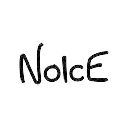


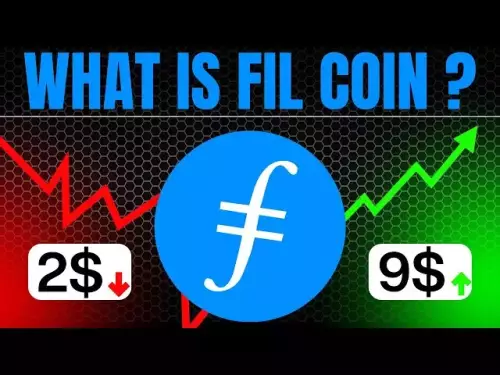



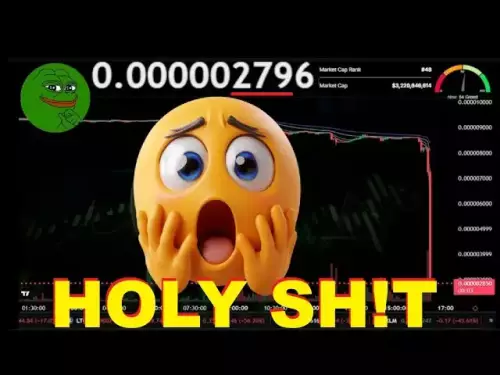
![Internet Computer Price Prediction [ICP Crypto Is A Hold?] Here’s Why Internet Computer Price Prediction [ICP Crypto Is A Hold?] Here’s Why](/uploads/2025/10/11/cryptocurrencies-news/videos/internet-computer-price-prediction-icp-crypto-hold/68e9ac40cf659_image_500_375.webp)