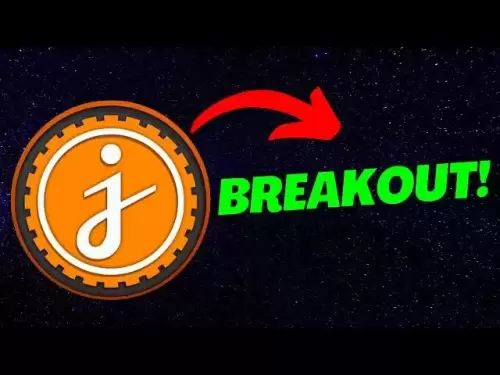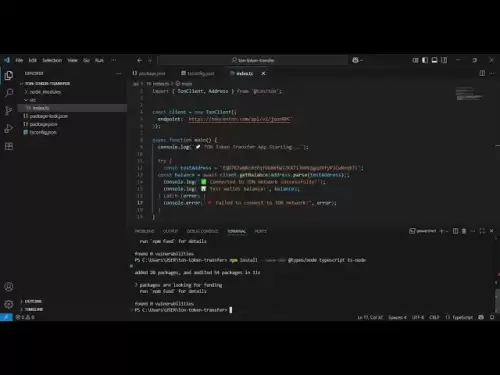-
 Bitcoin
Bitcoin $118,841.1054
1.02% -
 Ethereum
Ethereum $3,364.2689
7.44% -
 XRP
XRP $3.0337
3.93% -
 Tether USDt
Tether USDt $1.0004
0.04% -
 BNB
BNB $708.2059
2.49% -
 Solana
Solana $173.2385
5.74% -
 USDC
USDC $0.9999
-0.01% -
 Dogecoin
Dogecoin $0.2121
6.85% -
 TRON
TRON $0.3090
2.81% -
 Cardano
Cardano $0.7628
2.25% -
 Hyperliquid
Hyperliquid $46.8391
-2.08% -
 Stellar
Stellar $0.4537
0.15% -
 Sui
Sui $3.9529
-2.88% -
 Chainlink
Chainlink $16.6414
3.72% -
 Hedera
Hedera $0.2354
1.52% -
 Bitcoin Cash
Bitcoin Cash $499.1285
0.43% -
 Avalanche
Avalanche $22.6400
0.57% -
 Shiba Inu
Shiba Inu $0.0...01438
4.88% -
 UNUS SED LEO
UNUS SED LEO $8.8507
-0.64% -
 Toncoin
Toncoin $3.1498
2.35% -
 Litecoin
Litecoin $97.4954
1.21% -
 Polkadot
Polkadot $4.1541
1.50% -
 Monero
Monero $331.4406
-1.03% -
 Pepe
Pepe $0.0...01350
5.24% -
 Uniswap
Uniswap $8.9103
-5.01% -
 Bitget Token
Bitget Token $4.7540
4.51% -
 Dai
Dai $0.9999
-0.02% -
 Ethena USDe
Ethena USDe $1.0008
0.00% -
 Aave
Aave $322.3328
-1.63% -
 Bittensor
Bittensor $431.8026
-0.50%
How to use a multimeter to diagnose mining rig power issues?
A multimeter is crucial for mining rig maintenance, helping diagnose power issues by measuring voltage, current, and resistance to ensure stable performance.
Jul 17, 2025 at 05:50 am

Understanding the Role of a Multimeter in Mining Rig Maintenance
A multimeter is an essential tool for diagnosing power issues in a mining rig. It measures voltage, current, and resistance, which are critical indicators when troubleshooting hardware problems. For cryptocurrency miners, maintaining consistent power delivery to all components is crucial for optimal performance. A multimeter allows users to check whether the power supply unit (PSU) is delivering the correct voltage, identify faulty wiring, or detect unstable power rails that could lead to system instability or reduced hashrate.
Miners should always ensure their multimeter is set to the correct measurement mode before testing any circuit. Using incorrect settings can damage both the multimeter and the equipment being tested. Digital multimeters with auto-ranging capabilities are preferred due to their accuracy and ease of use.
Checking Voltage Output from the Power Supply Unit
The first step in diagnosing power issues involves measuring the voltage output from the PSU. Most mining rigs rely on 12V power lines to supply energy to GPUs and other components. Any deviation from this standard can cause instability or hardware failure.
To test the voltage:
- Turn off the mining rig and disconnect it from the power source
- Set the multimeter to DC voltage mode
- Identify the appropriate connectors—typically Molex or PCIe connectors
- Insert the red probe into the positive pin and the black probe into the ground pin
Expected readings should be close to 12V, with minor fluctuations considered normal. Readings below 11.4V or above 12.6V indicate a potentially faulty PSU or unstable power source. Repeat this process for each rail if the PSU supports multiple 12V rails.
Testing Individual GPU Power Connectors
Each GPU requires stable power delivery through its PCIe power connectors. Issues such as loose connections, damaged wires, or burnt pins can disrupt power flow and result in crashes or undervolting warnings in mining software.
To perform this test:
- Disconnect the power connector from the GPU but leave it plugged into the PSU
- Set the multimeter to DC voltage mode
- Probe the individual pins inside the connector
- Compare the measured voltage with expected values
Ensure that all 12V lines read consistently across each GPU connector. Variations between connectors may indicate internal PSU faults or poor cable distribution. If certain connectors show erratic readings, isolate and replace those cables immediately.
Measuring Current Draw Across Components
While voltage checks help identify supply-side issues, measuring current helps determine if components are drawing excessive or insufficient power. High current draw can indicate failing hardware or overclocking-related stress.
To measure current safely:
- Use the multimeter’s ampere setting (usually requiring a separate port)
- Break the circuit by removing one wire from the component
- Connect the multimeter in series between the cut ends
Always use caution when measuring current, as improper setup can cause short circuits. Normal current draw varies depending on GPU model and workload, but significant deviations from baseline values may signal power inefficiencies or failing hardware.
Identifying Ground Loops and Resistance Issues
Grounding issues can introduce electrical noise, leading to system instability or intermittent reboots. Measuring resistance between ground points helps identify potential ground loops or broken connections.
To perform a continuity/resistance test:
- Turn off and unplug the mining rig
- Set the multimeter to resistance or continuity mode
- Test between metal chassis parts and PSU ground
- Check for zero or near-zero resistance readings
Any reading above 0.5 ohms suggests a grounding problem. In such cases, inspect all grounding straps, screws, and motherboard mounting points. Proper grounding not only ensures stability but also protects against static discharge and electrical surges.
FAQs
Q: Can I use a budget multimeter for mining rig diagnostics?
A: Yes, many affordable digital multimeters offer sufficient accuracy for basic voltage and continuity tests. However, investing in a higher-quality model with better protection features is recommended for frequent use.
Q: What safety precautions should I take when using a multimeter on a mining rig?
A: Always power down and unplug the system before testing. Avoid touching live circuits and ensure the multimeter is set to the correct function and range to prevent damage.
Q: How often should I test my mining rig’s power system?
A: Regular checks every few weeks are advisable, especially in high-intensity mining environments where heat and dust can degrade electrical connections over time.
Q: Why does my multimeter show fluctuating readings during testing?
A: Fluctuations can occur due to unstable power sources, poor contact between probes and connectors, or internal PSU issues. Ensure clean connections and stable input power before retaking measurements.
Disclaimer:info@kdj.com
The information provided is not trading advice. kdj.com does not assume any responsibility for any investments made based on the information provided in this article. Cryptocurrencies are highly volatile and it is highly recommended that you invest with caution after thorough research!
If you believe that the content used on this website infringes your copyright, please contact us immediately (info@kdj.com) and we will delete it promptly.
- Coinbase's 'Base App': Your All-in-One Crypto Hub?
- 2025-07-17 12:30:13
- Raydium, RAY Repurchase, and Circulation: A Solana Ecosystem Powerhouse
- 2025-07-17 12:30:13
- California Dreamin' Web3: Coinbase, Ripple, and the Golden State's Crypto Embrace
- 2025-07-17 10:30:12
- Navigating the Base Ecosystem: Investment Targets and Strategic Restructuring
- 2025-07-17 10:50:12
- Whale Trading, Market Impact, and Cryptocurrency: Navigating the Waters
- 2025-07-17 10:50:12
- Trump, World Liberty Financial, and the WLFI Token: From Locked to Listed?
- 2025-07-17 10:55:12
Related knowledge

How are crypto mining profits taxed?
Jul 14,2025 at 12:28am
Understanding Cryptocurrency Mining and TaxationCryptocurrency mining involves validating transactions on a blockchain network and earning rewards in ...

How to keep a mining rig cool
Jul 12,2025 at 01:42pm
Understanding the Importance of Cooling in Mining RigsCryptocurrency mining is an intensive process that places heavy demand on hardware components, p...

How to mine crypto on a gaming PC
Jul 16,2025 at 12:00pm
What is Crypto Mining on a Gaming PC?Crypto mining involves using your computer's processing power to validate transactions on a blockchain network. A...
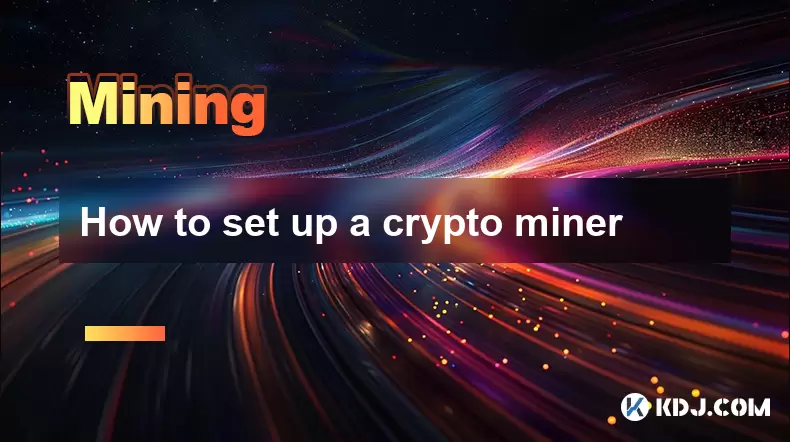
How to set up a crypto miner
Jul 16,2025 at 09:14am
Understanding Ethereum Gas Fees: What Are They and How Do They Work?Ethereum gas fees are a fundamental aspect of the network, representing the cost r...

Can you mine crypto on a laptop?
Jul 16,2025 at 02:21am
Is It Feasible to Mine Cryptocurrency on a Laptop?Mining cryptocurrency on a laptop is technically possible, but feasibility depends heavily on the ha...

Is crypto mining worth it?
Jul 16,2025 at 01:21am
Understanding the Basics of Crypto MiningCrypto mining refers to the process of validating transactions on a blockchain network by solving complex mat...

How are crypto mining profits taxed?
Jul 14,2025 at 12:28am
Understanding Cryptocurrency Mining and TaxationCryptocurrency mining involves validating transactions on a blockchain network and earning rewards in ...

How to keep a mining rig cool
Jul 12,2025 at 01:42pm
Understanding the Importance of Cooling in Mining RigsCryptocurrency mining is an intensive process that places heavy demand on hardware components, p...

How to mine crypto on a gaming PC
Jul 16,2025 at 12:00pm
What is Crypto Mining on a Gaming PC?Crypto mining involves using your computer's processing power to validate transactions on a blockchain network. A...
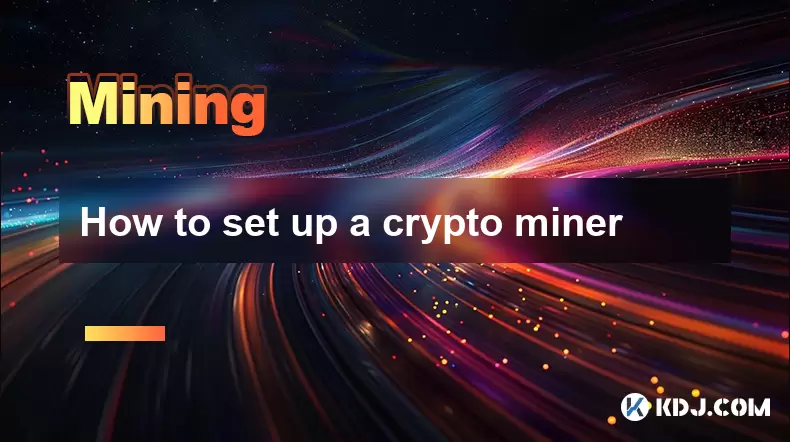
How to set up a crypto miner
Jul 16,2025 at 09:14am
Understanding Ethereum Gas Fees: What Are They and How Do They Work?Ethereum gas fees are a fundamental aspect of the network, representing the cost r...

Can you mine crypto on a laptop?
Jul 16,2025 at 02:21am
Is It Feasible to Mine Cryptocurrency on a Laptop?Mining cryptocurrency on a laptop is technically possible, but feasibility depends heavily on the ha...

Is crypto mining worth it?
Jul 16,2025 at 01:21am
Understanding the Basics of Crypto MiningCrypto mining refers to the process of validating transactions on a blockchain network by solving complex mat...
See all articles