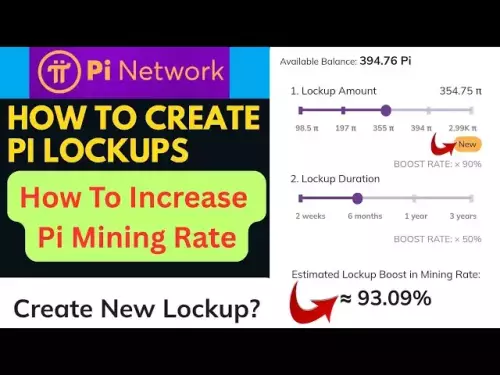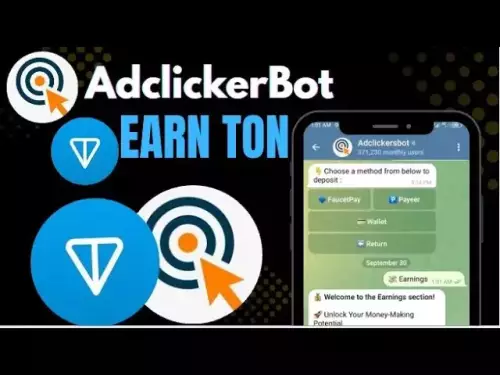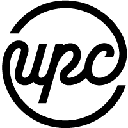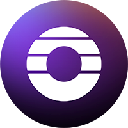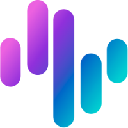-
 bitcoin
bitcoin $114779.865156 USD
2.30% -
 ethereum
ethereum $4226.519789 USD
2.39% -
 tether
tether $1.000545 USD
0.04% -
 xrp
xrp $2.890223 USD
0.92% -
 bnb
bnb $1030.029301 USD
2.95% -
 solana
solana $212.824944 USD
1.69% -
 usd-coin
usd-coin $0.999757 USD
0.01% -
 dogecoin
dogecoin $0.234961 USD
-0.27% -
 tron
tron $0.337174 USD
0.42% -
 cardano
cardano $0.804783 USD
0.09% -
 hyperliquid
hyperliquid $45.748770 USD
-2.85% -
 chainlink
chainlink $21.699170 USD
0.82% -
 ethena-usde
ethena-usde $1.001452 USD
0.08% -
 avalanche
avalanche $30.237800 USD
1.14% -
 stellar
stellar $0.372604 USD
1.52%
What mining software is best for Windows?
Mining software for Windows enables users to connect their GPU/CPU hardware to blockchain networks, allowing them to mine cryptocurrencies efficiently and profitably.
Jul 16, 2025 at 07:08 pm

Understanding Mining Software and Its Importance on Windows
Mining software plays a critical role in the process of cryptocurrency mining, especially for users operating on Windows-based systems. These programs facilitate communication between your hardware (GPU or CPU) and the blockchain network, enabling you to contribute computational power in exchange for rewards. Choosing the best mining software for Windows is essential for maximizing efficiency, ensuring system stability, and achieving optimal hash rates.
There are several options available, each with its own set of features tailored for different types of miners—whether you're using NVIDIA, AMD, or even integrated graphics. The best software will depend on your specific hardware configuration, the cryptocurrency you intend to mine, and whether you prefer open-source or commercial solutions.
Popular Mining Software Options for Windows Users
When it comes to selecting mining software compatible with Windows 10 or Windows 11, there are several widely-used tools that stand out due to their performance, reliability, and user interface:
- NiceHash Miner: A popular choice among beginners and advanced users alike, NiceHash offers an easy-to-use interface and automatically selects the most profitable algorithm for your hardware. It supports both CPU and GPU mining and allows users to switch between mining algorithms seamlessly.
- EasyMiner: Designed with simplicity in mind, EasyMiner provides a graphical interface that's ideal for those new to mining. It works well with ASICs, GPUs, and CPUs, and integrates with mining pools like Slush Pool and BTC.com.
- CGMiner: One of the oldest and most respected names in mining software, CGMiner is highly customizable and supports multi-threading, overclocking, and fan control. It's command-line based but has been adapted into GUI versions for Windows.
- BFGMiner: Similar to CGMiner in functionality, BFGMiner is particularly well-suited for ASIC miners, though it also supports FPGAs and GPUs. It includes advanced features like dynamic clocking and monitoring of hardware sensors.
- PhoenixMiner: Specifically optimized for Ethereum and Ethereum-based coins, PhoenixMiner is known for delivering high hashrates with minimal overhead. It supports stratum protocols and is compatible with both AMD and NVIDIA GPUs.
Each of these tools has unique strengths, so the choice often depends on the miner’s experience level, target cryptocurrency, and hardware capabilities.
How to Install and Configure Mining Software on Windows
Installing mining software on Windows typically involves downloading the appropriate version from the developer's website or GitHub repository. Below is a general guide applicable to most mining programs:
- Download the latest release from the official site or trusted source.
- Extract the ZIP file to a dedicated folder, such as
C:\Mining\. - Open the extracted folder and locate the executable file (e.g.,
minerd.exefor CGMiner). - Create a batch file (
.bat) to automate the launch process with custom parameters. - Edit the batch file to include your mining pool address, worker name, password, and algorithm settings.
- Double-click the batch file to start mining.
For example, a basic command line for starting NiceHash Miner Legacy might look like this:
nhmminer.exe -u -p x -o stratum+tcp://: -a ethash Make sure to replace
Optimizing Performance and Stability on Windows
To ensure stable and efficient mining operations on Windows, consider the following optimization tips:
- Update your GPU drivers regularly to the latest version provided by NVIDIA or AMD.
- Use power plans that prioritize performance over energy savings.
- Monitor temperatures and adjust fan speeds manually if necessary using tools like MSI Afterburner.
- Disable unnecessary background processes and services to free up system resources.
- Ensure your Windows firewall or antivirus does not block the mining application.
Some mining software includes built-in benchmarking tools that allow you to test different settings and find the optimal configuration for your hardware. For instance, NiceHash Miner includes a benchmark mode that evaluates how well your GPU performs under various algorithms.
Additionally, some miners may benefit from tweaking voltage and clock settings to reduce power consumption while maintaining high hash rates—a practice known as undervolting.
Selecting the Right Mining Pool and Algorithm
Choosing the right mining pool can significantly affect your profitability and consistency. Popular pools include F2Pool, Slush Pool, Nanopool, and Poolin, each offering different payout structures and supported cryptocurrencies.
The algorithm you choose must match the one used by the cryptocurrency you're targeting. For example:
- SHA-256 is used by Bitcoin.
- Ethash powers Ethereum and many altcoins.
- KawPow is used by Ravencoin.
- RandomX is designed for Monero.
Most mining software allows you to specify the algorithm via command-line arguments or within the configuration files. Always verify compatibility between your chosen coin, mining pool, and algorithm before launching the software.
Frequently Asked Questions
Q: Can I use mining software on older versions of Windows?A: Yes, most mining software supports Windows 7, 8, and 10, although newer versions may drop support for older OS versions. Always check the software’s system requirements before installation.
Q: Is mining software legal on Windows systems?A: Mining itself is legal in most jurisdictions, but always ensure compliance with local laws regarding electricity usage, taxation of earnings, and online activities.
Q: Do I need special hardware to run mining software on Windows?A: While you can technically mine with any CPU or GPU, profitability depends heavily on hardware performance and power efficiency. High-end GPUs from NVIDIA and AMD are preferred for serious mining operations.
Q: How do I update my mining software on Windows?A: Most developers provide regular updates through their official websites or repositories. You can manually download and extract the latest version or use built-in auto-update features if available.
Disclaimer:info@kdj.com
The information provided is not trading advice. kdj.com does not assume any responsibility for any investments made based on the information provided in this article. Cryptocurrencies are highly volatile and it is highly recommended that you invest with caution after thorough research!
If you believe that the content used on this website infringes your copyright, please contact us immediately (info@kdj.com) and we will delete it promptly.
- ChatGPT, Bitcoin, and $HYPER: Riding the Crypto Wave
- 2025-09-30 16:25:14
- Mutuum Finance (MUTM): Riding the DeFi Wave with Crypto Price Prediction
- 2025-09-30 16:25:14
- XRP ETF Approval Odds Soar: Analyst Predicts $33 Price Surge!
- 2025-09-30 16:30:01
- Keel, Solana, and Sky Stablecoin: Fueling the Future of DeFi
- 2025-09-30 16:45:13
- EcoChain, DePIN Infrastructure, and X1Nodes: Powering the Web4 Revolution
- 2025-09-30 16:30:01
- Pi Network's Institutional Momentum: Leading the Web3 Revolution
- 2025-09-30 16:45:13
Related knowledge

The difference between staking and mining
Sep 24,2025 at 05:18am
Understanding Staking in the Cryptocurrency Ecosystem1. Staking involves holding funds in a cryptocurrency wallet to support the operations of a block...

How to participate in testnet mining?
Sep 22,2025 at 09:18am
Understanding Testnet Mining in the Crypto Ecosystem1. Testnet mining is a method used by blockchain developers to simulate real-world conditions on a...

How to dispose of abandoned mining machines?
Sep 19,2025 at 08:19pm
Assessing the Condition of Abandoned Mining Rigs1. Begin by inspecting each mining machine for visible damage, corrosion, or missing components. Machi...

How to identify high-quality mining pools?
Sep 21,2025 at 03:19pm
Reputation and Track Record1. A mining pool’s reputation is built over time through consistent performance and transparency. Pools that have operated ...

Advantages of decentralized mining pools
Sep 20,2025 at 04:36pm
Enhanced Security and Resistance to Censorship1. Decentralized mining pools operate on blockchain-based smart contracts, eliminating the need for a ce...

What is mining machine overclocking?
Sep 21,2025 at 07:19pm
Understanding Mining Machine Overclocking1. Mining machine overclocking refers to the process of increasing the operating frequency of a cryptocurrenc...

The difference between staking and mining
Sep 24,2025 at 05:18am
Understanding Staking in the Cryptocurrency Ecosystem1. Staking involves holding funds in a cryptocurrency wallet to support the operations of a block...

How to participate in testnet mining?
Sep 22,2025 at 09:18am
Understanding Testnet Mining in the Crypto Ecosystem1. Testnet mining is a method used by blockchain developers to simulate real-world conditions on a...

How to dispose of abandoned mining machines?
Sep 19,2025 at 08:19pm
Assessing the Condition of Abandoned Mining Rigs1. Begin by inspecting each mining machine for visible damage, corrosion, or missing components. Machi...

How to identify high-quality mining pools?
Sep 21,2025 at 03:19pm
Reputation and Track Record1. A mining pool’s reputation is built over time through consistent performance and transparency. Pools that have operated ...

Advantages of decentralized mining pools
Sep 20,2025 at 04:36pm
Enhanced Security and Resistance to Censorship1. Decentralized mining pools operate on blockchain-based smart contracts, eliminating the need for a ce...

What is mining machine overclocking?
Sep 21,2025 at 07:19pm
Understanding Mining Machine Overclocking1. Mining machine overclocking refers to the process of increasing the operating frequency of a cryptocurrenc...
See all articles