-
 Bitcoin
Bitcoin $114400
1.32% -
 Ethereum
Ethereum $3499
2.20% -
 XRP
XRP $2.922
4.26% -
 Tether USDt
Tether USDt $0.0000
0.03% -
 BNB
BNB $752.6
1.53% -
 Solana
Solana $161.8
1.64% -
 USDC
USDC $0.9999
0.01% -
 TRON
TRON $0.3267
1.32% -
 Dogecoin
Dogecoin $0.1991
3.02% -
 Cardano
Cardano $0.7251
3.29% -
 Hyperliquid
Hyperliquid $38.32
3.36% -
 Stellar
Stellar $0.3972
7.58% -
 Sui
Sui $3.437
2.74% -
 Chainlink
Chainlink $16.29
3.65% -
 Bitcoin Cash
Bitcoin Cash $545.3
3.70% -
 Hedera
Hedera $0.2482
7.49% -
 Ethena USDe
Ethena USDe $1.001
0.03% -
 Avalanche
Avalanche $21.40
2.02% -
 Toncoin
Toncoin $3.579
1.56% -
 Litecoin
Litecoin $109.3
2.20% -
 UNUS SED LEO
UNUS SED LEO $8.951
-0.18% -
 Shiba Inu
Shiba Inu $0.00001220
2.75% -
 Polkadot
Polkadot $3.613
2.99% -
 Uniswap
Uniswap $9.173
3.78% -
 Monero
Monero $302.6
2.62% -
 Dai
Dai $0.0000
0.00% -
 Bitget Token
Bitget Token $4.320
1.52% -
 Pepe
Pepe $0.00001048
3.40% -
 Cronos
Cronos $0.1314
4.33% -
 Aave
Aave $259.4
3.54%
What to do if the mining software is blocked by the antivirus
Antivirus software often blocks mining tools due to their association with malicious cryptojacking attacks, but you can bypass this by adding exclusions, using signed versions, or running miners in Safe Mode.
Jun 13, 2025 at 02:43 am

Understanding Why Antivirus Software Blocks Mining Software
When using mining software, it's not uncommon for antivirus programs to flag or block them. This typically occurs because mining software is often associated with malicious activity, especially in the case of cryptojacking attacks where hackers deploy unauthorized miners on unsuspecting systems. As a result, many antivirus applications treat legitimate mining tools with suspicion.
Antivirus detection mechanisms rely heavily on behavioral analysis and signature databases. If a particular miner’s behavior matches known patterns of malware—such as high CPU usage without user consent or network communication resembling botnet activity—it will likely be blocked. Additionally, some open-source mining tools lack digital signatures, making them appear suspicious to automated scanning systems.
Identifying the Specific Antivirus Blocking Your Miner
Before attempting any workaround, it's essential to determine which specific antivirus is blocking your mining software. Different vendors have varying policies and methods for handling potentially unwanted programs (PUPs). Common ones include Windows Defender, Bitdefender, Avast, AVG, and Malwarebytes.
To identify the culprit:
- Check the antivirus quarantine or blocked applications list.
- Look at system notifications that appear when you attempt to run the miner.
- Review real-time protection logs within the antivirus interface.
Once identified, you can proceed to research known issues between your mining tool and that particular antivirus, which may offer insights into whether others have encountered similar problems and how they resolved them.
Adding Mining Software to Antivirus Exclusions
Most modern antivirus programs allow users to exclude certain files, folders, or processes from scanning. This feature can be used to prevent the antivirus from interfering with your mining application.
To add exclusions:
- Open the antivirus settings or preferences panel.
- Navigate to the section labeled “Exclusions,” “Exceptions,” or “Allowed apps.”
- Choose to add an exclusion for the mining software executable file (e.g.,
miner.exe). - Optionally, exclude the entire folder containing the miner binaries if multiple files are being flagged.
Ensure that both real-time protection and cloud-based heuristic checks are disabled for the excluded items, as some advanced antiviruses perform background analysis even if a file is temporarily allowed.
Using a Whitelisted or Signed Version of Mining Software
Some mining software developers distribute digitally signed versions of their tools to avoid false positives. Digital signatures verify the authenticity of the software, helping antivirus programs distinguish between safe and malicious code.
If your current miner isn't signed:
- Visit the official repository or website of the mining software.
- Download the latest release and check for any available "signed" or "whitelisted" builds.
- Verify the publisher information by right-clicking the executable > Properties > Digital Signatures tab.
Alternatively, consider switching to well-known and trusted mining clients like XMRig, BMiner, or NiceHash, which are more likely to be recognized as legitimate by major antivirus vendors.
Running Mining Software in Compatibility or Safe Mode
Sometimes, running the mining software in a restricted or alternative environment can bypass antivirus interference temporarily. One approach is to boot into Safe Mode with Networking, where only essential services are active and third-party security software may not load automatically.
Steps to boot into Safe Mode:
- Restart your computer.
- Press F8 or Shift + F8 repeatedly before Windows starts loading (for older systems).
- For newer UEFI systems, go to Settings > Update & Security > Recovery > Advanced startup > Restart now.
- After rebooting, select Troubleshoot > Advanced options > Startup Settings > Restart.
- Press 5 or F5 to enable Safe Mode with Networking.
Once inside Safe Mode:
- Manually launch the mining software.
- Monitor if the antivirus still blocks it.
- If successful, note the behavior and consider adjusting regular mode settings accordingly.
Another option is to run the miner through a compatibility layer, such as a virtual machine or sandboxed environment, which isolates its execution from the host system’s antivirus scanner.
Frequently Asked Questions
Q: Can I disable my antivirus permanently to avoid miner detection?
A: While technically possible, disabling your antivirus entirely is strongly discouraged due to the increased risk of malware infection. Instead, use exclusions or trusted miner versions to maintain security while allowing mining operations.
Q: Will adding exceptions affect my system's overall security?
A: Adding exclusions only affects the specific files or processes you define. However, you should ensure that the excluded miner is genuinely safe and updated regularly, as it will no longer be monitored by your antivirus.
Q: Are there mining pools or clients that are less likely to trigger antivirus alerts?
A: Yes, pools like MoneroOcean or mining clients like XMRig Unified are known for better compatibility with standard security software. These platforms often collaborate with antivirus vendors to reduce false positives.
Q: How do I know if my miner was falsely flagged or is actually malicious?
A: Use multiple virus scanning services like VirusTotal to upload the miner file and see if other engines also flag it. If only one or two detect it and the source is reputable, it's likely a false positive.
Disclaimer:info@kdj.com
The information provided is not trading advice. kdj.com does not assume any responsibility for any investments made based on the information provided in this article. Cryptocurrencies are highly volatile and it is highly recommended that you invest with caution after thorough research!
If you believe that the content used on this website infringes your copyright, please contact us immediately (info@kdj.com) and we will delete it promptly.
- Kaspa, HBAR, and Cold Wallet: A New York Minute on Crypto's Latest Moves
- 2025-08-04 09:11:54
- Ethereum Whale Watch: Selling Pressure and Price Volatility
- 2025-08-04 09:11:54
- XRP ETF Mania: Teucrium's Crypto Triumph and the Altcoin Frenzy
- 2025-08-04 09:30:13
- Crypto Wallet Scam: A $900K Loss & What You Need to Know
- 2025-08-04 09:35:13
- Dogecoin's Wild Ride: Elliott Wave, Stochastic RSI, and What's Next, Ya Know?
- 2025-08-04 09:40:12
- Shiba Inu (SHIB), Crypto Investments, and the Meme Coin Evolution: What's the Deal?
- 2025-08-04 09:45:17
Related knowledge
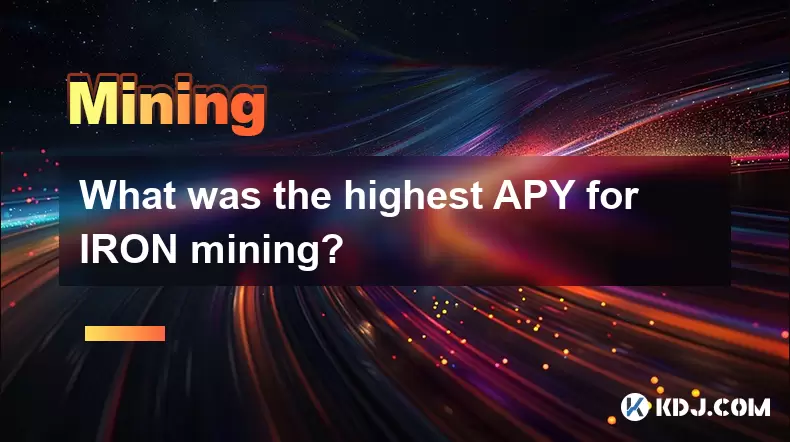
What was the highest APY for IRON mining?
Jul 23,2025 at 05:14am
Understanding IRON Token and Its Mining MechanismThe IRON token is a stablecoin that operates within the Iron Finance ecosystem, primarily on blockcha...

What is impermanent loss in IRON pools?
Jul 23,2025 at 09:00am
Understanding Impermanent Loss in the Context of IRON PoolsImpermanent loss is a phenomenon that affects liquidity providers in decentralized finance ...
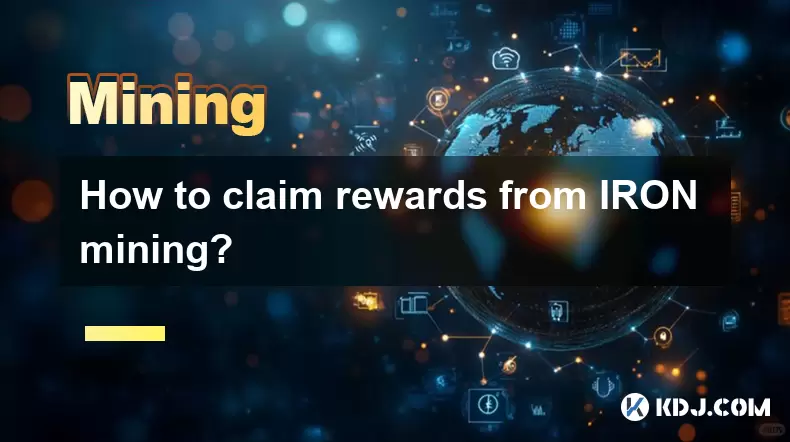
How to claim rewards from IRON mining?
Jul 23,2025 at 02:21pm
Understanding IRON Mining and Reward MechanismsIRON Finance operated as a decentralized finance (DeFi) protocol on the Polygon and Binance Smart Chain...
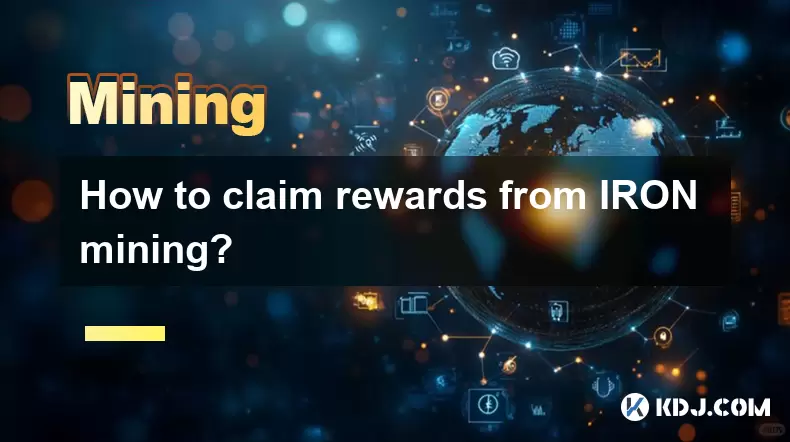
How to claim rewards from IRON mining?
Jul 29,2025 at 05:07am
Understanding IRON Mining and Reward MechanismIRON is a dual-token system designed to stabilize the value of a synthetic asset through a combination o...
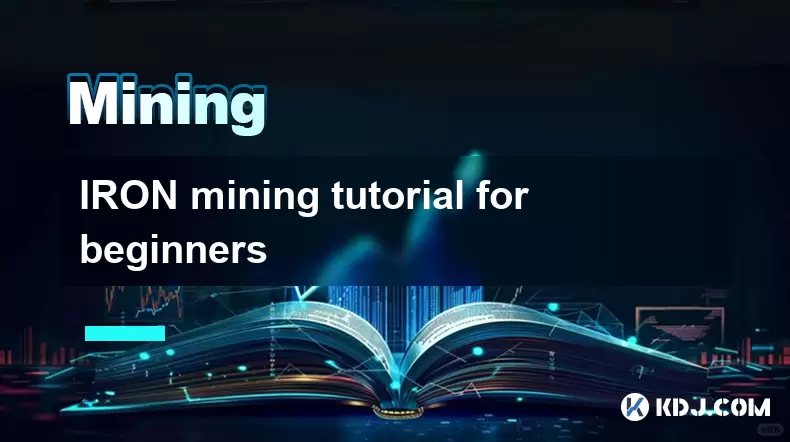
IRON mining tutorial for beginners
Jul 27,2025 at 12:01am
What Is IRON and How Does It Work in the Cryptocurrency Ecosystem?IRON is a cryptocurrency token that operates on the Binance Smart Chain (BSC) and is...
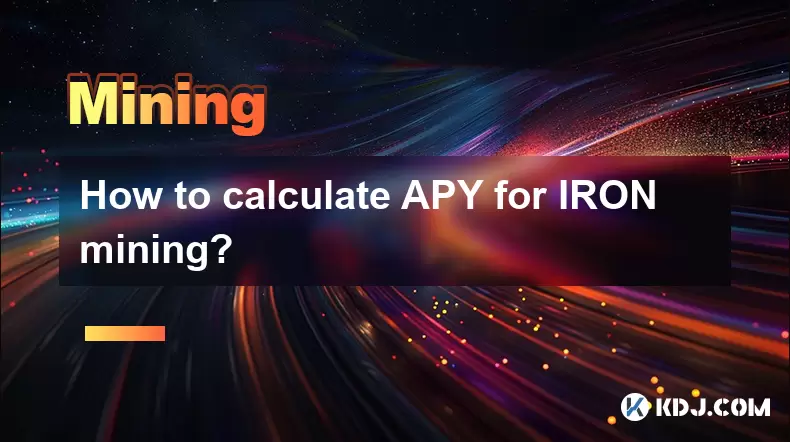
How to calculate APY for IRON mining?
Jul 28,2025 at 09:49am
Understanding APY in the Context of IRON Token MiningWhen engaging in IRON token mining within decentralized finance (DeFi) platforms, Annual Percenta...
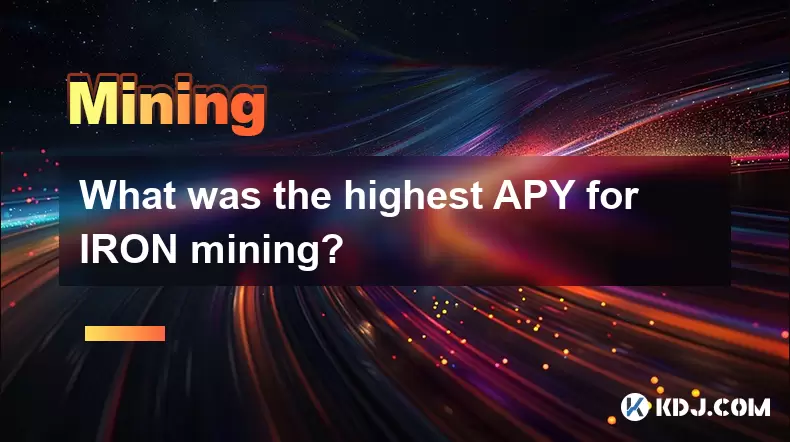
What was the highest APY for IRON mining?
Jul 23,2025 at 05:14am
Understanding IRON Token and Its Mining MechanismThe IRON token is a stablecoin that operates within the Iron Finance ecosystem, primarily on blockcha...

What is impermanent loss in IRON pools?
Jul 23,2025 at 09:00am
Understanding Impermanent Loss in the Context of IRON PoolsImpermanent loss is a phenomenon that affects liquidity providers in decentralized finance ...
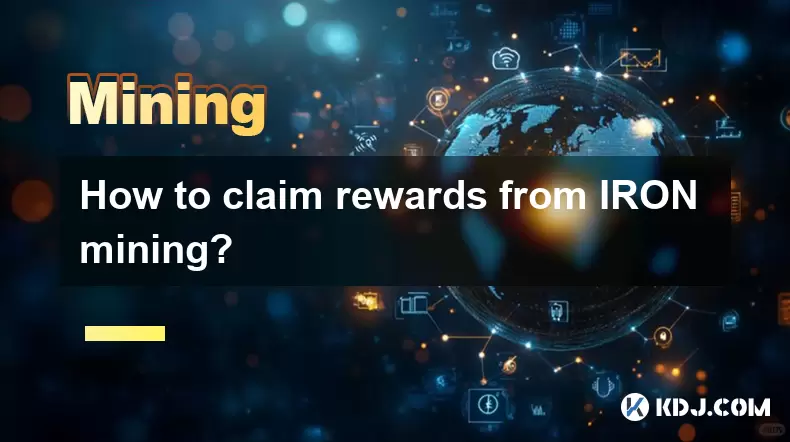
How to claim rewards from IRON mining?
Jul 23,2025 at 02:21pm
Understanding IRON Mining and Reward MechanismsIRON Finance operated as a decentralized finance (DeFi) protocol on the Polygon and Binance Smart Chain...
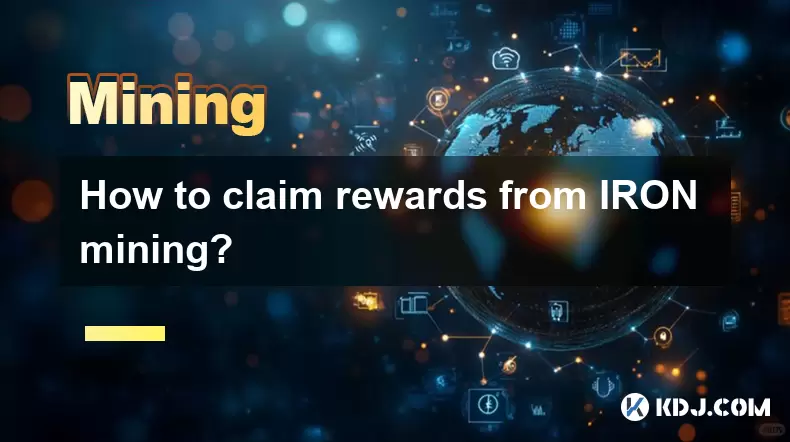
How to claim rewards from IRON mining?
Jul 29,2025 at 05:07am
Understanding IRON Mining and Reward MechanismIRON is a dual-token system designed to stabilize the value of a synthetic asset through a combination o...
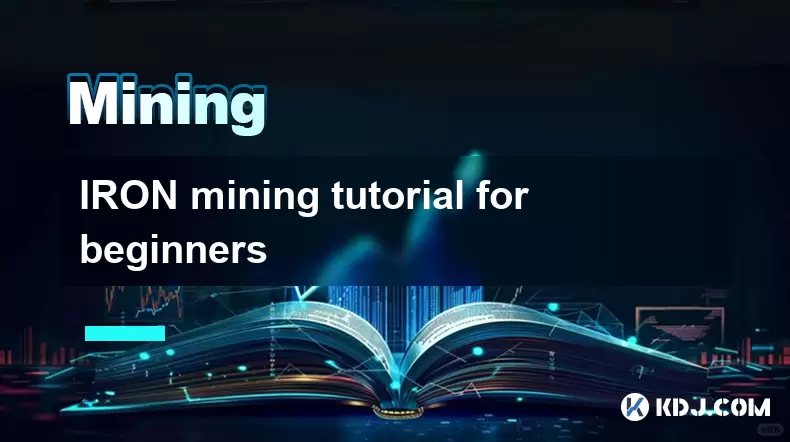
IRON mining tutorial for beginners
Jul 27,2025 at 12:01am
What Is IRON and How Does It Work in the Cryptocurrency Ecosystem?IRON is a cryptocurrency token that operates on the Binance Smart Chain (BSC) and is...
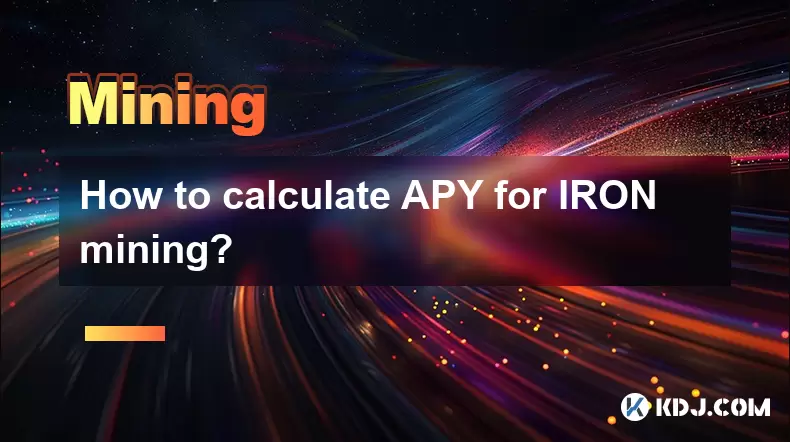
How to calculate APY for IRON mining?
Jul 28,2025 at 09:49am
Understanding APY in the Context of IRON Token MiningWhen engaging in IRON token mining within decentralized finance (DeFi) platforms, Annual Percenta...
See all articles

























































































