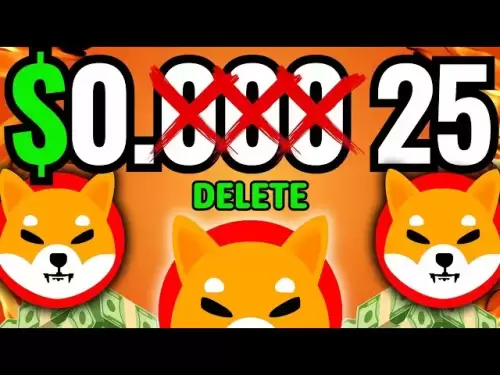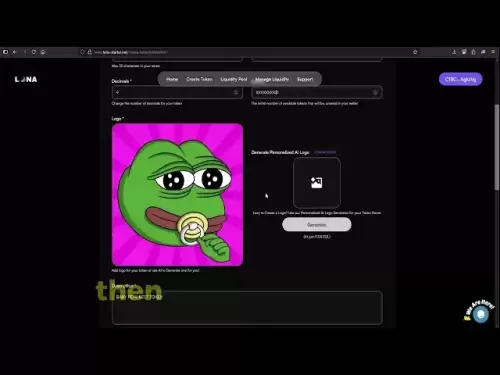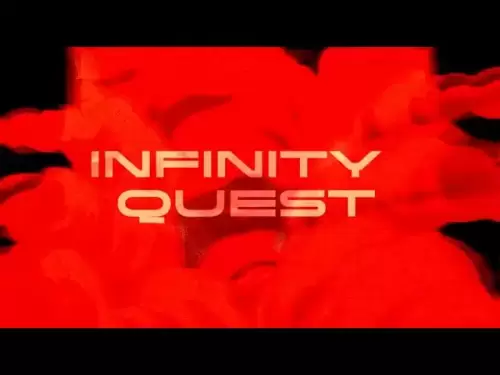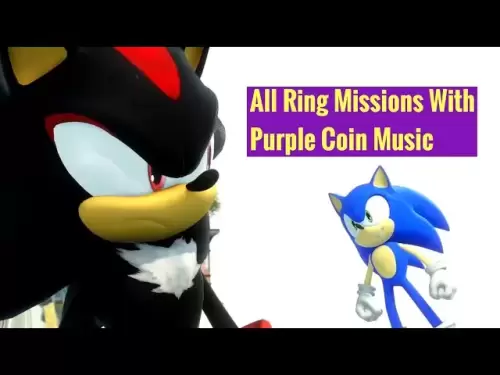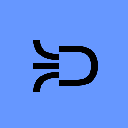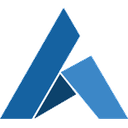-
 Bitcoin
Bitcoin $118900
1.66% -
 Ethereum
Ethereum $3735
1.35% -
 XRP
XRP $3.506
0.71% -
 Tether USDt
Tether USDt $1.000
-0.01% -
 BNB
BNB $799.4
5.78% -
 Solana
Solana $202.0
1.87% -
 USDC
USDC $0.9999
0.00% -
 Dogecoin
Dogecoin $0.2661
1.89% -
 Cardano
Cardano $0.8877
1.59% -
 TRON
TRON $0.3173
2.45% -
 Hyperliquid
Hyperliquid $45.00
2.59% -
 Stellar
Stellar $0.4723
3.40% -
 Sui
Sui $3.970
1.32% -
 Chainlink
Chainlink $19.67
1.94% -
 Hedera
Hedera $0.2710
1.99% -
 Avalanche
Avalanche $25.74
-0.01% -
 Bitcoin Cash
Bitcoin Cash $528.1
1.98% -
 Litecoin
Litecoin $120.1
3.57% -
 Shiba Inu
Shiba Inu $0.00001525
1.26% -
 UNUS SED LEO
UNUS SED LEO $8.989
-0.01% -
 Toncoin
Toncoin $3.304
1.74% -
 Polkadot
Polkadot $4.531
3.38% -
 Uniswap
Uniswap $10.74
2.51% -
 Ethena USDe
Ethena USDe $1.001
0.00% -
 Monero
Monero $325.5
2.44% -
 Pepe
Pepe $0.00001413
1.31% -
 Bitget Token
Bitget Token $4.860
0.85% -
 Dai
Dai $0.9999
0.01% -
 Aave
Aave $307.3
-2.07% -
 Bittensor
Bittensor $448.8
2.91%
How to find KAS miner IP address?
To find your KAS miner's IP, check your router’s connected devices list, use network scanning tools like Angry IP Scanner, or connect directly and assign a static IP to detect it.
Jul 23, 2025 at 10:00 am

Understanding KAS Miner and Network Configuration
When working with KASPA (KAS) mining, identifying the IP address of your KAS miner is essential for monitoring, troubleshooting, and configuring your mining setup. KASPA uses a blockDAG structure and relies on efficient Proof of Work (PoW) mining, often conducted using ASICs or GPU-based miners like kHeavyHash miners. These devices connect to a mining pool and require proper network configuration. To locate the IP address, you must first understand how the miner interfaces with your local network. Most KAS miners operate as standalone network devices that receive an IP via DHCP from your router or can be assigned a static IP.
The IP address acts as the unique identifier for your miner on the network, allowing communication between the device, your computer, and the mining pool. Without knowing this address, you cannot access the miner’s web interface, update firmware, or diagnose connection issues.
Accessing the Miner’s Web Interface
Many KAS miners, such as those from Innosilicon, Avalon, or custom FPGA/GPU rigs, come with a built-in web-based management interface. This interface is accessible through a browser once you know the device’s IP. If the IP is unknown, the first step is to log in to your router’s admin panel. This is typically done by entering the router’s gateway IP (such as 192.168.1.1 or 192.168.0.1) into a web browser.
Once logged in:
- Navigate to the connected devices or DHCP client list section
- Look for device names that match your miner’s model or manufacturer
- Identify the assigned IP address, MAC address, and hostname
- Note the IP address displayed next to your miner’s entry
Some routers allow you to filter by MAC address prefix, which corresponds to the manufacturer. For example, Innosilicon miners often use MAC prefixes like B0:4A:1B. Matching this can help confirm you’ve found the correct device.
Using Network Scanning Tools
If the router method does not yield results, you can use network scanning tools to detect the miner’s IP. Tools like Advanced IP Scanner, Angry IP Scanner, or nmap are effective for this purpose. These tools scan all active IPs on your local subnet and display device information.
To use Angry IP Scanner:
- Download and install the tool on a computer connected to the same network as the miner
- Launch the application and click Scan
- Wait for the tool to list all responsive devices
- Look for entries with open ports commonly used by miners, such as port 80, port 4028, or port 8080
- Check the hostname or MAC vendor to identify the miner
For nmap, run the following command in a terminal:
nmap -sn 192.168.1.0/24to discover active hosts- Follow up with
nmap -p 80,4028,8080 [target IP range]to scan for open ports - Review results for services running on known miner ports
These tools often reveal devices not listed in the router interface, especially if the miner uses a static IP outside the DHCP range.
Checking via Command Line (Windows and Linux)
If you're comfortable with command-line tools, you can use built-in utilities to locate the miner. On Windows, open Command Prompt or PowerShell. On Linux or macOS, use the Terminal.
Start by determining your network configuration:
- Run
ipconfig(Windows) orifconfig(Linux/macOS) to find your local IP and subnet - Identify your network range, such as 192.168.1.x
Next, use ARP (Address Resolution Protocol) to list devices:
- Run
arp -aafter ensuring network activity - This displays IP-to-MAC address mappings of recently communicated devices
- Look for unfamiliar MAC addresses and cross-reference them with known miner vendors
Alternatively, use ping sweeps:
- For example, in Windows:
for /L %i in (1,1,254) do ping -n 1 192.168.1.%i - This pings every IP in the 192.168.1.x range
- Then run
arp -ato view active devices
This method is time-consuming but effective when other tools are unavailable.
Direct Connection and Static IP Setup
If the miner remains undetected, consider connecting it directly to your computer via Ethernet. This bypasses the router and simplifies IP discovery. Assign your computer a static IP in the same subnet, such as 192.168.1.100, with a subnet mask of 255.255.255.0.
Once connected:
- Power on the miner
- Use Wireshark or a similar packet analyzer to monitor network traffic
- Look for DHCP requests or ARP broadcasts from the miner
- These packets will reveal the miner’s MAC address and requested IP
Alternatively, some miners default to a factory IP like 192.168.1.123. Try accessing http://192.168.1.123 in a browser. If the miner responds, you’ve found its address. Consult your miner’s manual for default IP and login credentials.
Using Miner-Specific Software and APIs
Certain KAS miners support proprietary software that automatically detects devices on the network. For example, Innosilicon’s miner management tools or custom FPGA control panels can scan and list connected units. Install the software on a PC connected to the same network.
These tools often:
- Display miner IP, hashrate, temperature, and fan speed
- Allow remote configuration and firmware updates
- Support bulk management for multiple miners
Additionally, miners running CGMiner, BFGMiner, or Kaspa-miner may expose a JSON API on port 4028. Use a tool like curl to query the device:
curl http://[suspected IP]:4028/summary- If the miner responds with JSON data, you’ve confirmed the IP
This method is useful for headless or remote rigs where direct access is limited.
Frequently Asked Questions
How do I find the IP address if my KAS miner isn’t showing up on the network?
Ensure the miner is powered on and the Ethernet cable is securely connected. Check for blinking network lights on the miner. Try connecting it directly to your computer and setting a static IP. Use packet capture tools like Wireshark to detect any outgoing DHCP requests.
Can I assign a static IP to my KAS miner?
Yes. Access the miner’s web interface once you’ve located its current IP. Navigate to Network Settings and switch from DHCP to static. Enter an IP within your network range, subnet mask, gateway, and DNS. This prevents IP changes after reboots.
What should I do if multiple miners have the same IP?
This causes IP conflicts. Assign static IPs to each miner or reserve IPs in your router using MAC address binding. Ensure no two devices share the same IP. Reboot the network after changes.
Is it possible to find the miner IP using a mobile app?
Some router manufacturers offer mobile apps that display connected devices. Apps like Fing for iOS/Android can scan your network and show device details, including vendor and open ports. Search for entries matching your miner’s brand or MAC prefix.
Disclaimer:info@kdj.com
The information provided is not trading advice. kdj.com does not assume any responsibility for any investments made based on the information provided in this article. Cryptocurrencies are highly volatile and it is highly recommended that you invest with caution after thorough research!
If you believe that the content used on this website infringes your copyright, please contact us immediately (info@kdj.com) and we will delete it promptly.
- ONDO ETF Incoming? 21Shares and the Coinbase Custody Connection
- 2025-07-23 14:30:12
- Check Your Change! UK Coins Worth £40,000 Could Be Hiding in Plain Sight
- 2025-07-23 14:50:12
- PNC Bank & Coinbase: A New York Minute on Crypto Services Partnership
- 2025-07-23 14:50:12
- Crypto, India, and the COINS Act: A New Dawn for Digital Assets?
- 2025-07-23 14:55:12
- IREN's Bitcoin Mining Prowess Meets AI: An SOTP Valuation Deep Dive
- 2025-07-23 12:30:12
- Arca, PENDLE, and Kraken: Navigating DeFi's Institutional Currents
- 2025-07-23 11:10:11
Related knowledge
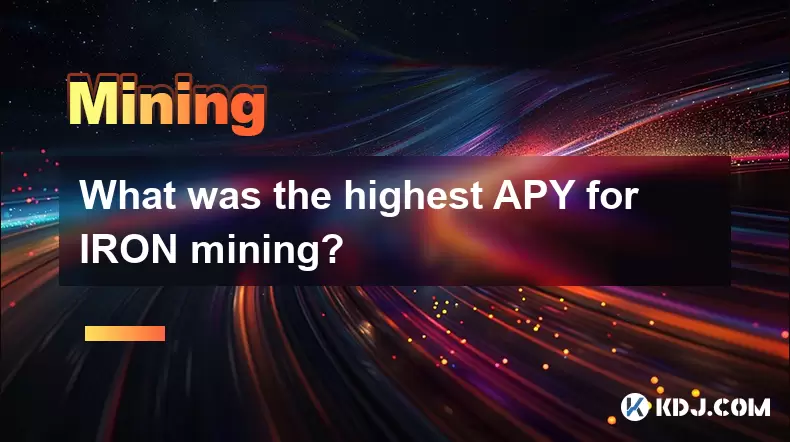
What was the highest APY for IRON mining?
Jul 23,2025 at 05:14am
Understanding IRON Token and Its Mining MechanismThe IRON token is a stablecoin that operates within the Iron Finance ecosystem, primarily on blockcha...

What is impermanent loss in IRON pools?
Jul 23,2025 at 09:00am
Understanding Impermanent Loss in the Context of IRON PoolsImpermanent loss is a phenomenon that affects liquidity providers in decentralized finance ...
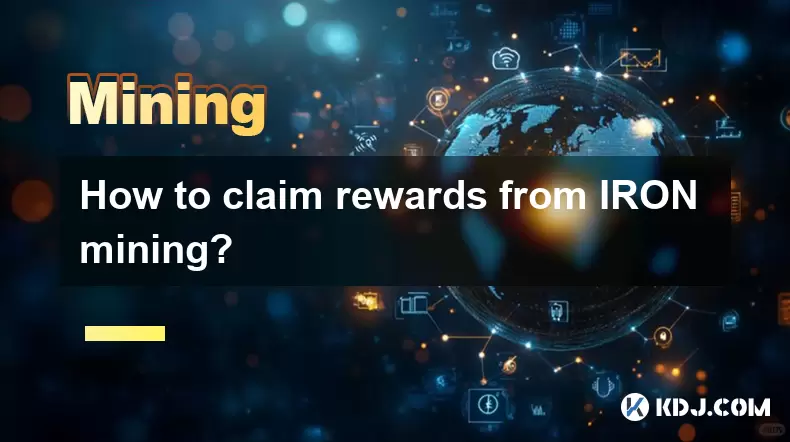
How to claim rewards from IRON mining?
Jul 23,2025 at 02:21pm
Understanding IRON Mining and Reward MechanismsIRON Finance operated as a decentralized finance (DeFi) protocol on the Polygon and Binance Smart Chain...
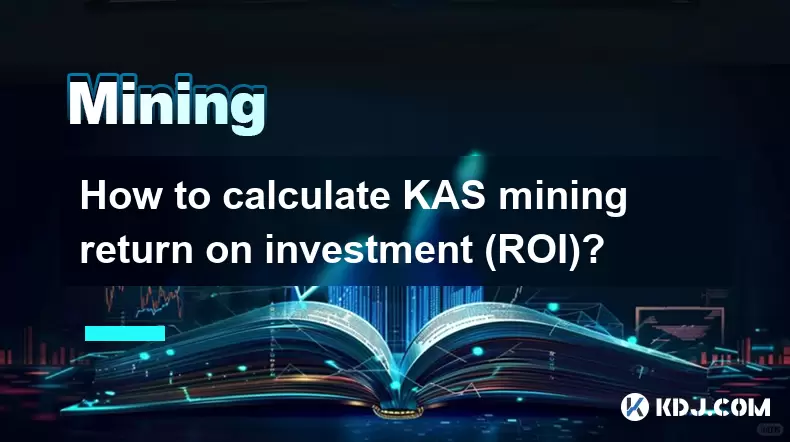
How to calculate KAS mining return on investment (ROI)?
Jul 23,2025 at 10:14am
Understanding KAS Mining and ROI BasicsCalculating the return on investment (ROI) for KAS (Kaspa) mining requires a clear understanding of both the mi...

How to join a Kaspa mining pool?
Jul 23,2025 at 08:36am
Understanding Kaspa and Its Mining MechanismKaspa is a high-performance blockchain that utilizes a unique blockDAG (Directed Acyclic Graph) structure,...
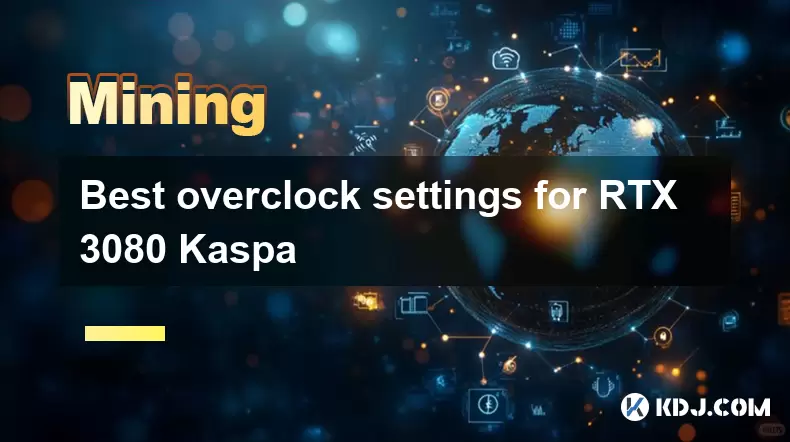
Best overclock settings for RTX 3080 Kaspa
Jul 23,2025 at 10:21am
Understanding the Role of GPUs in Cryptocurrency MiningCryptocurrency mining relies heavily on the computational power of graphics processing units (G...
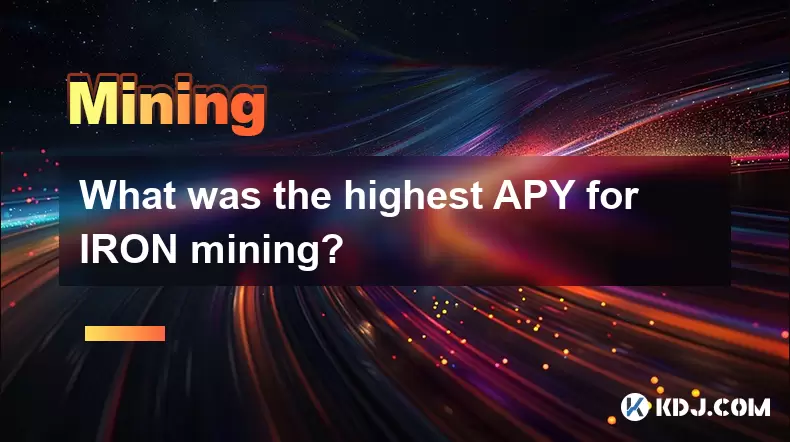
What was the highest APY for IRON mining?
Jul 23,2025 at 05:14am
Understanding IRON Token and Its Mining MechanismThe IRON token is a stablecoin that operates within the Iron Finance ecosystem, primarily on blockcha...

What is impermanent loss in IRON pools?
Jul 23,2025 at 09:00am
Understanding Impermanent Loss in the Context of IRON PoolsImpermanent loss is a phenomenon that affects liquidity providers in decentralized finance ...
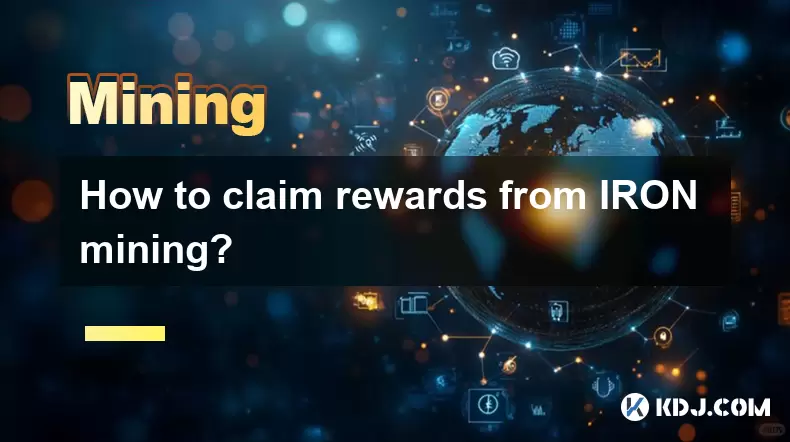
How to claim rewards from IRON mining?
Jul 23,2025 at 02:21pm
Understanding IRON Mining and Reward MechanismsIRON Finance operated as a decentralized finance (DeFi) protocol on the Polygon and Binance Smart Chain...
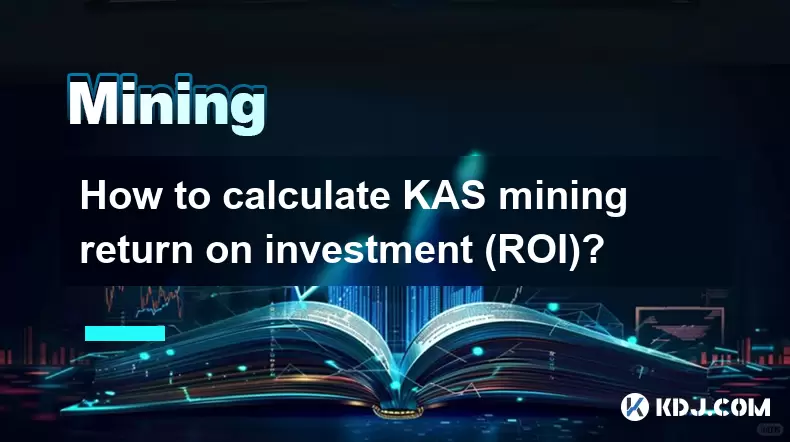
How to calculate KAS mining return on investment (ROI)?
Jul 23,2025 at 10:14am
Understanding KAS Mining and ROI BasicsCalculating the return on investment (ROI) for KAS (Kaspa) mining requires a clear understanding of both the mi...

How to join a Kaspa mining pool?
Jul 23,2025 at 08:36am
Understanding Kaspa and Its Mining MechanismKaspa is a high-performance blockchain that utilizes a unique blockDAG (Directed Acyclic Graph) structure,...
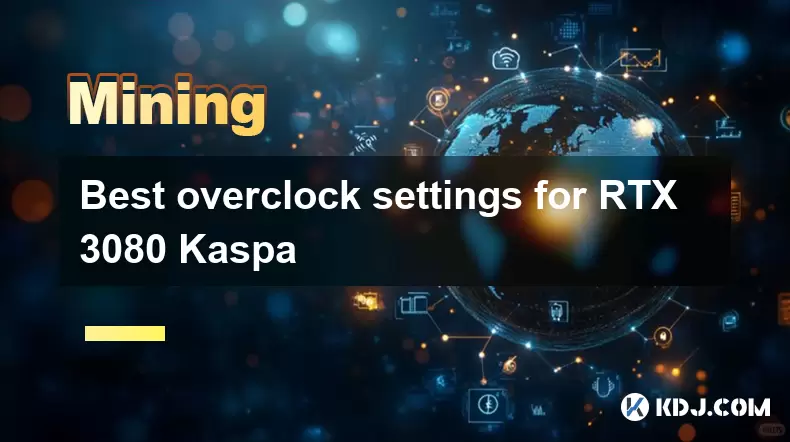
Best overclock settings for RTX 3080 Kaspa
Jul 23,2025 at 10:21am
Understanding the Role of GPUs in Cryptocurrency MiningCryptocurrency mining relies heavily on the computational power of graphics processing units (G...
See all articles