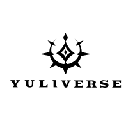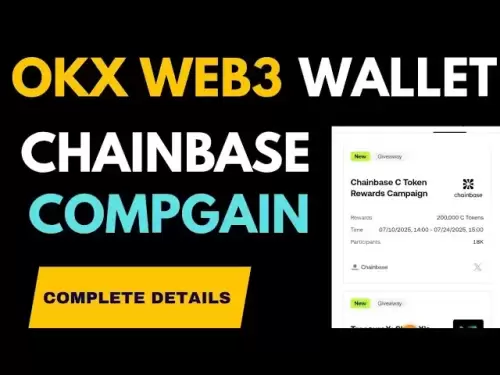-
 Bitcoin
Bitcoin $117,576.6195
-0.21% -
 Ethereum
Ethereum $2,938.5668
-1.35% -
 XRP
XRP $2.7699
4.60% -
 Tether USDt
Tether USDt $1.0003
0.01% -
 BNB
BNB $688.1624
-0.01% -
 Solana
Solana $160.5113
-1.95% -
 USDC
USDC $0.9999
0.01% -
 Dogecoin
Dogecoin $0.1976
-0.70% -
 TRON
TRON $0.3008
1.54% -
 Cardano
Cardano $0.7159
-2.16% -
 Hyperliquid
Hyperliquid $46.2240
2.04% -
 Stellar
Stellar $0.3966
22.03% -
 Sui
Sui $3.3928
-3.11% -
 Chainlink
Chainlink $15.1204
-2.43% -
 Bitcoin Cash
Bitcoin Cash $515.1741
-1.19% -
 Avalanche
Avalanche $20.8130
-0.90% -
 Hedera
Hedera $0.2001
-2.12% -
 UNUS SED LEO
UNUS SED LEO $9.0522
0.72% -
 Shiba Inu
Shiba Inu $0.0...01316
-2.01% -
 Toncoin
Toncoin $2.9843
0.61% -
 Litecoin
Litecoin $92.6745
-2.71% -
 Polkadot
Polkadot $3.9483
-0.06% -
 Monero
Monero $328.5347
1.10% -
 Dai
Dai $0.9998
0.01% -
 Ethena USDe
Ethena USDe $1.0006
-0.01% -
 Uniswap
Uniswap $8.3739
-6.50% -
 Bitget Token
Bitget Token $4.4241
-1.99% -
 Pepe
Pepe $0.0...01222
-3.96% -
 Aave
Aave $300.5203
-3.61% -
 Bittensor
Bittensor $382.2607
-1.92%
How to find the IP address of my ASIC miner?
Knowing your ASIC miner's IP address is crucial for monitoring performance, configuring settings, and troubleshooting network issues effectively.
Jul 12, 2025 at 06:14 pm
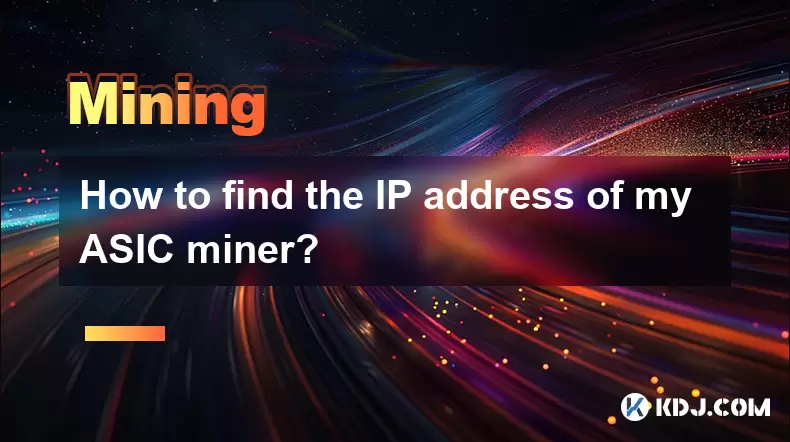
Understanding the Importance of Your ASIC Miner’s IP Address
Knowing the IP address of your ASIC miner is essential for managing and monitoring its performance. Whether you're troubleshooting network issues or configuring mining pools, having access to this information allows you to interact directly with the device through a web browser or command-line interface. In most cases, ASIC miners are connected to a local network via Ethernet, which means they receive an IP address from the router's DHCP server.
The IP address acts as a unique identifier on the network, enabling communication between your computer and the miner. Without it, you cannot access the miner's user interface or make necessary adjustments to its settings.
Accessing the Router’s Admin Panel
One of the most straightforward methods to find your ASIC miner’s IP address involves logging into your router’s administrative panel. This method assumes that the miner is already powered on and connected to your network.
- Open a web browser and enter the router’s default gateway address (e.g., 192.168.0.1 or 192.168.1.1).
- Log in using your router’s username and password.
- Navigate to the section labeled Connected Devices, DHCP Clients List, or something similar.
- Look for the device name or MAC address associated with your ASIC miner.
Some routers allow sorting by connection time or device name, which can help locate the miner more quickly. If the device name isn’t clear, cross-check the MAC address with the one printed on the ASIC miner itself.
Using Command Prompt or Terminal
For users who prefer working with the command line, both Windows and Linux systems offer tools to discover devices on the network.
On Windows:
- Open Command Prompt by pressing
Win + R, typingcmd, and hitting Enter. - Type
ipconfigand press Enter to view your local IP address. - Use the command
arp -ato list all devices on the local network.
On Linux:
- Open a terminal window.
- Type
ifconfigorip ato check your local IP range. - Run
nmap -sn 192.168.x.0/24(replacexwith your subnet) to scan the network.
Look for entries with the manufacturer’s OUI in the MAC address. For example, Bitmain ASICs often start with B8:27:EB, while MicroBT miners may use E4:5F:01.
Checking the ASIC Miner’s Display (If Available)
Some newer ASIC models come equipped with a small LCD screen or LED display that shows basic system information, including the current IP address. If your miner has such a feature:
- Power on the miner.
- Wait for the boot process to complete.
- Navigate through the menu options using the physical buttons (if available).
- Locate the Network Settings or System Info section.
This method is particularly useful when you don't have access to a computer or router admin panel. However, not all ASIC miners include a built-in display, so this approach may not be applicable in every case.
Using Mining Software or Management Tools
Many modern mining software platforms and management tools, such as Awesome Miner, Minerstat, or CGMiner, provide detailed information about connected ASIC miners, including their IP addresses.
To use these tools:
- Install and launch the mining software.
- Connect to your local network or add miners manually.
- Browse the list of detected devices.
- Click on the miner to view its details, including the assigned IP address.
These platforms also allow remote monitoring and configuration, making them ideal for managing multiple ASIC miners across different locations.
Frequently Asked Questions
Q: What if my ASIC miner doesn’t appear in the router’s device list?
A: Ensure the miner is properly connected via Ethernet and powered on. If it still doesn’t show up, try resetting the miner or checking for firmware issues. You can also attempt a manual IP scan using tools like Nmap.
Q: Can I assign a static IP address to my ASIC miner?
A: Yes, you can set a static IP either through the miner’s web interface or by reserving an IP address in your router based on the miner’s MAC address. This ensures the miner always receives the same IP, which is helpful for automation or scripts.
Q: Why does my ASIC miner’s IP address keep changing?
A: This typically happens because the router assigns IP addresses dynamically via DHCP. To prevent changes, configure a static IP or create a DHCP reservation in your router’s settings.
Q: Is it possible to find the IP address of an ASIC miner connected via Wi-Fi?
A: While most ASIC miners connect via Ethernet, if yours supports Wi-Fi, you can find its IP using the same methods outlined above—router admin panel, command-line tools, or mining software.
Disclaimer:info@kdj.com
The information provided is not trading advice. kdj.com does not assume any responsibility for any investments made based on the information provided in this article. Cryptocurrencies are highly volatile and it is highly recommended that you invest with caution after thorough research!
If you believe that the content used on this website infringes your copyright, please contact us immediately (info@kdj.com) and we will delete it promptly.
- Tether's USDT on Blockchains: Streamlining for Scalability and Regulatory Shifts
- 2025-07-12 22:30:12
- HBAR Price Prediction: Hedera's AI Play and the $100 Dream
- 2025-07-12 23:10:12
- Shiba Inu, Meme Coin, Quick Gains: Is the Hype Fading?
- 2025-07-13 00:15:16
- Pepeto, DOGE, and the Meme Coin Frenzy: What's Hot and What's Not
- 2025-07-12 22:50:12
- XRP Price Prediction: Riding the Crypto Coaster to New Highs?
- 2025-07-12 22:50:12
- Crypto's Wild Ride: Unrealized Gains, Regulatory Shifts, and Digital Asset Dominance
- 2025-07-12 22:30:12
Related knowledge

How to keep a mining rig cool
Jul 12,2025 at 01:42pm
Understanding the Importance of Cooling in Mining RigsCryptocurrency mining is an intensive process that places heavy demand on hardware components, p...

How much does it cost to start crypto mining?
Jul 13,2025 at 12:22am
Understanding the Basic Costs of Crypto MiningStarting crypto mining involves several upfront and ongoing expenses. The primary costs include hardware...
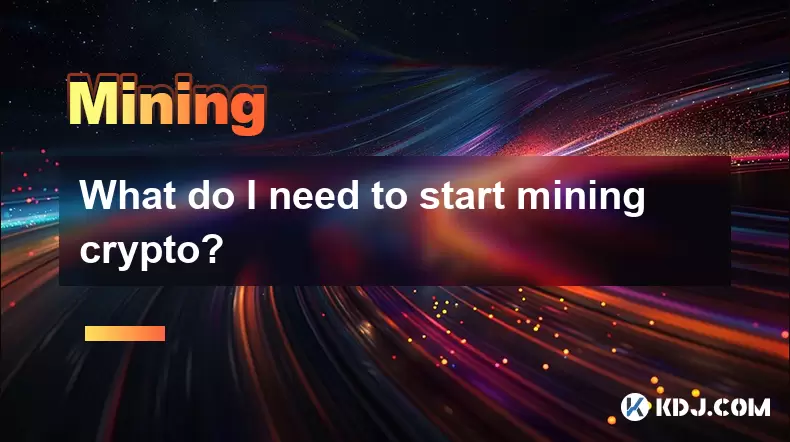
What do I need to start mining crypto?
Jul 13,2025 at 12:28am
Understanding the Basics of Crypto MiningCrypto mining is the process by which transactions are verified and added to a blockchain, and new coins are ...
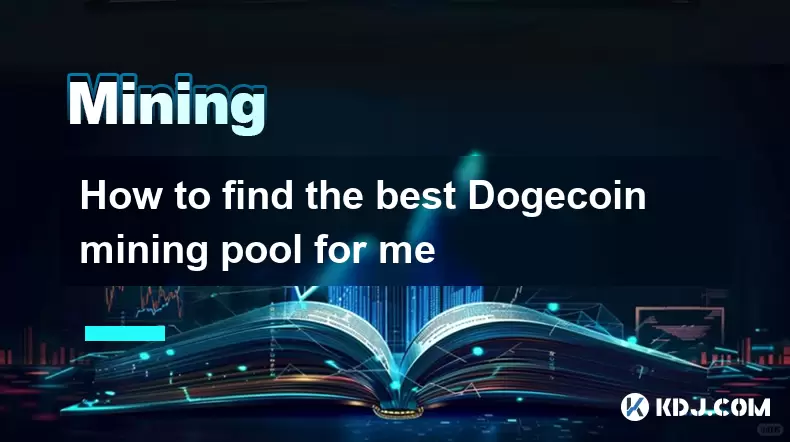
How to find the best Dogecoin mining pool for me
Jul 12,2025 at 04:14pm
Understanding the Role of a Mining PoolWhen mining Dogecoin, joining a mining pool can significantly increase your chances of earning consistent rewar...
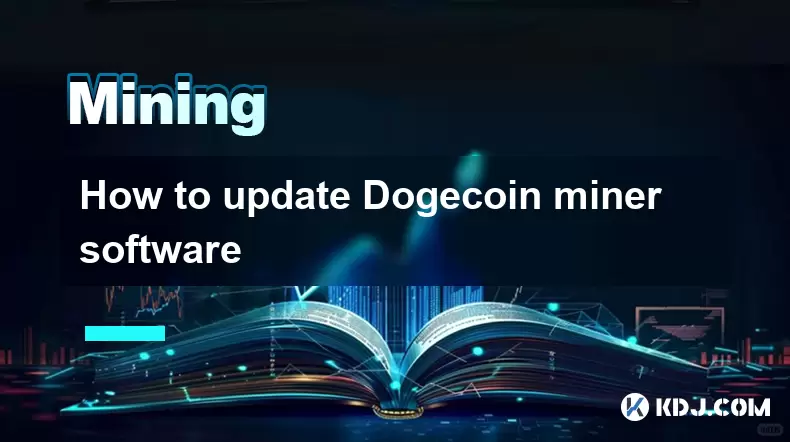
How to update Dogecoin miner software
Jul 12,2025 at 12:36pm
Understanding Dogecoin Mining and the Need for Software UpdatesDogecoin mining involves using specialized software to validate transactions on the Dog...
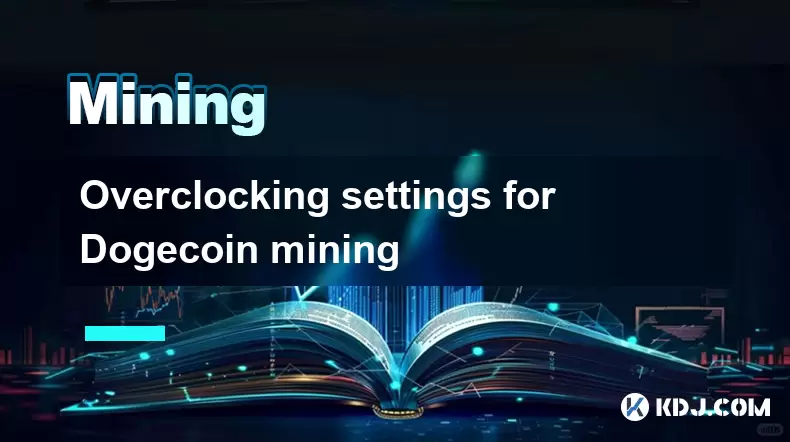
Overclocking settings for Dogecoin mining
Jul 12,2025 at 12:57pm
Understanding Overclocking in Dogecoin MiningOverclocking refers to the process of increasing the clock rate of a component—typically a GPU or CPU—bey...

How to keep a mining rig cool
Jul 12,2025 at 01:42pm
Understanding the Importance of Cooling in Mining RigsCryptocurrency mining is an intensive process that places heavy demand on hardware components, p...

How much does it cost to start crypto mining?
Jul 13,2025 at 12:22am
Understanding the Basic Costs of Crypto MiningStarting crypto mining involves several upfront and ongoing expenses. The primary costs include hardware...
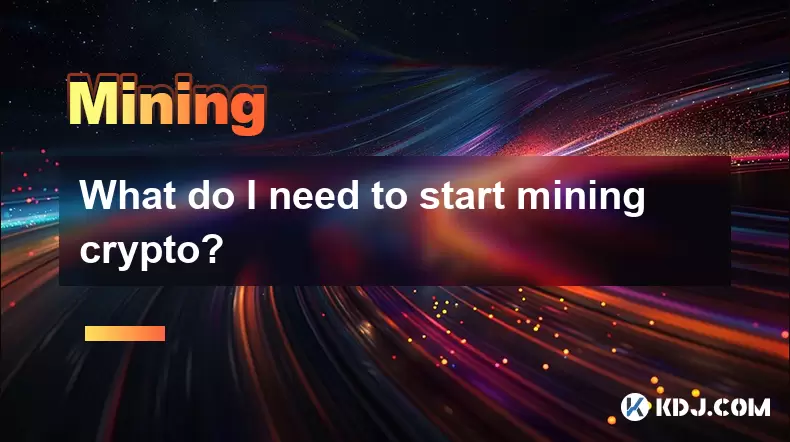
What do I need to start mining crypto?
Jul 13,2025 at 12:28am
Understanding the Basics of Crypto MiningCrypto mining is the process by which transactions are verified and added to a blockchain, and new coins are ...
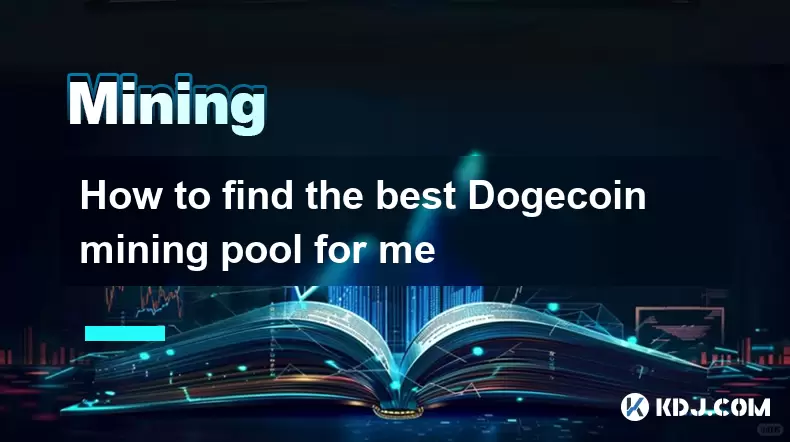
How to find the best Dogecoin mining pool for me
Jul 12,2025 at 04:14pm
Understanding the Role of a Mining PoolWhen mining Dogecoin, joining a mining pool can significantly increase your chances of earning consistent rewar...
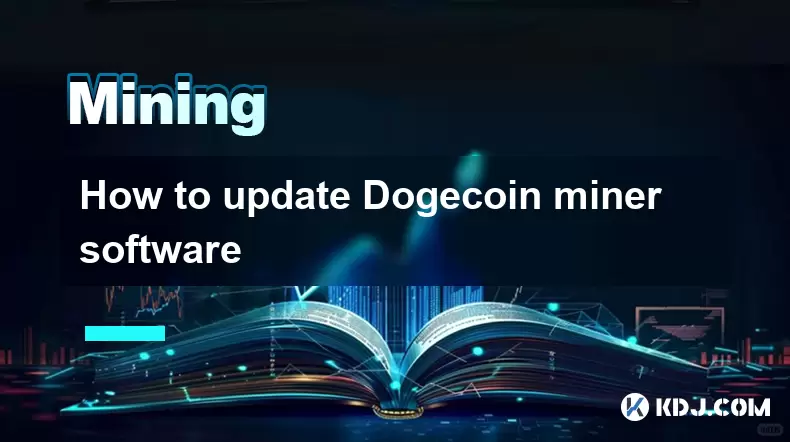
How to update Dogecoin miner software
Jul 12,2025 at 12:36pm
Understanding Dogecoin Mining and the Need for Software UpdatesDogecoin mining involves using specialized software to validate transactions on the Dog...
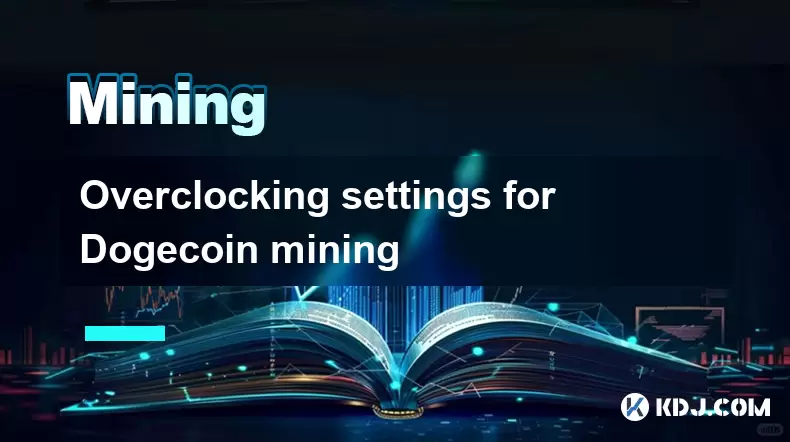
Overclocking settings for Dogecoin mining
Jul 12,2025 at 12:57pm
Understanding Overclocking in Dogecoin MiningOverclocking refers to the process of increasing the clock rate of a component—typically a GPU or CPU—bey...
See all articles