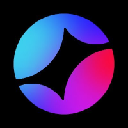-
 bitcoin
bitcoin $114320.977035 USD
-0.40% -
 ethereum
ethereum $4152.439985 USD
-1.75% -
 tether
tether $1.000111 USD
-0.04% -
 xrp
xrp $2.843037 USD
-1.63% -
 bnb
bnb $1013.349380 USD
-1.62% -
 solana
solana $208.362767 USD
-2.10% -
 usd-coin
usd-coin $0.999783 USD
0.00% -
 dogecoin
dogecoin $0.232559 USD
-1.00% -
 tron
tron $0.333491 USD
-1.09% -
 cardano
cardano $0.806310 USD
0.19% -
 hyperliquid
hyperliquid $45.023720 USD
-1.59% -
 ethena-usde
ethena-usde $1.000819 USD
-0.06% -
 chainlink
chainlink $21.241249 USD
-2.11% -
 avalanche
avalanche $30.035416 USD
-0.66% -
 stellar
stellar $0.364984 USD
-2.05%
How to flash a custom BIOS on a GPU for mining?
Flashing a custom BIOS on a GPU can boost mining performance by adjusting clock speeds, power limits, and memory timings for optimal efficiency.
Jul 17, 2025 at 11:00 am

Understanding the Purpose of Flashing a Custom BIOS on a GPU
Flashing a custom BIOS on a GPU (Graphics Processing Unit) is a common practice among cryptocurrency miners seeking to optimize performance, reduce power consumption, or increase hashrates. The BIOS (Basic Input/Output System) of a graphics card contains firmware that controls how the hardware operates under various conditions. By flashing a custom BIOS, users can tweak settings like core clock speeds, memory timings, and power limits—all of which are crucial for mining efficiency.
Many manufacturers limit certain parameters in their stock BIOS to ensure stability and longevity of the hardware. However, in mining scenarios where continuous operation is expected, these limitations may hinder optimal performance. A custom BIOS allows miners to bypass those restrictions and tailor the GPU's behavior specifically for mining workloads.
Preparing Your System for BIOS Flashing
Before proceeding with any BIOS modification, it’s essential to prepare your system correctly to avoid potential damage or instability. Here are the key steps:
- Ensure you have a stable power supply and that the GPU is properly connected to the motherboard.
- Install a reliable operating system—preferably a lightweight version of Windows or Linux dedicated to mining.
- Download the necessary tools such as NVFlash for NVIDIA GPUs or ATIWinFlash for AMD GPUs.
- Obtain the custom BIOS file from trusted sources or forums known for sharing optimized BIOS versions tailored for mining.
- Create a backup of your original BIOS before making any changes. This step is critical in case you need to revert back due to instability or errors.
Failure to follow these preparation steps could result in permanent damage to your GPU or render it non-functional.
Steps to Flash a Custom BIOS on an NVIDIA GPU
Flashing a custom BIOS on an NVIDIA GPU typically involves using the NVFlash utility, which is powerful but requires careful execution. Below are the detailed steps:
- Open Command Prompt with administrative privileges.
- Navigate to the directory where NVFlash and the custom BIOS file are located.
- Run the command
nvflash -4 -5 -6 filename.romwherefilename.romis the name of your custom BIOS file. - Confirm the flashing process when prompted.
- Once completed, reboot your system.
During this process, it’s vital to avoid interrupting the flash, as doing so can corrupt the BIOS and potentially brick the GPU. Always double-check that the BIOS file is compatible with your exact GPU model and revision.
Steps to Flash a Custom BIOS on an AMD GPU
For AMD GPUs, the flashing process uses the ATIWinFlash tool or its modern counterpart PolarisBiosEditor / RX Bios Editor, depending on the GPU architecture. Follow these steps carefully:
- Launch ATIWinFlash with administrator rights.
- Click on “Save” to create a backup of your current BIOS.
- Select “Load Image” and choose the custom BIOS file you’ve downloaded.
- Click “Program” to begin flashing the new BIOS.
- Wait for the process to complete without interruption.
- Reboot the system after flashing.
It’s important to note that some newer AMD cards may require specific drivers or boot modes to allow BIOS flashing. In some cases, booting into Safe Mode might be necessary to prevent driver conflicts during the flashing process.
Post-Flashing Adjustments and Monitoring
After successfully flashing a custom BIOS, it’s essential to monitor the GPU’s behavior under load. Use tools like MSI Afterburner, HWInfo, or GPU-Z to track temperatures, clock speeds, voltages, and power draw.
- Check if the hashrate improves compared to the stock BIOS.
- Monitor for signs of instability such as crashes, freezes, or screen artifacts.
- Adjust voltage and clocks further using software tools if needed.
- Keep logs of performance metrics to compare different BIOS versions or configurations.
If the GPU becomes unstable or exhibits unexpected behavior, consider reverting to the original BIOS using the backup created earlier. Some custom BIOS files may not be fully compatible with every individual GPU due to variations in silicon quality or memory chips.
Frequently Asked Questions (FAQs)
Q: Can flashing a custom BIOS void my GPU warranty?A: Yes, modifying the BIOS of a GPU is considered tampering by most manufacturers, which can void your warranty. Always check your vendor’s policy before proceeding.
Q: Is it possible to flash a BIOS remotely or over a network?A: It’s technically possible using remote access tools, but it’s highly risky. Any disconnection during the process can lead to BIOS corruption, rendering the GPU unusable.
Q: Are there differences between flashing BIOS on older vs newer GPUs?A: Yes, newer GPUs often come with secure boot features or locked BIOSes that make flashing more complex. Tools like UEFI BIOS Updater may be required, and some models may not support third-party BIOS at all.
Q: How do I know if my GPU supports BIOS flashing?A: Most consumer-grade GPUs allow BIOS flashing via software tools, but some manufacturer-specific models (like branded laptops or certain OEM cards) may restrict access. Research your exact model before attempting.
Disclaimer:info@kdj.com
The information provided is not trading advice. kdj.com does not assume any responsibility for any investments made based on the information provided in this article. Cryptocurrencies are highly volatile and it is highly recommended that you invest with caution after thorough research!
If you believe that the content used on this website infringes your copyright, please contact us immediately (info@kdj.com) and we will delete it promptly.
- BlockDAG, DOGE, HYPE Sponsorship: Crypto Trends Shaping 2025
- 2025-10-01 00:25:13
- Deutsche Börse and Circle: A StableCoin Adoption Powerhouse in Europe
- 2025-10-01 00:25:13
- BlockDAG's Presale Buzz: Is It the Crypto to Watch in October 2025?
- 2025-10-01 00:30:13
- Bitcoin, Crypto, and IQ: When Genius Meets Digital Gold?
- 2025-10-01 00:30:13
- Stablecoins, American Innovation, and Wallet Tokens: The Next Frontier
- 2025-10-01 00:35:12
- NBU, Coins, and Crypto in Ukraine: A New Yorker's Take
- 2025-10-01 00:45:14
Related knowledge

The difference between staking and mining
Sep 24,2025 at 05:18am
Understanding Staking in the Cryptocurrency Ecosystem1. Staking involves holding funds in a cryptocurrency wallet to support the operations of a block...

How to participate in testnet mining?
Sep 22,2025 at 09:18am
Understanding Testnet Mining in the Crypto Ecosystem1. Testnet mining is a method used by blockchain developers to simulate real-world conditions on a...

How to dispose of abandoned mining machines?
Sep 19,2025 at 08:19pm
Assessing the Condition of Abandoned Mining Rigs1. Begin by inspecting each mining machine for visible damage, corrosion, or missing components. Machi...

How to identify high-quality mining pools?
Sep 21,2025 at 03:19pm
Reputation and Track Record1. A mining pool’s reputation is built over time through consistent performance and transparency. Pools that have operated ...

Advantages of decentralized mining pools
Sep 20,2025 at 04:36pm
Enhanced Security and Resistance to Censorship1. Decentralized mining pools operate on blockchain-based smart contracts, eliminating the need for a ce...

What is mining machine overclocking?
Sep 21,2025 at 07:19pm
Understanding Mining Machine Overclocking1. Mining machine overclocking refers to the process of increasing the operating frequency of a cryptocurrenc...

The difference between staking and mining
Sep 24,2025 at 05:18am
Understanding Staking in the Cryptocurrency Ecosystem1. Staking involves holding funds in a cryptocurrency wallet to support the operations of a block...

How to participate in testnet mining?
Sep 22,2025 at 09:18am
Understanding Testnet Mining in the Crypto Ecosystem1. Testnet mining is a method used by blockchain developers to simulate real-world conditions on a...

How to dispose of abandoned mining machines?
Sep 19,2025 at 08:19pm
Assessing the Condition of Abandoned Mining Rigs1. Begin by inspecting each mining machine for visible damage, corrosion, or missing components. Machi...

How to identify high-quality mining pools?
Sep 21,2025 at 03:19pm
Reputation and Track Record1. A mining pool’s reputation is built over time through consistent performance and transparency. Pools that have operated ...

Advantages of decentralized mining pools
Sep 20,2025 at 04:36pm
Enhanced Security and Resistance to Censorship1. Decentralized mining pools operate on blockchain-based smart contracts, eliminating the need for a ce...

What is mining machine overclocking?
Sep 21,2025 at 07:19pm
Understanding Mining Machine Overclocking1. Mining machine overclocking refers to the process of increasing the operating frequency of a cryptocurrenc...
See all articles