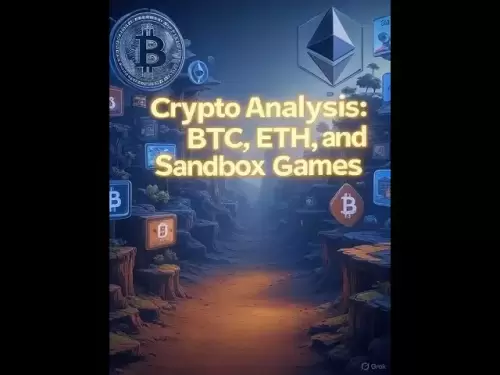-
 Bitcoin
Bitcoin $117600
-0.94% -
 Ethereum
Ethereum $3567
4.03% -
 XRP
XRP $3.422
5.29% -
 Tether USDt
Tether USDt $1.001
0.05% -
 BNB
BNB $741.2
2.18% -
 Solana
Solana $177.2
1.33% -
 USDC
USDC $0.9998
-0.01% -
 Dogecoin
Dogecoin $0.2432
13.70% -
 TRON
TRON $0.3277
3.88% -
 Cardano
Cardano $0.8322
3.44% -
 Hyperliquid
Hyperliquid $44.93
-3.85% -
 Stellar
Stellar $0.4712
0.77% -
 Sui
Sui $3.866
-3.70% -
 Chainlink
Chainlink $18.07
5.32% -
 Hedera
Hedera $0.2688
9.36% -
 Bitcoin Cash
Bitcoin Cash $515.8
3.87% -
 Avalanche
Avalanche $23.95
4.68% -
 Shiba Inu
Shiba Inu $0.00001493
3.69% -
 UNUS SED LEO
UNUS SED LEO $8.921
0.92% -
 Toncoin
Toncoin $3.235
0.73% -
 Litecoin
Litecoin $104.5
3.15% -
 Polkadot
Polkadot $4.335
2.58% -
 Uniswap
Uniswap $10.29
14.69% -
 Monero
Monero $330.8
-2.86% -
 Bitget Token
Bitget Token $4.904
2.83% -
 Ethena USDe
Ethena USDe $1.001
0.09% -
 Pepe
Pepe $0.00001336
-2.18% -
 Dai
Dai $0.9999
0.01% -
 Aave
Aave $320.5
-1.28% -
 Cronos
Cronos $0.1189
6.16%
How to connect more than 8 GPUs to one motherboard?
To connect more than 8 GPUs, use PCIe risers, ensure sufficient power supply, and configure BIOS/OS settings for optimal performance and stability.
Jul 14, 2025 at 07:56 am
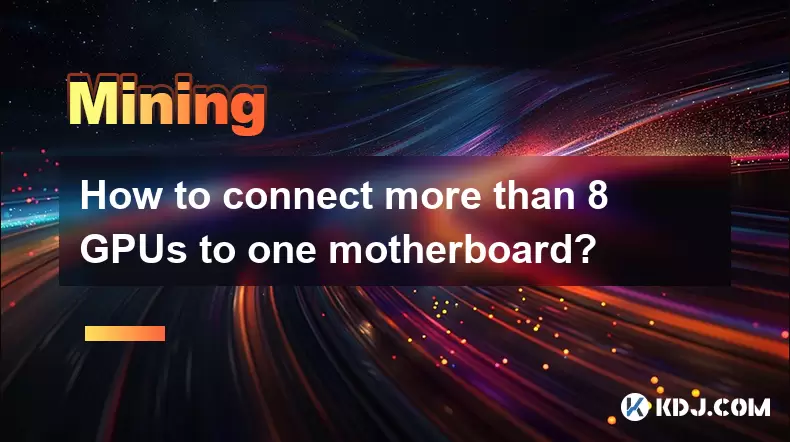
Understanding Motherboard Limitations for GPU Expansion
Connecting more than 8 GPUs to a single motherboard is a challenging task that requires careful planning and understanding of hardware limitations. Most standard consumer-grade motherboards come with a maximum of 4 to 6 PCIe x16 slots, which are typically used for installing graphics cards. Even high-end workstation or server-grade motherboards rarely offer more than 8 PCIe slots in total, considering other peripherals also consume PCIe lanes.
The primary limitation lies in the number of PCIe lanes provided by the CPU and chipset. For instance, an Intel Core i9 or AMD Ryzen Threadripper processor offers up to 64 PCIe lanes, but not all of these can be allocated solely to GPUs. Storage devices, network cards, and other expansion cards also require PCIe lanes, reducing the available count for multiple GPUs.
Another critical factor is physical space. Even if you manage to expand the PCIe slot count via risers or additional controllers, the size of the case and airflow become significant concerns. Overcrowding GPUs in a chassis can lead to thermal throttling and system instability.
Utilizing PCIe Riser Cards for GPU Expansion
To connect more than 8 GPUs, many users turn to PCIe riser cards, especially in cryptocurrency mining setups where large-scale GPU clusters are common. These are small interface boards that allow additional PCIe devices to be connected through a single PCIe slot on the motherboard.
Riser cards typically use USB-to-PCIe adapters or direct PCIe extensions. While USB-based risers are more flexible in terms of cable routing, they may introduce latency and reduce bandwidth efficiency. On the other hand, direct PCIe riser cables maintain full bandwidth but are less flexible due to their rigid connectors.
When selecting PCIe risers, it's crucial to ensure compatibility with your motherboard and power supply. Each riser card will need its own power source, usually via a SATA or Molex connector from the PSU. Using passive risers without proper power delivery can cause instability or even damage components.
Additionally, the operating system must recognize each GPU as a separate device. Some riser cards may not pass through correctly at the BIOS/UEFI level, so testing individual connections before scaling up is highly recommended.
Selecting a Suitable Power Supply Unit (PSU)
Powering more than 8 GPUs demands a robust and reliable power supply unit. A typical high-end GPU consumes between 200W to 350W under load. Therefore, connecting 8 or more GPUs means a minimum requirement of 1600W to 2800W of continuous power, excluding the power needed for the CPU, storage, and other peripherals.
A modular PSU with multiple 8-pin and 6-pin PCIe connectors is ideal. However, most PSUs don't offer enough native PCIe connectors for such a setup. This is where PCIe splitter cables come into play, allowing multiple GPUs to draw power from a single PSU rail.
It's important to calculate the total power draw carefully. Overloading a PSU can lead to voltage drops, system crashes, or even fire hazards. Using a PSU with an 80 Plus Gold or Platinum certification ensures better efficiency and stability under heavy loads.
Also, consider using multiple PSUs in parallel configurations if a single unit cannot meet the demand. This approach requires careful wiring and synchronization to avoid conflicts in power delivery.
Configuring the BIOS and Operating System for Multiple GPUs
Once the hardware is in place, configuring the BIOS and operating system becomes essential. Most modern BIOS versions automatically detect PCIe devices, but some settings may need adjustment to accommodate multiple GPUs.
In the BIOS, look for options related to PCIe configuration, such as "Above 4G Decoding", "Re-Size BAR Support", and "IGFX Multi-Monitor". Enabling these features can improve compatibility and performance when running multiple graphics cards.
After booting into the OS, whether it's Windows or Linux, drivers must be installed for each GPU vendor. If using NVIDIA and AMD cards together, ensure both drivers are compatible and do not conflict with each other. In some cases, one driver may take precedence and disable the other.
On Linux systems, tools like nvidia-smi for NVIDIA GPUs and amdgpu-pro for AMD GPUs help monitor and configure devices. For mining purposes, software like NiceHash, Claymore, or PhoenixMiner should recognize all GPUs once drivers are properly installed.
If some GPUs are not detected, check for resource conflicts in the Device Manager or lspci output on Linux. Updating the BIOS and firmware of each GPU can resolve detection issues.
Building a Mining Rig with More Than 8 GPUs
Cryptocurrency miners often build custom rigs with over 8 GPUs to maximize hash rate and profitability. The process involves selecting a suitable frame or case, mounting the motherboard securely, and ensuring adequate cooling and cable management.
Open-air frames are preferred for large GPU counts because they allow better airflow and easier access to components. When stacking GPUs vertically, using GPU braces or supports prevents sagging and potential damage to PCIe slots or risers.
Each GPU should have sufficient spacing to avoid overheating. Using low-profile fans or dedicated GPU coolers can enhance thermal performance. Monitoring temperatures via software like HWInfo or GPU-Z helps identify hotspots and optimize fan curves.
Cable management is another critical aspect. With dozens of power and data cables involved, organizing them neatly reduces clutter and improves airflow. Labeling each GPU and its corresponding power cable simplifies troubleshooting.
For long-term reliability, consider using industrial-grade components designed for 24/7 operation. Consumer-grade parts may fail sooner under continuous load, leading to downtime and maintenance costs.
Frequently Asked Questions
Q: Can I mix different GPU brands when connecting more than 8 to one motherboard?
Yes, you can mix GPU brands like NVIDIA and AMD on the same system. However, driver conflicts may occur, so it's important to install both sets of drivers carefully and test stability.
Q: Is it possible to run more than 8 GPUs without using riser cards?
Running more than 8 GPUs without riser cards is nearly impossible unless you're using a specialized server motherboard with a large number of native PCIe slots. Such motherboards are rare and expensive, making riser cards a practical alternative.
Q: How does connecting multiple GPUs affect mining performance?
Mining performance scales almost linearly with the number of GPUs, assuming power and cooling are sufficient. However, bottlenecking can occur if the CPU or RAM is underpowered, especially when mining algorithms require intensive processing.
Q: Do all GPUs need to be the same model for optimal performance?
No, they don’t need to be the same model. However, using identical GPUs simplifies driver installation, tuning, and monitoring, especially when optimizing for hashrate and power efficiency.
Disclaimer:info@kdj.com
The information provided is not trading advice. kdj.com does not assume any responsibility for any investments made based on the information provided in this article. Cryptocurrencies are highly volatile and it is highly recommended that you invest with caution after thorough research!
If you believe that the content used on this website infringes your copyright, please contact us immediately (info@kdj.com) and we will delete it promptly.
- Giants Protocol's G Token Live Launch: What You Need to Know
- 2025-07-18 21:30:13
- Solana, Rollblock, and the Gaming Token Revolution: What's Hot Now?
- 2025-07-18 22:10:13
- Crypto 2025: Will the Bull Run Be Led by Ethereum?
- 2025-07-18 22:10:13
- XRP, Dogecoin, and Crypto Bills: What's Shaking in the Crypto World?
- 2025-07-18 20:50:13
- Trump, Family Business, and Power: A New Era of Conflicts?
- 2025-07-18 20:30:12
- Trump, Business, & Bitcoin: A Crypto Capitalist's Vision
- 2025-07-18 20:40:12
Related knowledge

How are crypto mining profits taxed?
Jul 14,2025 at 12:28am
Understanding Cryptocurrency Mining and TaxationCryptocurrency mining involves validating transactions on a blockchain network and earning rewards in ...

How to keep a mining rig cool
Jul 12,2025 at 01:42pm
Understanding the Importance of Cooling in Mining RigsCryptocurrency mining is an intensive process that places heavy demand on hardware components, p...

How to mine crypto on a gaming PC
Jul 16,2025 at 12:00pm
What is Crypto Mining on a Gaming PC?Crypto mining involves using your computer's processing power to validate transactions on a blockchain network. A...
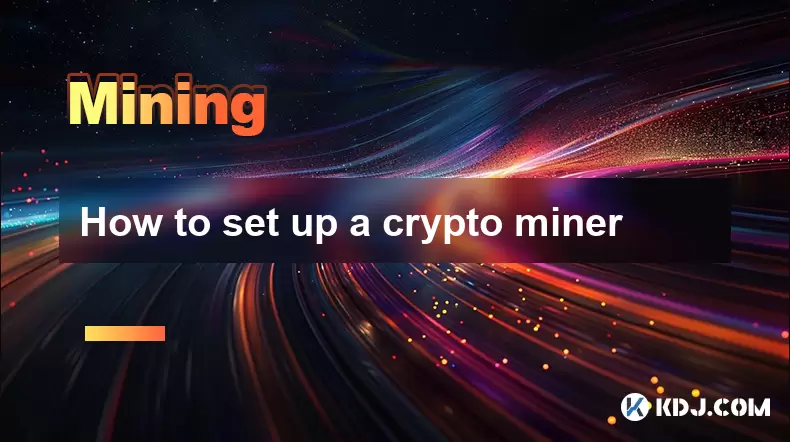
How to set up a crypto miner
Jul 16,2025 at 09:14am
Understanding Ethereum Gas Fees: What Are They and How Do They Work?Ethereum gas fees are a fundamental aspect of the network, representing the cost r...

Can you mine crypto on a laptop?
Jul 16,2025 at 02:21am
Is It Feasible to Mine Cryptocurrency on a Laptop?Mining cryptocurrency on a laptop is technically possible, but feasibility depends heavily on the ha...

Is crypto mining worth it?
Jul 16,2025 at 01:21am
Understanding the Basics of Crypto MiningCrypto mining refers to the process of validating transactions on a blockchain network by solving complex mat...

How are crypto mining profits taxed?
Jul 14,2025 at 12:28am
Understanding Cryptocurrency Mining and TaxationCryptocurrency mining involves validating transactions on a blockchain network and earning rewards in ...

How to keep a mining rig cool
Jul 12,2025 at 01:42pm
Understanding the Importance of Cooling in Mining RigsCryptocurrency mining is an intensive process that places heavy demand on hardware components, p...

How to mine crypto on a gaming PC
Jul 16,2025 at 12:00pm
What is Crypto Mining on a Gaming PC?Crypto mining involves using your computer's processing power to validate transactions on a blockchain network. A...
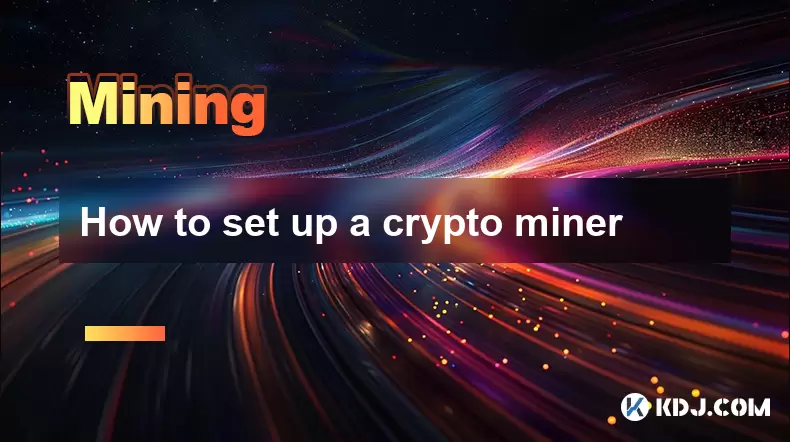
How to set up a crypto miner
Jul 16,2025 at 09:14am
Understanding Ethereum Gas Fees: What Are They and How Do They Work?Ethereum gas fees are a fundamental aspect of the network, representing the cost r...

Can you mine crypto on a laptop?
Jul 16,2025 at 02:21am
Is It Feasible to Mine Cryptocurrency on a Laptop?Mining cryptocurrency on a laptop is technically possible, but feasibility depends heavily on the ha...

Is crypto mining worth it?
Jul 16,2025 at 01:21am
Understanding the Basics of Crypto MiningCrypto mining refers to the process of validating transactions on a blockchain network by solving complex mat...
See all articles