-
 Bitcoin
Bitcoin $111,259.5910
2.32% -
 Ethereum
Ethereum $2,789.1977
6.17% -
 Tether USDt
Tether USDt $1.0006
0.06% -
 XRP
XRP $2.4172
3.88% -
 BNB
BNB $671.6585
1.21% -
 Solana
Solana $157.1336
2.90% -
 USDC
USDC $1.0001
0.02% -
 TRON
TRON $0.2913
1.52% -
 Dogecoin
Dogecoin $0.1809
5.04% -
 Cardano
Cardano $0.6213
4.40% -
 Hyperliquid
Hyperliquid $41.7572
6.29% -
 Sui
Sui $3.1623
8.35% -
 Bitcoin Cash
Bitcoin Cash $513.7819
1.17% -
 Chainlink
Chainlink $14.2966
1.64% -
 Stellar
Stellar $0.2904
9.82% -
 UNUS SED LEO
UNUS SED LEO $8.9624
-0.86% -
 Avalanche
Avalanche $19.4161
5.41% -
 Hedera
Hedera $0.1754
8.17% -
 Shiba Inu
Shiba Inu $0.0...01243
4.58% -
 Toncoin
Toncoin $2.8743
2.25% -
 Litecoin
Litecoin $90.6242
3.12% -
 Monero
Monero $328.7483
3.34% -
 Polkadot
Polkadot $3.6433
5.06% -
 Dai
Dai $1.0002
0.02% -
 Ethena USDe
Ethena USDe $1.0011
0.06% -
 Uniswap
Uniswap $8.3418
8.66% -
 Bitget Token
Bitget Token $4.4331
2.68% -
 Pepe
Pepe $0.0...01102
8.17% -
 Aave
Aave $297.1705
-0.69% -
 Pi
Pi $0.4712
1.31%
How to clear the cache in Ledger Live?
Clearing the cache in Ledger Live can resolve syncing issues, incorrect balances, and app glitches by removing outdated temporary data.
Jul 10, 2025 at 02:42 pm
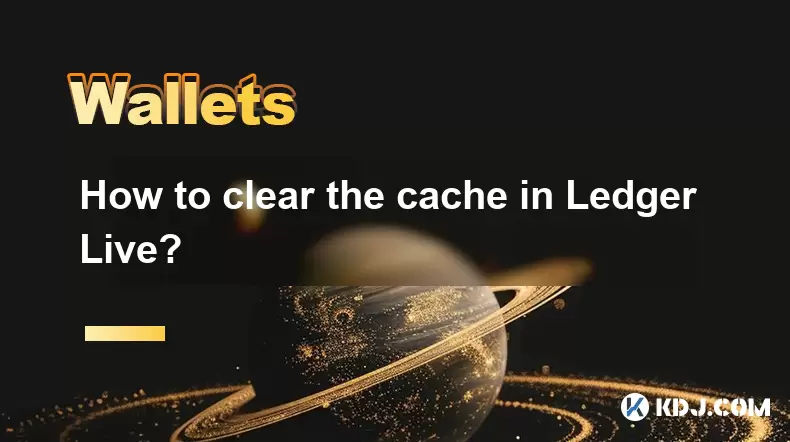
Understanding the Need to Clear Cache in Ledger Live
Using Ledger Live involves continuous synchronization with blockchain networks, which often results in stored temporary data known as cache. While caching improves performance by reducing repeated downloads, it can sometimes lead to glitches or outdated information being displayed. Users may encounter issues such as delayed transaction confirmations, incorrect balance displays, or syncing errors. In such cases, clearing the cache in Ledger Live becomes a recommended troubleshooting step.
Locating the Cache Files in Ledger Live
To manually clear the cache, you must first locate where Ledger Live stores its cache files on your operating system. The location varies depending on whether you're using Windows, macOS, or Linux:
- On Windows, navigate to
C:\Users$$YourUsername]\AppData\Roaming\Ledger Live\cache - On macOS, go to
~/Library/Application Support/Ledger Live/cache - On Linux, check
~/.config/Ledger Live/cache
These directories contain temporary files used by the application for faster loading and smoother operation. Before proceeding with deletion, ensure that Ledger Live is completely closed to avoid file corruption or incomplete deletion.
Clearing the Cache via File Deletion
Once you've located the correct directory for your operating system, follow these steps to safely delete the cache:
- Close Ledger Live entirely
- Open the file explorer or terminal and navigate to the appropriate cache folder
- Select all contents within the folder (but not the folder itself)
- Delete the selected files permanently
It’s important to note that deleting cache files does not affect your wallet data or recovery phrase, as those are securely stored elsewhere. After this process, when you reopen Ledger Live, it will rebuild the cache from scratch, potentially resolving any previous issues related to corrupted or outdated cached data.
Alternative Method: Resetting Ledger Live Settings
If you prefer not to manually search for cache folders, another method exists through resetting Ledger Live settings. This approach resets both cache and preferences, offering a more comprehensive cleanup:
- Close Ledger Live
- Hold down the Shift key (Windows) or Option key (macOS) while launching the application
- A prompt will appear asking if you want to reset settings
- Confirm the action
This method triggers a reset of cached data along with user preferences, returning the app to a near-initial state without removing your accounts or private keys. Use this option if you suspect deeper configuration issues beyond standard cache corruption.
Post-Cache Clearance: What to Expect
After successfully clearing the cache, Ledger Live may take longer to load initially, as it needs to re-download certain assets and synchronize again with blockchain networks. During this period, users might notice:
- Slower startup times
- Temporary absence of recent transactions until full sync completes
- Brief display of zero balances before data refreshes
However, these effects are normal and should resolve automatically within minutes. If problems persist after cache clearance, consider updating Ledger Live to the latest version or reaching out to Ledger support for further assistance.
Common Issues Resolved by Cache Clearing
Many common problems experienced by Ledger Live users stem from outdated or corrupted cache data. These include:
- Syncing delays across different cryptocurrency accounts
- Display anomalies like missing tokens or incorrect transaction histories
- Unexpected freezes or crashes during regular usage
By regularly clearing the cache or doing so after encountering such issues, users can maintain optimal performance and reliability in their interactions with Ledger Live and connected hardware wallets.
Frequently Asked Questions
Q1: Will clearing the cache remove my cryptocurrency balances?
No, clearing the cache only deletes temporary files used for performance optimization. Your actual cryptocurrency balances remain unaffected, as they are derived directly from the blockchain and stored securely in your Ledger device.
Q2: How often should I clear the cache in Ledger Live?
There's no strict schedule required for clearing the cache. However, doing so every few months or whenever you encounter unusual behavior can help maintain smooth operation of Ledger Live.
Q3: Can I use third-party tools to clean the cache automatically?
While some system cleaning utilities claim to handle cache removal, it's generally safer to manually delete cache files or use the built-in reset function in Ledger Live. Third-party tools might accidentally remove essential files or interfere with sensitive data.
Q4: Does clearing the cache impact firmware updates on my Ledger device?
No, cache clearance in Ledger Live does not interfere with firmware updates or device operations. Firmware updates are handled separately and require direct interaction with your Ledger hardware wallet through the app.
Disclaimer:info@kdj.com
The information provided is not trading advice. kdj.com does not assume any responsibility for any investments made based on the information provided in this article. Cryptocurrencies are highly volatile and it is highly recommended that you invest with caution after thorough research!
If you believe that the content used on this website infringes your copyright, please contact us immediately (info@kdj.com) and we will delete it promptly.
- XRP Ledger's EVM Sidechain: TVL Surge, Institutional Adoption, and the Future of RLUSD
- 2025-07-10 20:30:12
- BLOS Token, Blossom Fund, and Your Stock Portfolio: A New Era of Investing
- 2025-07-10 20:50:12
- Aptos, Wyoming Stablecoin, and Technical Analysis: Bullish Signals Ahead?
- 2025-07-10 21:10:12
- Uzbekistan's Tokenized Government Bonds: A New Frontier in Finance
- 2025-07-10 21:10:12
- Hedera (HBAR), SEI, BlockDAG: Decoding the Crypto Landscape of 2025
- 2025-07-10 21:15:12
- Justin Sun, TRX, and Dual-Profit: Decoding the Latest Crypto Moves
- 2025-07-10 21:15:12
Related knowledge

How to find a specific receiving address on my Trezor
Jul 09,2025 at 10:36pm
Understanding the Purpose of a Receiving AddressA receiving address is a unique identifier used in blockchain networks to receive cryptocurrency. Each...

How to connect Trezor to Rabby wallet
Jul 09,2025 at 05:49am
What Is Trezor and Rabby Wallet?Trezor is a hardware wallet developed by SatoshiLabs that allows users to securely store their cryptocurrency assets o...

Is it safe to use Trezor on a public computer
Jul 09,2025 at 08:56pm
Understanding the Risks of Using Trezor on a Public ComputerUsing a Trezor hardware wallet is generally considered one of the most secure methods for ...

What happens if I forget my Trezor passphrase
Jul 09,2025 at 03:15am
Understanding the Role of a Trezor PassphraseIf you use a Trezor hardware wallet, you may have set up a passphrase as an extra layer of security beyon...

How to stake Polkadot (DOT) with Trezor
Jul 09,2025 at 09:42pm
Understanding Polkadot (DOT) StakingStaking Polkadot (DOT) allows users to participate in network validation and earn rewards. Unlike traditional proo...

Can I reset a used or second-hand Trezor
Jul 09,2025 at 11:49am
Understanding the Reset Process for a Used or Second-Hand TrezorIf you have acquired a used or second-hand Trezor wallet, one of the first things you ...

How to find a specific receiving address on my Trezor
Jul 09,2025 at 10:36pm
Understanding the Purpose of a Receiving AddressA receiving address is a unique identifier used in blockchain networks to receive cryptocurrency. Each...

How to connect Trezor to Rabby wallet
Jul 09,2025 at 05:49am
What Is Trezor and Rabby Wallet?Trezor is a hardware wallet developed by SatoshiLabs that allows users to securely store their cryptocurrency assets o...

Is it safe to use Trezor on a public computer
Jul 09,2025 at 08:56pm
Understanding the Risks of Using Trezor on a Public ComputerUsing a Trezor hardware wallet is generally considered one of the most secure methods for ...

What happens if I forget my Trezor passphrase
Jul 09,2025 at 03:15am
Understanding the Role of a Trezor PassphraseIf you use a Trezor hardware wallet, you may have set up a passphrase as an extra layer of security beyon...

How to stake Polkadot (DOT) with Trezor
Jul 09,2025 at 09:42pm
Understanding Polkadot (DOT) StakingStaking Polkadot (DOT) allows users to participate in network validation and earn rewards. Unlike traditional proo...

Can I reset a used or second-hand Trezor
Jul 09,2025 at 11:49am
Understanding the Reset Process for a Used or Second-Hand TrezorIf you have acquired a used or second-hand Trezor wallet, one of the first things you ...
See all articles























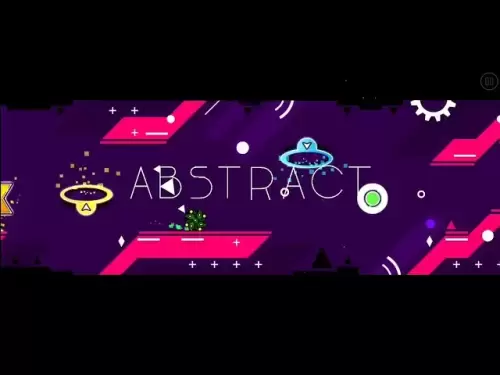
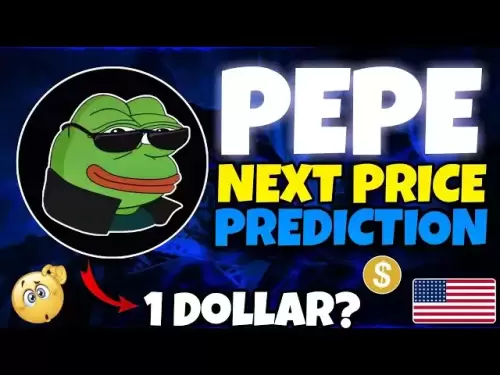

![Bitcoin is about to plummet and get 9-7W long-term short orders [Chainblade’s latest market BTC technical analysis] July 10, 2025 Bitcoin is about to plummet and get 9-7W long-term short orders [Chainblade’s latest market BTC technical analysis] July 10, 2025](/uploads/2025/07/10/cryptocurrencies-news/videos/bitcoin-plummet-w-term-short-chainblade-market-btc-technical-analysis-july/686f8f4c58e52_image_120_90.webp)






























































