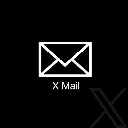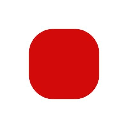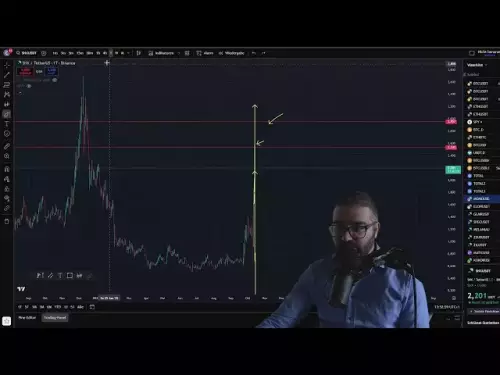-
 bitcoin
bitcoin $115692.075601 USD
5.13% -
 ethereum
ethereum $4162.931611 USD
11.68% -
 bnb
bnb $1310.063287 USD
17.56% -
 tether
tether $1.000983 USD
0.00% -
 xrp
xrp $2.534505 USD
8.16% -
 solana
solana $198.235737 USD
13.49% -
 usd-coin
usd-coin $1.000236 USD
0.02% -
 dogecoin
dogecoin $0.207352 USD
12.89% -
 tron
tron $0.323043 USD
3.62% -
 cardano
cardano $0.701559 USD
11.88% -
 hyperliquid
hyperliquid $39.924597 USD
8.30% -
 chainlink
chainlink $18.934457 USD
11.56% -
 ethena-usde
ethena-usde $1.000552 USD
0.02% -
 stellar
stellar $0.340575 USD
7.05% -
 bitcoin-cash
bitcoin-cash $545.011757 USD
8.86%
How to sync my Trust Wallet with the browser extension?
Trust Wallet’s browser extension securely links your mobile app to desktop dApps, enabling safe transaction signing without exposing private keys.
Oct 03, 2025 at 06:19 pm

Understanding Trust Wallet and Browser Extension Integration
Trust Wallet is a popular non-custodial cryptocurrency wallet that supports a wide range of blockchain assets. While the mobile app serves as the primary interface, users often seek ways to interact with decentralized applications (dApps) on desktop browsers. The Trust Wallet browser extension bridges this gap by enabling seamless connectivity between the mobile app and web-based platforms.
This integration allows users to sign transactions, access DeFi protocols, and manage digital assets directly from their browser while maintaining the security of the mobile wallet. The process does not involve syncing data in the traditional sense but rather establishing a secure communication channel between devices.
Steps to Connect Trust Wallet Mobile App with Browser Extension
- Install the official Trust Wallet browser extension from your browser’s web store. Ensure it is published by Trust Wallet to avoid phishing attempts.
- Open the extension and select the option to connect a wallet. A QR code will appear on the screen.
- Launch the Trust Wallet mobile application and navigate to the “Browser” or “Connect to Wallet” section, depending on your app version.
- Use the built-in scanner in the app to scan the QR code displayed in the browser extension.
- Confirm the connection request on your mobile device. Once approved, the extension will reflect an active connection.
Data Flow and Security Considerations
- The connection operates through encrypted peer-to-peer messaging. No private keys are transmitted during the linking process.
- All transaction signing occurs exclusively on the mobile device. The browser extension only relays requests and receives signed responses.
- Users retain full control over their funds at all times, as the mobile app acts as the authorization layer for every action initiated via the browser.
- If the mobile device is locked or the app is closed during a transaction prompt, the request will time out, preventing unauthorized execution.
- Disconnecting the session from either end terminates the link immediately, ensuring no persistent access remains open.
Managing Connected Sessions and Troubleshooting
- In the Trust Wallet mobile app, users can view active connections under the browser settings menu and manually disconnect any session.
- If the QR code fails to generate, refresh the extension page and ensure both devices are connected to stable internet networks.
- Clearing browser cache or reinstalling the extension may resolve persistent connectivity issues.
- Never share the QR code with anyone, as it grants temporary access to initiate transactions requiring your approval.
- Updating both the mobile app and browser extension to the latest versions ensures compatibility and access to recent security patches.
Frequently Asked Questions
Can I use multiple devices to connect to the same browser extension?No, each session requires a unique QR code scan from one mobile device. Simultaneous connections from different phones to the same extension are not supported.
Is my seed phrase ever exposed when connecting to the browser extension?Absolutely not. The seed phrase never leaves the mobile device. The connection uses cryptographic signatures without exposing recovery phrases or private keys.
What happens if I lose my phone after connecting to a dApp?The connection becomes inactive once the mobile app is inaccessible. Since transaction approvals require physical access to the device, no further actions can be authorized.
Does the browser extension store my transaction history?The extension does not store transaction data locally. All records remain within the mobile app, where they are encrypted and secured by the user’s device passcode.
Disclaimer:info@kdj.com
The information provided is not trading advice. kdj.com does not assume any responsibility for any investments made based on the information provided in this article. Cryptocurrencies are highly volatile and it is highly recommended that you invest with caution after thorough research!
If you believe that the content used on this website infringes your copyright, please contact us immediately (info@kdj.com) and we will delete it promptly.
- XRP Price Prediction: Weekend Rollercoaster or Rally?
- 2025-10-12 08:45:16
- Bittensor (TAO): Super Bullish Signals Point to Potential 2x Rally
- 2025-10-11 10:25:12
- Silver Price Correction: Navigating the Dip & Identifying Key SEO Keywords
- 2025-10-11 10:25:12
- Decoding Crypto Trends: Bittensor's Bull Run, Cardano's Dip, and LivLive's Presale Buzz in 'Uptober 2025'
- 2025-10-12 08:45:16
- MoonBull: The Crypto Meme Coin Promising 1000x Gains?
- 2025-10-11 10:30:01
- Crypto Payroll Revolution: Stablecoins, Altcoins, and the Future of Salary Payments
- 2025-10-11 10:30:01
Related knowledge

What is the "Magic" password recovery for Exodus Wallet?
Oct 13,2025 at 05:36pm
Magic Password Recovery in Exodus WalletExodus Wallet does not have a feature known as 'Magic' password recovery. The term might be misleading or misi...

How to add Monero (XMR) to my Exodus Wallet?
Oct 10,2025 at 07:55am
Adding Monero (XMR) to Your Exodus WalletExodus Wallet supports Monero, one of the most privacy-focused cryptocurrencies available. Adding XMR to your...

How to change the theme or skin of my Exodus Wallet?
Oct 13,2025 at 05:18pm
Understanding Exodus Wallet CustomizationExodus Wallet is known for its user-friendly interface and vibrant design elements. One of the appealing feat...
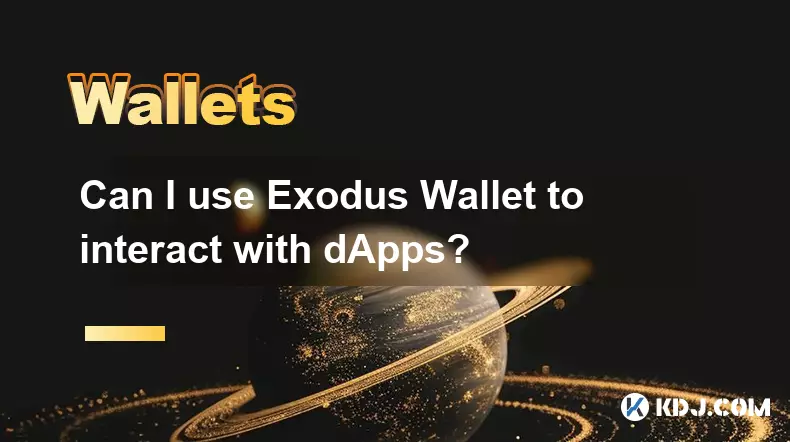
Can I use Exodus Wallet to interact with dApps?
Oct 10,2025 at 01:18pm
Exodus Wallet and dApp Integration1. Exodus Wallet has evolved into a multi-chain cryptocurrency wallet that supports a growing number of blockchains,...

How to find my Dogecoin (Doge) address in Exodus Wallet?
Oct 10,2025 at 09:01am
Finding Your Dogecoin Address in Exodus WalletExodus Wallet is a popular choice for storing various cryptocurrencies, including Dogecoin (DOGE). It of...
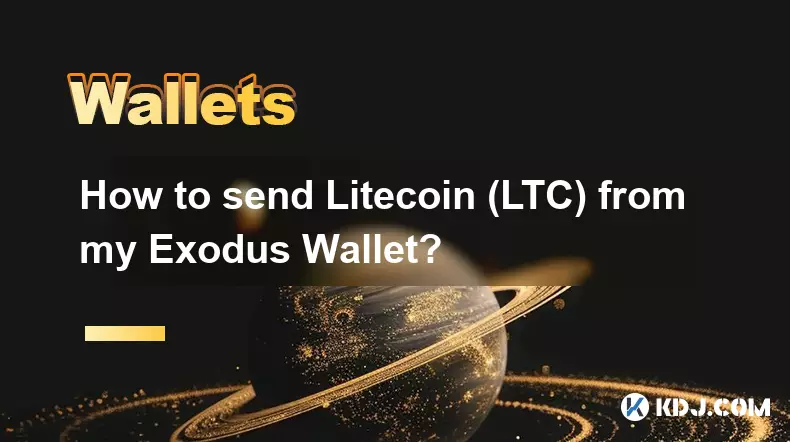
How to send Litecoin (LTC) from my Exodus Wallet?
Oct 13,2025 at 01:54am
Sending Litecoin from Exodus Wallet: A Step-by-Step Guide1. Open the Exodus Wallet application on your desktop or mobile device and unlock your wallet...

What is the "Magic" password recovery for Exodus Wallet?
Oct 13,2025 at 05:36pm
Magic Password Recovery in Exodus WalletExodus Wallet does not have a feature known as 'Magic' password recovery. The term might be misleading or misi...

How to add Monero (XMR) to my Exodus Wallet?
Oct 10,2025 at 07:55am
Adding Monero (XMR) to Your Exodus WalletExodus Wallet supports Monero, one of the most privacy-focused cryptocurrencies available. Adding XMR to your...

How to change the theme or skin of my Exodus Wallet?
Oct 13,2025 at 05:18pm
Understanding Exodus Wallet CustomizationExodus Wallet is known for its user-friendly interface and vibrant design elements. One of the appealing feat...
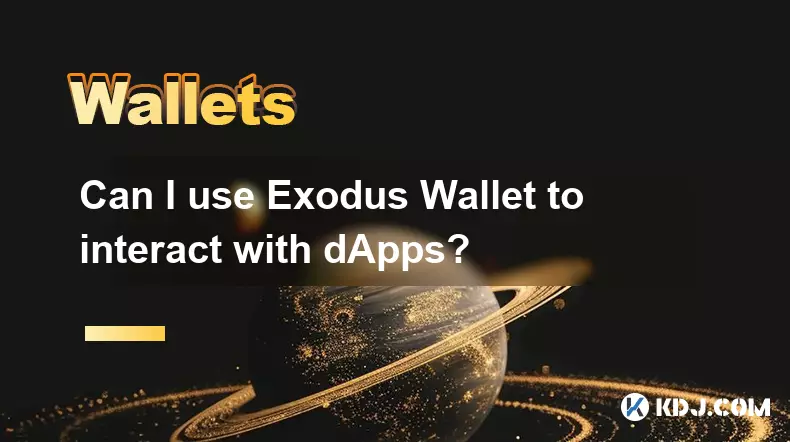
Can I use Exodus Wallet to interact with dApps?
Oct 10,2025 at 01:18pm
Exodus Wallet and dApp Integration1. Exodus Wallet has evolved into a multi-chain cryptocurrency wallet that supports a growing number of blockchains,...

How to find my Dogecoin (Doge) address in Exodus Wallet?
Oct 10,2025 at 09:01am
Finding Your Dogecoin Address in Exodus WalletExodus Wallet is a popular choice for storing various cryptocurrencies, including Dogecoin (DOGE). It of...
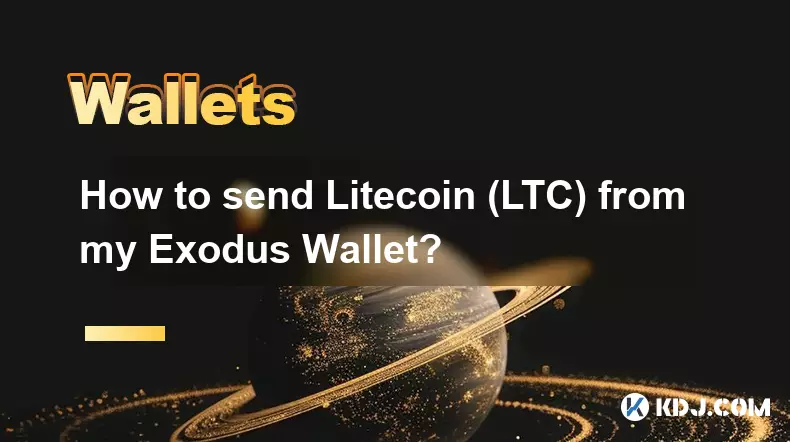
How to send Litecoin (LTC) from my Exodus Wallet?
Oct 13,2025 at 01:54am
Sending Litecoin from Exodus Wallet: A Step-by-Step Guide1. Open the Exodus Wallet application on your desktop or mobile device and unlock your wallet...
See all articles