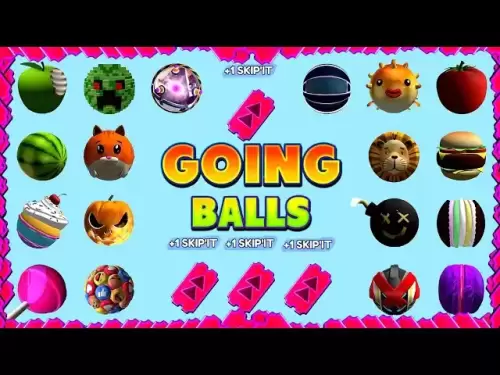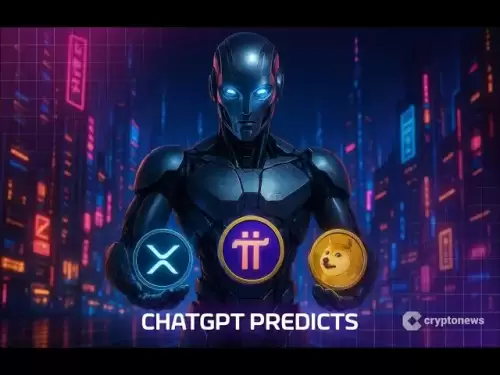-
 Bitcoin
Bitcoin $117,462.8204
-2.03% -
 Ethereum
Ethereum $3,061.1595
1.10% -
 XRP
XRP $2.9139
-2.19% -
 Tether USDt
Tether USDt $1.0002
0.02% -
 BNB
BNB $685.1357
-1.24% -
 Solana
Solana $161.3803
-2.11% -
 USDC
USDC $1.0002
0.04% -
 Dogecoin
Dogecoin $0.1948
-2.92% -
 TRON
TRON $0.2987
-0.89% -
 Cardano
Cardano $0.7330
-1.27% -
 Hyperliquid
Hyperliquid $47.7888
0.13% -
 Stellar
Stellar $0.4514
-2.93% -
 Sui
Sui $4.0169
2.74% -
 Chainlink
Chainlink $15.7088
-2.57% -
 Hedera
Hedera $0.2356
-3.33% -
 Bitcoin Cash
Bitcoin Cash $488.6656
-3.61% -
 Avalanche
Avalanche $21.2955
-1.47% -
 UNUS SED LEO
UNUS SED LEO $9.0415
0.42% -
 Shiba Inu
Shiba Inu $0.0...01332
-0.82% -
 Toncoin
Toncoin $3.0124
-0.62% -
 Litecoin
Litecoin $94.2175
-2.07% -
 Polkadot
Polkadot $4.0011
-0.61% -
 Monero
Monero $333.5714
-3.46% -
 Uniswap
Uniswap $9.1114
-1.56% -
 Dai
Dai $1.0000
0.02% -
 Ethena USDe
Ethena USDe $1.0005
0.00% -
 Bitget Token
Bitget Token $4.4951
1.87% -
 Pepe
Pepe $0.0...01242
0.47% -
 Aave
Aave $321.9943
0.51% -
 Bittensor
Bittensor $434.1984
5.13%
How to update the firmware on a Whatsminer?
Updating your Whatsminer's firmware boosts performance, security, and compatibility—ensuring optimal mining efficiency.
Jul 15, 2025 at 01:35 pm

Understanding Firmware and Its Importance for Whatsminer
Firmware is the low-level software embedded in hardware devices, such as the Whatsminer, that controls their basic functions. In the context of cryptocurrency mining, firmware plays a crucial role in determining the hash rate, power efficiency, and stability of mining operations. Keeping your Whatsminer’s firmware up to date ensures optimal performance, improved security, and compatibility with the latest mining protocols.
Before proceeding with any firmware update, it's essential to understand the risks involved. Incorrectly updating firmware can lead to bricking the device or causing instability in mining operations. Therefore, following the correct procedure is vital.
Checking Current Firmware Version on Your Whatsminer
To begin the firmware update process, you need to know which version of firmware is currently installed on your Whatsminer. This step helps determine whether an update is necessary.
- Access the web interface of your Whatsminer by entering its IP address into a web browser.
- Log in using the default credentials: username root and password admin, unless they have been changed.
- Navigate to the System Information section.
- Locate the Firmware Version displayed on the dashboard.
Once you have identified the current firmware version, compare it with the latest available version from the official MicroBT website or trusted forums. If there is a newer version, proceed with the update process.
Preparing for the Firmware Update
Before initiating the firmware update, ensure that your environment is properly set up to avoid interruptions during the process.
- Ensure your Whatsminer is connected to a stable power supply to prevent unexpected shutdowns.
- Make sure the miner is connected to a reliable network via Ethernet cable; Wi-Fi connections are not recommended due to potential connectivity issues.
- Download the latest firmware file from the official MicroBT firmware page. Verify the checksum or digital signature if provided to ensure the file has not been tampered with.
- Backup any custom configurations (such as pool settings or overclocking profiles) before proceeding with the update, as some firmware versions may reset these settings.
Avoid shutting down the miner or interrupting the update once it has started, as this could result in permanent damage to the device.
Updating Firmware Through the Web Interface
The most straightforward method to update firmware on a Whatsminer is through its built-in web interface.
- Log in to the mining dashboard using the IP address assigned to the miner.
- Navigate to the Firmware Upgrade section, usually located under the System Tools or Maintenance tab.
- Click the Choose File button and select the firmware file downloaded earlier.
- Confirm the upgrade and wait for the process to complete. During this time, the miner will reboot automatically.
It is normal for the miner to be unresponsive for a few minutes during the update. Once the process is complete, log back into the dashboard to verify that the new firmware version is now active.
Using SSH to Update Firmware (Advanced Method)
For users comfortable with command-line interfaces, updating firmware via SSH offers more control and flexibility.
- Enable SSH access in the miner’s settings if it hasn't already been enabled.
- Use an SSH client like PuTTY (Windows) or Terminal (macOS/Linux) to connect to the miner.
- Transfer the firmware file to the miner using scp or another secure file transfer method.
- Execute the firmware update command:
sudo mupio write firmware.bin
- Wait for the process to finish and then reboot the miner manually.
This method is particularly useful for batch updates or when the web interface becomes unresponsive.
Troubleshooting Common Firmware Update Issues
Despite careful preparation, problems can occur during firmware updates. Here are some common issues and how to resolve them:
- Miner fails to boot after update: This could indicate a corrupted firmware file. Re-flash the firmware using either the web interface or SSH.
- Dashboard becomes inaccessible: Check the network connection and try accessing the IP address again after waiting five minutes. If unsuccessful, consider resetting the miner to factory settings.
- Hash rate drops significantly post-update: Review the configuration settings and reapply any custom overclocking or tuning parameters.
If all else fails, consult the MicroBT support forum or contact customer service for further assistance.
Frequently Asked Questions
Q: Can I update multiple Whatsminers simultaneously?
Yes, you can use tools like Miner Manager or scripts to automate firmware updates across multiple devices. However, ensure each miner has a stable power and network connection to avoid complications.
Q: What should I do if my firmware update gets interrupted?
Do not force a reboot. Allow the miner to attempt recovery on its own. If it remains stuck, you may need to perform a manual firmware flash using SSH or a serial connection.
Q: Is it safe to downgrade firmware on a Whatsminer?
Downgrading is generally not recommended unless necessary for compatibility reasons. Always ensure the older firmware version is compatible with your hardware revision and mining software.
Q: Will updating firmware erase my mining pool settings?
Some firmware updates may reset configuration files. Always back up your settings before updating and reconfigure them afterward if needed.
Disclaimer:info@kdj.com
The information provided is not trading advice. kdj.com does not assume any responsibility for any investments made based on the information provided in this article. Cryptocurrencies are highly volatile and it is highly recommended that you invest with caution after thorough research!
If you believe that the content used on this website infringes your copyright, please contact us immediately (info@kdj.com) and we will delete it promptly.
- Bitcoin, Altcoins, and DeFi: Navigating the Evolving Crypto Landscape
- 2025-07-16 05:30:12
- DeFi Demystified: Navigating the Wild West of Decentralized Finance
- 2025-07-16 04:50:12
- JPMorgan, Stablecoins, and Dimon: A Love-Hate Story?
- 2025-07-16 04:55:12
- Bitcoin's ATH Surge: Exchange Inflows and What They Mean for You, Ya Know?
- 2025-07-16 04:30:12
- PUMP Token Mania on Hyperliquid: Unit Tokenization Takes Center Stage
- 2025-07-16 05:35:12
- Altcoins Awakening: Ethereum's Surge and Bitcoin Dominance Shift
- 2025-07-16 05:50:12
Related knowledge

How are crypto mining profits taxed?
Jul 14,2025 at 12:28am
Understanding Cryptocurrency Mining and TaxationCryptocurrency mining involves validating transactions on a blockchain network and earning rewards in ...

How to keep a mining rig cool
Jul 12,2025 at 01:42pm
Understanding the Importance of Cooling in Mining RigsCryptocurrency mining is an intensive process that places heavy demand on hardware components, p...

Can you mine crypto on a laptop?
Jul 16,2025 at 02:21am
Is It Feasible to Mine Cryptocurrency on a Laptop?Mining cryptocurrency on a laptop is technically possible, but feasibility depends heavily on the ha...

Is crypto mining worth it?
Jul 16,2025 at 01:21am
Understanding the Basics of Crypto MiningCrypto mining refers to the process of validating transactions on a blockchain network by solving complex mat...

How much does it cost to start crypto mining?
Jul 13,2025 at 12:22am
Understanding the Basic Costs of Crypto MiningStarting crypto mining involves several upfront and ongoing expenses. The primary costs include hardware...
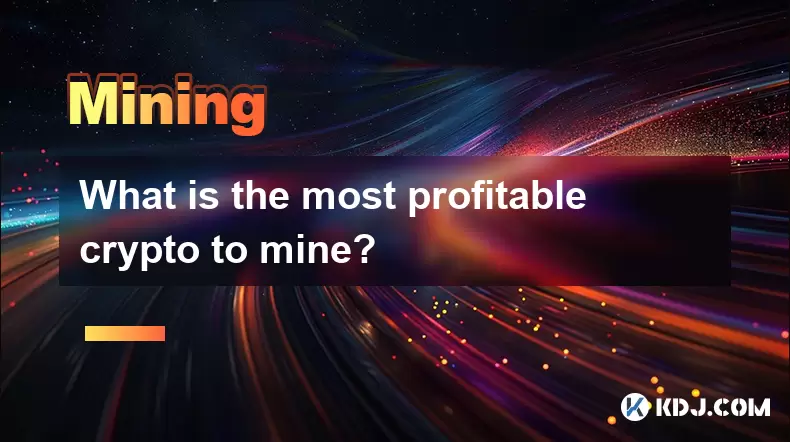
What is the most profitable crypto to mine?
Jul 13,2025 at 07:00am
Understanding Mining Profitability in CryptocurrencyWhen evaluating the most profitable crypto to mine, it's essential to consider several factors tha...

How are crypto mining profits taxed?
Jul 14,2025 at 12:28am
Understanding Cryptocurrency Mining and TaxationCryptocurrency mining involves validating transactions on a blockchain network and earning rewards in ...

How to keep a mining rig cool
Jul 12,2025 at 01:42pm
Understanding the Importance of Cooling in Mining RigsCryptocurrency mining is an intensive process that places heavy demand on hardware components, p...

Can you mine crypto on a laptop?
Jul 16,2025 at 02:21am
Is It Feasible to Mine Cryptocurrency on a Laptop?Mining cryptocurrency on a laptop is technically possible, but feasibility depends heavily on the ha...

Is crypto mining worth it?
Jul 16,2025 at 01:21am
Understanding the Basics of Crypto MiningCrypto mining refers to the process of validating transactions on a blockchain network by solving complex mat...

How much does it cost to start crypto mining?
Jul 13,2025 at 12:22am
Understanding the Basic Costs of Crypto MiningStarting crypto mining involves several upfront and ongoing expenses. The primary costs include hardware...
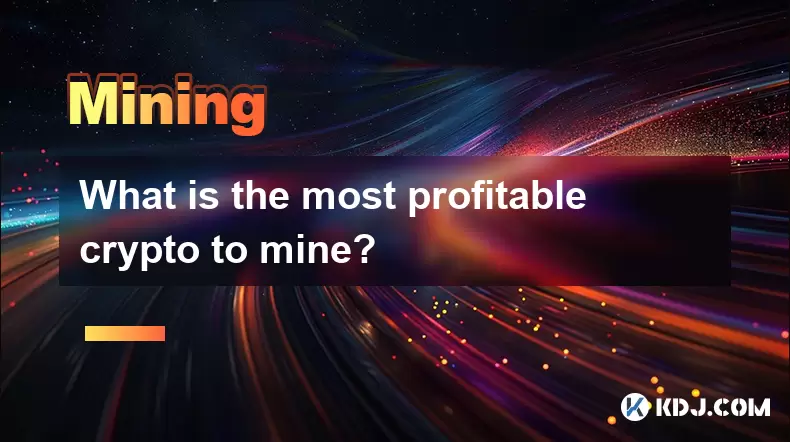
What is the most profitable crypto to mine?
Jul 13,2025 at 07:00am
Understanding Mining Profitability in CryptocurrencyWhen evaluating the most profitable crypto to mine, it's essential to consider several factors tha...
See all articles