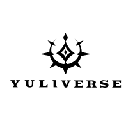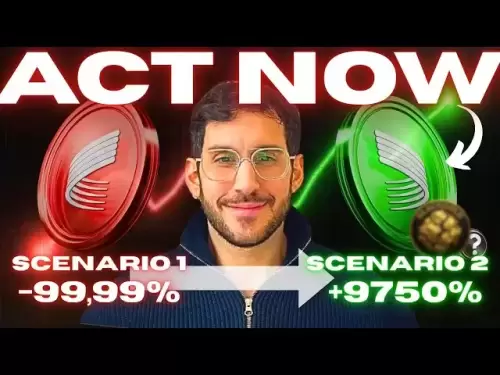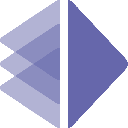-
 Bitcoin
Bitcoin $117,784.8122
6.03% -
 Ethereum
Ethereum $2,985.4492
7.49% -
 Tether USDt
Tether USDt $1.0002
-0.01% -
 XRP
XRP $2.6273
7.19% -
 BNB
BNB $688.8144
2.80% -
 Solana
Solana $164.1797
4.18% -
 USDC
USDC $0.9999
-0.01% -
 Dogecoin
Dogecoin $0.1989
10.08% -
 TRON
TRON $0.2961
2.12% -
 Cardano
Cardano $0.7259
15.27% -
 Hyperliquid
Hyperliquid $45.6326
10.22% -
 Sui
Sui $3.5222
9.17% -
 Chainlink
Chainlink $15.4621
7.77% -
 Bitcoin Cash
Bitcoin Cash $523.2404
1.57% -
 Stellar
Stellar $0.3163
8.13% -
 Avalanche
Avalanche $21.0098
7.48% -
 Hedera
Hedera $0.2044
14.78% -
 UNUS SED LEO
UNUS SED LEO $8.9812
0.11% -
 Shiba Inu
Shiba Inu $0.0...01346
7.75% -
 Toncoin
Toncoin $2.9763
3.02% -
 Litecoin
Litecoin $95.6221
5.22% -
 Polkadot
Polkadot $3.9508
7.50% -
 Monero
Monero $326.6734
1.59% -
 Uniswap
Uniswap $8.9185
8.19% -
 Dai
Dai $0.9999
-0.02% -
 Pepe
Pepe $0.0...01271
14.28% -
 Ethena USDe
Ethena USDe $1.0006
-0.03% -
 Bitget Token
Bitget Token $4.5228
2.14% -
 Aave
Aave $314.1302
6.41% -
 Pi
Pi $0.4909
0.64%
Trezor Suite not detecting device
If Trezor Suite isn't detecting your device, check USB connections, update firmware, verify browser compatibility, and ensure proper system permissions are set.
Jul 11, 2025 at 12:08 am
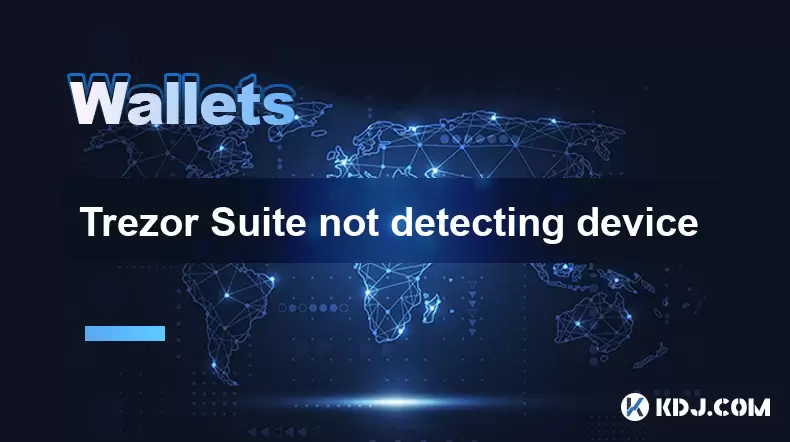
Understanding Trezor Suite Device Detection Issues
When using Trezor Suite, users may occasionally encounter an issue where the software fails to detect the connected Trezor hardware wallet. This can be frustrating, especially when trying to access or manage cryptocurrency assets. The problem can stem from various sources, including software misconfigurations, USB connectivity issues, outdated firmware, or browser compatibility problems.
Trezor Suite not detecting device
is often reported by both new and experienced users. To resolve this issue effectively, it's essential to understand the possible causes and how to systematically troubleshoot them.Checking Physical Connection and Hardware Status
Before diving into software solutions, ensure that the physical connection between your Trezor device and computer is stable and secure. Use a known working USB cable and try different USB ports on your machine. Some USB hubs or docking stations might interfere with the device recognition process.
- Make sure the Trezor device is powered on
- Confirm that the screen shows the Trezor logo upon startup
- Avoid using third-party cables unless they are certified for data transfer
- Try connecting directly to the computer instead of through a hub
If the device still doesn't show up in Trezor Suite, move on to checking system-level interactions.
Verifying System Permissions and Drivers
On some operating systems, especially Windows, the Trezor device requires specific drivers to function correctly. If these drivers are missing or corrupted, Trezor Suite will fail to recognize the device.
For Windows users, check Device Manager to see if the Trezor appears under Universal Serial Bus devices. If there’s an exclamation mark or unknown device listed, you may need to reinstall the drivers manually.
Additionally, ensure that your user account has the necessary permissions to interact with USB devices. On Linux, for example, you may need to add your user to the plugdev group:
- Run
sudo usermod -aG plugdev $USER - Reboot the system after applying changes
After updating permissions, restart Trezor Suite and reconnect the device.
Browser Compatibility and Extension Conflicts
Trezor Suite relies on a compatible web browser to communicate with the hardware wallet. Not all browsers work seamlessly with Trezor, and certain extensions or settings can block communication.
Supported browsers include:
- Latest versions of Chrome
- Chromium-based Edge
- Brave
- Firefox (limited support)
Clearing browser cache or using an incognito/private window can help eliminate interference from cached scripts or cookies. Also, disable any ad blockers, privacy tools, or crypto-related extensions temporarily to test if they’re causing the detection failure.
Make sure the Trezor Bridge is running properly, as it acts as a communication layer between the browser and the device. Restarting the bridge service or reinstalling it might resolve the issue.
Firmware and Software Updates
Outdated firmware or Trezor Suite software can lead to device detection problems. Ensure both your Trezor firmware and Trezor Suite are updated to their latest versions.
To update firmware:
- Visit the official Trezor website
- Use the firmware updater tool
- Follow the on-screen instructions carefully
If automatic updates fail, consider switching browsers or using a different computer to perform the update. Always back up your recovery seed before proceeding with firmware upgrades.
If the Trezor Suite still doesn’t detect the device after updating, proceed to more advanced troubleshooting steps.
Advanced Troubleshooting Steps
In cases where standard fixes don’t work, consider these advanced methods:
- Reinstall Trezor Bridge: Completely remove the current installation and download the latest version from the official site.
- Use Trezor Web Recovery Tool: Access https://wallet.trezor.io and attempt device recognition outside the desktop app.
- Check USB Debugging Mode: For developers or advanced users, enabling debugging options might provide insight into connection errors.
- Try Different Operating System: Test the device on another OS (e.g., switch from Windows to Linux or macOS) to isolate system-specific issues.
Each of these steps should be performed carefully, ensuring no interruptions occur during the process.
Frequently Asked Questions
Q: Can antivirus software block Trezor Suite from detecting my device?
A: Yes, some antivirus programs restrict access to USB devices or block certain processes. Temporarily disabling the antivirus or adding exceptions for Trezor-related files may help.
Q: Why does Trezor Suite only detect my device intermittently?
A: Intermittent detection issues may result from unstable USB connections, power-saving settings on your computer, or faulty cables. Test with different cables and USB ports to identify the root cause.
Q: Is it safe to use third-party firmware tools to fix detection issues?
A: It is highly recommended to only use official tools provided by Trezor. Third-party firmware can compromise security and potentially brick your device.
Q: What should I do if Trezor Suite detects the device but won’t connect?
A: If the device is recognized but fails to connect, try clearing browser data, restarting Trezor Bridge, or switching to a supported browser like Chrome or Brave.
Disclaimer:info@kdj.com
The information provided is not trading advice. kdj.com does not assume any responsibility for any investments made based on the information provided in this article. Cryptocurrencies are highly volatile and it is highly recommended that you invest with caution after thorough research!
If you believe that the content used on this website infringes your copyright, please contact us immediately (info@kdj.com) and we will delete it promptly.
- Binance and the Future of Sharia-Compliant Multi-Token Staking: A New Frontier?
- 2025-07-11 22:50:12
- Bitcoin Blasts Past $118,000: What's Fueling This Price Surge?
- 2025-07-11 22:30:11
- TRON, Stablecoins, and Settlements: A New Era?
- 2025-07-11 22:50:12
- Shytoshi Kusama, SHIB, and the AI Tweet: Decoding the Future
- 2025-07-11 22:30:12
- Bitcoin's Wild Ride: All-Time Highs, Surges, and What's Next!
- 2025-07-11 22:15:11
- Dogecoin's Legacy: Can New Token Little Pepe Conquer the Market Cap?
- 2025-07-11 22:15:11
Related knowledge

What is a hardware wallet's secure element
Jul 11,2025 at 10:14pm
What is a Hardware Wallet's Secure Element?A hardware wallet is one of the most secure ways to store cryptocurrencies. Unlike software wallets, which ...

How to add Ethereum L2 networks like Arbitrum to Trezor
Jul 11,2025 at 12:36am
What Is Ethereum L2 and Why Add It to Trezor?Ethereum Layer 2 (L2) networks, such as Arbitrum, are scaling solutions designed to reduce congestion on ...

What happens to my crypto if my Trezor device breaks
Jul 11,2025 at 01:49pm
Understanding Hardware Wallet FailureWhen you store cryptocurrency in a Trezor hardware wallet, the private keys are kept offline, offering a high lev...

How to find a specific receiving address on my Trezor
Jul 09,2025 at 10:36pm
Understanding the Purpose of a Receiving AddressA receiving address is a unique identifier used in blockchain networks to receive cryptocurrency. Each...

How to connect Trezor to Rabby wallet
Jul 09,2025 at 05:49am
What Is Trezor and Rabby Wallet?Trezor is a hardware wallet developed by SatoshiLabs that allows users to securely store their cryptocurrency assets o...

How long does the Trezor Model T battery last
Jul 10,2025 at 11:35pm
Understanding the Battery Design of Trezor Model TThe Trezor Model T is a hardware wallet developed by SatoshiLabs, designed to securely store cryptoc...

What is a hardware wallet's secure element
Jul 11,2025 at 10:14pm
What is a Hardware Wallet's Secure Element?A hardware wallet is one of the most secure ways to store cryptocurrencies. Unlike software wallets, which ...

How to add Ethereum L2 networks like Arbitrum to Trezor
Jul 11,2025 at 12:36am
What Is Ethereum L2 and Why Add It to Trezor?Ethereum Layer 2 (L2) networks, such as Arbitrum, are scaling solutions designed to reduce congestion on ...

What happens to my crypto if my Trezor device breaks
Jul 11,2025 at 01:49pm
Understanding Hardware Wallet FailureWhen you store cryptocurrency in a Trezor hardware wallet, the private keys are kept offline, offering a high lev...

How to find a specific receiving address on my Trezor
Jul 09,2025 at 10:36pm
Understanding the Purpose of a Receiving AddressA receiving address is a unique identifier used in blockchain networks to receive cryptocurrency. Each...

How to connect Trezor to Rabby wallet
Jul 09,2025 at 05:49am
What Is Trezor and Rabby Wallet?Trezor is a hardware wallet developed by SatoshiLabs that allows users to securely store their cryptocurrency assets o...

How long does the Trezor Model T battery last
Jul 10,2025 at 11:35pm
Understanding the Battery Design of Trezor Model TThe Trezor Model T is a hardware wallet developed by SatoshiLabs, designed to securely store cryptoc...
See all articles