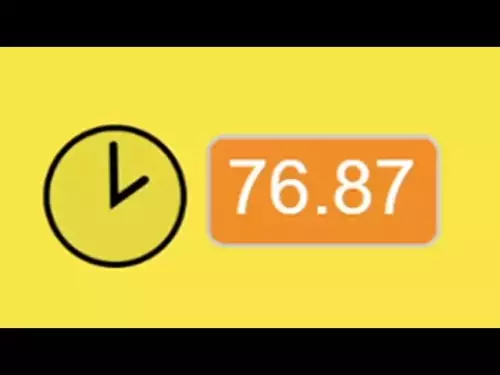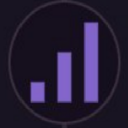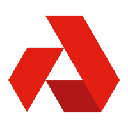-
 bitcoin
bitcoin $111743.690167 USD
0.54% -
 ethereum
ethereum $3950.699791 USD
0.55% -
 tether
tether $1.000164 USD
-0.01% -
 xrp
xrp $2.611685 USD
2.58% -
 bnb
bnb $1122.616845 USD
1.30% -
 solana
solana $193.462394 USD
-0.26% -
 usd-coin
usd-coin $0.999872 USD
-0.03% -
 dogecoin
dogecoin $0.196092 USD
-1.61% -
 tron
tron $0.296693 USD
-0.41% -
 cardano
cardano $0.652995 USD
-0.60% -
 hyperliquid
hyperliquid $44.316120 USD
12.98% -
 chainlink
chainlink $17.906269 USD
0.05% -
 ethena-usde
ethena-usde $0.999193 USD
-0.02% -
 stellar
stellar $0.326600 USD
1.70% -
 bitcoin-cash
bitcoin-cash $513.235984 USD
1.57%
How to set up WMA indicator on TradingView?
The Weighted Moving Average (WMA) helps traders spot trends and reversals by emphasizing recent price data, making it ideal for timely trading decisions.
Jul 20, 2025 at 08:00 pm
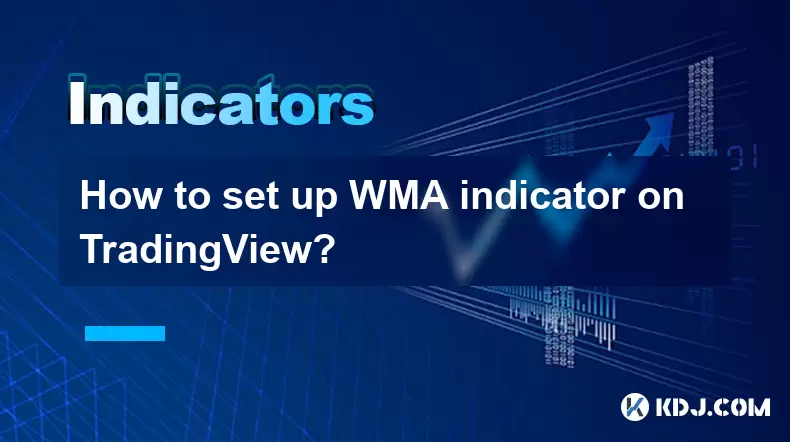
Understanding the WMA Indicator
The Weighted Moving Average (WMA) is a technical indicator used in trading to smooth out price data over a specified time period. Unlike the Simple Moving Average (SMA), which assigns equal weight to all data points, WMA gives more importance to recent price data. This makes it more responsive to new information, potentially offering earlier signals for trend changes.
In TradingView, the WMA indicator is a built-in tool that can be added to any chart. It helps traders identify trends, support and resistance levels, and potential reversal points. The WMA line is calculated by multiplying each closing price by a specific weight, summing those values, and then dividing by the sum of the weights.
Tip: WMA is particularly useful for short-term traders who rely on quick signals to enter or exit positions.
Accessing the WMA Indicator on TradingView
To begin using the WMA indicator, you must first log in to your TradingView account. If you don’t have one, you can sign up for a free account. Once logged in, open any chart of your choice—this could be a cryptocurrency, stock, or forex pair.
In the chart interface, locate the 'Indicators' button at the top of the screen. Clicking this will open the indicator dialog box. You can search for the WMA indicator using the search bar, or scroll through the list under the 'Moving Averages' category.
Important: Ensure you're using the latest version of TradingView to access all available indicators without issues.
Adding WMA to Your Chart
After locating the WMA indicator in the list, click on it to add it to your chart. Once added, you'll see the WMA line overlaid on the price chart. By default, TradingView sets the period to 9, but this can be adjusted to suit your trading strategy.
To modify the settings, click on the gear icon next to the WMA indicator name in the 'Built-in' section of the indicators panel. Here, you can change the length (period) of the WMA and adjust the source data—for example, using close, open, high, or low prices.
- Click on the 'Settings' icon next to the WMA indicator
- In the 'Length' field, enter your desired period (e.g., 14 or 21)
- Select the price source you want to use (default is 'close')
- Adjust color and line style if needed for better visibility
Note: Shorter periods make the WMA more sensitive to price changes, while longer periods smooth out volatility.
Customizing WMA Settings for Different Timeframes
Depending on your trading style—day trading, swing trading, or long-term investing—you may want to adjust the WMA settings accordingly. For example, day traders might use a 5 or 10-period WMA on a 1-hour chart, while swing traders may opt for a 20 or 50-period WMA on a daily chart.
You can also add multiple WMA lines with different lengths to compare how they react to price movements. This can help in identifying crossovers, which are often used as entry or exit signals.
- Repeat the process of adding WMA to create a second instance
- Change the length to a different value (e.g., from 9 to 21)
- Assign a different color for easy visual distinction
Tip: Using multiple WMAs can help you spot dynamic support and resistance levels.
Using WMA Crossovers for Trading Signals
One of the most popular strategies with WMA is the crossover method. This involves using two WMA lines with different periods. When the shorter WMA crosses above the longer WMA, it can signal a bullish trend. Conversely, when the shorter WMA crosses below the longer WMA, it may indicate a bearish trend.
For example, setting a 9-period WMA (fast) and a 21-period WMA (slow) can generate clear signals:
- Buy signal: 9-period WMA crosses above the 21-period WMA
- Sell signal: 9-period WMA crosses below the 21-period WMA
Caution: Always use WMA in conjunction with other indicators or tools to confirm signals and avoid false positives.
Frequently Asked Questions
Can I use WMA on any cryptocurrency chart in TradingView?
Yes, the WMA indicator is available on all charts in TradingView, including those for cryptocurrencies like Bitcoin, Ethereum, and altcoins. You can apply it to any timeframe and customize it to fit your trading strategy.
Is WMA better than EMA or SMA for cryptocurrency trading?
Each moving average has its strengths. WMA reacts more quickly to recent price changes than SMA, making it more sensitive. EMA (Exponential Moving Average) also gives more weight to recent prices but uses a different calculation method. Which one is better depends on your trading style and goals.
How do I reset WMA settings to default in TradingView?
To reset the WMA settings, click on the indicator name in the indicators panel, then click the 'Reset' button in the settings window. This will revert all parameters to their original values.
Can I save my WMA configuration for future use?
Yes, if you're using a TradingView Pro account, you can save your custom indicator setups as templates. For free accounts, you’ll need to manually reapply the settings each time you open a new chart.
Disclaimer:info@kdj.com
The information provided is not trading advice. kdj.com does not assume any responsibility for any investments made based on the information provided in this article. Cryptocurrencies are highly volatile and it is highly recommended that you invest with caution after thorough research!
If you believe that the content used on this website infringes your copyright, please contact us immediately (info@kdj.com) and we will delete it promptly.
- Essex Post Office, 5p Coins, and King Charles: A Royal Mint Revelation!
- 2025-10-23 10:30:16
- Waymo's Newark Airport AV Tests: Alphabet's AI Gamble Pays Off?
- 2025-10-23 10:30:16
- King Charles 5p Coins: A Royal Flush in Your Pocket?
- 2025-10-23 10:35:18
- Solana, Crypto Advisory, and Forward Industries: A New York Minute on the Future of Finance
- 2025-10-23 08:51:22
- MAGACOIN: Ethereum Whales Dive into the Hottest Presale of 2025
- 2025-10-23 08:51:22
- Kadena's End of the Road? KDA Token Plummets Amid Project Abandonment
- 2025-10-23 08:55:34
Related knowledge
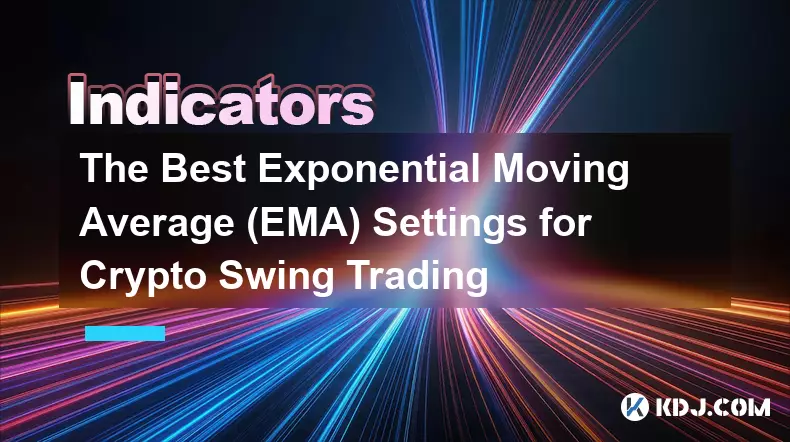
The Best Exponential Moving Average (EMA) Settings for Crypto Swing Trading
Oct 25,2025 at 04:55pm
The Best Exponential Moving Average (EMA) Settings for Crypto Swing TradingSwing trading in the cryptocurrency market relies heavily on identifying tr...
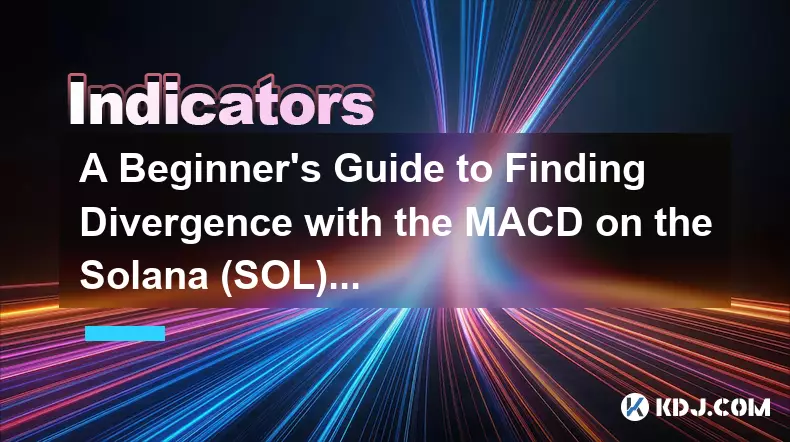
A Beginner's Guide to Finding Divergence with the MACD on the Solana (SOL) Chart
Oct 26,2025 at 12:36pm
Understanding MACD and Its Role in Solana Trading1. The Moving Average Convergence Divergence (MACD) is a momentum indicator widely used in cryptocurr...

How to Use the Chaikin Money Flow (CMF) to Spot Accumulation in Altcoins
Oct 25,2025 at 08:18pm
Understanding Chaikin Money Flow in the Context of Altcoin Markets1. The Chaikin Money Flow (CMF) is a technical indicator developed by Marc Chaikin t...
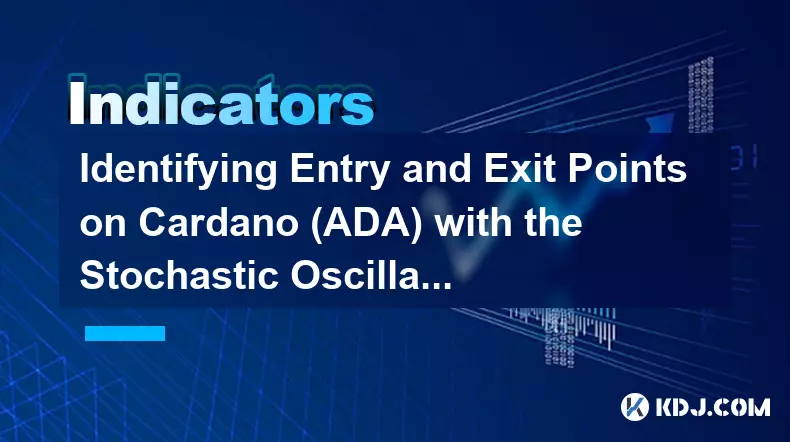
Identifying Entry and Exit Points on Cardano (ADA) with the Stochastic Oscillator
Oct 26,2025 at 01:01am
Understanding the Stochastic Oscillator in ADA Trading1. The stochastic oscillator is a momentum-based technical indicator widely used by traders anal...
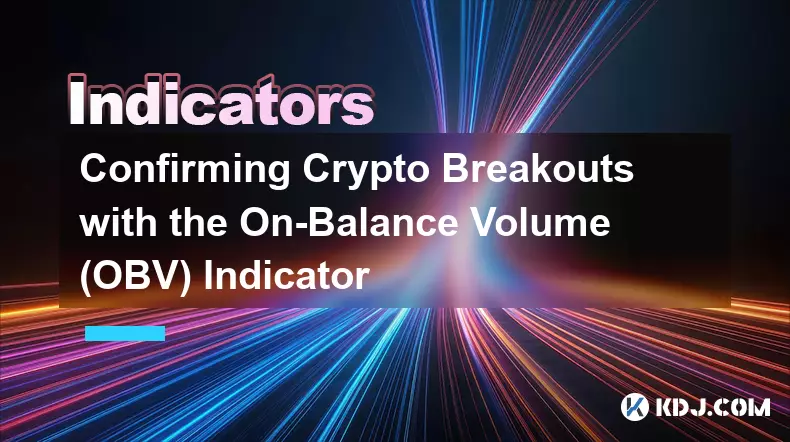
Confirming Crypto Breakouts with the On-Balance Volume (OBV) Indicator
Oct 25,2025 at 09:18pm
Understanding the On-Balance Volume (OBV) Indicator1. The On-Balance Volume (OBV) indicator is a cumulative measure that tracks the flow of trading vo...
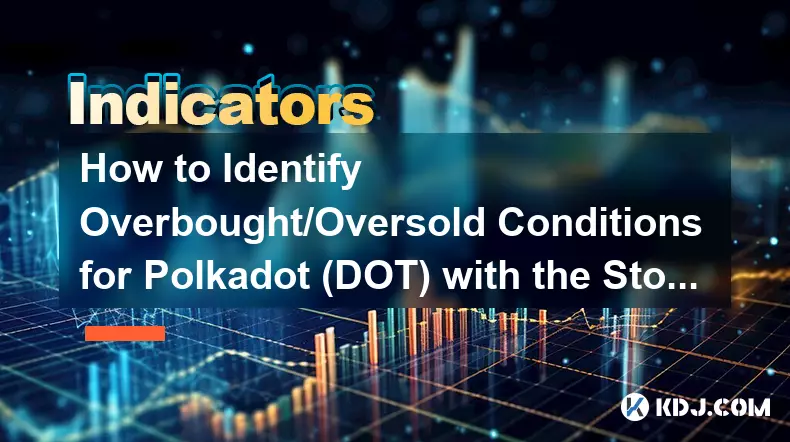
How to Identify Overbought/Oversold Conditions for Polkadot (DOT) with the Stochastic RSI
Oct 25,2025 at 04:01pm
Understanding the Stochastic RSI in Cryptocurrency Analysis1. The Stochastic RSI (StochRSI) is a momentum oscillator derived from the standard Relativ...
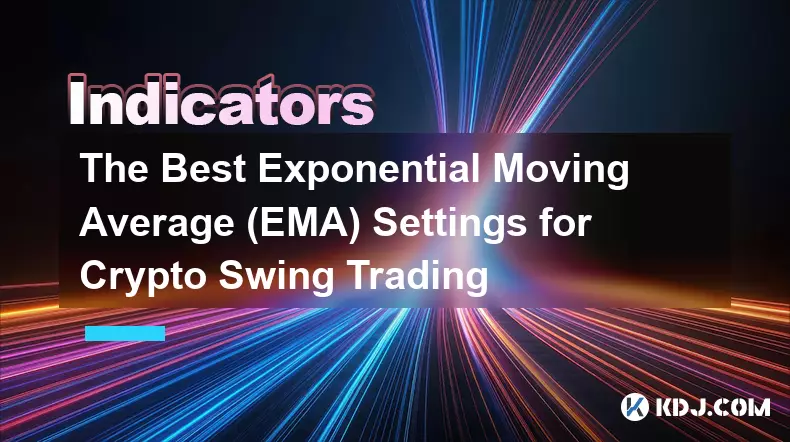
The Best Exponential Moving Average (EMA) Settings for Crypto Swing Trading
Oct 25,2025 at 04:55pm
The Best Exponential Moving Average (EMA) Settings for Crypto Swing TradingSwing trading in the cryptocurrency market relies heavily on identifying tr...
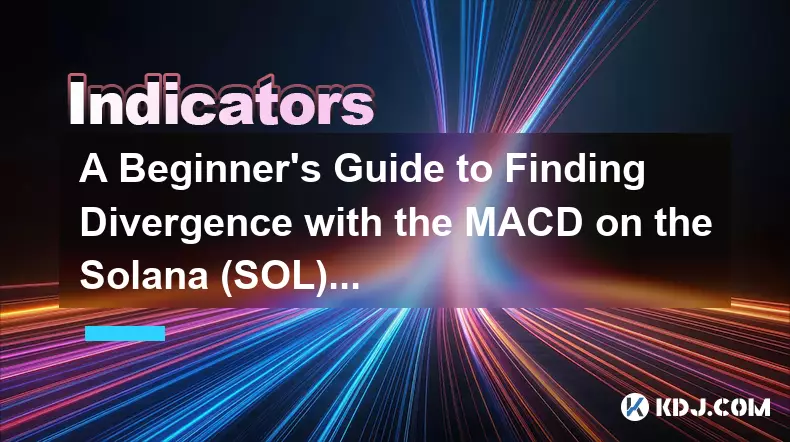
A Beginner's Guide to Finding Divergence with the MACD on the Solana (SOL) Chart
Oct 26,2025 at 12:36pm
Understanding MACD and Its Role in Solana Trading1. The Moving Average Convergence Divergence (MACD) is a momentum indicator widely used in cryptocurr...

How to Use the Chaikin Money Flow (CMF) to Spot Accumulation in Altcoins
Oct 25,2025 at 08:18pm
Understanding Chaikin Money Flow in the Context of Altcoin Markets1. The Chaikin Money Flow (CMF) is a technical indicator developed by Marc Chaikin t...
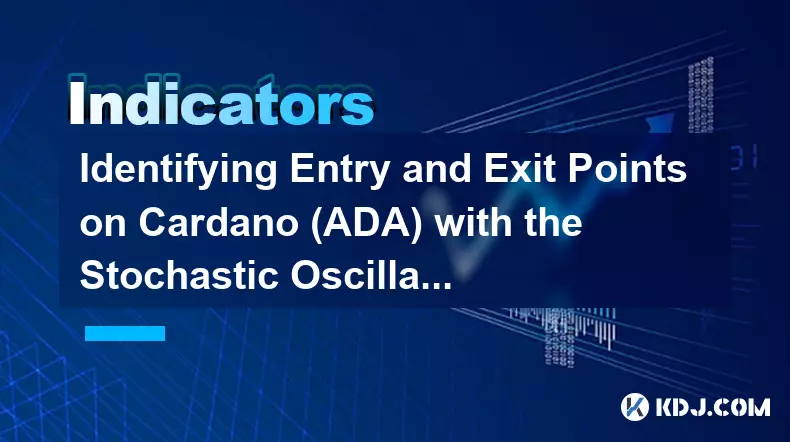
Identifying Entry and Exit Points on Cardano (ADA) with the Stochastic Oscillator
Oct 26,2025 at 01:01am
Understanding the Stochastic Oscillator in ADA Trading1. The stochastic oscillator is a momentum-based technical indicator widely used by traders anal...
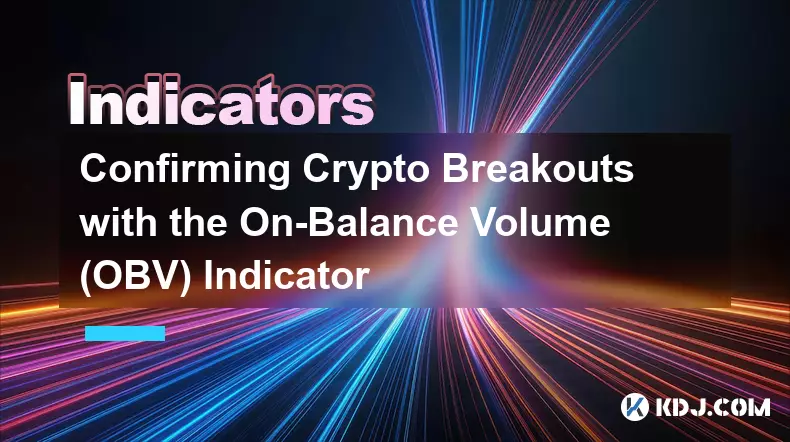
Confirming Crypto Breakouts with the On-Balance Volume (OBV) Indicator
Oct 25,2025 at 09:18pm
Understanding the On-Balance Volume (OBV) Indicator1. The On-Balance Volume (OBV) indicator is a cumulative measure that tracks the flow of trading vo...
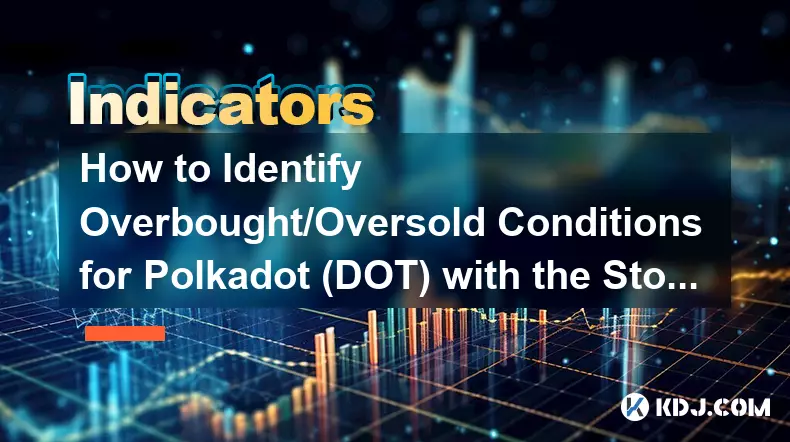
How to Identify Overbought/Oversold Conditions for Polkadot (DOT) with the Stochastic RSI
Oct 25,2025 at 04:01pm
Understanding the Stochastic RSI in Cryptocurrency Analysis1. The Stochastic RSI (StochRSI) is a momentum oscillator derived from the standard Relativ...
See all articles