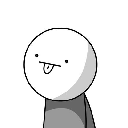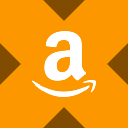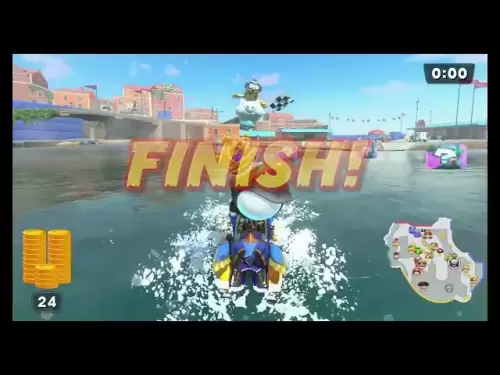-
 Bitcoin
Bitcoin $114800
-3.31% -
 Ethereum
Ethereum $3641
-5.84% -
 XRP
XRP $2.948
-6.36% -
 Tether USDt
Tether USDt $0.9998
-0.03% -
 BNB
BNB $772.4
-3.97% -
 Solana
Solana $169.1
-6.68% -
 USDC
USDC $0.9999
-0.01% -
 Dogecoin
Dogecoin $0.2056
-8.09% -
 TRON
TRON $0.3247
-0.18% -
 Cardano
Cardano $0.7239
-7.43% -
 Hyperliquid
Hyperliquid $39.71
-8.60% -
 Stellar
Stellar $0.3912
-7.84% -
 Sui
Sui $3.510
-10.17% -
 Chainlink
Chainlink $16.59
-8.03% -
 Bitcoin Cash
Bitcoin Cash $560.5
-3.65% -
 Hedera
Hedera $0.2464
-10.08% -
 Avalanche
Avalanche $22.03
-7.87% -
 Ethena USDe
Ethena USDe $1.001
-0.02% -
 UNUS SED LEO
UNUS SED LEO $8.947
0.21% -
 Toncoin
Toncoin $3.389
-2.58% -
 Litecoin
Litecoin $104.9
-5.23% -
 Shiba Inu
Shiba Inu $0.00001220
-6.67% -
 Polkadot
Polkadot $3.652
-6.10% -
 Uniswap
Uniswap $9.213
-9.05% -
 Monero
Monero $307.2
-2.93% -
 Dai
Dai $0.9998
-0.02% -
 Bitget Token
Bitget Token $4.367
-2.89% -
 Cronos
Cronos $0.1374
-6.80% -
 Pepe
Pepe $0.00001056
-8.65% -
 Aave
Aave $257.3
-7.31%
How do you set up the WMA indicator on a crypto trading platform like TradingView?
The Weighted Moving Average (WMA) gives more weight to recent prices, making it highly responsive for spotting trends and reversals in fast-moving crypto markets.
Jul 30, 2025 at 08:21 pm

Understanding the WMA Indicator in Cryptocurrency Trading
The Weighted Moving Average (WMA) is a technical analysis tool used by traders to identify trends in cryptocurrency price movements. Unlike the Simple Moving Average (SMA), which assigns equal weight to all data points, the WMA gives greater importance to recent prices, making it more responsive to new information. This responsiveness makes it particularly useful in the fast-moving crypto markets, where sudden price shifts are common. The calculation involves multiplying each closing price by a weighting factor, with the most recent price receiving the highest weight. The sum of these weighted values is then divided by the sum of the weights.
For example, in a 5-period WMA, the most recent price is multiplied by 5, the previous by 4, and so on down to 1. The total of these products is divided by the sum of the weights (5+4+3+2+1=15). This results in a smoother line that reacts more quickly to price changes than an SMA. Traders use the WMA to confirm trend direction, spot potential reversals, and generate entry or exit signals when combined with other indicators.
Accessing the WMA Indicator on TradingView
To begin using the WMA on TradingView, a widely adopted platform for crypto traders, start by logging into your account. Navigate to the chart interface for the cryptocurrency pair you're analyzing, such as BTC/USDT or ETH/USD. At the top of the chart, locate the "Indicators" button—it appears as a function (fx) symbol. Clicking this opens the built-in indicator library. In the search bar within the indicator window, type "Weighted Moving Average" or "WMA". The correct indicator should appear in the dropdown list, typically under the "Moving Averages" category.
Once located, click on the WMA indicator to apply it to your chart. By default, TradingView may apply a 9-period WMA, but this can be customized. After selection, the WMA line will appear overlaid on the price chart, usually in a default color like red or blue. You can adjust the visual appearance and parameters in the settings panel that appears after adding the indicator.
Customizing the WMA Settings for Crypto Analysis
After adding the WMA to your chart, customization is essential for aligning it with your trading strategy. Click on the "Settings" gear icon next to the indicator name in the chart's indicator list. Here, you can modify several key parameters:
- Length (Period): This defines how many candlesticks are included in the calculation. Common settings include 9, 14, or 21 periods. A shorter length makes the WMA more sensitive to price changes, while a longer length smooths out volatility.
- Source: Choose which price data to use in the calculation. Options include close, open, high, low, or volume-weighted prices. Most traders use "close" as it reflects the final sentiment of each period.
- Offset: This shifts the WMA forward or backward in time. An offset of 0 keeps it aligned with current prices.
- Style: Adjust the line color, thickness, and style (solid, dashed) to improve visibility against the price action.
Ensure the "Force overlay" option is enabled so the WMA appears on the main price chart rather than in a separate pane. This allows for direct comparison between the moving average and price movements.
Using the WMA for Crypto Trading Signals
The WMA can generate actionable signals when interpreted correctly. One common method is observing price crossovers. When the cryptocurrency price moves above the WMA line, it may indicate the start of an uptrend, suggesting a potential buy signal. Conversely, when the price falls below the WMA, it could signal a downtrend and a possible sell or short opportunity.
Another strategy involves combining the WMA with another moving average, such as an SMA or EMA. For example:
- Add a 9-period WMA and a 21-period SMA to the same chart.
- When the WMA crosses above the SMA, it generates a bullish crossover signal.
- When the WMA crosses below the SMA, it indicates a bearish crossover.
These crossovers are especially useful in trending markets. Additionally, the slope of the WMA line provides insight into trend strength. An upward-sloping WMA suggests bullish momentum, while a downward slope indicates bearish pressure.
Applying Multiple WMA Lines for Confirmation
Advanced traders often use multiple WMA lines with different periods to filter out false signals. For instance, applying a 5-period, 10-period, and 20-period WMA simultaneously creates a layered analysis framework. When all three lines align in an upward direction and the price is above them, the uptrend is considered strong. Conversely, if the price is below all three and the lines are declining, the downtrend is confirmed.
This multi-line approach helps avoid overreacting to short-term volatility. Traders may wait for the price to close above all three WMAs before entering a long position. Similarly, a close below all three can confirm a short setup. Adjusting the periods based on the time frame—shorter for 5-minute charts, longer for daily charts—ensures relevance across different trading styles.
Managing WMA Alerts on TradingView
TradingView allows users to set up real-time alerts based on WMA conditions. To create an alert, click the "Alerts" button at the bottom of the screen or right-click the WMA line and select "Create Alert." Define the condition, such as:
- "BTC/USDT price crosses above the 9-period WMA"
- "9-period WMA crosses below the 21-period SMA"
Choose notification methods: pop-up, email, or webhook. Alerts ensure you don't miss key movements, especially when monitoring multiple assets. You can also backtest WMA strategies using TradingView's "Strategy Tester" tab by scripting custom logic with Pine Script.
FAQs
How do I change the color of the WMA line on TradingView?
Click on the WMA indicator in the chart’s indicator list. In the settings panel, go to the "Style" tab. Here, you can select a new color from the palette under the "Color" option. Adjust the thickness and line style for better visibility against your chart background.
Can I use WMA on mobile TradingView?
Yes. Open the TradingView app, load your crypto chart, tap the "Indicators" button (fx icon), search for "Weighted Moving Average," and apply it. Tap the indicator name to adjust period, source, and color through the mobile settings menu.
What is the difference between WMA and EMA in crypto trading?
The WMA assigns linearly decreasing weights to past prices, while the Exponential Moving Average (EMA) applies exponentially decreasing weights. The EMA reacts faster to recent price changes than the WMA, though both are more responsive than the SMA. Traders may prefer WMA for its balanced sensitivity.
How do I remove the WMA from my chart?
Hover over the WMA label on the chart or find it in the indicator list. Click the trash bin icon or "Remove" option next to the indicator name. Confirm the action to delete it from the chart permanently.
Disclaimer:info@kdj.com
The information provided is not trading advice. kdj.com does not assume any responsibility for any investments made based on the information provided in this article. Cryptocurrencies are highly volatile and it is highly recommended that you invest with caution after thorough research!
If you believe that the content used on this website infringes your copyright, please contact us immediately (info@kdj.com) and we will delete it promptly.
- Bitcoin, Ethereum, and Investor Behavior: A New York Minute on Crypto Trends
- 2025-08-01 15:10:12
- Tether's Q2 Triumph: USDT Supply Soars Amidst Profit Surge!
- 2025-08-01 15:10:12
- Ethereum ETF Holdings: A Corporate Treasury Revolution?
- 2025-08-01 15:30:12
- Ethereum's Wild Ride: Funding Rates, Price Drops, and Retail to the Rescue!
- 2025-08-01 15:30:12
- Ethereum Under Pressure: Crypto Market Drop Explained
- 2025-08-01 15:35:11
- Ethereum ETF Mania: Inflows Surge, Market Rises, What's Next?
- 2025-08-01 15:35:11
Related knowledge
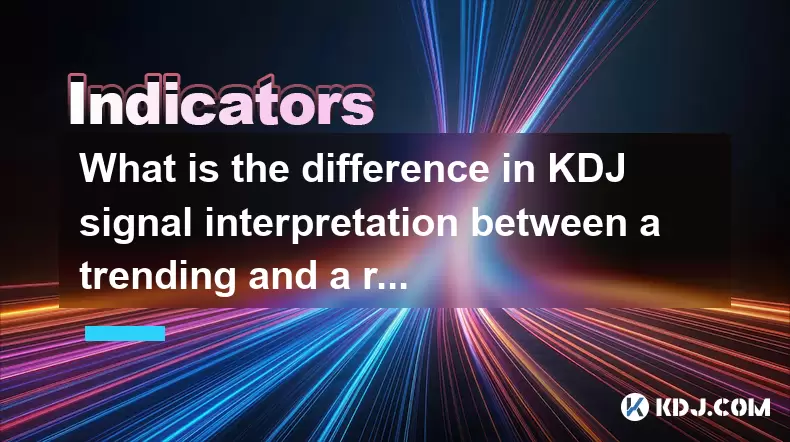
What is the difference in KDJ signal interpretation between a trending and a ranging market?
Aug 01,2025 at 03:56pm
Understanding the KDJ Indicator in Cryptocurrency TradingThe KDJ indicator is a momentum oscillator widely used in cryptocurrency trading to identify ...

Does the KDJ indicator work well for low-liquidity crypto assets?
Aug 01,2025 at 02:01pm
Understanding the KDJ Indicator in Cryptocurrency TradingThe KDJ indicator is a momentum oscillator derived from the Stochastic Oscillator, widely use...
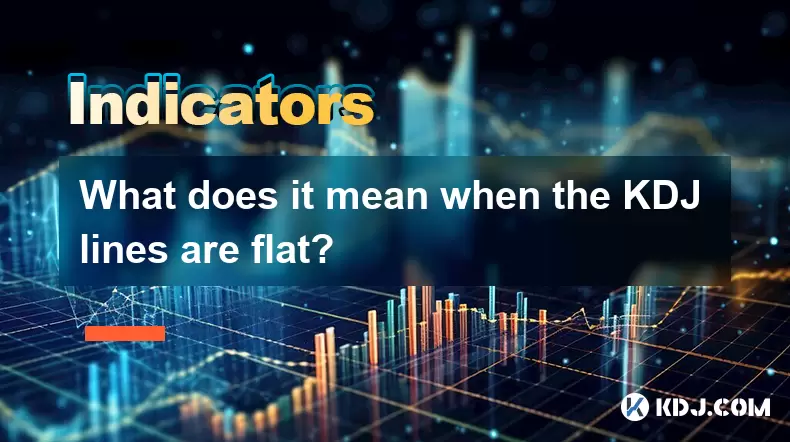
What does it mean when the KDJ lines are flat?
Aug 01,2025 at 03:22pm
Understanding the KDJ Indicator in Cryptocurrency TradingThe KDJ indicator is a momentum oscillator widely used in cryptocurrency technical analysis t...

How to use MFI to find potential entry and exit points in crypto?
Aug 01,2025 at 02:35pm
Understanding the MFI Indicator in Cryptocurrency TradingThe Money Flow Index (MFI) is a momentum oscillator used to measure the strength and directio...

How to set alerts for specific MFI levels in crypto trading platforms?
Aug 01,2025 at 12:42pm
Understanding the Money Flow Index (MFI) in Crypto TradingThe Money Flow Index (MFI) is a momentum oscillator that measures the flow of money into and...
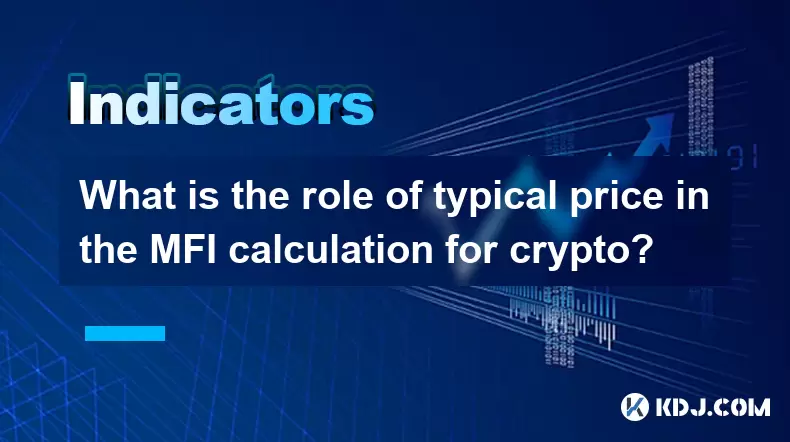
What is the role of typical price in the MFI calculation for crypto?
Aug 01,2025 at 12:21pm
Understanding the Typical Price in MFI for Cryptocurrency AnalysisThe Typical Price plays a crucial role in the calculation of the Money Flow Index (M...
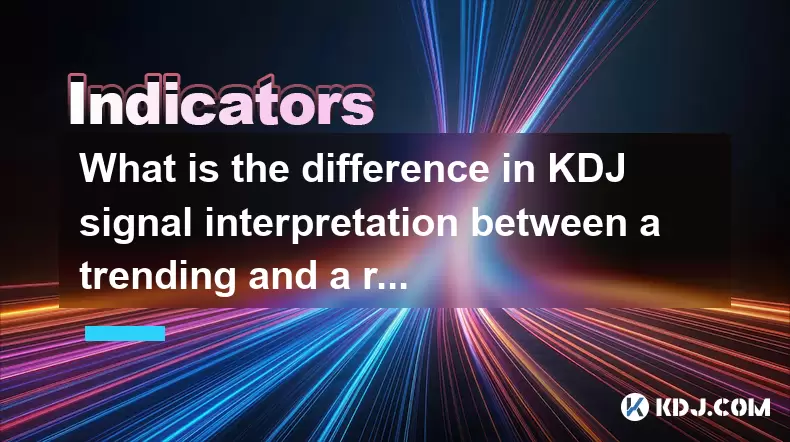
What is the difference in KDJ signal interpretation between a trending and a ranging market?
Aug 01,2025 at 03:56pm
Understanding the KDJ Indicator in Cryptocurrency TradingThe KDJ indicator is a momentum oscillator widely used in cryptocurrency trading to identify ...

Does the KDJ indicator work well for low-liquidity crypto assets?
Aug 01,2025 at 02:01pm
Understanding the KDJ Indicator in Cryptocurrency TradingThe KDJ indicator is a momentum oscillator derived from the Stochastic Oscillator, widely use...
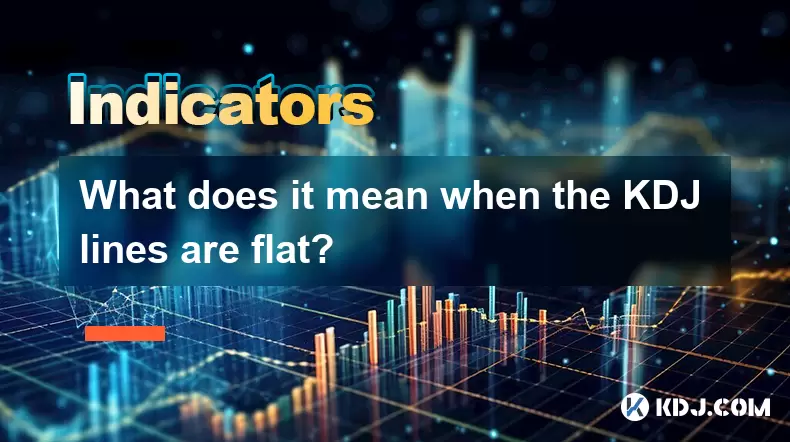
What does it mean when the KDJ lines are flat?
Aug 01,2025 at 03:22pm
Understanding the KDJ Indicator in Cryptocurrency TradingThe KDJ indicator is a momentum oscillator widely used in cryptocurrency technical analysis t...

How to use MFI to find potential entry and exit points in crypto?
Aug 01,2025 at 02:35pm
Understanding the MFI Indicator in Cryptocurrency TradingThe Money Flow Index (MFI) is a momentum oscillator used to measure the strength and directio...

How to set alerts for specific MFI levels in crypto trading platforms?
Aug 01,2025 at 12:42pm
Understanding the Money Flow Index (MFI) in Crypto TradingThe Money Flow Index (MFI) is a momentum oscillator that measures the flow of money into and...
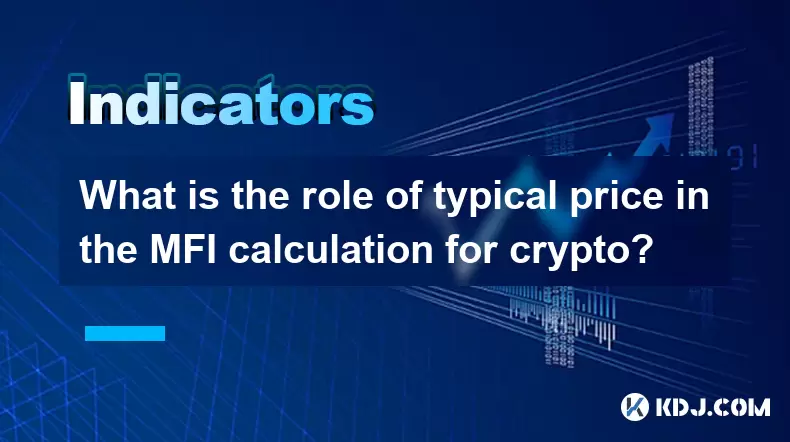
What is the role of typical price in the MFI calculation for crypto?
Aug 01,2025 at 12:21pm
Understanding the Typical Price in MFI for Cryptocurrency AnalysisThe Typical Price plays a crucial role in the calculation of the Money Flow Index (M...
See all articles