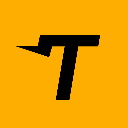-
 bitcoin
bitcoin $122288.232522 USD
0.16% -
 ethereum
ethereum $4480.662914 USD
-0.22% -
 xrp
xrp $2.962747 USD
-2.32% -
 tether
tether $1.000120 USD
-0.05% -
 bnb
bnb $1145.654223 USD
-2.07% -
 solana
solana $227.105217 USD
-1.67% -
 usd-coin
usd-coin $0.999548 USD
-0.02% -
 dogecoin
dogecoin $0.250875 USD
-2.04% -
 tron
tron $0.340654 USD
-0.49% -
 cardano
cardano $0.837968 USD
-2.52% -
 hyperliquid
hyperliquid $48.960449 USD
0.06% -
 chainlink
chainlink $22.049280 USD
-1.33% -
 ethena-usde
ethena-usde $1.000404 USD
0.02% -
 sui
sui $3.586212 USD
0.20% -
 avalanche
avalanche $29.894916 USD
-4.18%
How can I connect my Ledger device to a mobile device?
Connect your Ledger to a mobile device via Bluetooth using the Ledger Live app, ensuring firmware is updated and permissions are enabled for secure, on-the-go crypto management.
Sep 26, 2025 at 08:55 pm
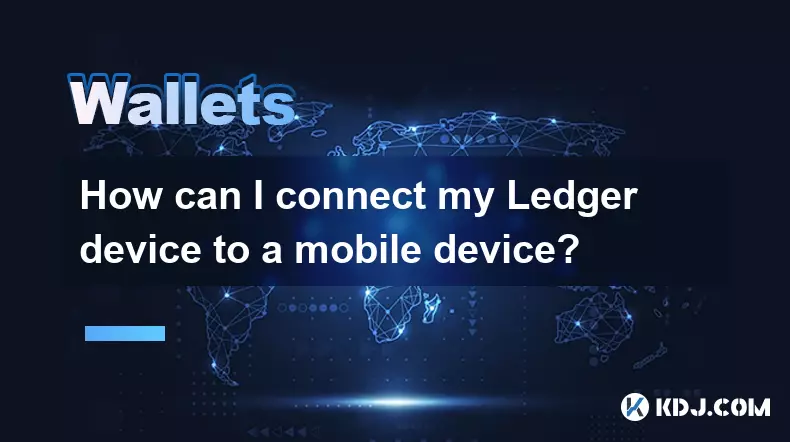
Connecting Your Ledger Device to a Mobile Device
Integrating your Ledger hardware wallet with a mobile device enhances accessibility while maintaining high security standards. This process allows users to manage cryptocurrencies on the go without compromising private key safety.
Compatibility Requirements
1. Ensure your mobile device runs a supported operating system—iOS 11 or higher, or Android 8 and above.
- Download the official Ledger Live app from the App Store or Google Play Store to serve as the interface.
- Confirm that your Ledger model (such as Nano S, Nano X, or Stax) supports Bluetooth connectivity for wireless pairing.
- Enable Bluetooth and location services on your phone, as these are required for device detection and connection stability.
- Keep your Ledger firmware updated through Ledger Live on desktop before attempting mobile setup.
Step-by-Step Connection Process
1. Power on your Ledger device and enter your PIN to unlock it.
- Open the Ledger Live app on your mobile phone and tap 'Settings' followed by 'Connect and Manage Devices.'
- Select 'Add Device,' then choose your Ledger model when prompted.
- Approve the connection request directly on your Ledger’s screen by pressing both buttons simultaneously.
- Follow in-app instructions to finalize pairing; this may include naming your device and confirming access permissions.
Using Bluetooth for Seamless Interaction
The Ledger Nano X and Stax models support Bluetooth, enabling cable-free communication with mobile apps.- Activate Bluetooth on your smartphone and ensure no interference from other devices nearby.
- Within Ledger Live, navigate to the manager section where available devices will appear if discoverable.
- When your Ledger shows up in the list, tap it to initiate pairing—confirm the action on both your phone and hardware wallet.
- After successful pairing, you can approve transactions remotely using your Ledger's physical buttons while viewing details on your mobile screen.
- Always disconnect manually after use by turning off Bluetooth on the Ledger or within the app to reduce exposure to potential threats.
Troubleshooting Common Issues
1. If the device does not appear in Ledger Live, restart both the app and your Ledger, then retry the pairing process.
- Clear Bluetooth cache on Android or reset network settings on iOS if connection attempts fail repeatedly.
- Reinstall Ledger Live if synchronization errors persist across multiple attempts.
- Avoid using third-party cases or covers that might block Bluetooth signals on compatible Ledger models.
- Check for pending firmware updates via a desktop connection, as outdated software often causes mobile compatibility problems.
Frequently Asked Questions
Can I use my Ledger with multiple phones?Yes, you can pair your Ledger with different mobile devices, but only one connection can be active at a time. Each new pairing requires approval on the device itself.
Is it safe to connect my Ledger over Bluetooth?Bluetooth connections between Ledger devices and mobile apps are encrypted and require manual confirmation on the hardware wallet for every transaction. This ensures keys never leave the secure element.
Why won’t my iPhone detect my Ledger?Ensure Bluetooth is enabled, location services are granted to Ledger Live, and the device is awake and unlocked. Restarting both devices often resolves detection issues.
Do I need internet access on my Ledger?No, the Ledger device itself does not require internet access. It communicates with the mobile app via Bluetooth or USB, while all online interactions occur through the connected phone or computer.
Disclaimer:info@kdj.com
The information provided is not trading advice. kdj.com does not assume any responsibility for any investments made based on the information provided in this article. Cryptocurrencies are highly volatile and it is highly recommended that you invest with caution after thorough research!
If you believe that the content used on this website infringes your copyright, please contact us immediately (info@kdj.com) and we will delete it promptly.
- BlockDAG, DOGE, HYPE Sponsorship: Crypto Trends Shaping 2025
- 2025-10-01 00:25:13
- Deutsche Börse and Circle: A StableCoin Adoption Powerhouse in Europe
- 2025-10-01 00:25:13
- BlockDAG's Presale Buzz: Is It the Crypto to Watch in October 2025?
- 2025-10-01 00:30:13
- Bitcoin, Crypto, and IQ: When Genius Meets Digital Gold?
- 2025-10-01 00:30:13
- Stablecoins, American Innovation, and Wallet Tokens: The Next Frontier
- 2025-10-01 00:35:12
- NBU, Coins, and Crypto in Ukraine: A New Yorker's Take
- 2025-10-01 00:45:14
Related knowledge

How to find my BEP20 address on Trust Wallet?
Oct 04,2025 at 06:19pm
Understanding BEP20 and Trust Wallet Compatibility1. Trust Wallet is a widely used cryptocurrency wallet that supports multiple blockchain networks, i...

How to sync my Trust Wallet with the browser extension?
Oct 03,2025 at 06:19pm
Understanding Trust Wallet and Browser Extension IntegrationTrust Wallet is a popular non-custodial cryptocurrency wallet that supports a wide range o...

How to check if a token is supported by Trust Wallet?
Oct 04,2025 at 05:18am
Understanding Token Compatibility with Trust Wallet1. Trust Wallet supports a wide range of blockchain networks, including Ethereum, Binance Smart Cha...

How to get the Trust Wallet browser extension?
Oct 01,2025 at 12:37am
How to Access the Trust Wallet Browser Extension1. Visit the official Trust Wallet website through a secure internet connection. Navigate to the downl...

How to interact with a DApp using Trust Wallet?
Oct 02,2025 at 10:00pm
Connecting Trust Wallet to a DApp1. Open the Trust Wallet app on your mobile device and ensure your wallet is unlocked with access to your assets. Nav...

How to scan a QR code with Trust Wallet?
Oct 02,2025 at 03:37pm
Understanding QR Codes in Trust Wallet1. QR codes are widely used in cryptocurrency applications to simplify transaction processes. Trust Wallet lever...

How to find my BEP20 address on Trust Wallet?
Oct 04,2025 at 06:19pm
Understanding BEP20 and Trust Wallet Compatibility1. Trust Wallet is a widely used cryptocurrency wallet that supports multiple blockchain networks, i...

How to sync my Trust Wallet with the browser extension?
Oct 03,2025 at 06:19pm
Understanding Trust Wallet and Browser Extension IntegrationTrust Wallet is a popular non-custodial cryptocurrency wallet that supports a wide range o...

How to check if a token is supported by Trust Wallet?
Oct 04,2025 at 05:18am
Understanding Token Compatibility with Trust Wallet1. Trust Wallet supports a wide range of blockchain networks, including Ethereum, Binance Smart Cha...

How to get the Trust Wallet browser extension?
Oct 01,2025 at 12:37am
How to Access the Trust Wallet Browser Extension1. Visit the official Trust Wallet website through a secure internet connection. Navigate to the downl...

How to interact with a DApp using Trust Wallet?
Oct 02,2025 at 10:00pm
Connecting Trust Wallet to a DApp1. Open the Trust Wallet app on your mobile device and ensure your wallet is unlocked with access to your assets. Nav...

How to scan a QR code with Trust Wallet?
Oct 02,2025 at 03:37pm
Understanding QR Codes in Trust Wallet1. QR codes are widely used in cryptocurrency applications to simplify transaction processes. Trust Wallet lever...
See all articles